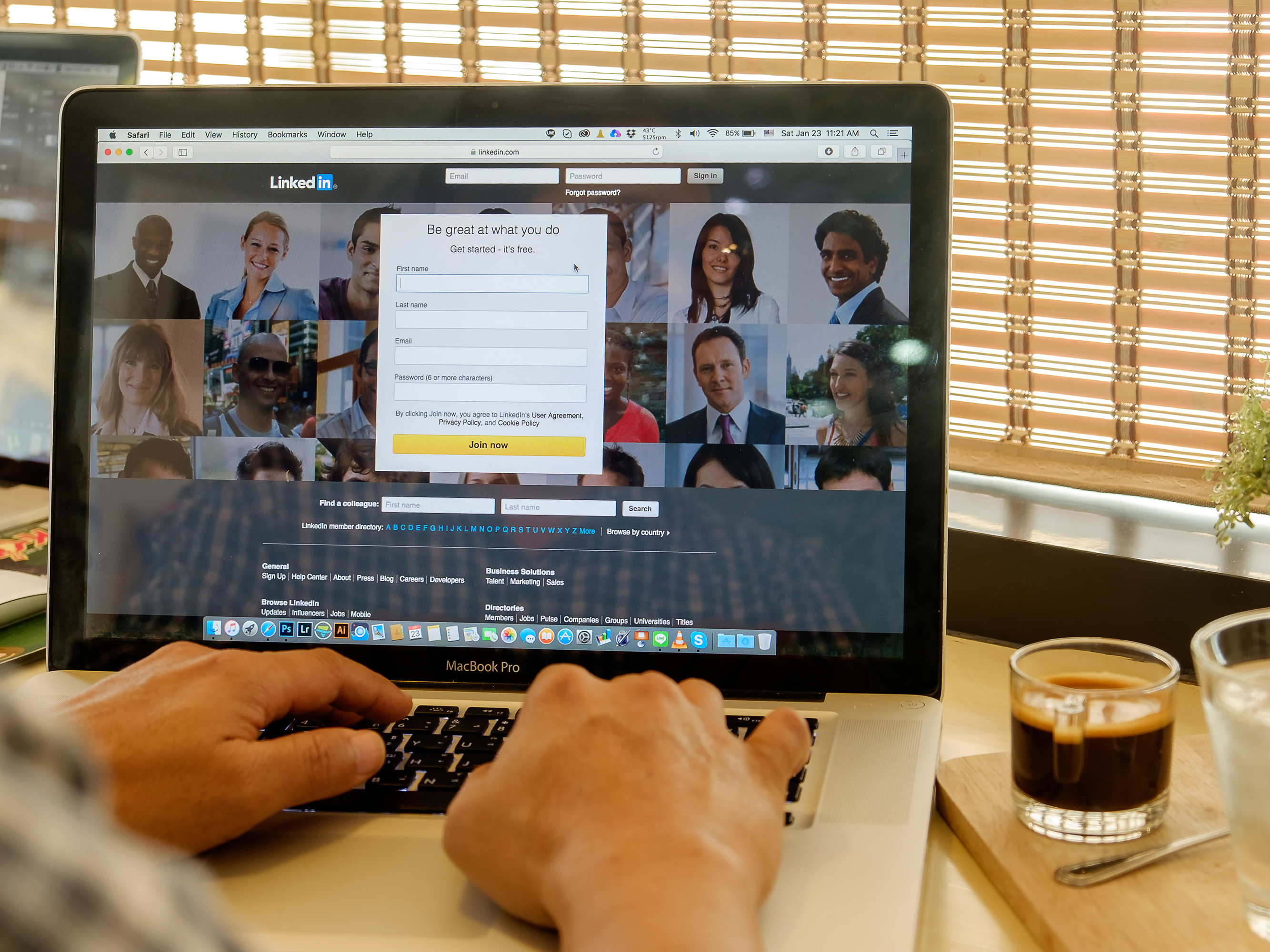- You can change your LinkedIn banner by uploading a new image onto your profile page.
- LinkedIn lets you customize many aspects of your profile, including the banner heading.
- Visit Business Insider’s homepage for more stories.
LinkedIn allows you to customize your profile so that employers and other contacts can see you at your most professional.
One of the things you might want to change is the banner that appears at the top of your LinkedIn profile. This banner is visible to anyone who views your profile, so it’s in your best interest to have a banner that looks appealing to potential employers.
Here’s how to change your LinkedIn banner.
Check out the products mentioned in this article:
Apple Macbook Pro (From $1,299.00 at Apple)
Lenovo IdeaPad 130 (From $469.99 at Walmart)
How to change your LinkedIn banner
Your LinkedIn banner is visible on your LinkedIn profile, appearing as a sort of header for your profile. To change the banner, you’ll have to upload a new image into the header. Before you get started, make sure you know what image you want to use as your header, and save it on your computer in a location that is easy to find.
1. From your LinkedIn home page, click on your name or profile icon.

2. Click on the pencil icon located in the same line as "Add profile section."

3. Click on the pencil icon located in the upper right corner of the pop-up window.

4. Click on the image you want to use as your LinkedIn banner and click "Open."

5. Adjust the banner's settings to your liking. Once you are satisfied, click "Apply."

6. Click "Save" to save your changes and finalize your new banner.
Related coverage from How To Do Everything: Tech:
-
How to contact LinkedIn customer support using its online help center and forum
-
'What is my LinkedIn URL?': How to find your LinkedIn URL or change it to a custom address
-
How to upload your resume on LinkedIn and display it on your profile
-
How to add interests on your LinkedIn profile page, and view or add the interests of your LinkedIn connections
-
How to endorse someone on LinkedIn, or accept a LinkedIn endorsement for your profile