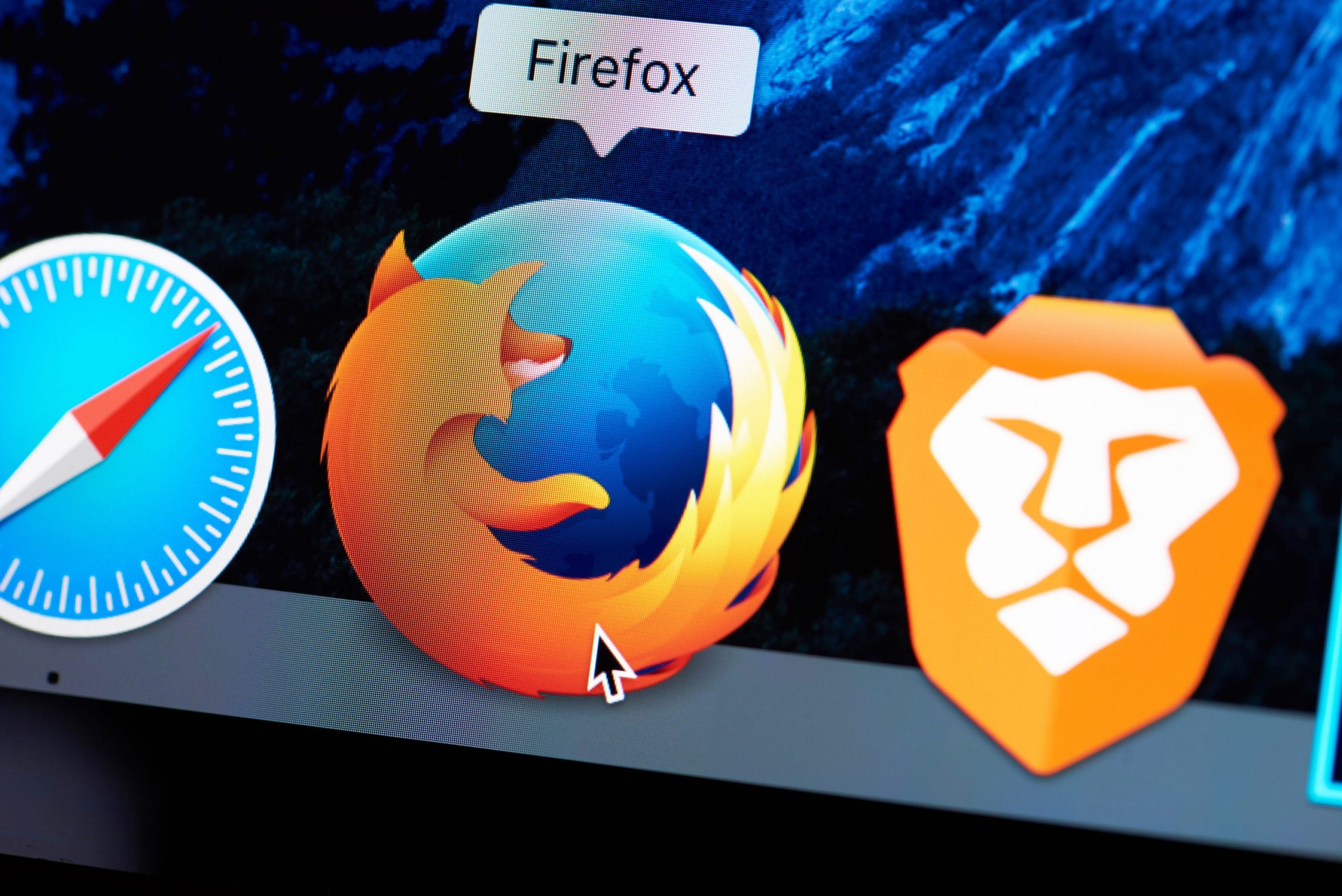- You can easily change your homepage on Firefox in two different ways.
- Your homepage is the first thing you’ll see when you open the browser or a new tab, so it’s helpful to change it to your favorite site.
- Visit Business Insider’s homepage for more stories.
Whether you prefer to open the internet to your favorite news site or your email inbox, it’s easy to change your homepage in Mozilla Firefox.
You can change your homepage in one of two ways – by either clicking and dragging the webpage URL to the Home icon or accessing your Preferences menu. Either will adjust what page opens when you launch Firefox or open a new tab.
You can find the home icon at the top-left of your screen. You can find your Preferences by clicking the three bars on the right hand side.
Here’s how to do both.
Check out the products mentioned in this article:
MacBook Pro (From $1,299.99 at Best Buy)
Lenovo IdeaPad 130 (From $299.99 at Best Buy)
How to to change your Firefox homepage using the home icon
1. Launch Firefox on your PC or Mac computer and navigate to the website that you'd like to make your homepage.
2. Click on the lock or website icon, located in the left hand side of the address bar at the top of your screen, and drag and drop it over the house shaped icon.
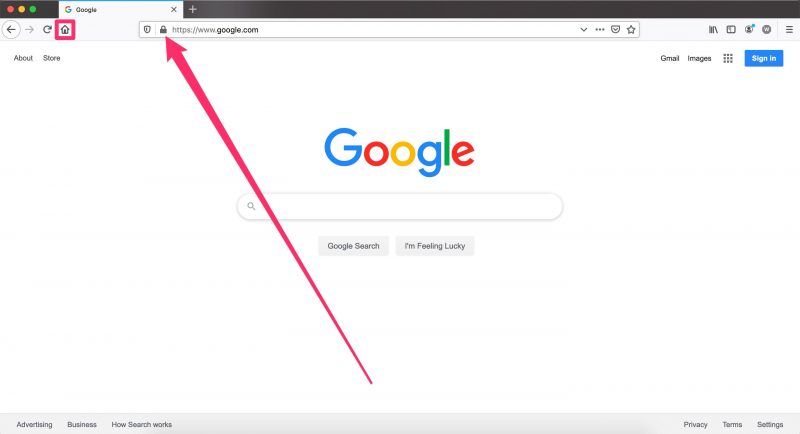
3. This will open a pop-up. Click the blue "Yes" button.
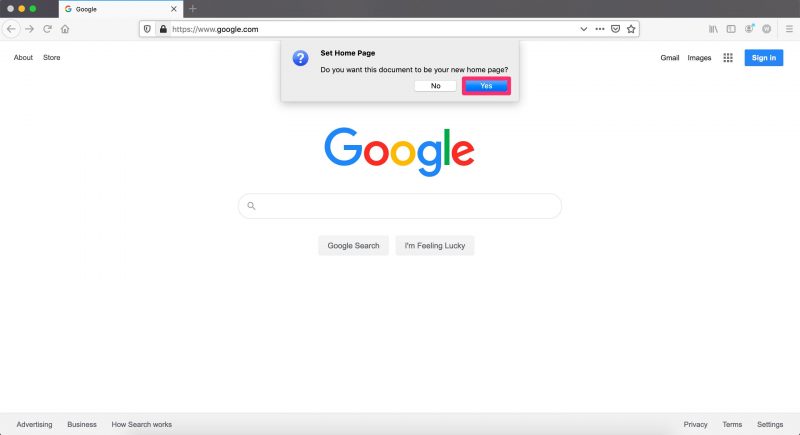
How to to change your Firefox homepage by accessing the Preferences menu
1. Click the three bars on the far right hand side of your screen.
2. Next to the gear icon, click "Preferences."
- You can also press the "command" + comma keys on your Mac keyboard, or "CTRL" + comma on your PC, as a shortcut.
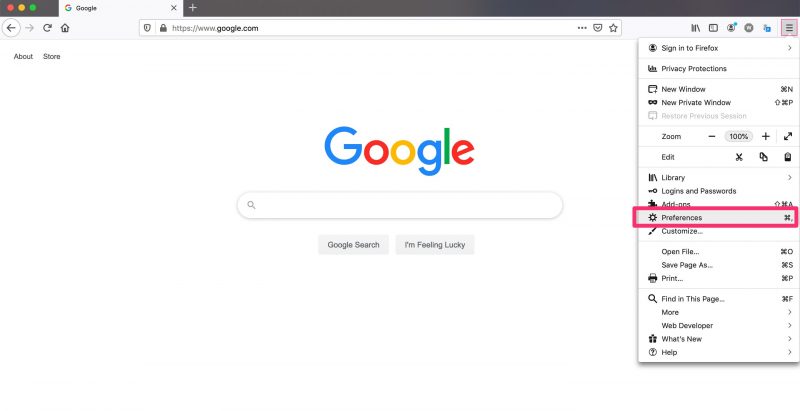
3. Click on the Home tab on the left hand side.
4. Under "New Windows and Tabs" select a custom URL for your homepage and new windows. Copy and paste the website's URL or select "Use Current Page" to make the change.
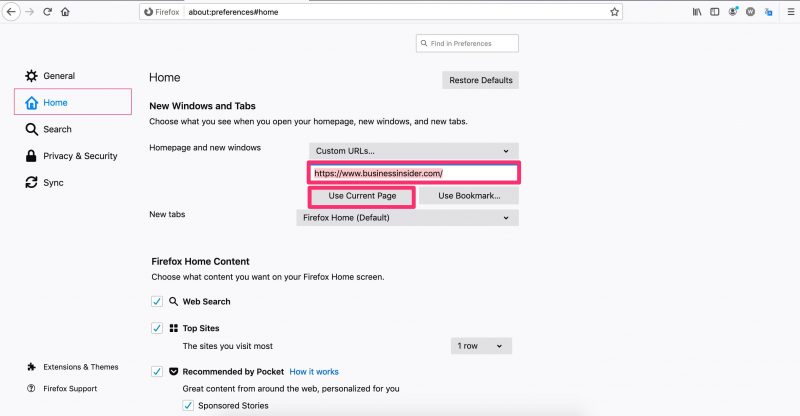
Related coverage from How To Do Everything: Tech:
-
How to enable cookies in a Firefox browser on your PC or Mac computer
-
How to clear your browsing history on Mozilla Firefox manually, or set it to clear automatically
-
How to add, change, or remove Firefox themes to personalize your browser
-
How to turn off private browsing mode in Firefox and keep a record of your browsing history
-
How to delete your saved passwords on a Firefox browser, so no one can log in using your data