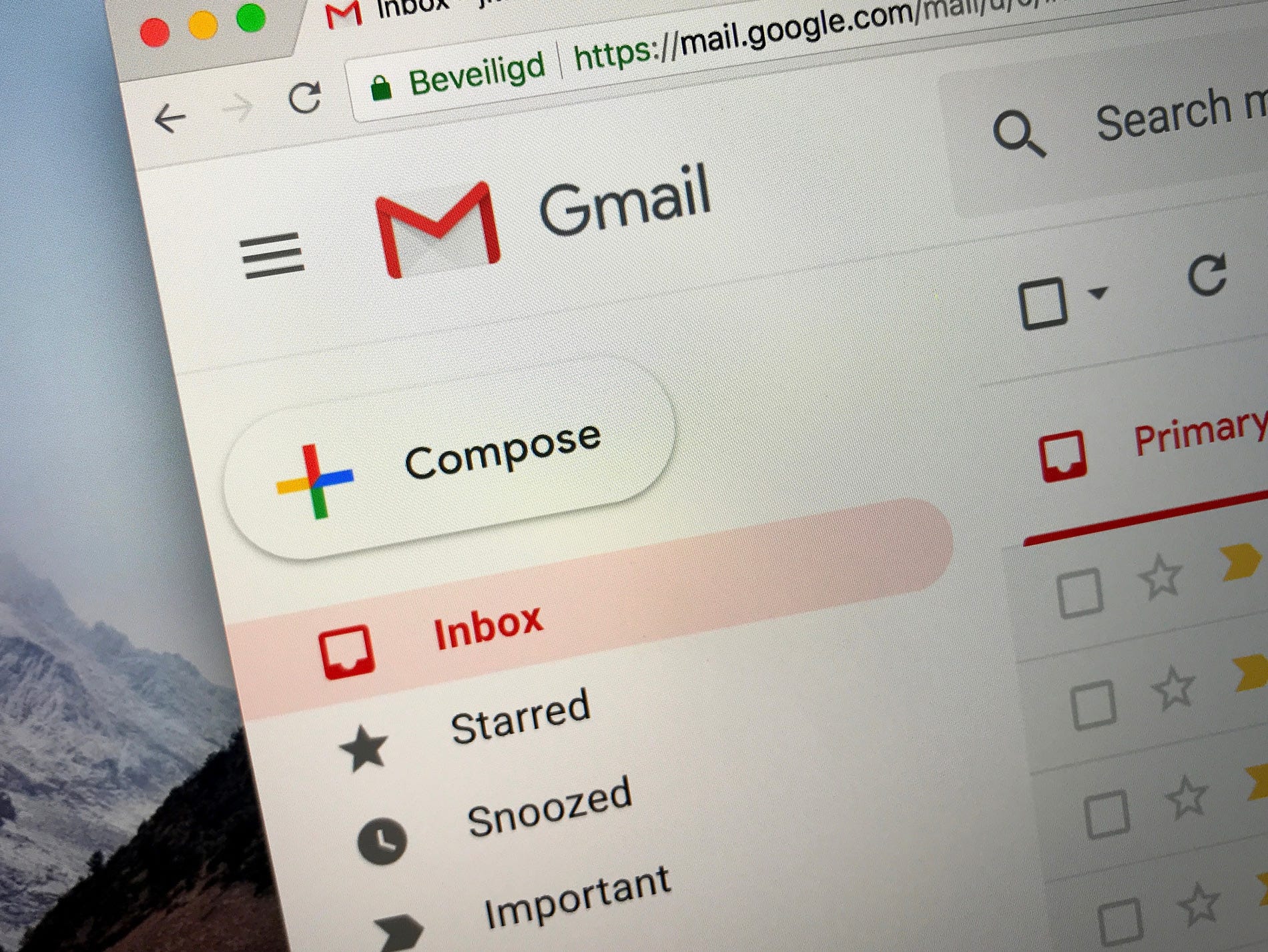- You can change your Gmail name without changing your email address.
- The display name is not your username – the only way to change your username or email address is to open a new Gmail account.
- Visit Business Insider’s homepage for more stories.
Gmail allows you to change the name that’s associated with your email address. Your display name and your email address will show up when you send an email from your Gmail account.
Here’s how to change your Gmail name.
Check out the products mentioned in this article:
MacBook Pro (From $1,299.99 at Best Buy)
Lenovo IdeaPad 130 (From $299.99 at Best Buy)
How to change your Gmail name
1. Go to gmail.com and log into your account by typing in your gmail name and password.
2. Click on the “Settings” button at the top right, which is represented by a cog wheel, and then select “Settings” from the drop-down menu.
3. Hit "Accounts and Imports" from the top menu. (On some versions of Gmail, the tab will just be labeled "Accounts.")

4. Select "Edit info" next to "Send Mail as."
5. A pop-up window will appear. Type your new name into the "Name" text box.

6. Hit "Save Changes" to store the new name.
Sometimes, users may be told that "this setting can't be changed for your account." This can happen if a user has tried to change their name too many times during a short period, or if the account is a G suite account and the admin doesn't allow name changes.
Related coverage from How To Do Everything: Tech:
-
How to automatically forward emails in Gmail to stay on top of your communications with another address
-
How to empty your trash in Gmail on a computer or mobile device
-
How to add hyperlink text in Gmail on a computer or mobile device
-
How to add contacts to your Gmail account in 2 different ways
-
How to change your Gmail profile picture on an iPhone, and add a personal touch to your email