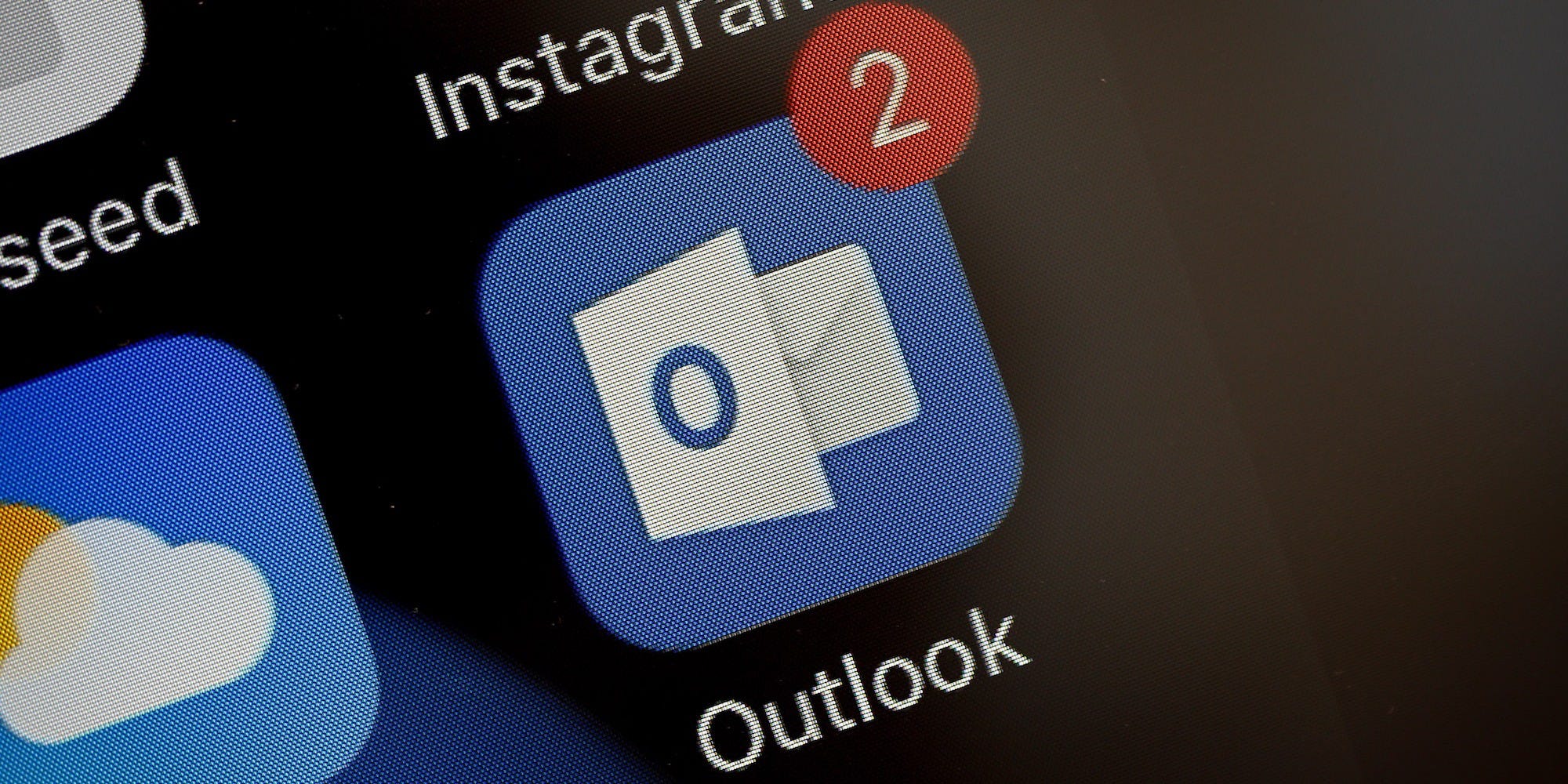- You can easily change fonts in Microsoft Outlook if you don’t like the default.
- The default font for Outlook is 11-point Calibri in black, and it’s used in emails, calendars, invites, and more.
- To change the font in Outlook, head to the “Signatures and Stationery” menu.
- Visit Business Insider’s Tech Reference library for more stories.
Everyone has a favorite font.
If you’re tired of Microsoft Outlook’s default font – say, it’s too small for your liking – you can change the font to the one that you prefer to make your experience more pleasant.
Here’s how to change the font in Outlook, using the official app for Mac and PC.
Check out the products mentioned in this article:
Apple Macbook Pro (From $1,299.00 at Apple)
Lenovo IdeaPad 130 (From $469.99 at Walmart)
How to change your font in Outlook
1. Open Outlook and log in if needed, then select the “File” tab at the top left corner.
2. Click "Options" from the left-hand menu on the next page.
3. On the popup window, click "Mail" atop the left-hand menu.
4. Click the button that says "Signatures and Stationery" on the right side of the new popup.
5. Click "Font" under "New mail messages" and then select your chosen font, its size, and then hit "OK."

6. Repeat the process under "Composing and reading plain text messages."
Related coverage from Tech Reference:
-
How to add a signature in Microsoft Outlook in 2 different ways
-
How to use Bcc in Microsoft Outlook to send emails privately to multiple people
-
How to set up an Outlook email account on your iPhone in the Mail app
-
How to add Zoom to your Outlook account to video conference with your contacts
-
How to add Zoom to your Google Calendar by installing an add-on