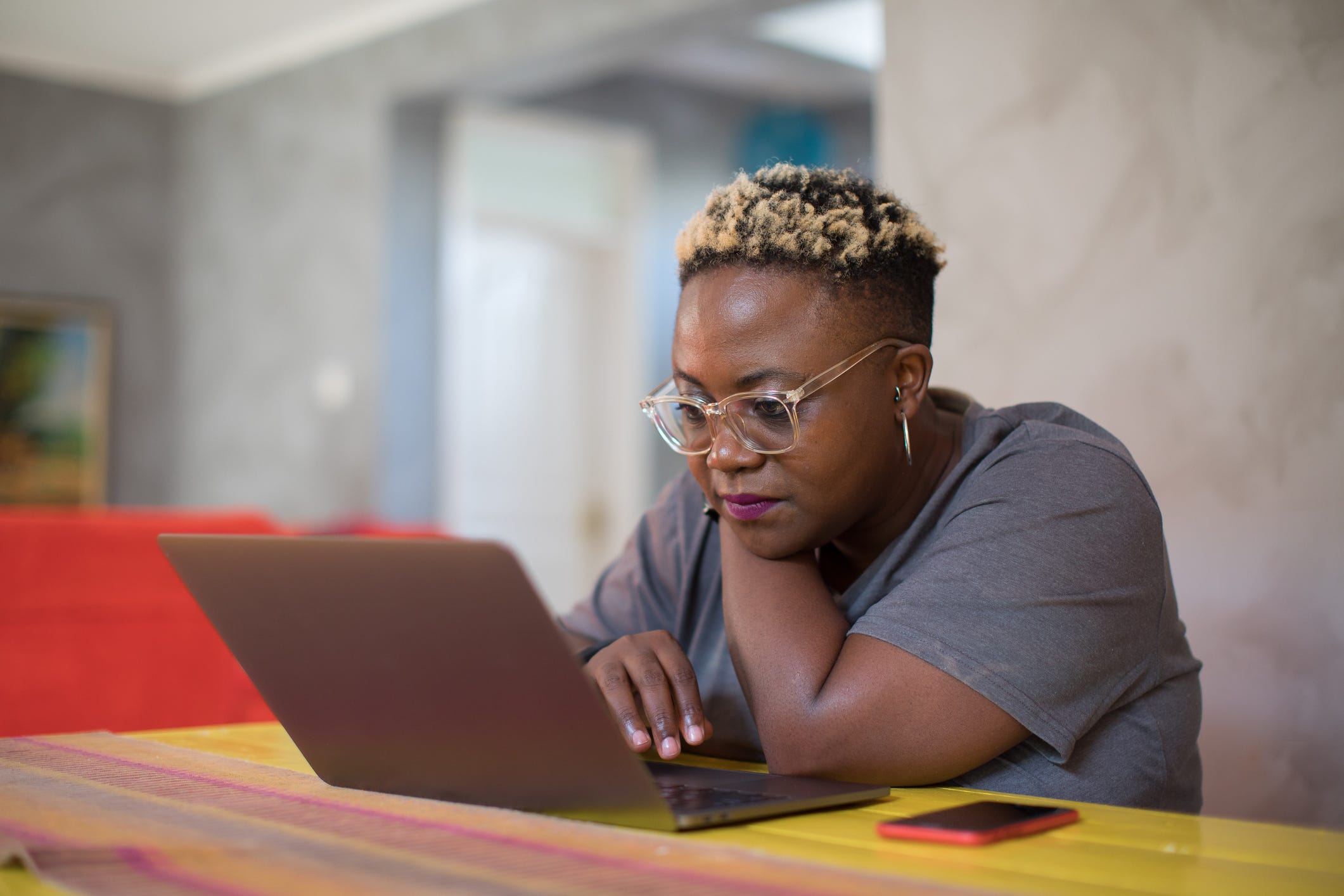- You can change the font in a Google Chrome browser through the settings menu.
- Google Chrome has a number of pre-installed fonts that you can change between, so users can have full control over the look of their browser.
- Visit Business Insider’s homepage for more stories.
Google Chrome – Google’s official internet browser – allows you to change the browser’s default fonts, as well as their size.
You can do this easily in the settings menu, and switch between a number of pre-set options, like serif, sans-serif, or fixed-width fonts.
Here’s how to change the fonts in Google Chrome on your Mac or PC.
Check out the products mentioned in this article:
MacBook Pro (From $1,299.99 at Best Buy)
Lenovo IdeaPad 130 (From $299.99 at Best Buy)
How to change the font in a Google Chrome browser
1. Open Google Chrome on your Mac or PC.
2. Click on the three vertical dots (the menu button) to the right of the URL bar. If you haven't updated Google Chrome in a while, this may be replaced by a white arrow inside of a red or green circle.
3. Select "Settings."
4. Scroll down and select "Customize fonts." It'll be under the "Appearance" heading.

5. From here, you can change the font size via two sliders. The first slider controls how large standard text will be, while the second controls how small fonts are allowed to be.
You can also customize the font types. Fonts in Google Chrome are split into four types: Serif, Sans-serif, Fixed-width, and Standard. Using the drop-down menus, you can select what specific fonts Chrome will use for each of these types.

6. Select your font options, and then restart your browser to apply the changes.
Related coverage from How To Do Everything: Tech:
-
How to print from Google Chrome on your desktop or mobile device
-
How to add bookmarks in Google Chrome on desktop or mobile
-
How to restore Google Chrome tabs in 3 different ways
-
How to change your homepage on a Google Chrome browser for Mac or PC
-
How to change your Google Chrome autofill settings, and edit saved addresses or payment information