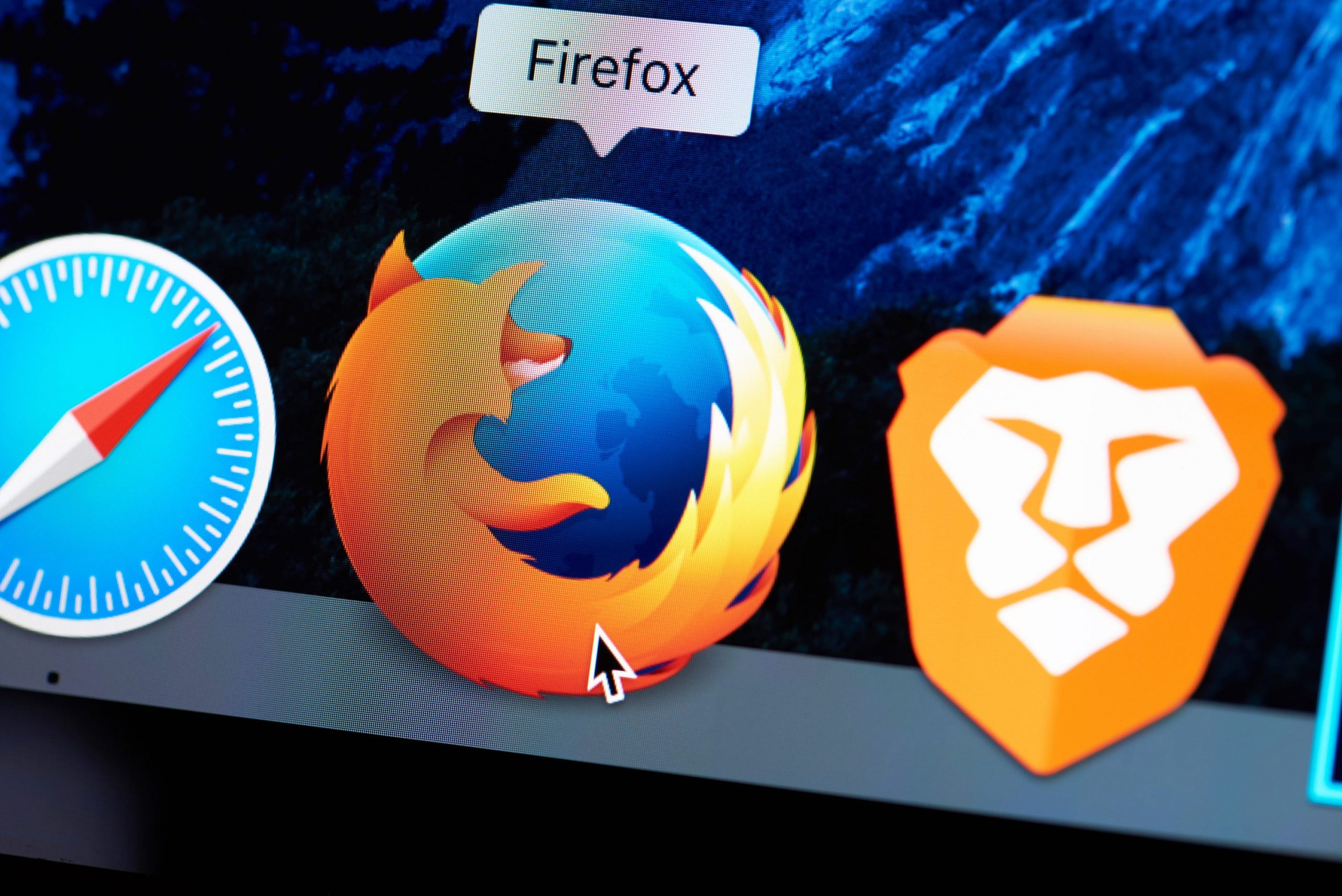- You can easily change your Firefox theme by using one of the default options or by downloading a new one.
- You can download new themes in the add-ons menu in Firefox.
- Themes can alter your background and toolbar colors when browsing in Firefox and personalize your experience.
- Visit Business Insider’s homepage for more stories.
It’s easy to change your Firefox theme – whether you choose from the default options or download a new one to personalize your browser.
If you’ve downloaded Firefox to use as your preferred browser on a Mac or PC, themes can allow you to customize your experience.
Themes alter both your background and toolbar colors, and can include images or logos. You can add a theme, switch between saved themes, or edit and remove themes entirely.
To add and manage themes, you’ll have to access the “Add-ons” tab in your Firefox menu. There, you can switch between the pre-downloaded options (default, light, and dark themes) and search for new themes to install.
Here's how to manage your themes.
Check out the products mentioned in this article:
MacBook Pro (From $1,299.99 at Best Buy)
Lenovo IdeaPad 130 (From $299.99 at Best Buy)
How to add a Firefox theme
1. Open Firefox on your Mac or PC.
2. Click on the three lines in the upper-right corner to open a menu.
3. Click "Add-ons." You can also hold "SHIFT" + "COMMAND" + "A" on a Mac keyboard, or "SHIFT" + "CTRL" + "A" on a PC, to access this menu.
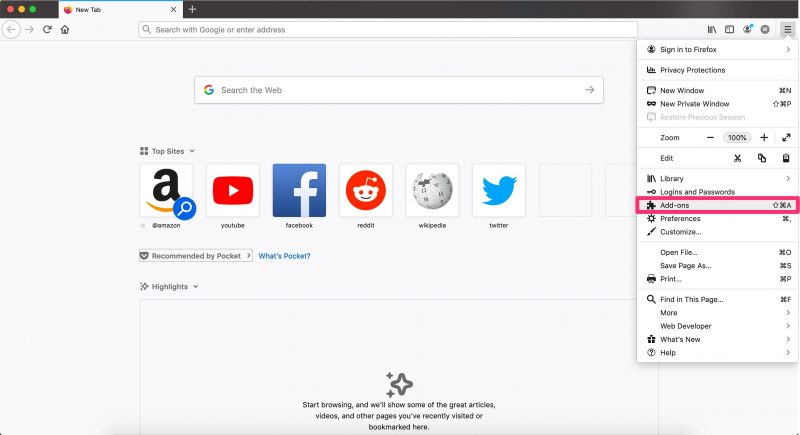
4. Click the "Themes" tab on the left hand side, next to the paintbrush icon. You'll immediately see your pre-downloaded themes. If you scroll down, you'll see recommended themes to download. Click "Install" to download one of these options.
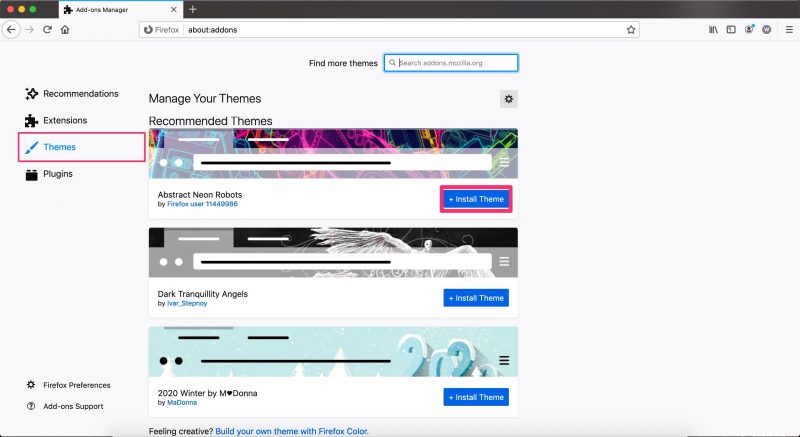
5. To search for a new theme, click the search bar at the top of the page and enter a word or phrase. You can search for patterns or colors, as well as things like seasons, sports teams, and favorite cities.
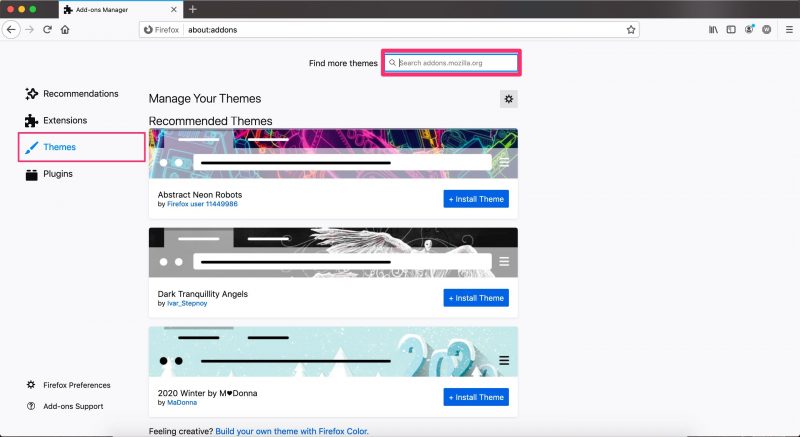
6. Press "Enter" to load your results. Scroll through results and click on an option once you find a theme that you like.
7. This will bring you to the theme's details page. Click the blue "Install Theme" button when you're ready to download.
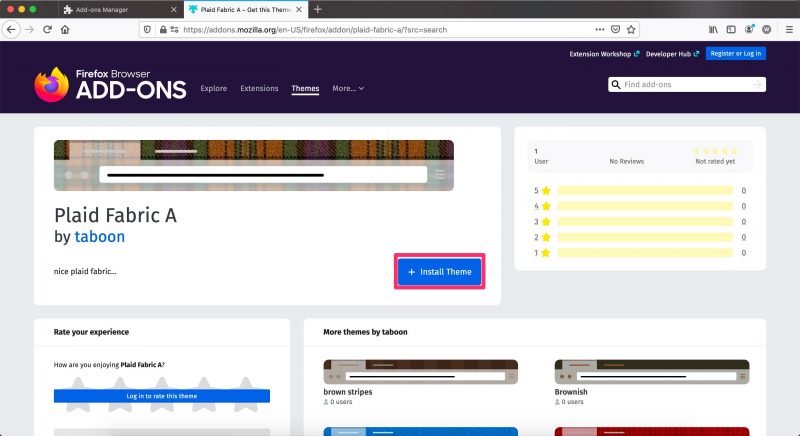
8. This will open a pop-up at the top of your toolbar confirming that the site is trying to install an add-on. Click "Add" to confirm.
Another pop-up will appear in the right hand corner of your screen letting you know that the theme has been successfully installed. Firefox will automatically change your current theme to the one you've just installed.
How to switch Firefox themes
1. Open Firefox and click on the three lines in the upper-right corner to open a menu.
2. Click "Add-ons." You can also hold "SHIFT" + "COMMAND" + "A" on a Mac or "SHIFT" + "CTRL" + "A" on a PC to open this menu.
3. Click the "Themes" tab on the left hand side, next to the paintbrush icon. You'll immediately see your pre-downloaded themes. If you scroll down, you'll see themes that you've downloaded listed in alphabetical order. Click "Enable" next to any theme to change your current theme to that theme.
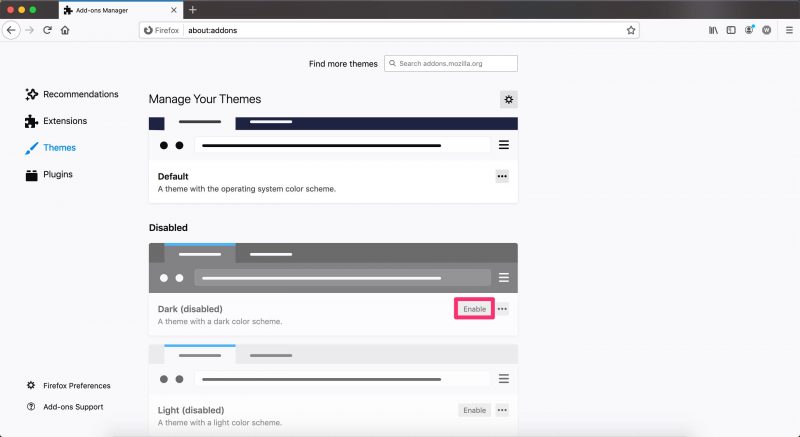
How to edit or remove a Firefox theme
1. Open Firefox and click on the three lines in the upper-right corner.
2. Click "Add-ons," or hold "SHIFT" + "COMMAND" + "A" on a Mac or "SHIFT" + "CTRL" + "A" on a PC to access the menu.
3. Click the "Themes" tab on the left hand side.
4. Scroll down until you find the theme that you wish to delete. You cannot delete pre-downloaded themes, but you can remove any themes you installed manually.
5. Click the three dots on the theme.
6. Click "Remove."
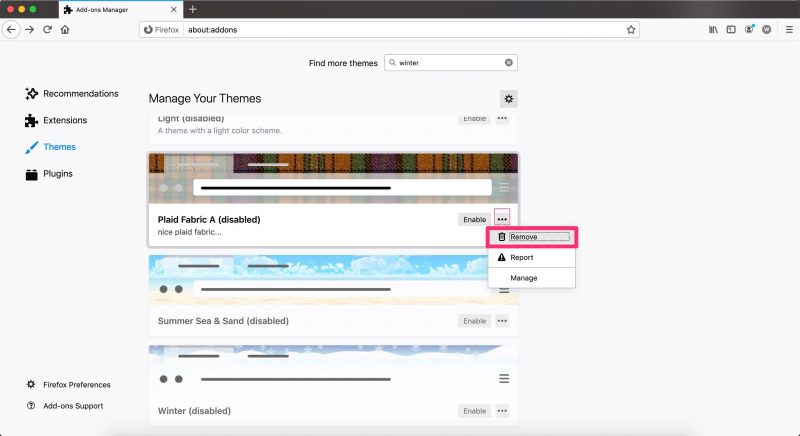
Related coverage from How To Do Everything: Tech:
-
How to enable cookies in a Firefox browser on your PC or Mac computer
-
How to download and install Mozilla Firefox on your Mac computer
-
How to clear your browsing history on Mozilla Firefox manually, or set it to clear automatically
-
How to go into 'Incognito Mode' on a Google Chrome browser, and stop Google from saving your search and browsing history
-
How to change your homepage on a Google Chrome browser for Mac or PC