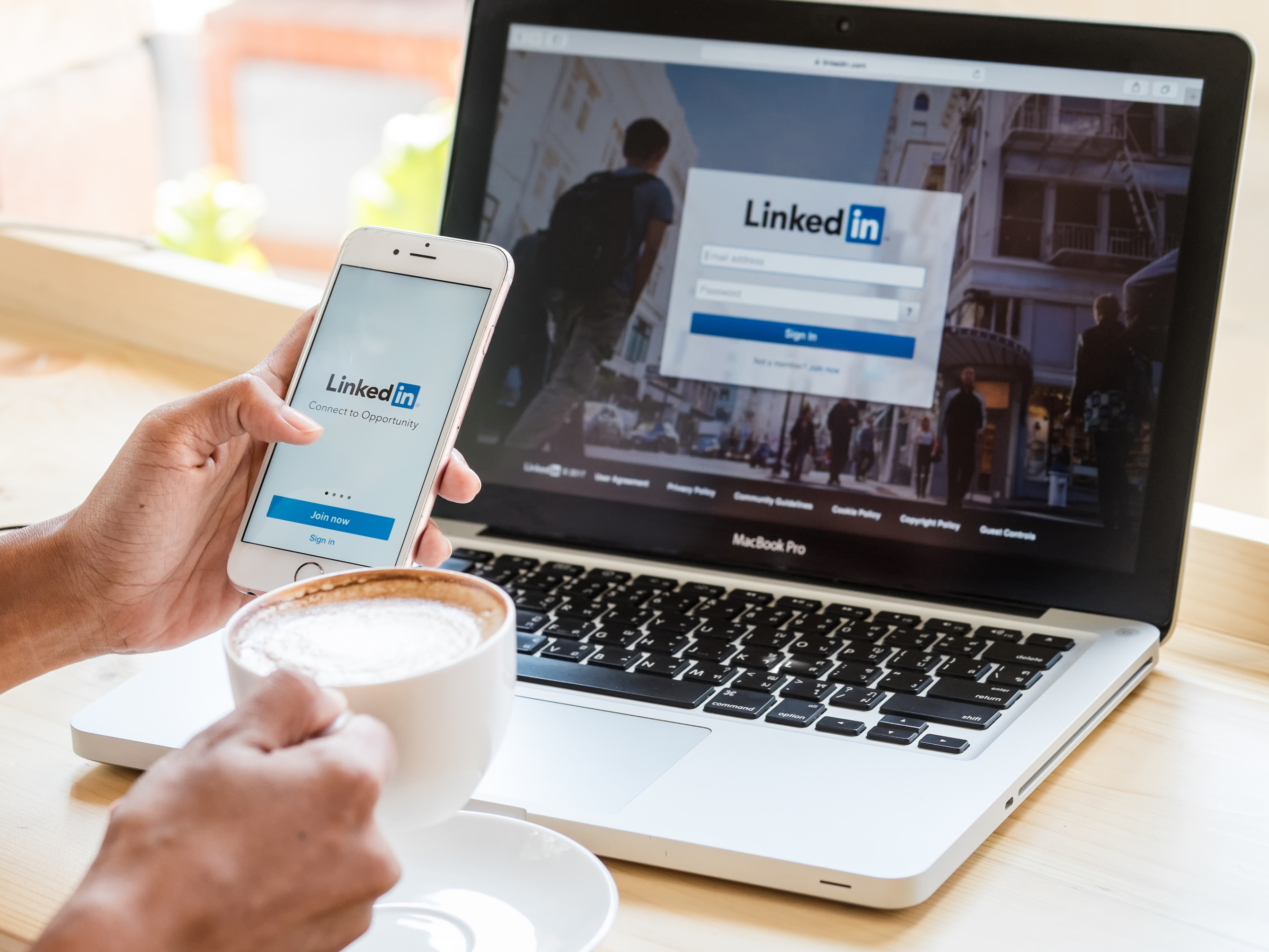- You can easily change your email on LinkedIn by updating your contact information via your profile page.
- LinkedIn gives you the option to add multiple email accounts to your profile.
- Visit Business Insider’s homepage for more stories.
LinkedIn allows you to add multiple email addresses to your profile, which can be helpful if you have multiple businesses or need individuals to contact you in different ways depending on their needs.
However, LinkedIn requires that you designate one email address as your primary email. In order to change your primary email, you’ll have to update your contact info in LinkedIn’s settings.
Check out the products mentioned in this article:
Apple Macbook Pro (From $1,299.00 at Apple)
Lenovo IdeaPad 130 (From $469.99 at Walmart)
How to change your email on LinkedIn
1. From your LinkedIn home page, click on your name or profile icon.

2. Click on "Contact info."

3. Click on the pencil icon.

4. Click on the email address currently listed in your profile; it will open in a separate tab.

5. In the new tab that opens, click on "Add email address."

6. Type in the email address you want to add and then click "Send verification."

7. Type in your LinkedIn account password and click "Done."
8. In a separate tab, log in to the email account you added and follow the instructions in the LinkedIn verification email you received. This is necessary in order to complete the process of changing your LinkedIn's primary email account.
9. In your LinkedIn settings tab, click "Make primary" next to the email address you added.
10. Type in your LinkedIn password and click "Make primary."

Now that you've changed your primary LinkedIn email address, you can remove any unwanted email addresses by simply clicking "Remove" next to the chosen email address, typing in your password, and clicking "Remove" once more.
Related coverage from How To Do Everything: Tech:
-
How to contact LinkedIn customer support using its online help center and forum
-
'What is my LinkedIn URL?': How to find your LinkedIn URL or change it to a custom address
-
How to upload your resume on LinkedIn and display it on your profile
-
How to add interests on your LinkedIn profile page, and view or add the interests of your LinkedIn connections
-
How to endorse someone on LinkedIn, or accept a LinkedIn endorsement for your profile