- It’s easy to change out the default keyboard on a Samsung Galaxy S10 through the phone’s Settings app.
- You can download many popular Galaxy S10 keyboards from the Google Play store, though you need to enable a keyboard before you can use it on your phone.
- You can easily change the default keyboard while you’re typing from the keyboard itself if you enable that option in the S10’s Settings app.
- Visit Business Insider’s homepage for more stories.
One of the strengths of the Android operating system is that it’s so easy to customize.
Case in point: If you aren’t a fan of your Galaxy S10’s default on-screen keyboard, it’s easy to change.
The phone comes with one alternative keyboard built in – the Samsung Keyboard Neural – but you can install additional keyboards from the Google Play store and use them as well.
You can install as many keyboards as you like, and switch among them with a couple of taps.
How to install and activate a new keyboard on a Samsung Galaxy S10
Before you can change the default keyboard, you need to have at least one other keyboard to switch to. You can install keyboards from the Google Play store as you would any other app, but keyboards generally need to be enabled before you can use them on the phone.
1. Start the Google Play Store app.
2. Find the keyboard app you want to install. Popular keyboards include SwiftKey, GBoard, and Grammarly.
3. Tap "Install."
4. After it's installed, tap the keyboard app you just downloaded to start it.
5. Follow the instructions in the app to enable it.

How to change the default keyboard on a Galaxy S10
1. Start the Settings app.
2. Tap "General management" and then tap "Language and input."
3. Tap "Default keyboard."
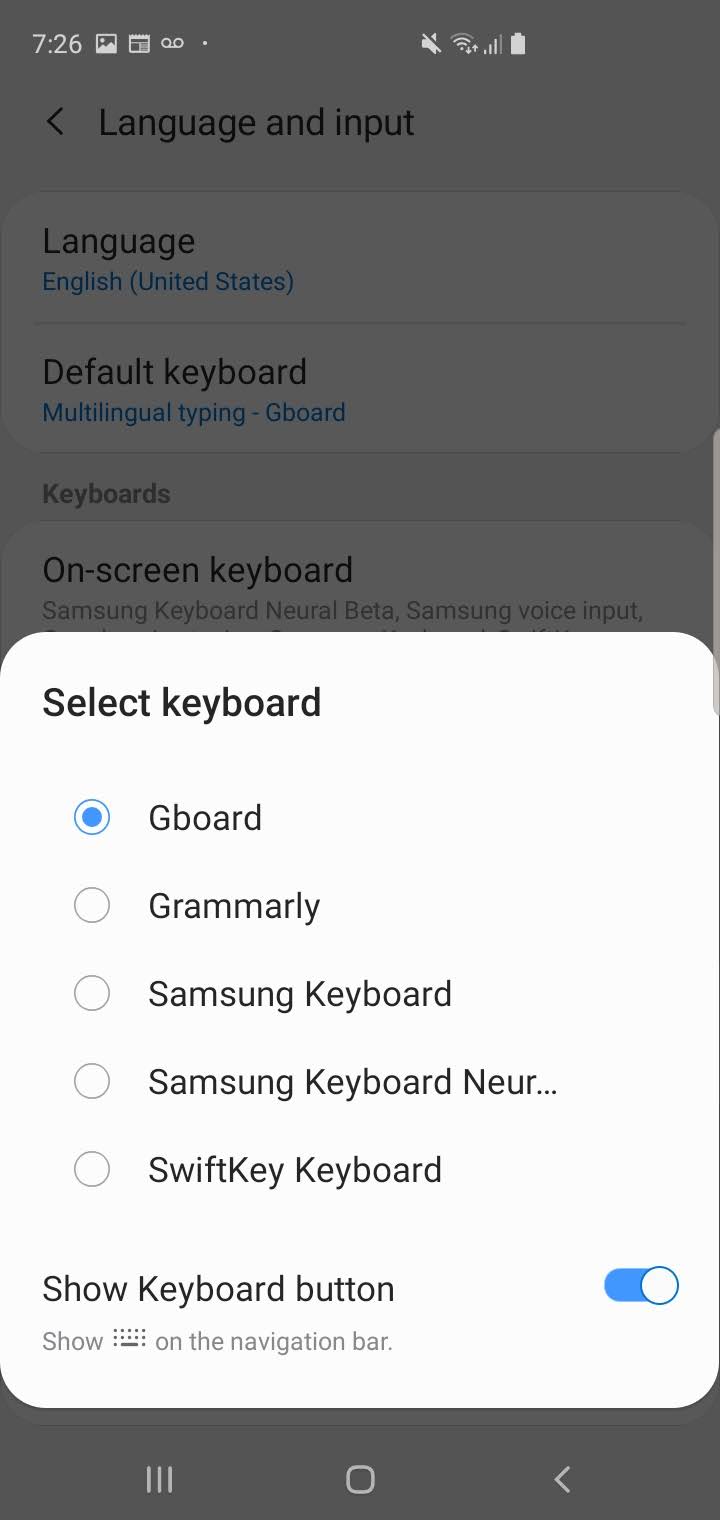
4. On the Select keyboard screen, tap the keyboard you want to make your default. If you don't see the keyboard in the list, make sure that you have enabled the keyboard first.
If you want to be able to easily change keyboards while you are typing, turn on "Show keyboard button" at the bottom of the Select keyboard screen. When that is enabled, you can tap the small keyboard button at the bottom right of the keyboard to select a different keyboard.

Related coverage from How To Do Everything: Tech:
-
How to hide the camera notch on a Samsung Galaxy S10, by adjusting your screen or downloading a custom wallpaper
-
How to take a screenshot on a Samsung Galaxy S10 in 5 different ways
-
How to customize the Bixby button on a Samsung Galaxy S10, and assign commands or specific apps to it
-
How to use 'Wireless PowerShare' on a Samsung Galaxy S10, turning the phone into a wireless-charging pad for other devices

