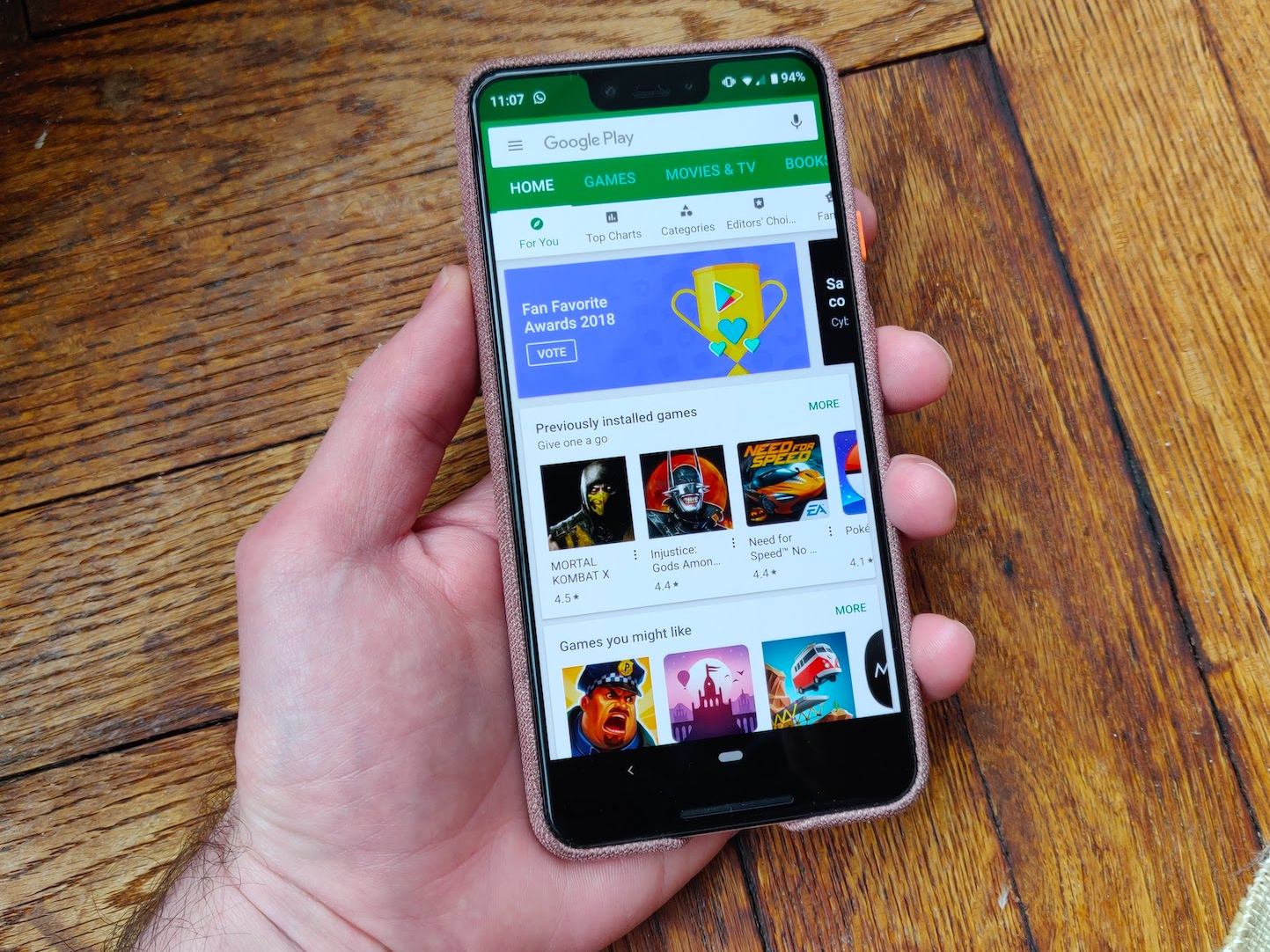- Changing the country of your Google Play Store on an Android phone can be one way to make your transition to a new country a bit easier.
- There are limitations to this, however, so changing your Play Store’s country isn’t suited to those who aren’t planning to stay for an extended period of time in that other country.
- Here’s how to change your country in the Google Play Store on your Android phone or tablet.
- Visit Business Insider’s homepage for more stories.
Moving to a new country is exciting and scary. It involves a lot of work to adapt, and use technology in a way that’s familiar and useful to you. Changing your Google Play Store country can be one way to make the transition a little bit easier.
Before you get started, be aware that you can only add a new country to your account if you’re actually in that country. You can also only change your country in Google Play once per year, and any balance you have in one country won’t be carried over to the next – so you won’t have access to that balance for at least a full year.
In other words, if you’re moving to another country for a long time, changing your country in the Play Store is a good move. But if you’re just hopping over for a short vacation, it’s not a good idea.
Plus, the content within the Google Play Store may vary by country, so you may want to check whether your favorite apps are available and look for alternatives, if necessary.
With that in mind, here's how to change your Google Play Store country.
Check out the products mentioned in this article:
Samsung Galaxy S10 (From $749.99 at Best Buy)
How to change the country in Google Play Store
Before you can change the country, you have to add that country to your account. Here's how:
1. Open the Google Play Store app.
2. Tap the three stacked lines in the upper-left corner of the screen to get into the menu.
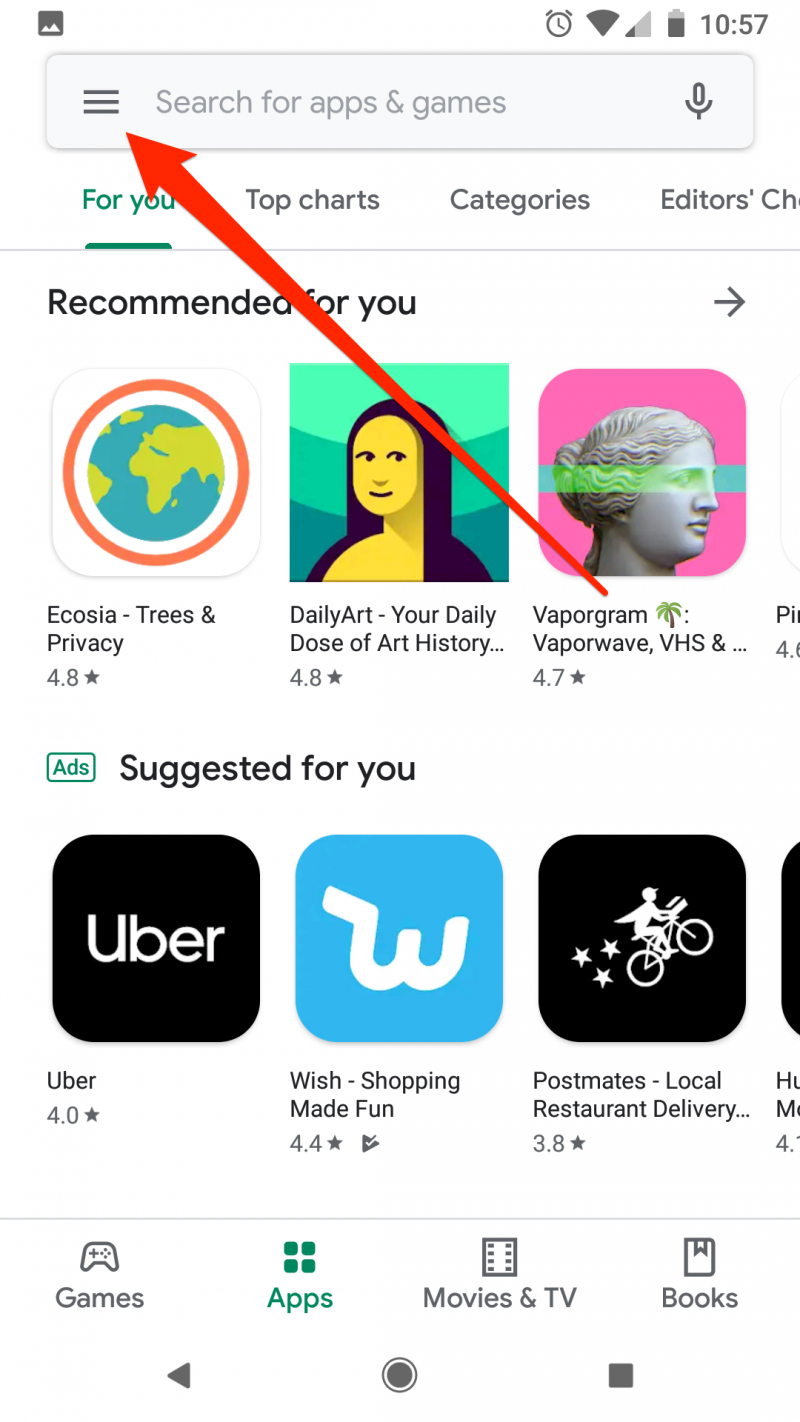
3. Select "Account."
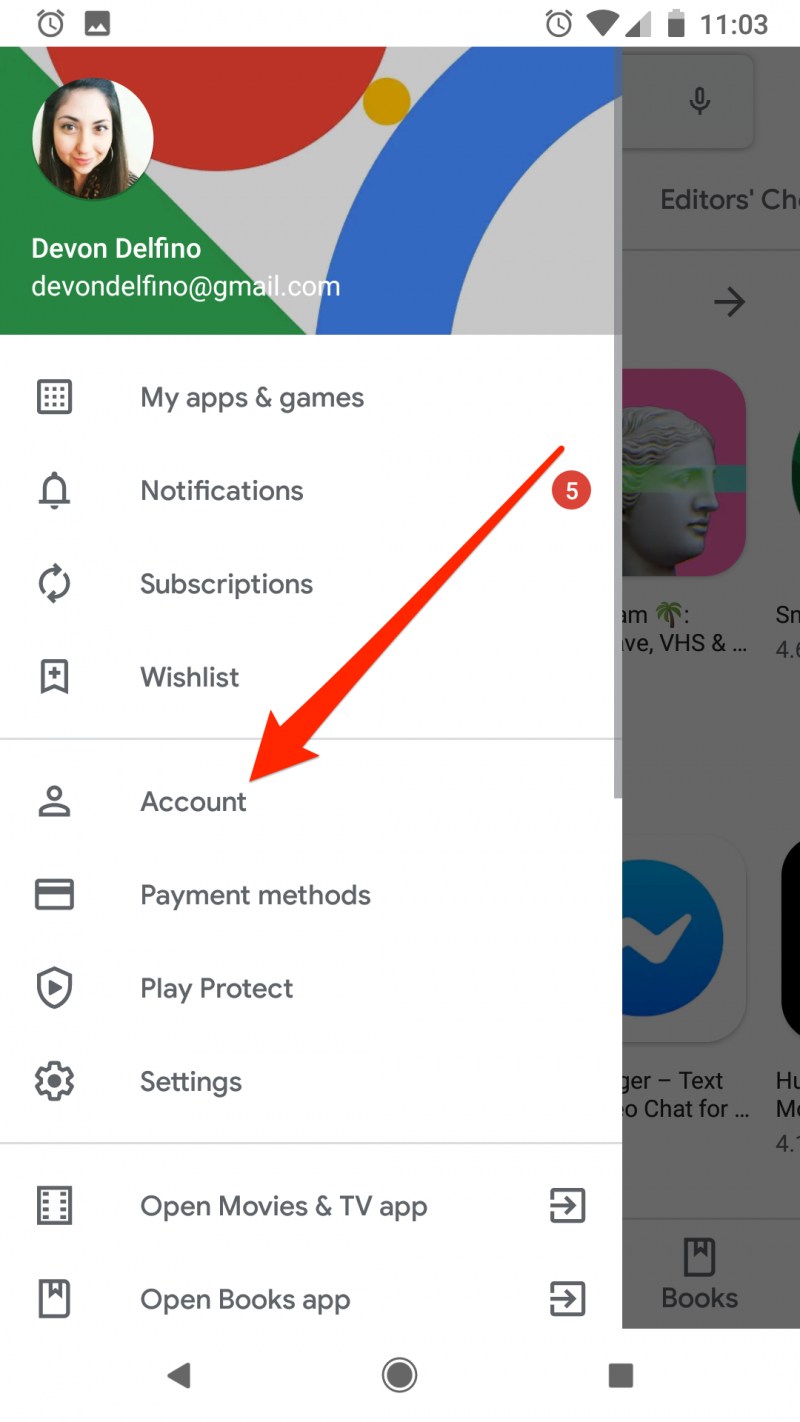
4. Tap "Country and Profiles."
5. Tap the country that you want to add to your account.
6. Follow the directions and add a payment method - keep in mind that the first payment method you enter must be based within that new country for this to work.
After you've done this, Google Play Store will automatically switch over to your new country. Just be aware that it can take up to 24 hours for this action to be processed.
After a year elapses, you'll be able to switch between accounts again fairly easily. To do that, go back into the Google Play Store menu, which is accessed via the three stacked lines. Next, tap "Account" and then "Country and Profiles." Then tap the country you want to use for the next year.
If you're having a hard time with adding the country, or switching between accounts, try clearing your device's cache and data, or updating the Google Play Store app, to get things back on track.
Related coverage from How To Do Everything: Tech:
-
How to change your Google Play account on any device
-
How to download music from Google Play Music on your iPhone, Android, or computer
-
How to use and customize Google Assistant on your phone or Google Home
-
'What is a Google verification code?': A guide to Google's verification codes, and when you'll need to use them