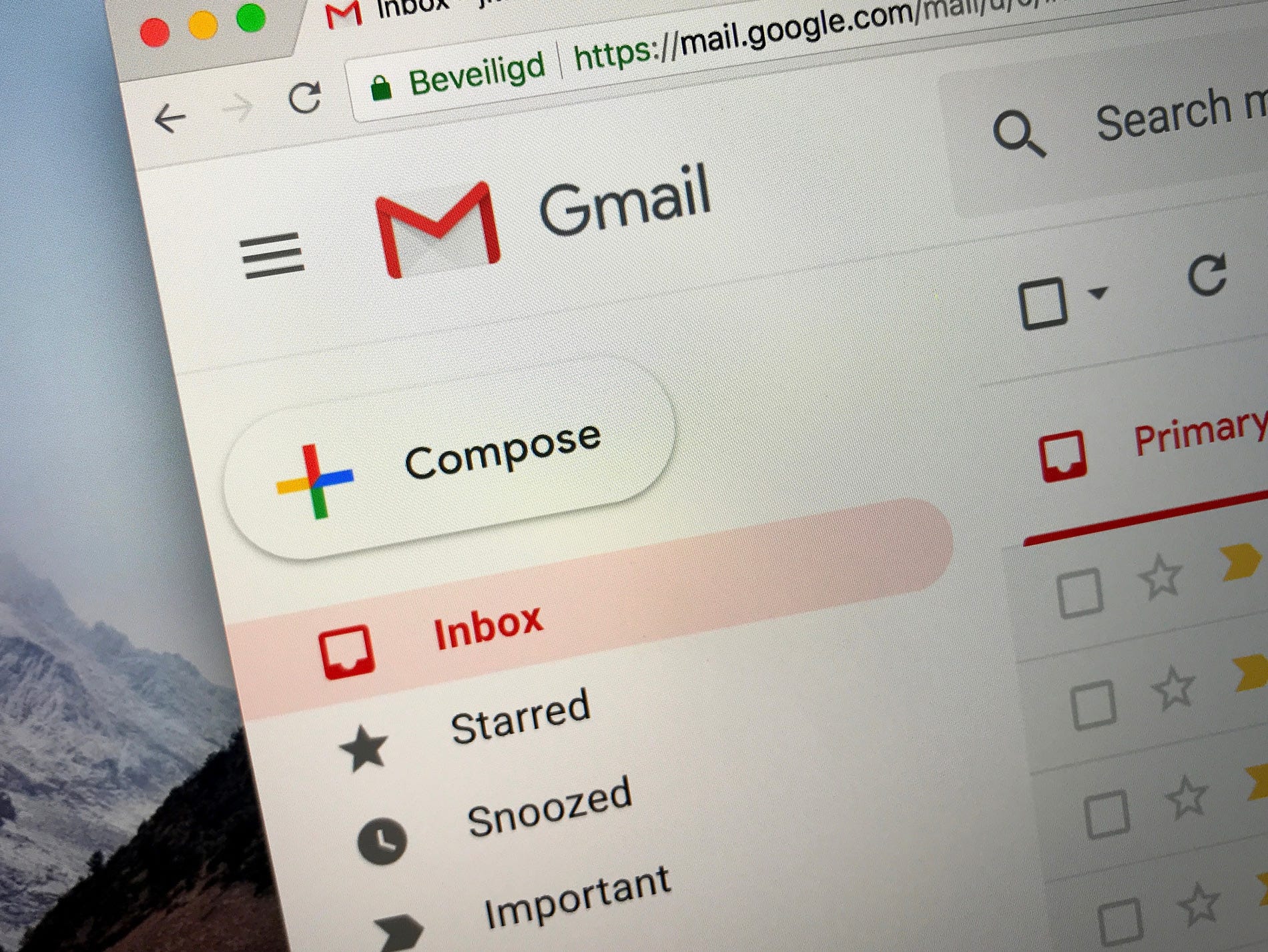- You can CC in Gmail on a computer or mobile device with a few clicks or taps.
- You might CC people to inform them about what’s going on for a certain project without needing a direct response from them.
- Visit Business Insider’s homepage for more stories.
There are times when you want to send out an email to multiple recipients to keep them in the loop about a certain project or event without needing a direct response from them.
That’s when you would want to CC them instead of writing an email to them. CCing someone on an email allows you to copy that person while indicating that they’re not the primary recipient.
You can easily CC people in Gmail. Here’s how.
Check out the products mentioned in this article:
MacBook Pro (From $1,299.99 at Best Buy)
Lenovo IdeaPad 130 (From $299.99 at Best Buy)
iPhone 11 (From $699.99 at Best Buy)
Samsung Galaxy S10 (From $899.99 at Best Buy)
How to CC in Gmail on a computer
1. Go to gmail.com in a browser on your Mac or PC and log into your account.
2. Hit "Compose" to begin a new email, or click on the email thread that you want to reply to and select "Reply" to write a response.
3. If you're typing a new message, the "CC" option will appear to the right of the "To" field. Click "CC" to open up the CC field, and type in the recipient's email address.

4. If you're replying to an email thread, click on the email address in the "To" field. The option to CC will appear. Select "CC" to open begin typing in the email address.
How to CC in Gmail on a mobile device
1. Open up the Gmail app on your iPhone or Android device and log into your account.
2. Select the "+" sign at the bottom right corner to begin composing a new email.

3. Tap the down arrow to the right of the "To" field. This will open up the CC and BCC fields. You can now begin typing in the email addresses.

4. If you're replying to a message and want to CC someone, tap on the email thread and tap "Reply." Then, tap on the recipient's email address. A down arrow will appear next to their name. Select the arrow, and this will open up the CC and BCC fields.
Related coverage from How To Do Everything: Tech:
-
How to change your Gmail profile picture on an iPhone, and add a personal touch to your email
-
How to log out of a Gmail account on your iPhone by removing the Google account from your device
-
How to schedule send an email on Gmail on desktop or mobile, if you want to compose an email but schedule it to send at a later time
-
How to add a Gmail account to your iPad in 2 different ways
-
How to change your Gmail password on your iPhone using the Gmail app