
- You can cancel your Netflix subscription at any time, but the process depends on how you originally subscribed.
- If you signed up directly through the Netflix website, you can also cancel using the website.
- But if you signed up through your Apple ID or Google account, you'll need to cancel using your phone.
- Visit Insider's Tech Reference library for more stories.
Some apps make it difficult to cancel your account, in the hopes that people will get so frustrated with the process that they end up keeping their subscription. Luckily, Netflix isn't one of these apps.
It should only take a few minutes to cancel any Netflix account. The only hiccup is that you'll have to remember how you signed up for Netflix in the first place.
Here's how to cancel Netflix in three ways, depending on how you made your account. If you're not sure which one applies to you, try them out in order.
How to cancel your Netflix subscription if you signed up directly
If you created your Netflix account through the website or a smart TV, this is probably the method you'll want to use.
1. Open any web browser and head to the Netflix website. Log into your account if you haven't already.
2. Click the downward-pointing arrow in the top-right corner of the page and then click Account.
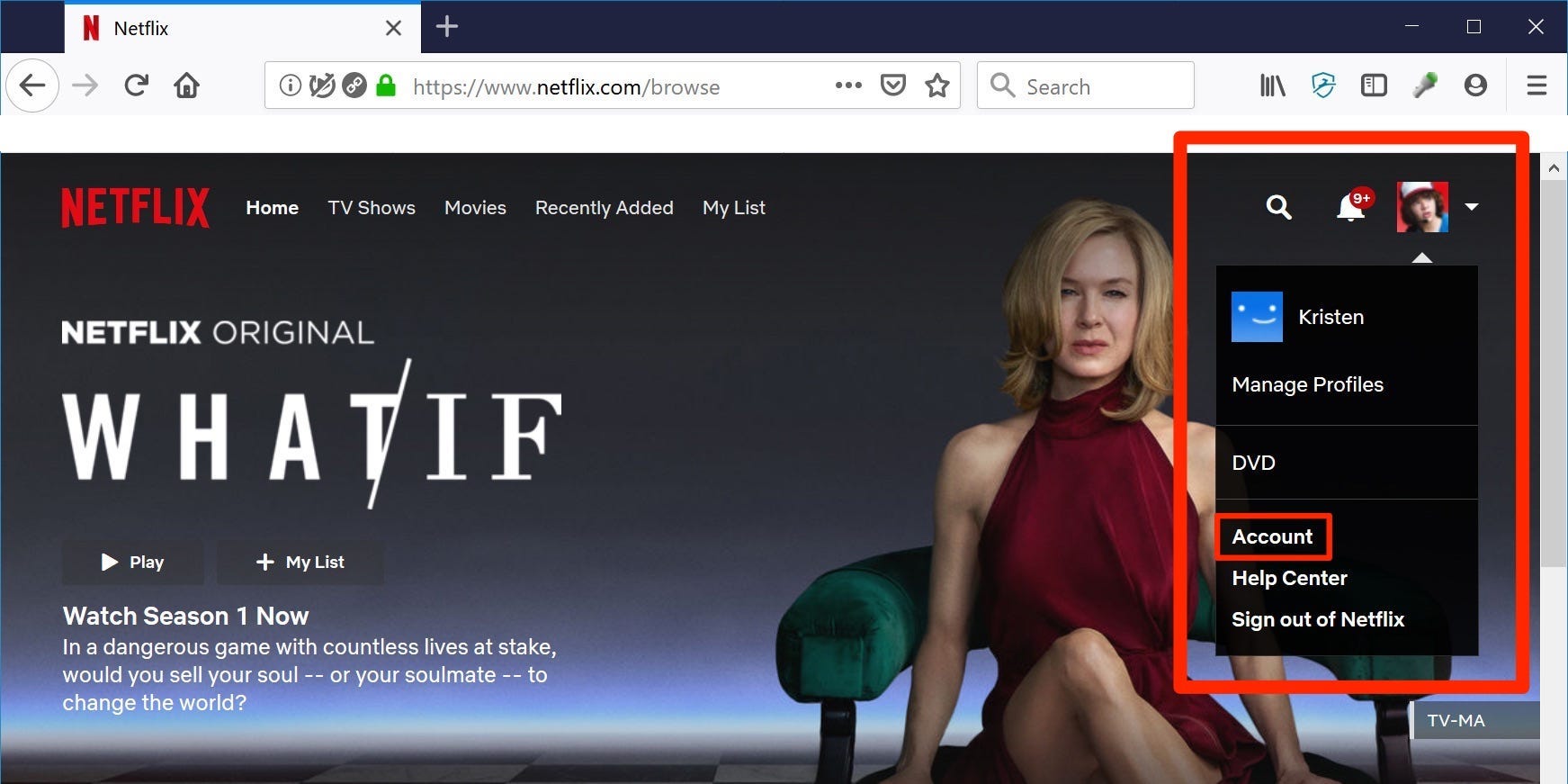
3. Near the top of the page, under Membership and Billing, click Cancel Membership and confirm your decision to cancel.
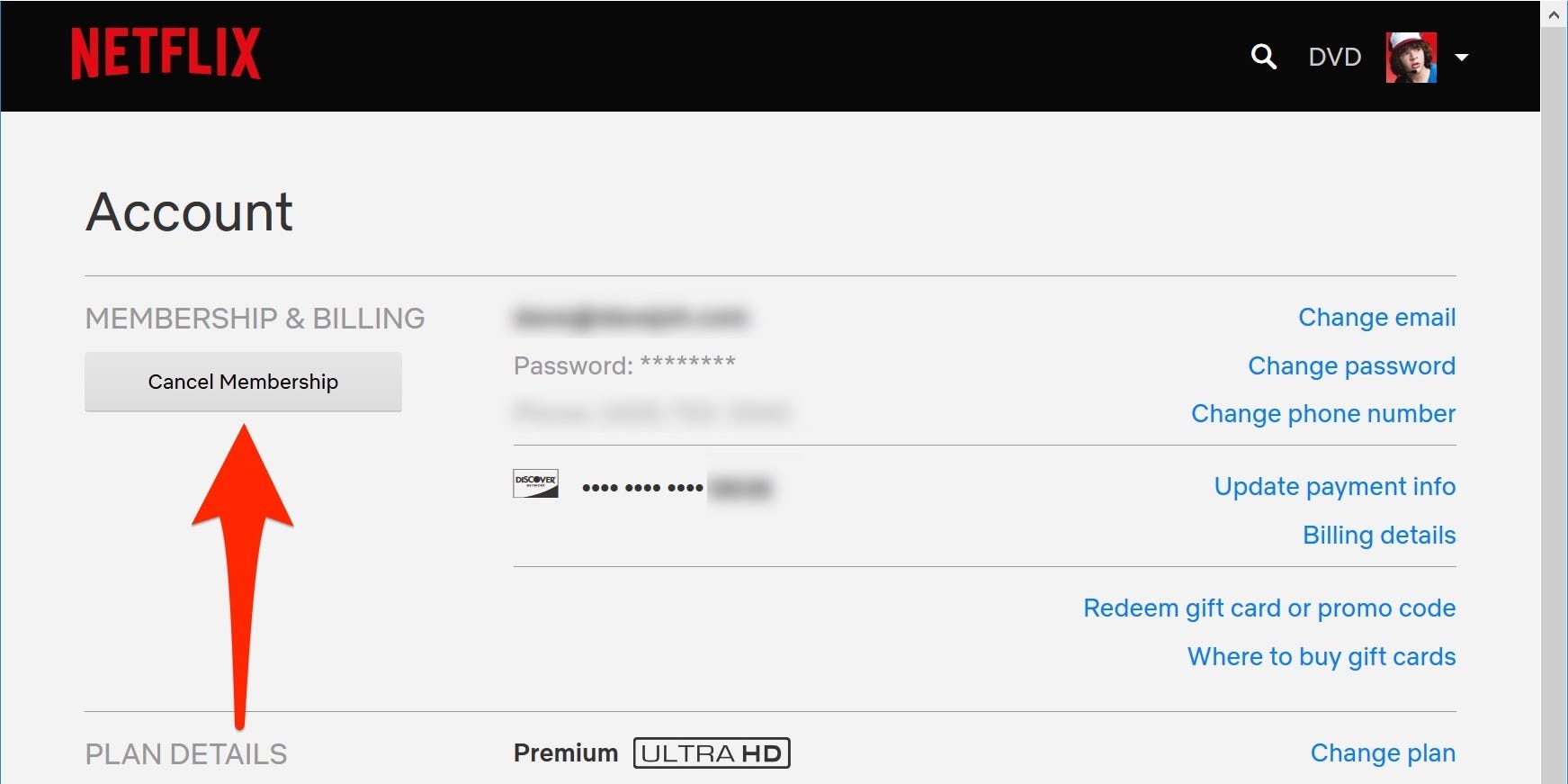
4. If you still have a DVD plan, click Cancel your DVD plan and confirm that you want to end it too.
If you don't see the option to cancel your account here, it means that you signed up for Netflix through a third-party. You should see some information that tells you who's running your Netflix account.
How to cancel your Netflix subscription on an iPhone or iPad
If you signed up for Netflix through the iPhone or iPad app, it probably means that your Netflix account is linked to your Apple ID. In this case, you'll need to cancel through the Apple ID menu.
1. Open the Settings app on your iPhone or iPad and tap your name at the top of the page.
2. In the Apple ID menu that opens, tap Subscriptions.
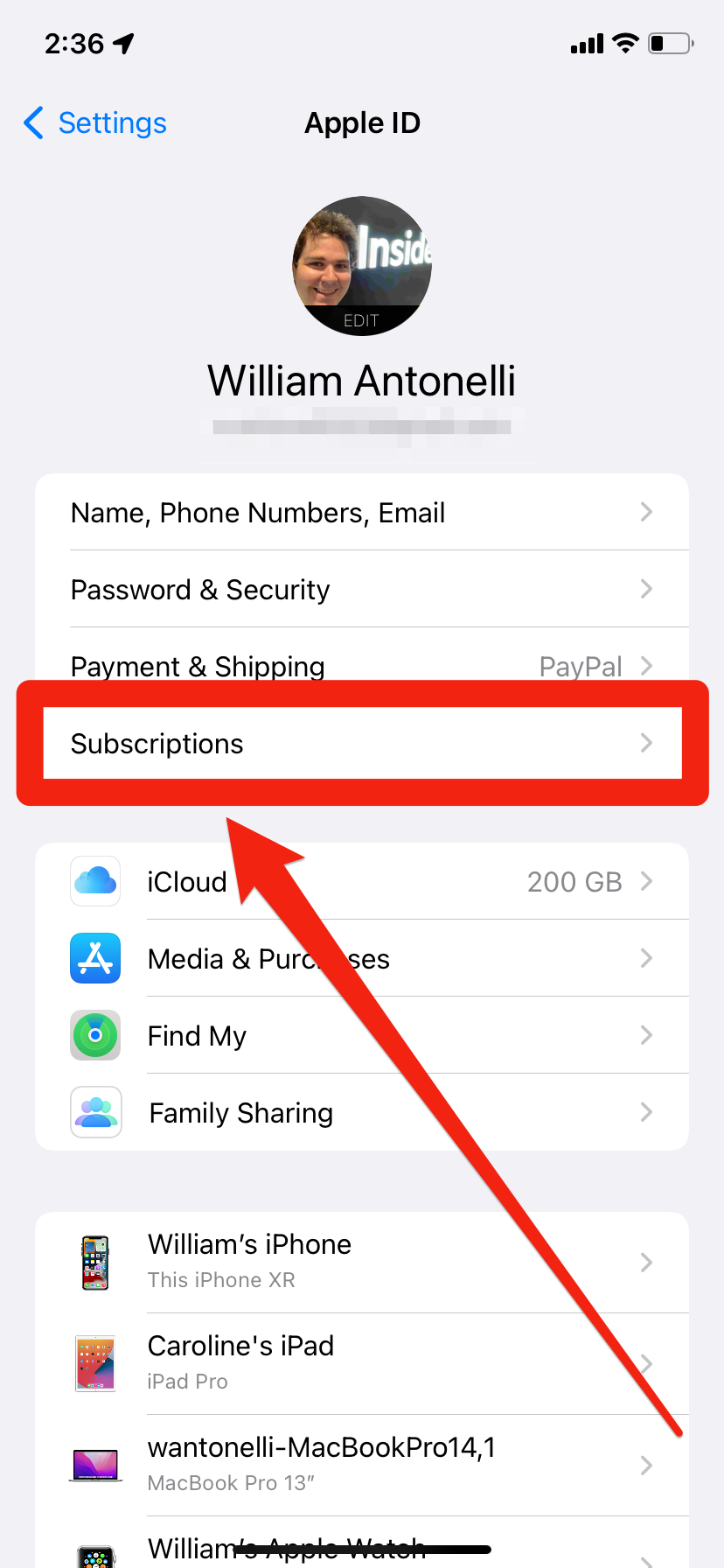
3. Select Netflix from the list that appears, and then select Cancel Subscription. Confirm your choice.
How to cancel your Netflix subscription on an Android
Similarly, if you signed up for Netflix through the Android app, it's likely linked to your Google account. This means that you'll need to cancel through your Android's Play Store app.
1. Open the Play Store app on your Android and tap your profile icon in the top-right corner.
2. In the menu that opens, tap Payments & subscriptions, and then Subscriptions.
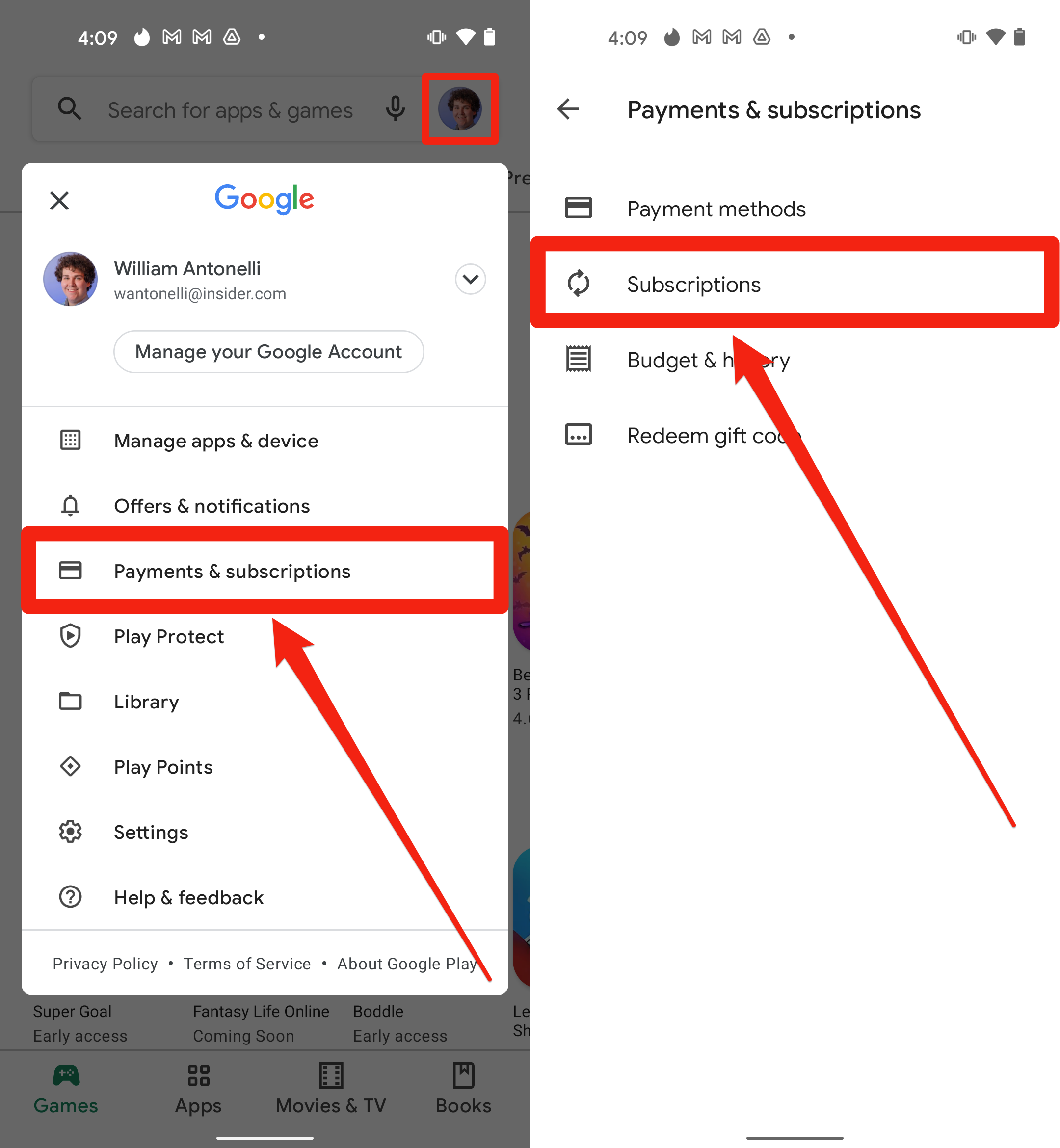
3. Select Netflix from your list of subscriptions, then select the Cancel Subscription option. Confirm your choice.
