
Xavier Lorenzo/Getty Images
- You can cancel your Amazon Music subscription via a desktop browser, mobile browser, the Android app, and more.
- For a desktop or mobile browser, log in to your Amazon account and navigate to your memberships and subscriptions.
- Android users can cancel their Amazon Music subscription directly in the app.
- Visit Insider's Tech Reference library for more stories.
Whether you're at the end of a free trial or looking to cut down on the number of streaming services you're subscribed to, cancelling your Amazon Music subscription is a straight-forward process.
It can be done using a desktop or mobile browser, the Amazon Music app for Android, iTunes on a computer, or the iPhone Settings app if you signed up via your Apple ID.
Here's how to cancel your Amazon Music subscription from any device.
How to cancel Amazon Music on a desktop browser
1. Go to the Amazon website and sign in to your account, if necessary.
2. At the top-right of the screen, hover over Account & Lists. Select Memberships & Subscriptions from the drop-down menu.
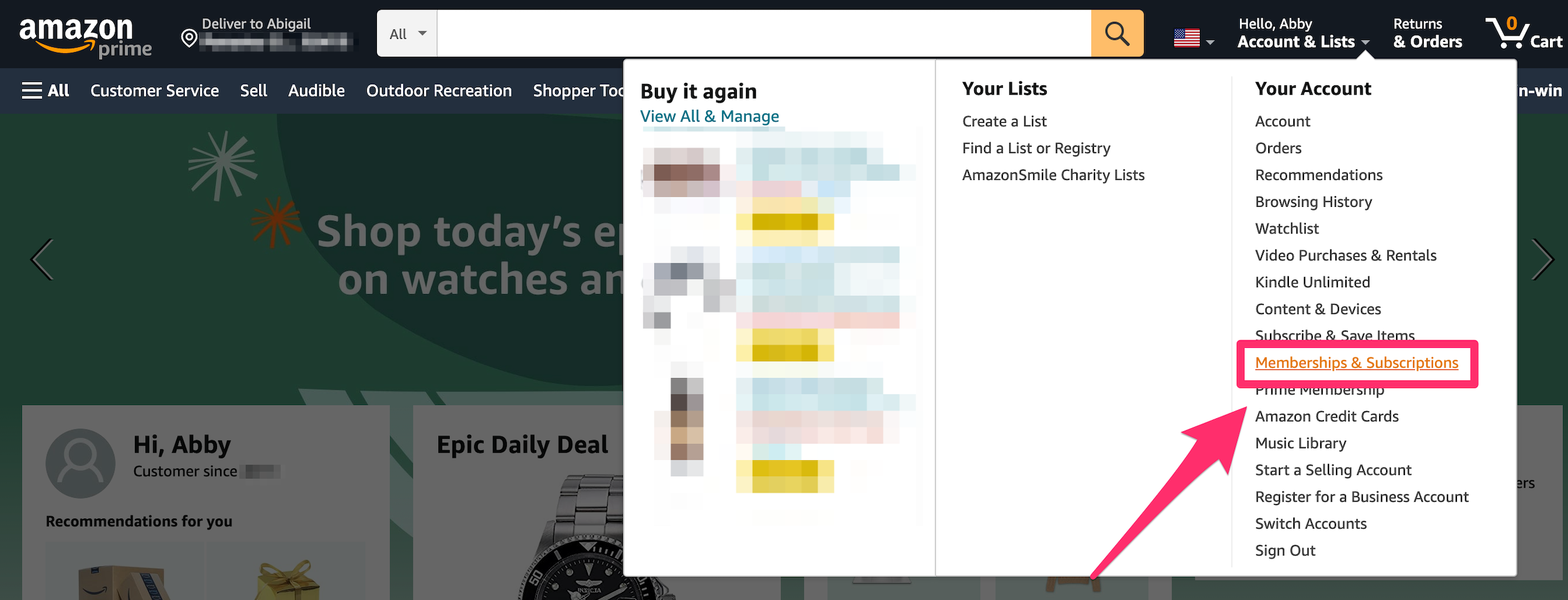
Abigail Abesamis Demarest
3. Click the Cancel Subscription button next to Amazon Music.
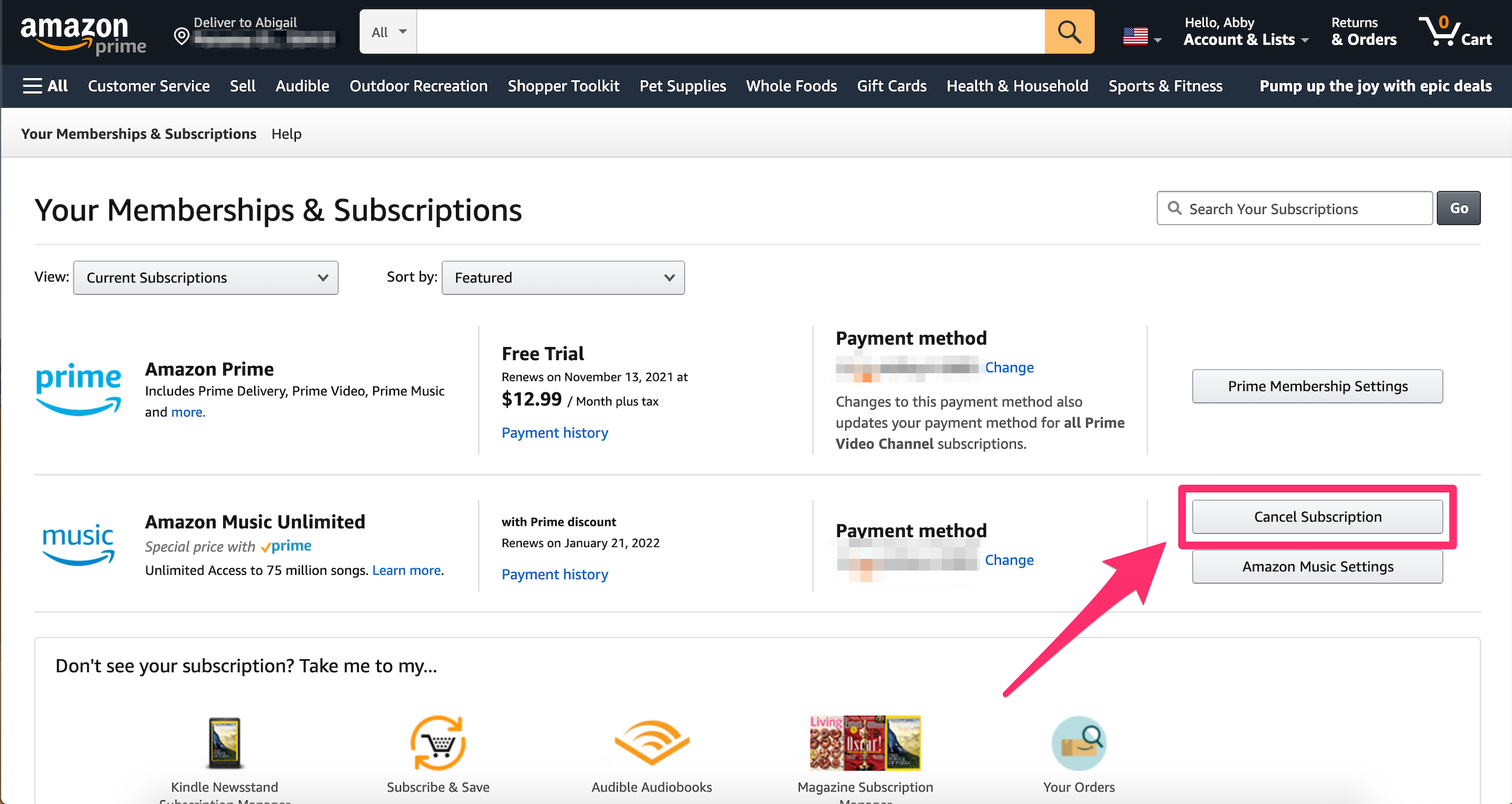
Abigail Abesamis Demarest
4. Click through the on-screen prompts to confirm cancellation.
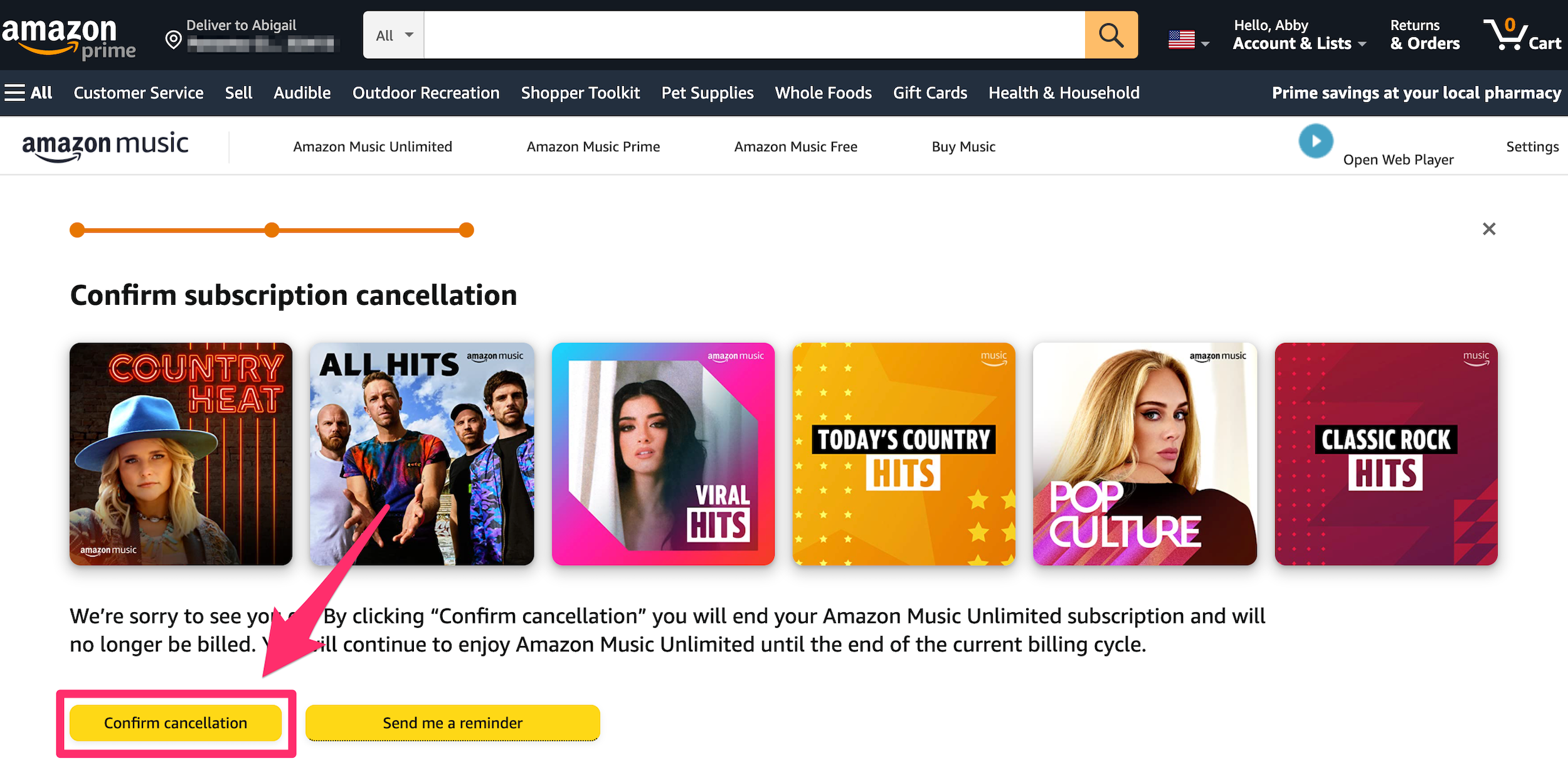
Abigail Abesamis Demarest
How to cancel Amazon Music on the Android app
1. Open the Amazon Music app.
2. Tap the gear-shaped Settings icon, then Amazon Music Unlimited.
3. In the Subscription Renewal section, tap Cancel subscription.
4. Tap Submit and confirm cancellation.
How to cancel Amazon Music on an iPhone or iPad
While the Amazon Music app for Apple has similar features and functions as the Android app, you can't cancel your Amazon Music subscription via the iOS app.
However, you can use your mobile browser to cancel your subscription or go through Settings if you subscribed via the App Store or your Apple ID.
From your mobile browser:
1. Go to the Amazon website and sign in to your account, if necessary.
2. Tap your profile icon at the top-right of the screen, then tap Your Memberships & Subscriptions.
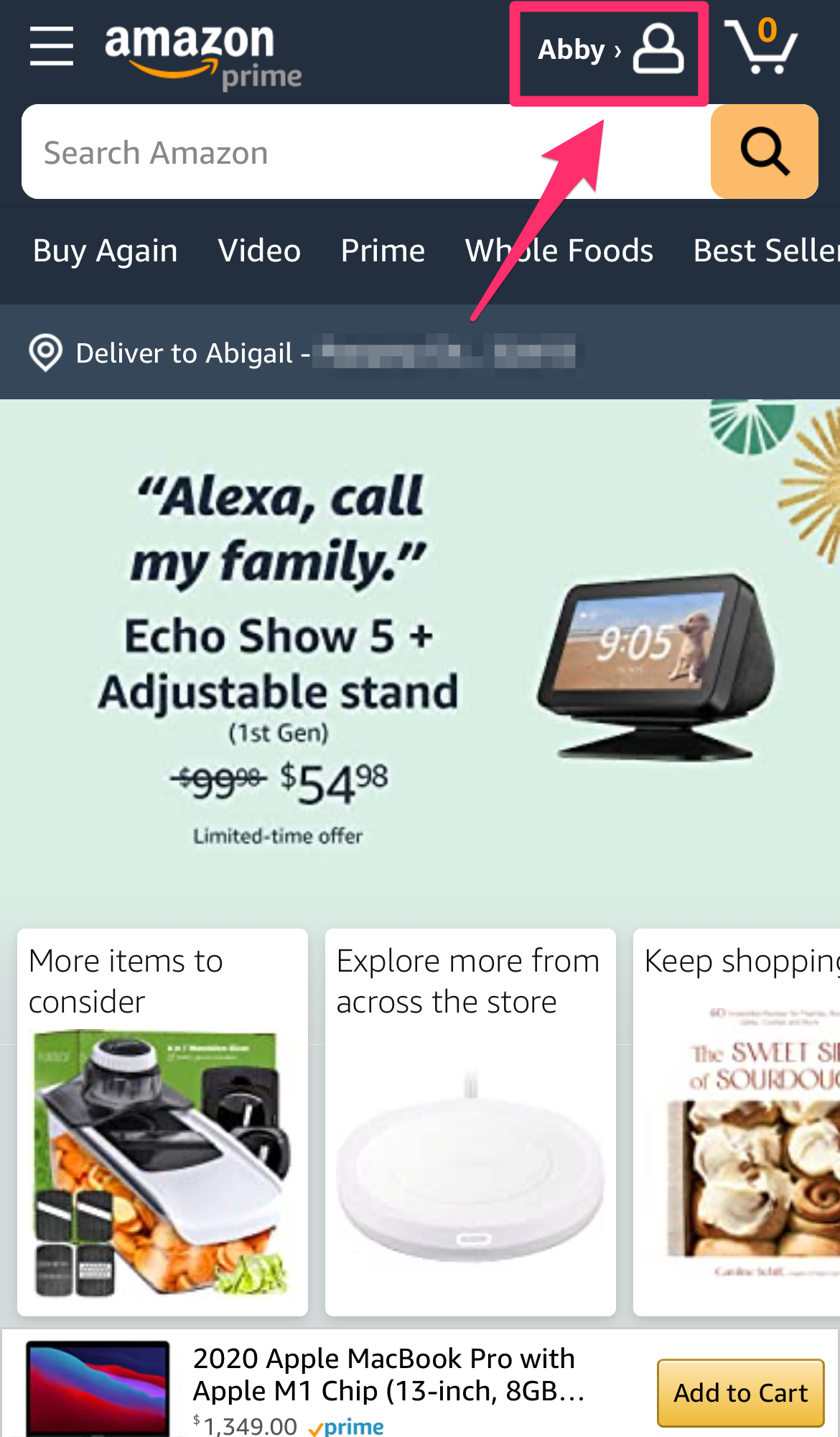
Abigail Abesamis Demarest
3. Under Amazon Music Unlimited, tap Cancel Subscription.
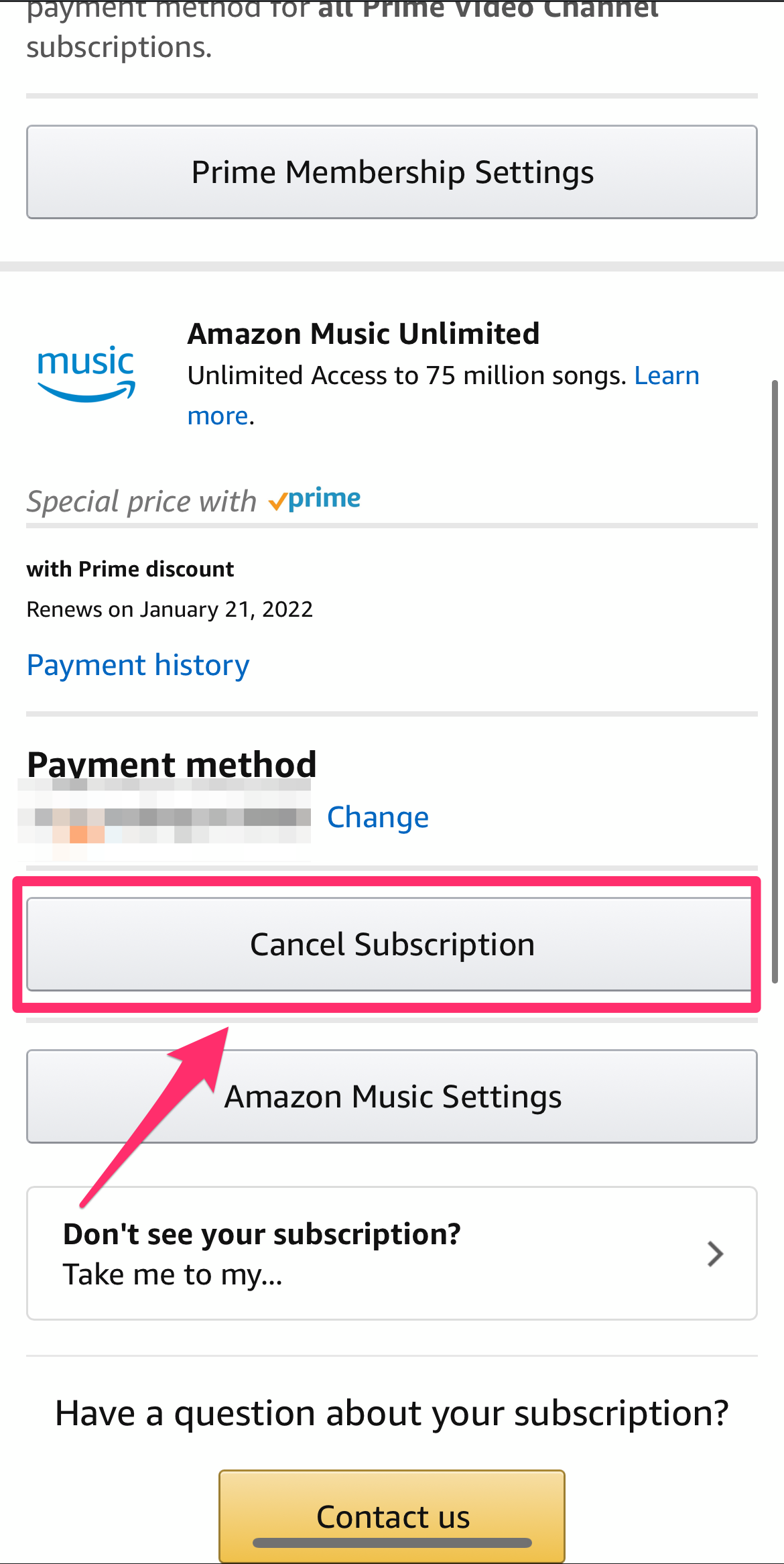
Abigail Abesamis Demarest
4. Tap through the on-screen prompts to confirm cancellation.
From Settings:
1. Open the Settings app. Tap your name at the top of the screen.
2. Tap Subscriptions.
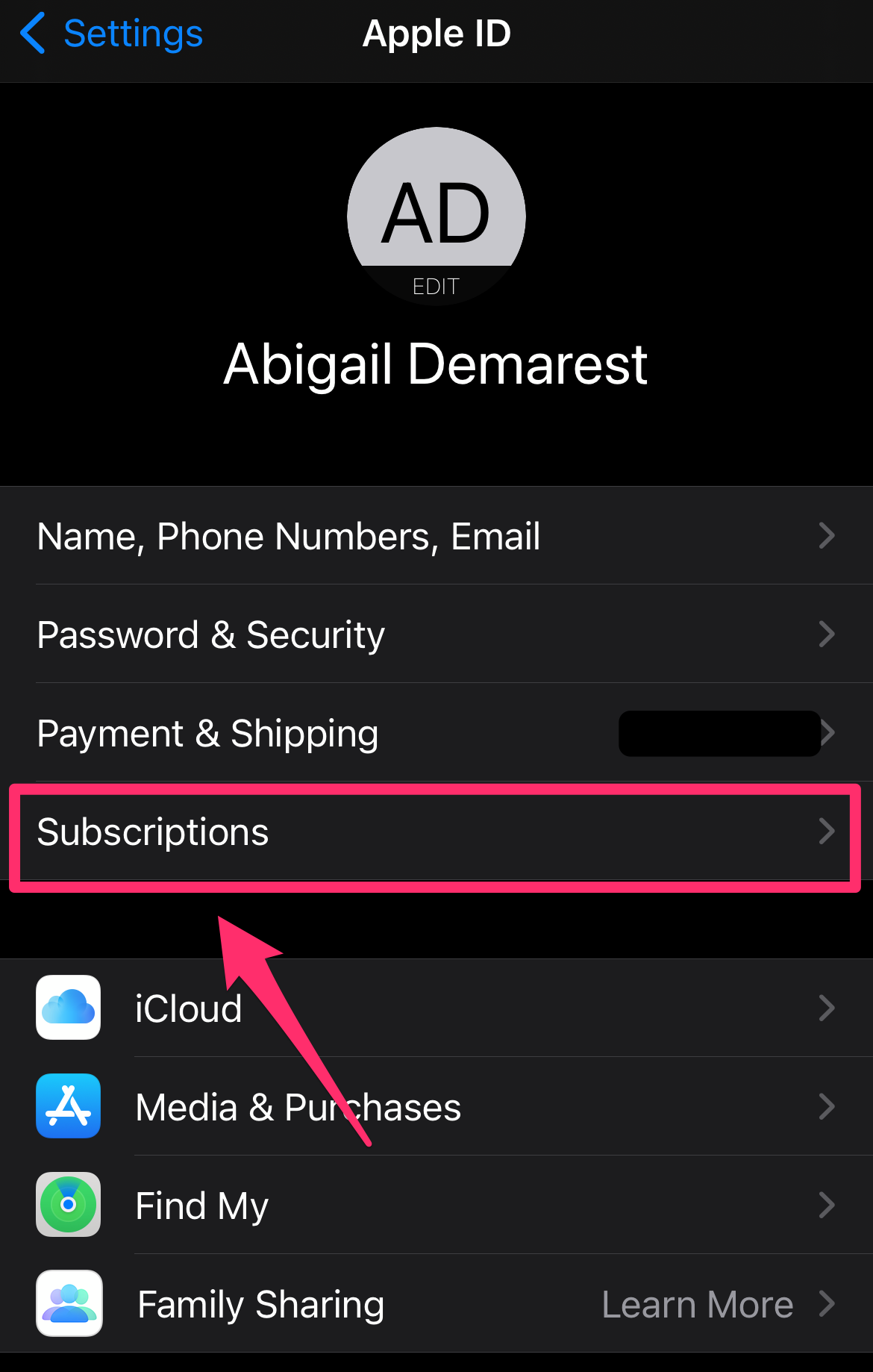
Abigail Abesamis Demarest
3. Tap Cancel Subscription next to Amazon Music, then tap Confirm.
How to cancel Amazon Music from iTunes on desktop
1. Open iTunes on your Mac or PC.
2. At the top of the screen, click Account, then View My Account.
3. Scroll down to the Settings section, then click Manage next to Subscriptions.
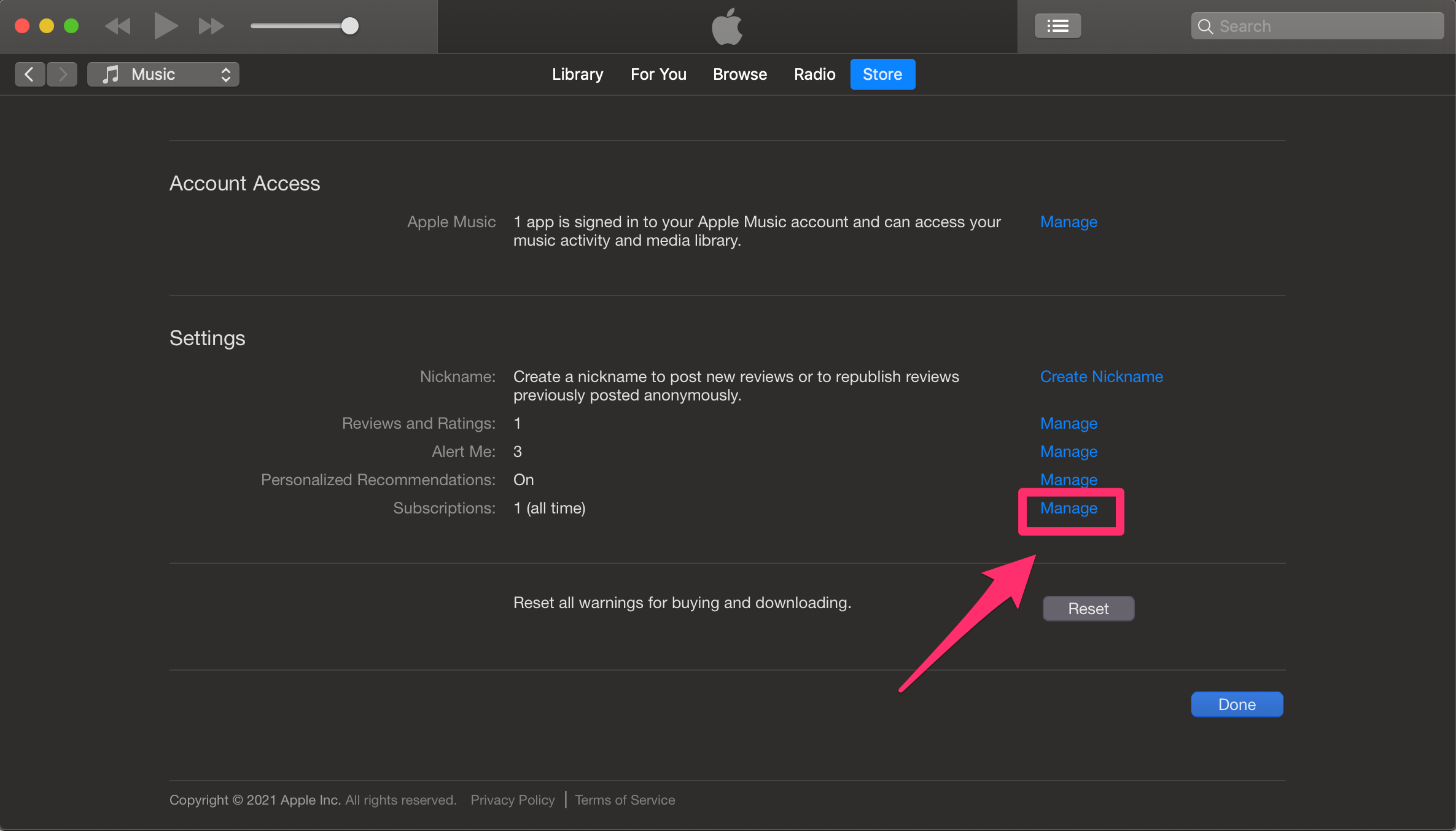
Abigail Abesamis Demarest
4. Click the Edit button next to Amazon Music, then click Cancel Subscription on the next page. Click Confirm in the pop-up window.
