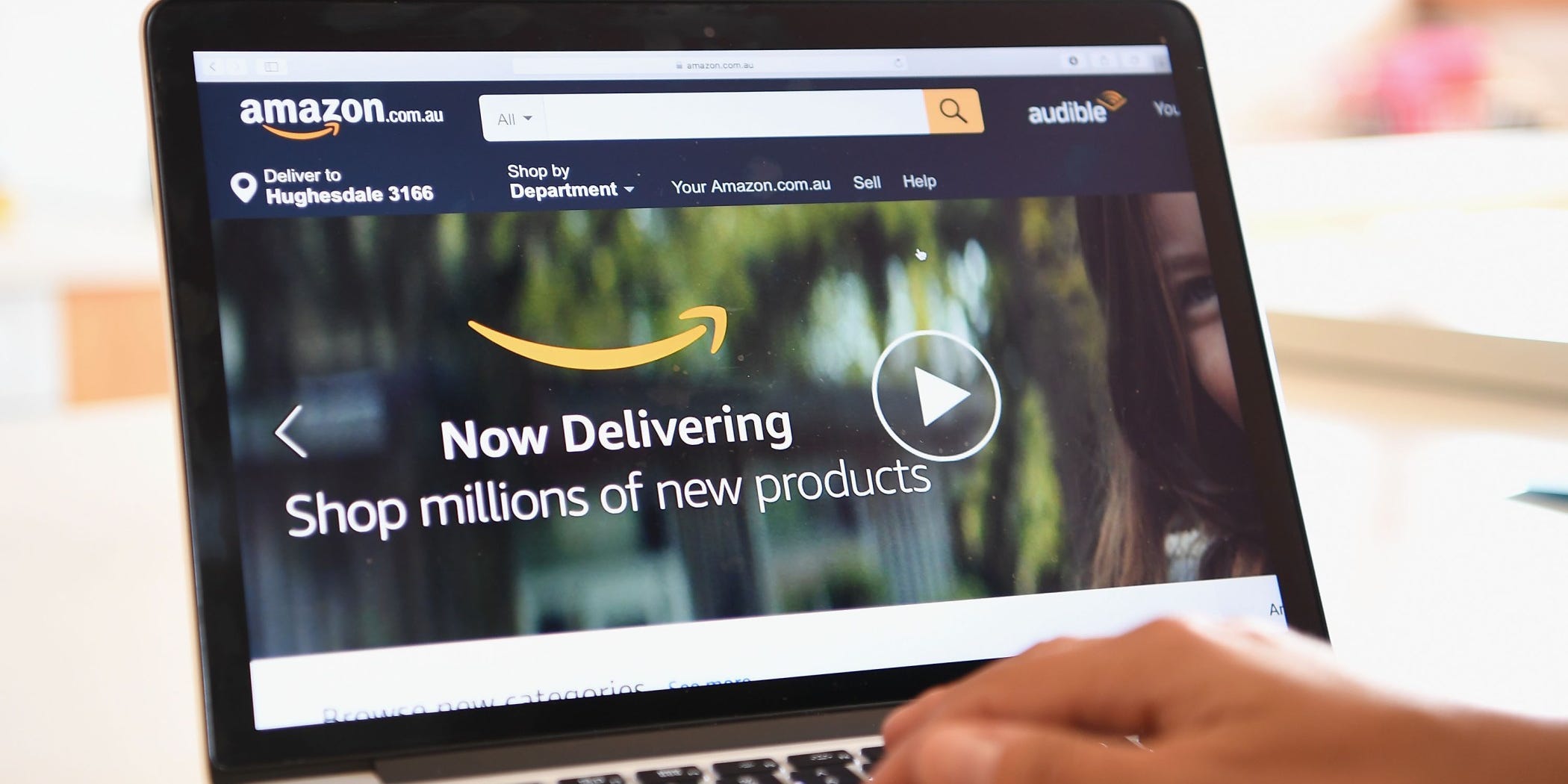
Quinn Rooney/Getty Images
- You can cancel your Amazon subscriptions via the Memberships & Subscriptions menu.
- This page will let you cancel nearly any streaming service, premium channel, or app you signed up for with your Amazon account.
- You can also cancel your Amazon Prime subscription through this page.
- Visit Insider’s Tech Reference library for more stories.
While they’re best known for selling physical products, Amazon also lets users sign up for streaming services, magazines, apps, and other subscriptions using their Amazon account.
This can be convenient for making new accounts quickly, but when it eventually comes time to cancel a subscription, it means that you’ll have to go through Amazon to do so.
Here’s how to cancel subscriptions you’ve made through Amazon.
How to cancel Amazon subscriptions
Note that once you cancel a subscription, you won’t be charged for it anymore, but you’ll lose all of the benefits that came with it.
1. Open Amazon on your computer and log in, and then hover your mouse over the "Account & Lists" option in the upper-right corner to reveal a drop-down menu.
2. Click "Memberships & Subscriptions."
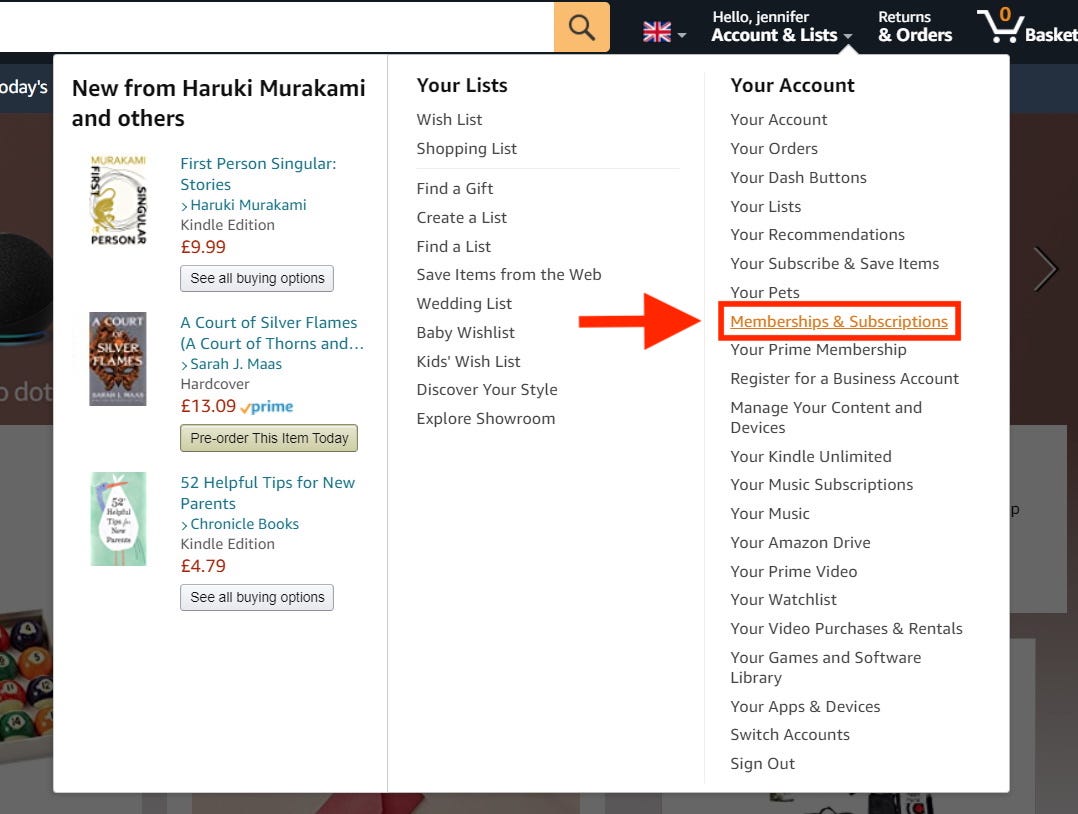
Jennifer Still/Business Insider
3. On the following page, you'll see all of your active Amazon subscriptions. Begin the cancellation process by clicking the "Manage subscription" option to the right of the app in question.
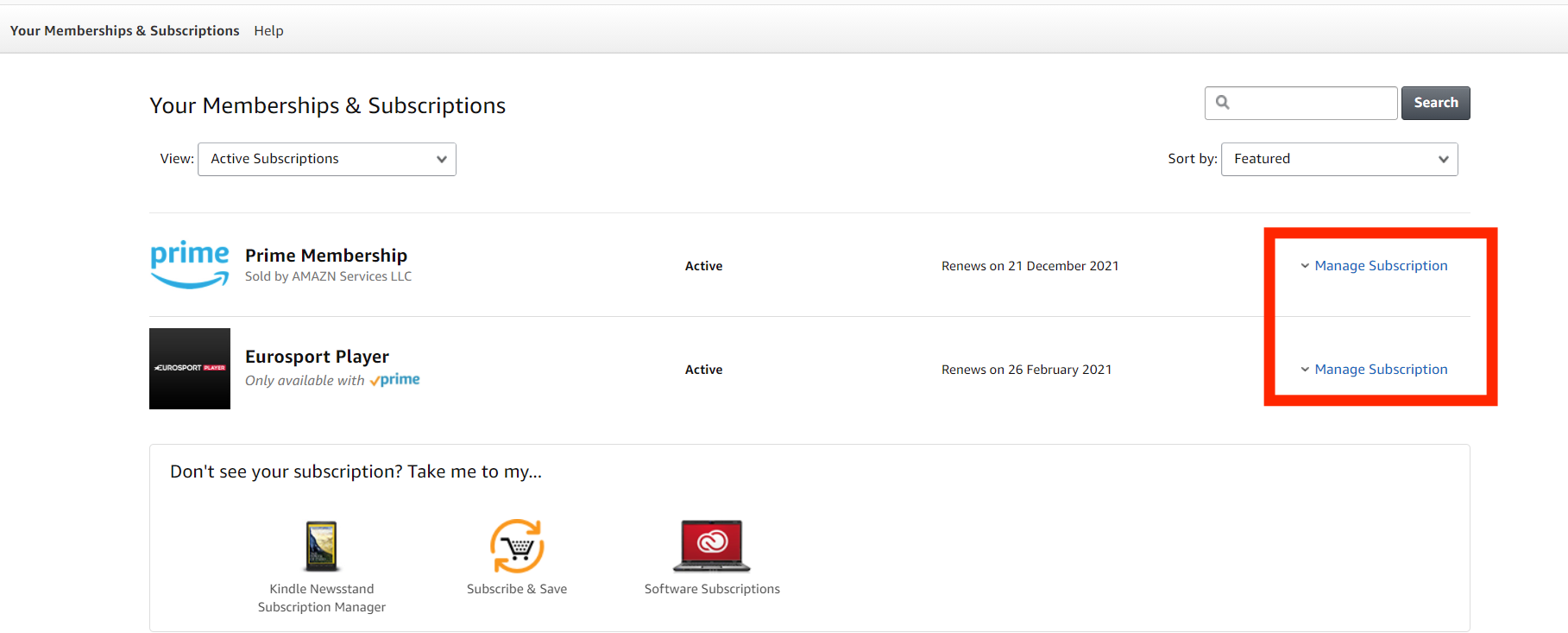
Jennifer Still/Business Insider
4. Click the toggle next to the Auto-Renew option to turn off payments and cancel your subscription.
Some options won't let you turn off Auto-Renew from this page, and will instead require you to go to another Amazon Memberships page. If that's the case, follow the link provided and cancel it from there.
If you're looking to cancel your Amazon Prime membership, there's also a quicker option.
Related coverage from Tech Reference:
-
How to cancel your Amazon Prime Video subscription through Amazon's website
-
How to cancel an Amazon Prime free trial on desktop or mobile
-
How to cancel your Amazon Prime membership
-
How to cancel your Amazon Fresh subscription - even though it's now free for some Amazon Prime members
-
How to cancel a PayPal subscription, to stop making automatic payments for an online service