
Guteksk7/Shutterstock
- You can cancel subscriptions on your iPad from the Apple ID menu in your device’s Settings app.
- If you want to cancel a free trial before the service charges you, you can do that through the iPad’s Settings app as well.
- Note that cancelling subscriptions through the Seetings app only works if you originally subscribed to the service through your Apple ID.
- Visit Business Insider’s Tech Reference library for more stories.
It’s easy to sign up for subscription services on your iPad, since it usually only takes a tap.
Streaming services like Hulu, HBO Now, and Apple Music, as well as premium apps like Calm are all subscription-based, and these subscriptions can be activated with just a few steps, regardless of which device you’re using.
As such, it’s possible that you might even have subscriptions you’re unaware of, either because somebody in your household inadvertently signed up for it, or you forgot that you subscribed.
When you check your subscriptions on your iPad, you can cancel the ones you aren’t using. This can be especially useful if you sign up for a free trial but want to cancel it before the service begins charging your card.
Note, however, that this only works for subscriptions you signed up for through your Apple ID. If you signed up in some other way – say, through your cable or service provider – you’ll have to find another way.
How to cancel subscriptions on your iPad
1. Open the Settings app.
2. Open your Apple ID profile by tapping your name at the top of the left sidebar.
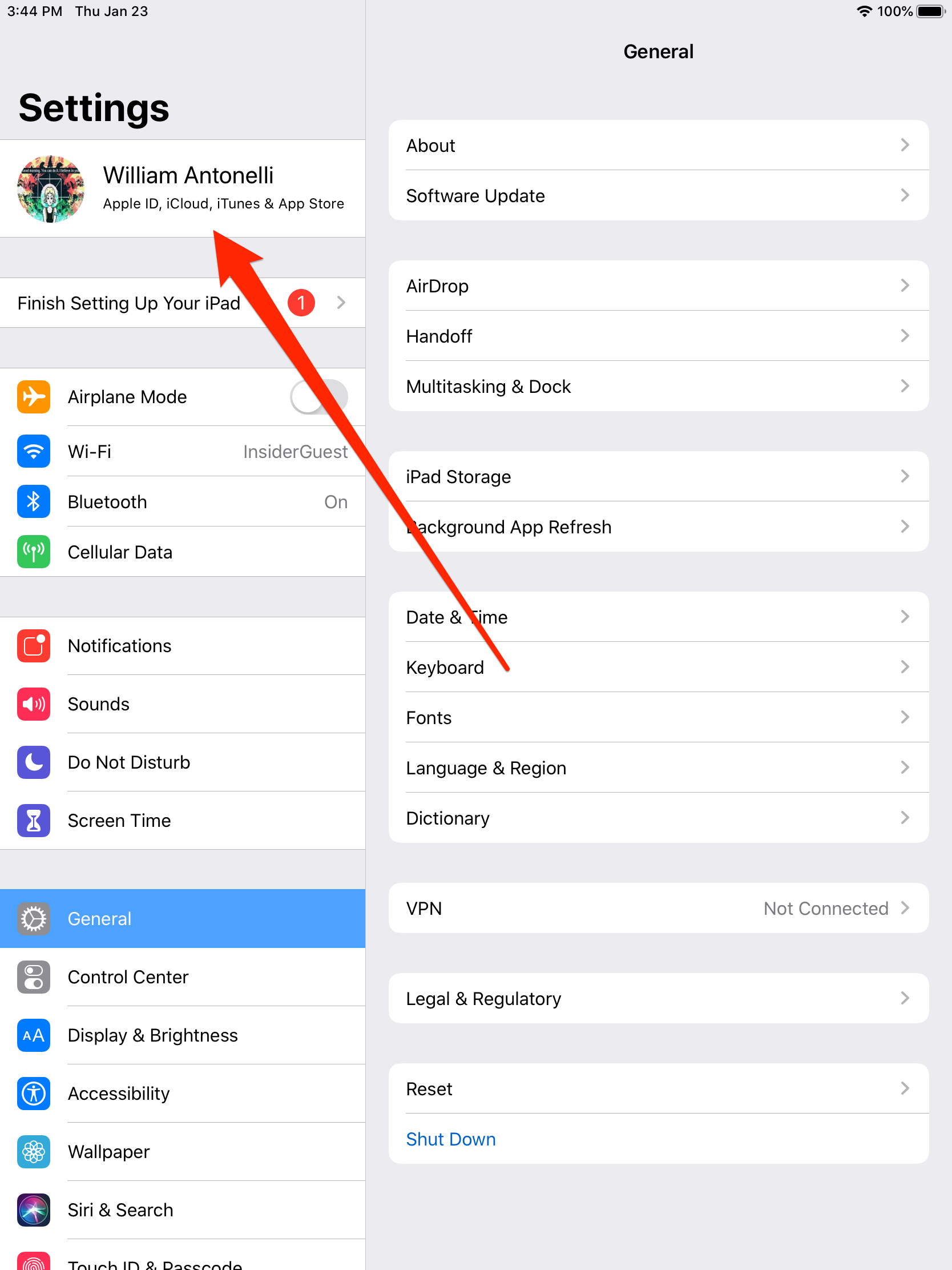
William Antonelli/Business Insider
3. On your profile page, tap "Subscriptions."

William Antonelli/Business Insider
4. This will bring up a list of everything you've subscribed to across all your Apple ID-connected devices. Scroll through the list and tap on any subscription you want to cancel. If the subscription you're looking for isn't here, it means you didn't sign up for it through your Apple ID.

William Antonelli/Business Insider
5. Tap "Cancel Subscription" near the bottom of that service's information page. If you're still in the trial phase of your subscription, the button will say "Cancel Free Trial."

William Antonelli/Business Insider
6. It will ask you to confirm that you want to cancel your subscription. When you tap "Confirm," your subscription will be officially cancelled.
Related coverage from Tech Reference:
-
How to cancel subscriptions on your iPhone through the Settings app
-
'Why won't my iPad screen rotate?': How to turn off the Orientation Lock on an iPad or troubleshoot its screen
-
Apple Pay does work on an iPad - here's how to set up and use it for in-app purchases and quick online checkouts
-
How to delete an email account on your iPad in 4 simple steps
-
How to update your iPad in 3 different ways
