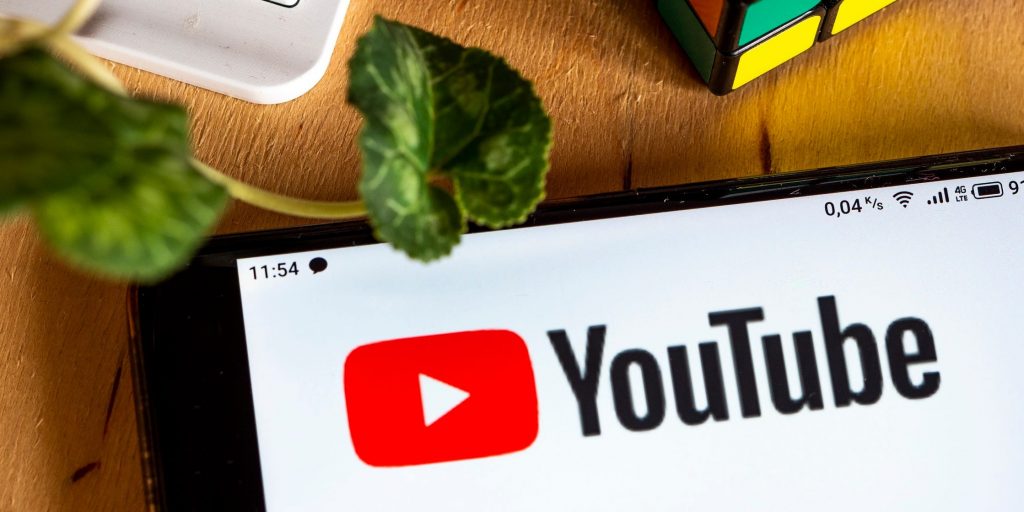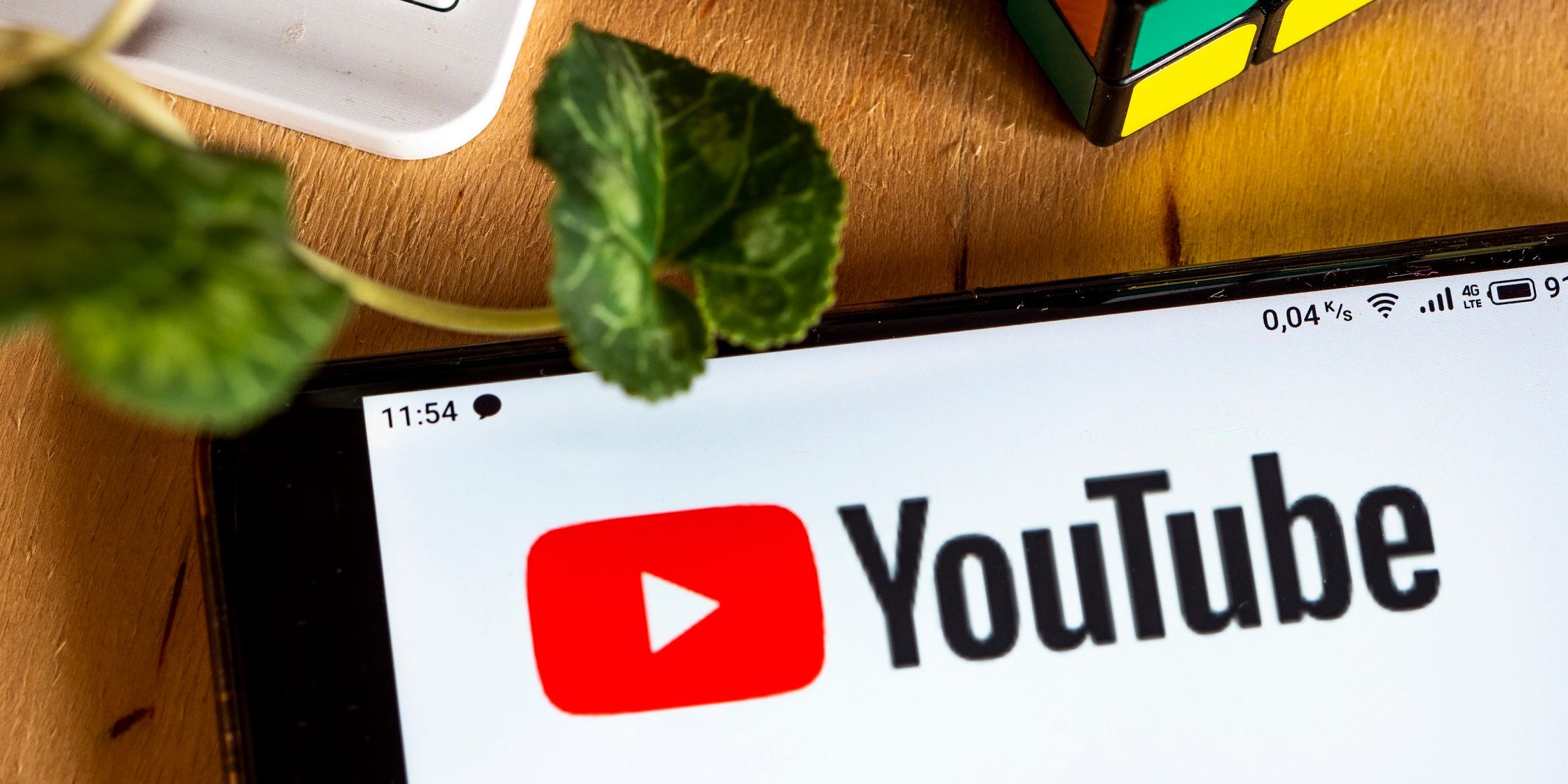
Photo Illustration by Valera Golovniov/SOPA Images/LightRocket via Getty Images.
- You can block YouTube channels to prevent users from commenting on your videos or channel.
- Blocked YouTube channels can still watch your videos, but all their previous comments will be hidden.
- YouTube channels you block won't be told that they've been blocked.
- Visit Insider's Tech Reference library for more stories.
The internet is great – until you come across that one troll who won't leave you alone.
On YouTube, the best way to handle this situation is blocking. Once you've blocked another YouTube channel, they won't be able to comment on your channel or any of your videos. And any comment they've left in the past will be hidden.
Here's how to block someone else's YouTube channel on your computer or smartphone.
How to block YouTube channels on a computer
This will only take a minute if you already know the username of the person you want to block.
1. Go to youtube.com and log into your account, and then open the channel you want to block. The easiest way to do this is by clicking on their username on a comment or video.
2. Click About in the list of options at the top of their page, below their username and banner.
3. Click the flag icon on the right side of the page and select Block user.
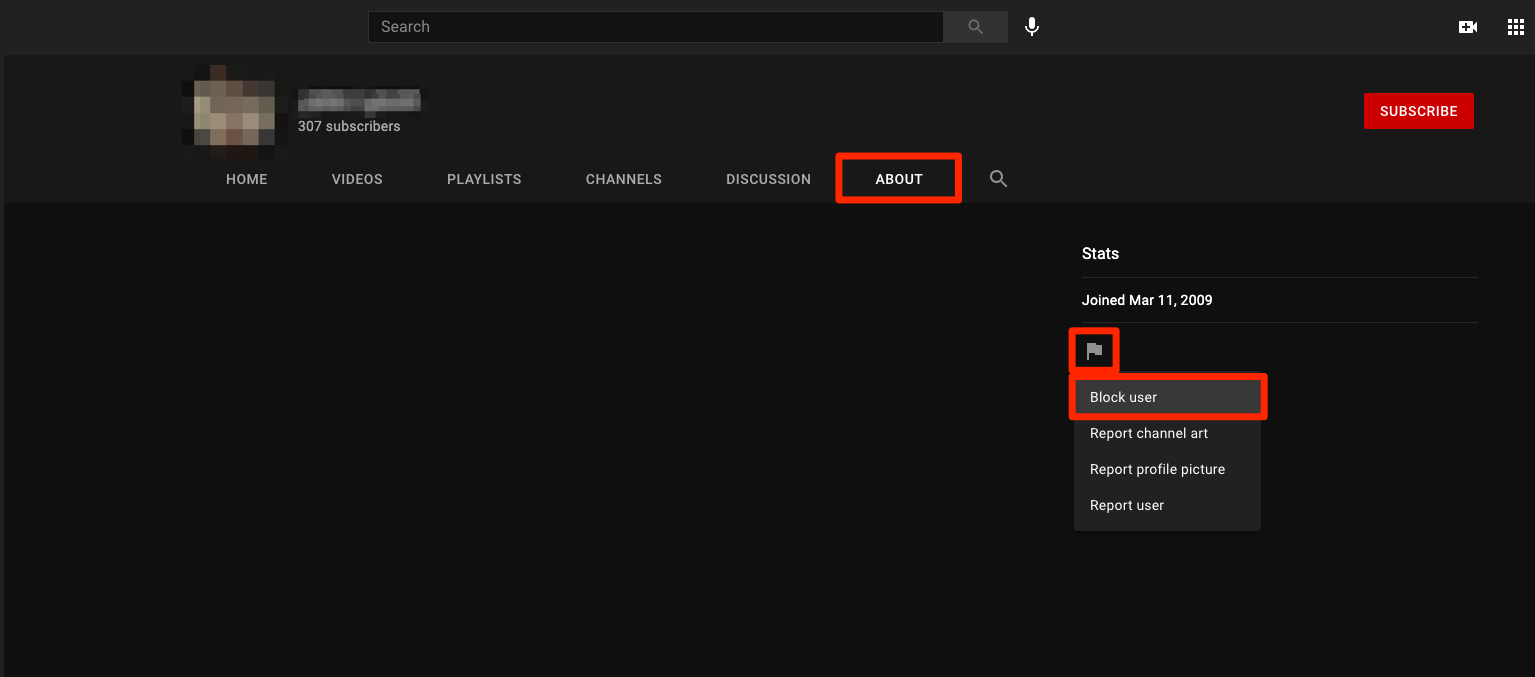
William Antonelli/Insider
4. Click Submit.
How to block YouTube channels in the mobile app
Blocking YouTube channels on your smartphone or tablet is just as easy.
1. Open the YouTube app on your iPhone or Android and log into your account, and then open the channel you want to block. You can do this by tapping the channel's username on a comment or video.
2. Tap the three dots in the top-right corner of their channel page and select Block user.
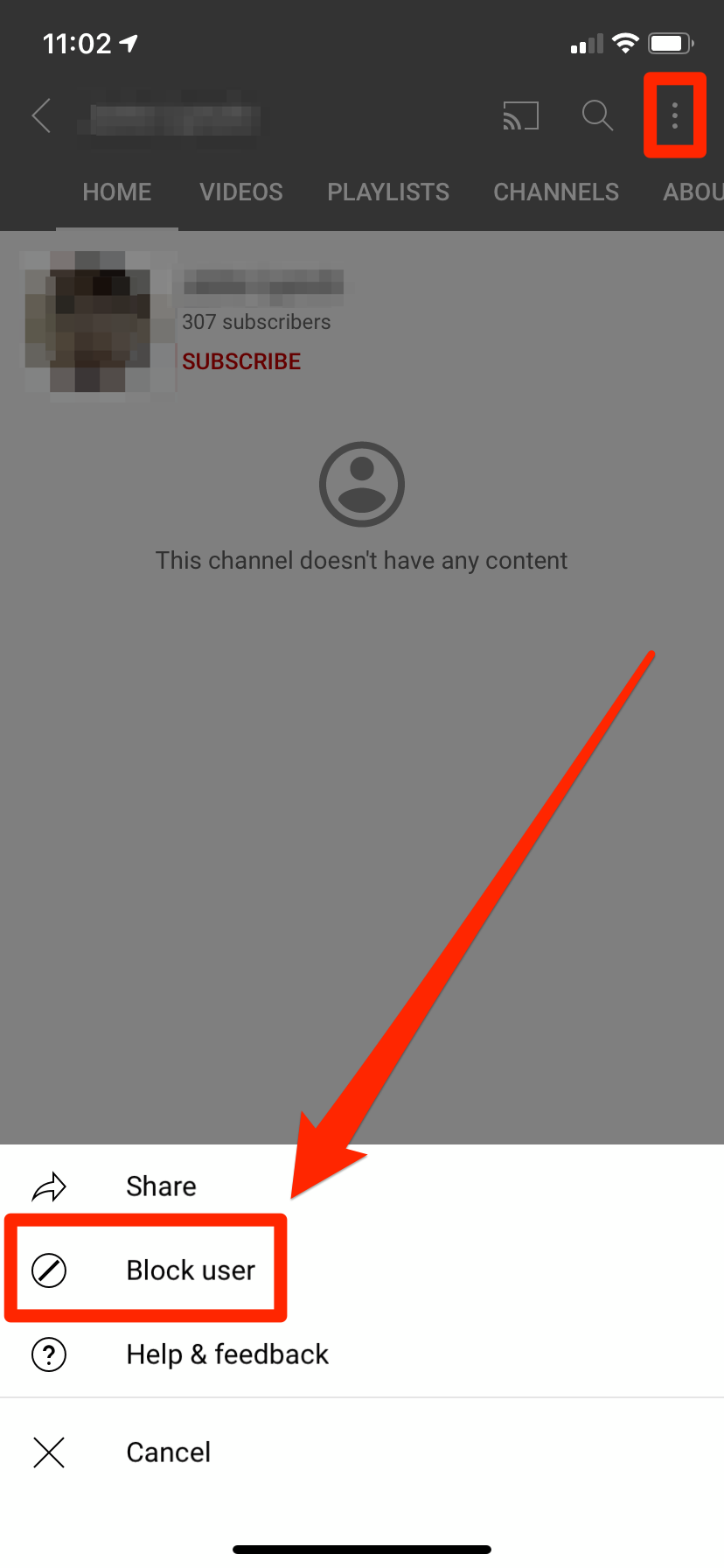
William Antonelli/Insider
3. Tap Block.
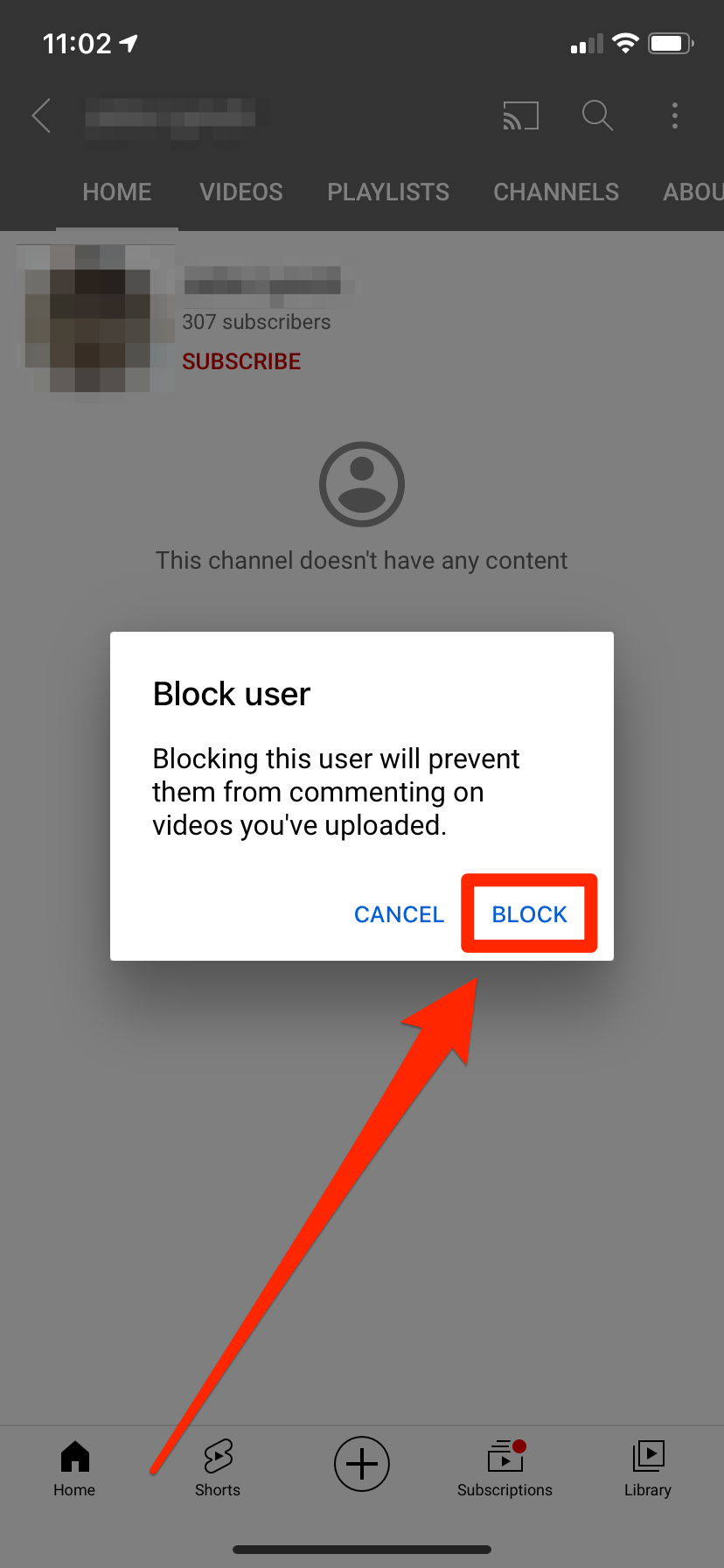
William Antonelli/Insider