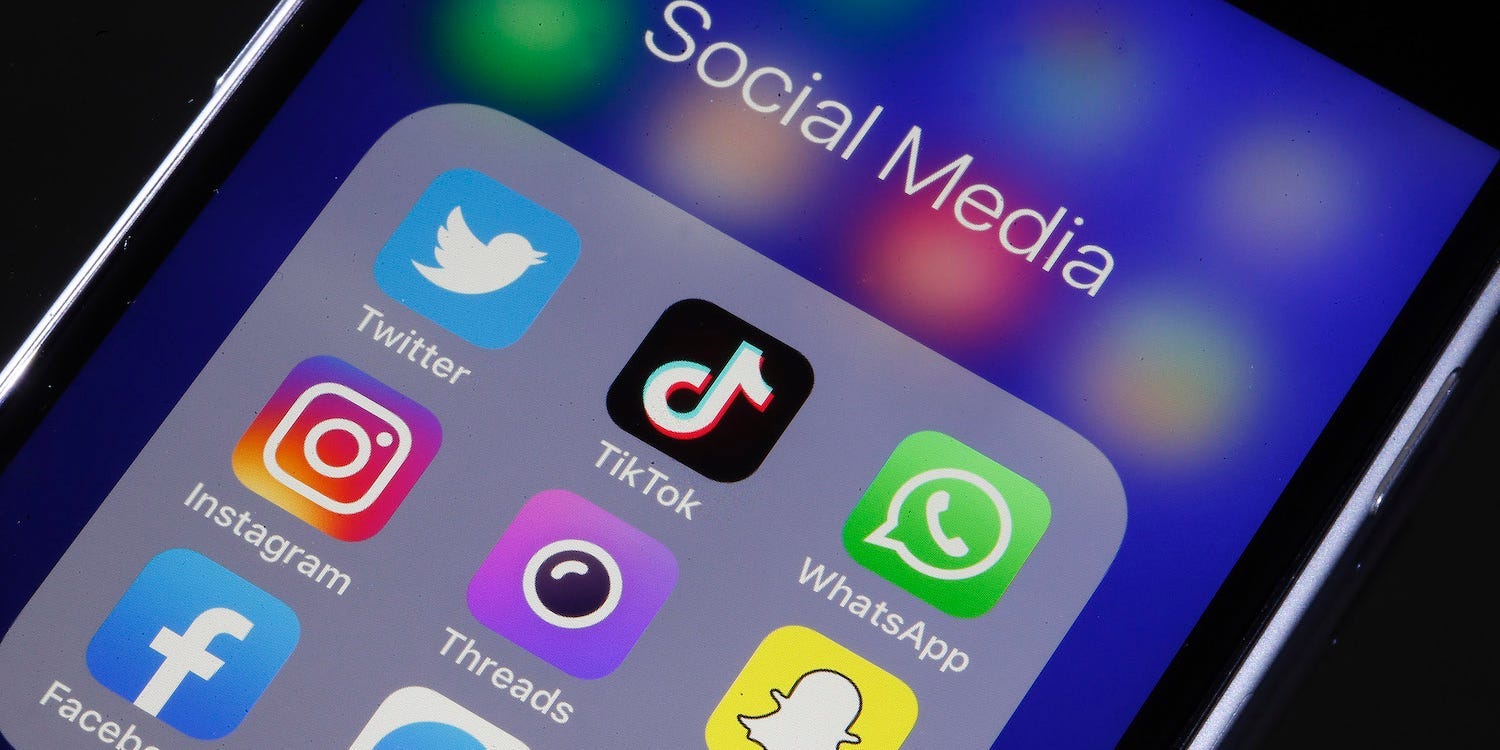
Chesnot/Getty
- If you want to block social media apps from yourself, there are dozens of apps, extensions, and tools you can use.
- We’ve picked out three tools to block any website or app — Freedom, StayFocusd, and RescueTime — which are perfect for blocking social media.
- Blocking social media apps can save you time, stop distractions, and protect your mental health.
- Visit Insider’s Tech Reference library for more stories.
Social media can be addictive, and we’ve all had those moments when peeling our eyes away from Twitter or YouTube feels impossible.
But if your social media use is becoming a problem, you might want to consider downloading an app or browser extension to limit your time on sites that hinder your productivity.
How to block social media apps from yourself
Here are three different tools that let you block social media sites from yourself and gain back your time.

EMS-FORSTER-PRODUCTIONS
Social media blocker #1: Freedom (app)
Freedom is one of the most popular social media blocker apps available right now. It can be used on smartphones, tablets, and computers alike, and is compatible with Windows, Android, Mac/iOS, and Chrome devices. There are a handful of browser extensions that can be used alongside Freedom for additional leverage.
Freedom’s main appeal is that it allows users to set their own limits: you can block specific websites, block all websites except for specific ones you need, or block the entire internet. It also allows you to schedule specific times in which you’re allowed to use specific sites, as well as log how much time you spend on each website.
Freedom is free to use for the first seven sessions, after which you'll be asked to pay for a subscription in order to keep using it.
Social media blocker #2: StayFocusd (browser extension)
StayFocusd is a free browser extension that controls the amount of time you can spend on specific websites each day. It's currently only available for Google Chrome, meaning it won't work on other web browsers like Firefox or Microsoft Edge. The downside to this is you can easily switch to another browser without StayFocusd installed.
StayFocusd, like its name implies, restricts the time users can spend on specific websites, with the goal of keeping you focused. After users meet their daily time limit for the sites in question, StayFocusd will lock them out of those websites for the rest of the day.
There's also a strict "Nuclear Option" that prevents you from undoing the restrictions you set, so make sure you're certain and don't accidentally add on any extra zeros to the time limit (in hours).
Its site-blocking abilities are quite powerful, too - you can use it to block specific sites, as well as individual website pages, paths, and content hosted on an individual page (like photos or videos). It also syncs to all of your other devices, so that you can't circumvent its software by opening up unwanted sites on another device.
Social media blocker #3: RescueTime (app and browser extension)
RescueTime is an app and browser plug-in that automatically tracks the amount of time users spend on websites, documents, and other programs. The app is available on Windows, Android, Mac/iOS, Chrome, and Linux devices, and its browser plug-in can be used on Chrome, Firefox, and Brave. Best of all, you can add it to as many devices as you want.
RescueTime not only blocks specific websites for specific periods of time, it also allows users to take advantage of other productivity tools, such as goal-setting exercises and reports on how much time is spent on each site, in addition to the Productivity Challenge coursepack. It can also be integrated with many other applications, such as Slack and Calendar.
RescueTime is free for the first 14 days of use, after which you'll need to pay for a subscription in order to continue using it.
Related coverage from Tech Reference:
-
How to stop robocalls and other spam calls from reaching your iPhone
-
How to block text messages on your iPhone from specific senders, and unblock them if you change your mind
-
How to lock apps on your iPhone using Apple's 'Screen Time' feature, to set time limits for usage or protect privacy
-
How to block websites on your Microsoft Edge browser using Command Prompt
-
How to block pop-ups on a Samsung Galaxy S10 in its default browser or Google Chrome, or from apps