- You can block emails on a Samsung Galaxy S10 in a few different ways.
- If you use the default Email app or Outlook, you can’t block senders, but you can mark them as spam, which automatically sends further emails to the spam folder.
- If you use the Gmail app, you can block senders, which prevents further emails from arriving on your phone at all.
- Visit Business Insider’s homepage for more stories.
Getting all of your email on your phone is a double-edged sword.
Despite the convenience, you need to contend with spam and unwanted messages crowding your mobile inbox.
Luckily, you can take back control of your phone’s email by blocking email from senders you don’t want to see.
Not all mobile email apps have a command to actually “block” emails, but for those which don’t, you can accomplish essentially the same thing with the spam filter.
Rather than blocking emails at the server, you'll still get emails flagged as spam, but they'll go directly to your spam folder.
Here's how to do that, effectively blocking emails, on your Samsung Galaxy S10.
Check out the products mentioned in this article:
Samsung Galaxy S10 (From $899.99 at Best Buy)
How to block emails on a Samsung Galaxy S10 in the Email app
If you use the default Email app on your Galaxy S10, relegating senders to spam - and therefore blocking additional messages from that address in your inbox - is simple.
1. Start the Email app and open an email from a sender you want to block.
2. Tap the three dots at the top right of the screen.
3. Tap "Mark as spam."
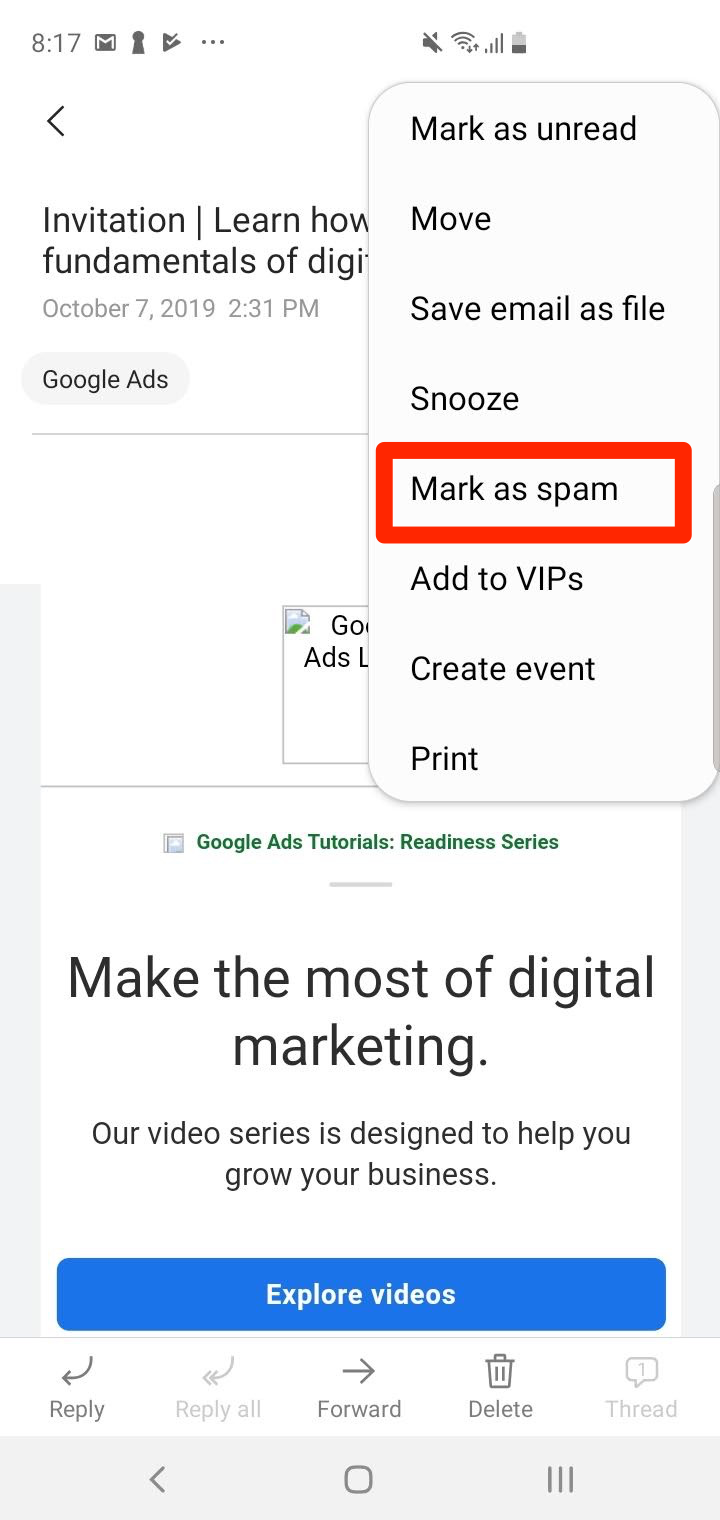
How to block emails on a Samsung Galaxy S10 in the Gmail app
If you use the Gmail app on your Galaxy S10, you have two choices.
You can block a sender outright, or you can "mute" emails from that sender in a specific thread, which immediately archives all new emails related to that message.
1. Start the Gmail app and open an email from a sender you want to block.
2. If you want to block the sender and never see additional emails from that person or company, tap the three dots to the right of the sender's name and then tap "Block [sender's name]" in the dropdown menu.
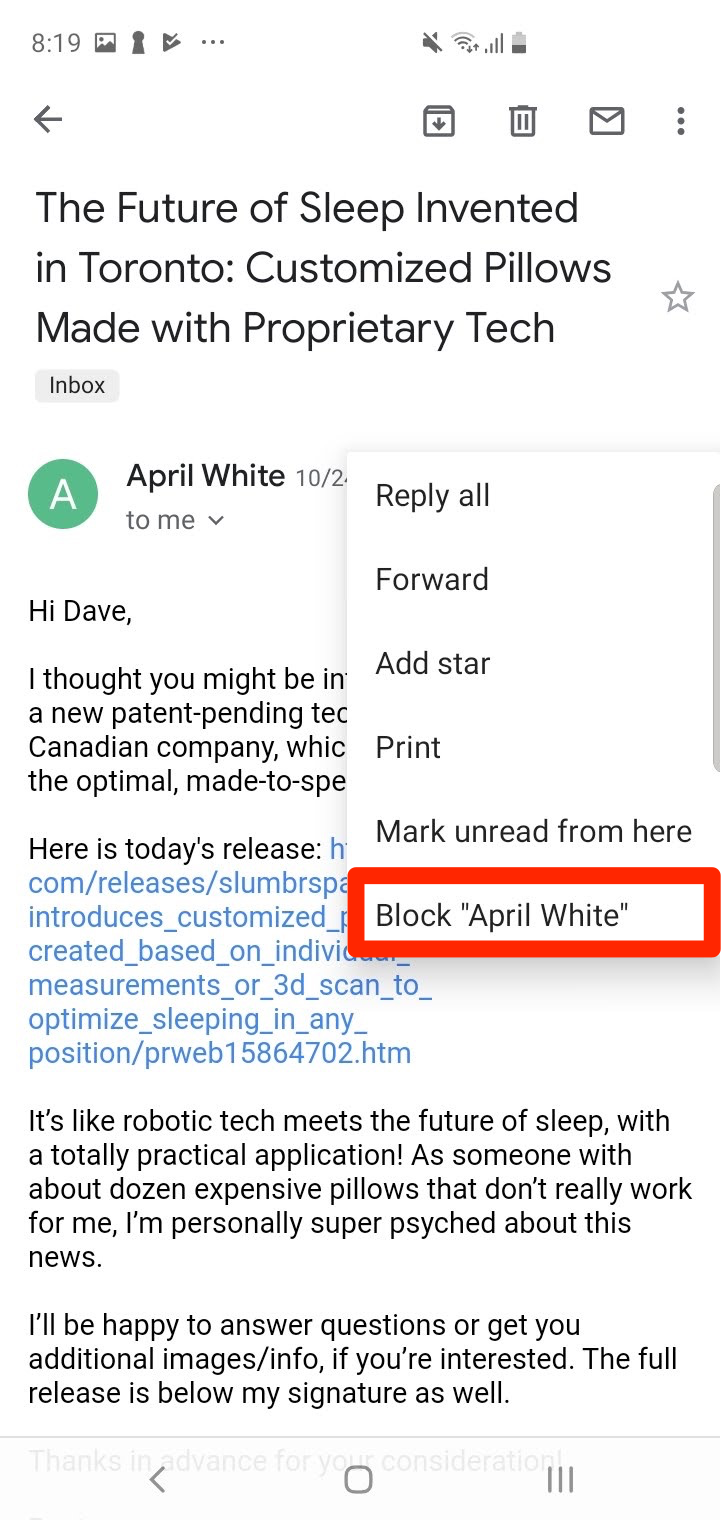
3. If you want to keep getting emails from the sender but don't want to see messages related to a particular thread or subject in your inbox, tap the three dots at the top of the screen on a message, and in the pop-up menu, scroll down to tap "Mute."
How to block emails on a Samsung Galaxy S10 in Outlook
Outlook, like the Email app, doesn't have a "block" command, but you can use the spam control to keep emails from specific senders out of your inbox.
1. Start the Outlook app.
2. Open an email from a sender you want to block.
3. Tap the three dots at the top of the screen and, in the pop-up menu, tap "Move to spam."
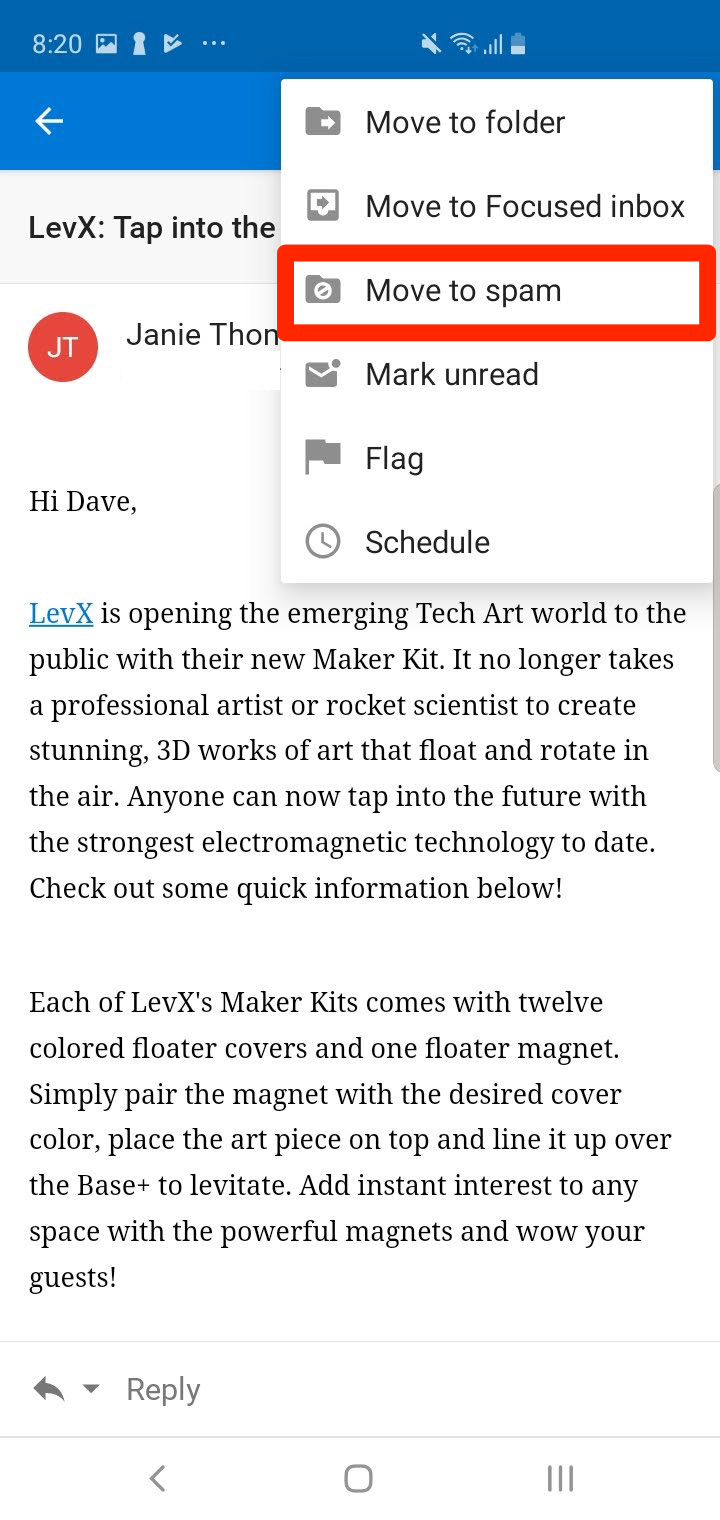
Related coverage from How To Do Everything: Tech:
-
How to add an email account to your Samsung Galaxy S10, and check all of your email in one integrated inbox
-
I just cleared out my Gmail using a simple trick that took only a few minutes - here's how to do it
-
Here's what happens when you block a phone number on your Samsung Galaxy S10
-
How to block specific companies or individuals from sending emails to your iPhone

