- The Mail app on the iPhone doesn’t allow you to block people from sending you email, but you can do this from each individual email service that you use.
- You can block Gmail senders using the Gmail mobile app.
- You can block emails on your iPhone from people who send you mail through services like Yahoo, Outlook, and iCloud using that site’s webmail page, either on the desktop or iPhone.
- Visit Business Insider’s homepage for more stories.
Despite the convenience of having access to all your email anytime, anywhere through a small device in your pocket, there’s one major limitation of mail on your iPhone: There isn’t a simple way to block mail from specific senders. Apple’s Mail app lacks a simple “Block sender” command. That doesn’t mean you can’t do it, of course – it just takes a few extra steps.
The problem is that Apple’s Mail app pulls in and organizes messages from whatever various email services you use – Gmail, Yahoo, and so on. So to block a sender, you need to go to the source. That means either installing the free email app for that email service or logging in to its website and blocking the user from there.
Here’s how to do so through the most popular mail services.
How to block emails in Gmail on an iPhone
The best way to block email in Gmail is by using the official Gmail app. If you haven’t done it already, install the app and add your email account. You don’t need to use the app day-to-day for email; you can continue to use the Mail app. But you’ll need this app to block email.
1. Open the Gmail app and find an email from someone whom you would like to block.
2. Tap the email so you can see the message.
3. Tap the three-dot menu to the right of the sender's name (be sure not to tap the three dots at the top right corner of the screen).
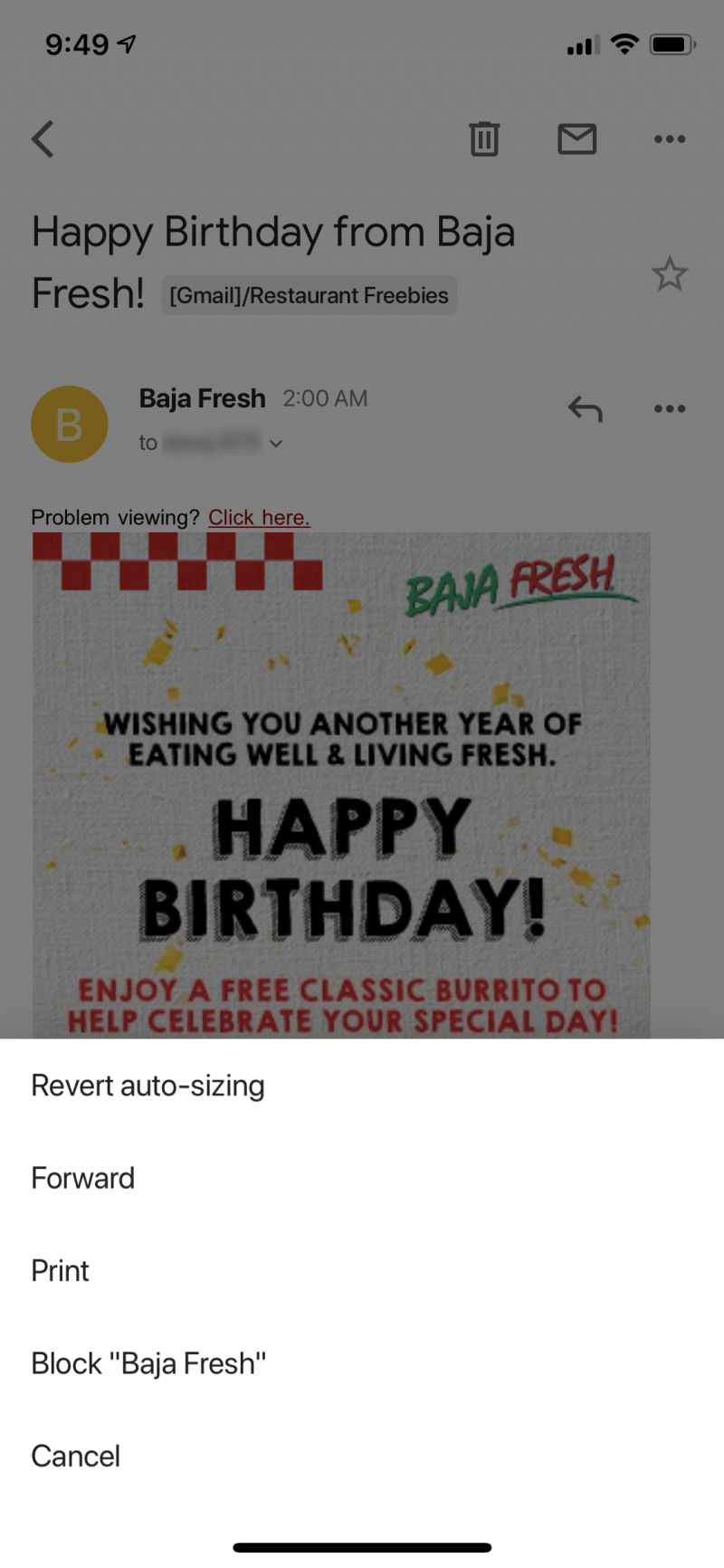
4. Tap "Block [person's name]."
How to block emails in Yahoo Mail on an iPhone
The Yahoo app doesn't let you block users, so we'll need to do it at the Yahoo email site. You can do this on either a desktop computer or the iPhone itself; we'll show you how to do it both ways.
1. Open the Safari app and go to mail.yahoo.com. If necessary, log in with your Yahoo mail username and password.
2. The mobile version of the Yahoo Mail site doesn't include blocking, so if you want to do this on the phone, you'll need to display the desktop site on the phone. Given the small size of the iPhone's screen, it's easier to do this on a desktop computer, but if you don't have one handy, you can do it this way on the phone. Tap and hold the refresh button in the web address box at the top of the screen. When the menu pops up, tap "Request Desktop Site."
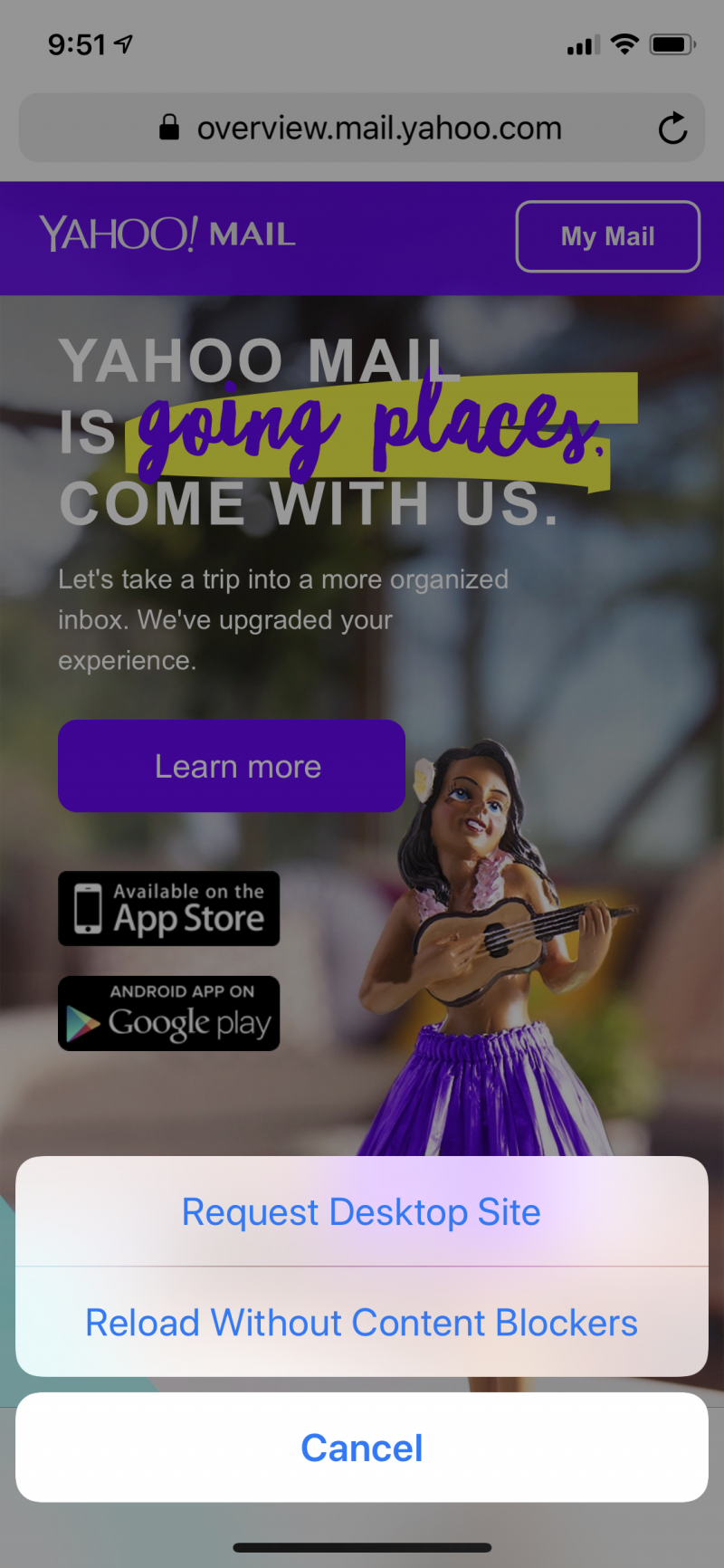
3. After the page refreshes and you see the desktop version of Yahoo Mail, open an email from the person you want to block.
4. Tap the three-dot menu at the top of the browser window and tap "Block Senders."

5. In the Block senders window, confirm that this is what you want to do.
How to block emails in Outlook Mail on an iPhone
Like Yahoo, we'll do this on the web.
1. Open the Safari app and go to https://outlook.live.com/mail/inbox. If necessary, log in with your username and password.
2. Just as with Yahoo, the mobile version of the Outlook site doesn't include blocking, so if you want to do this on the phone, you'll need to display the desktop site on the phone. Tap and hold the refresh button in the web address box at the top of the screen. When the menu pops up, tap "Request Desktop Site."
3. After the page refreshes and you see the desktop version of Outlook, tap an email from the person you want to block.
4. Tap the three-dot menu in the message window to the right of the sender's name and tap "Block [person's name]" and tap "OK" to confirm.
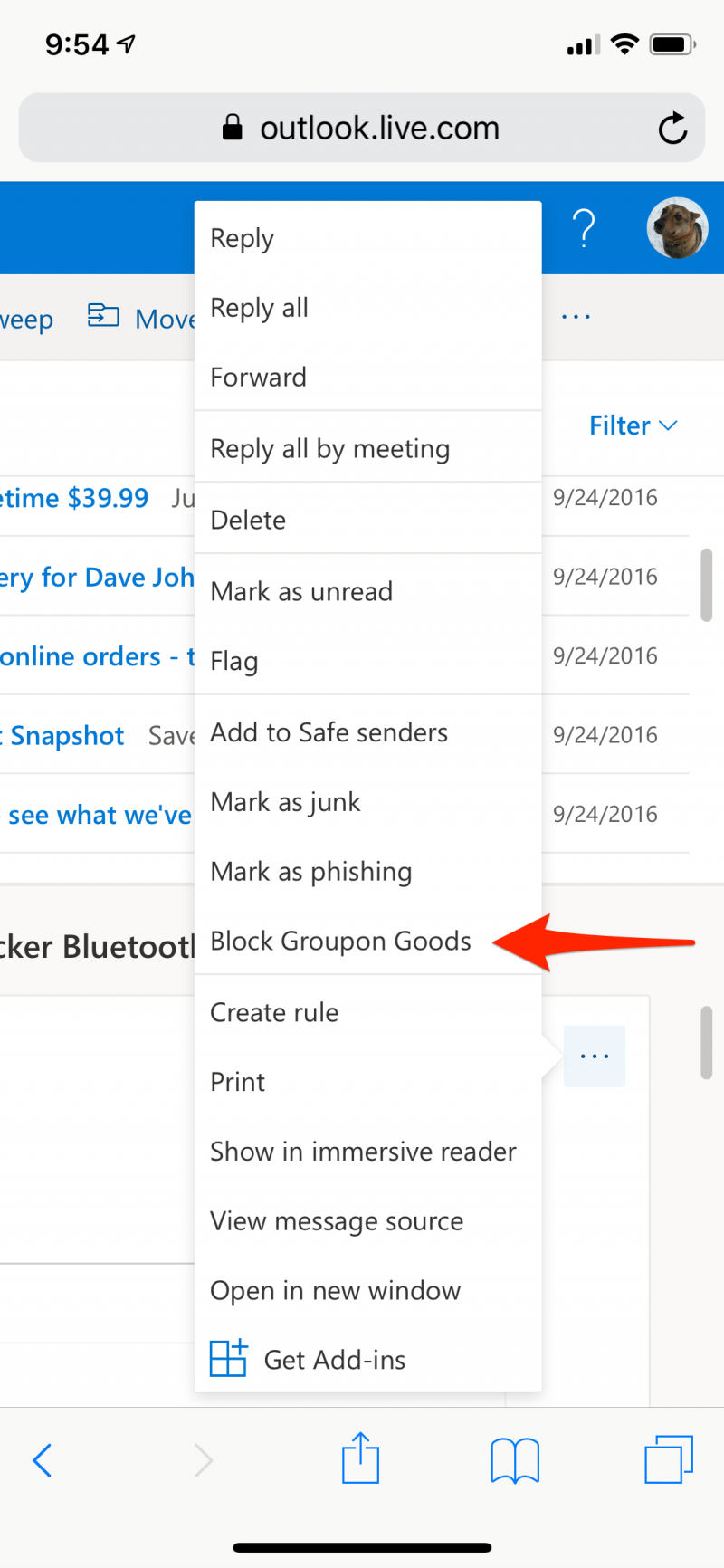
How to block emails in iCloud Mail on an iPhone
1. Open the Safari app and go to https://www.icloud.com/#mail. If necessary, log in with your Apple ID and password.
2. The mobile version doesn't include blocking, so to do this on the phone, you'll need to tap and hold the refresh button in the web address box at the top of the screen. When the menu pops up, tap "Request Desktop Site."
3. After the page refreshes and you see the desktop version, open an email from the person you want to block.
4. Tap the Gear icon at the bottom left corner of the screen.
5. In the window that appears, tap the "Rules" tab and then tap "Add a Rule…"
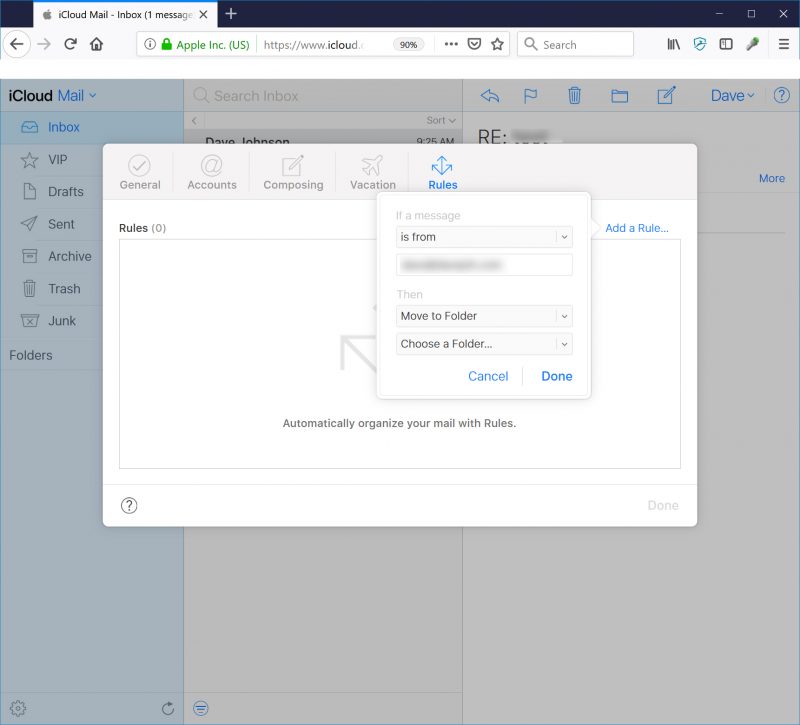
6. Configure the rule so that if a message "is from" the person you want to block, then "Move to Trash." Click "Done."

