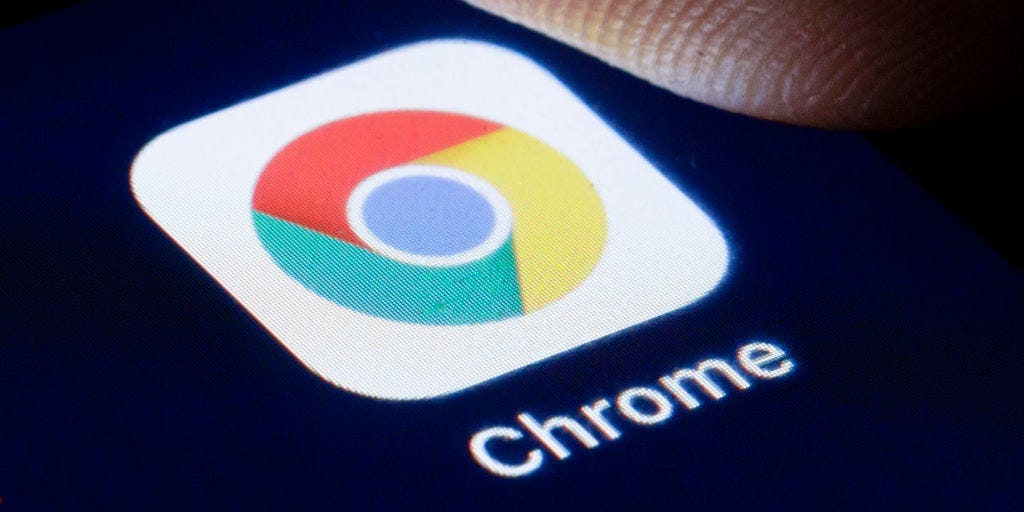
- You can block websites on Google Chrome in Settings or using a third-party extension.
- If you have an Android phone, download the BlockSite app to block websites on Chrome.
- If you have an iPhone, you can block websites in your device Settings.
- Visit Insider's Tech Reference library for more stories.
There are several reasons why you might want to block a website on Google Chrome, such as improving your productivity during working hours or preventing children from accessing explicit content.
In this article, we walk you through blocking websites on Chrome for desktop, Android, and iPhone.
How to block websites on Chrome on desktop
1. Go to the BlockSite extension page in the Chrome Web Store.
2. Click Add to Chrome and then click Add extension in the pop-up to confirm.
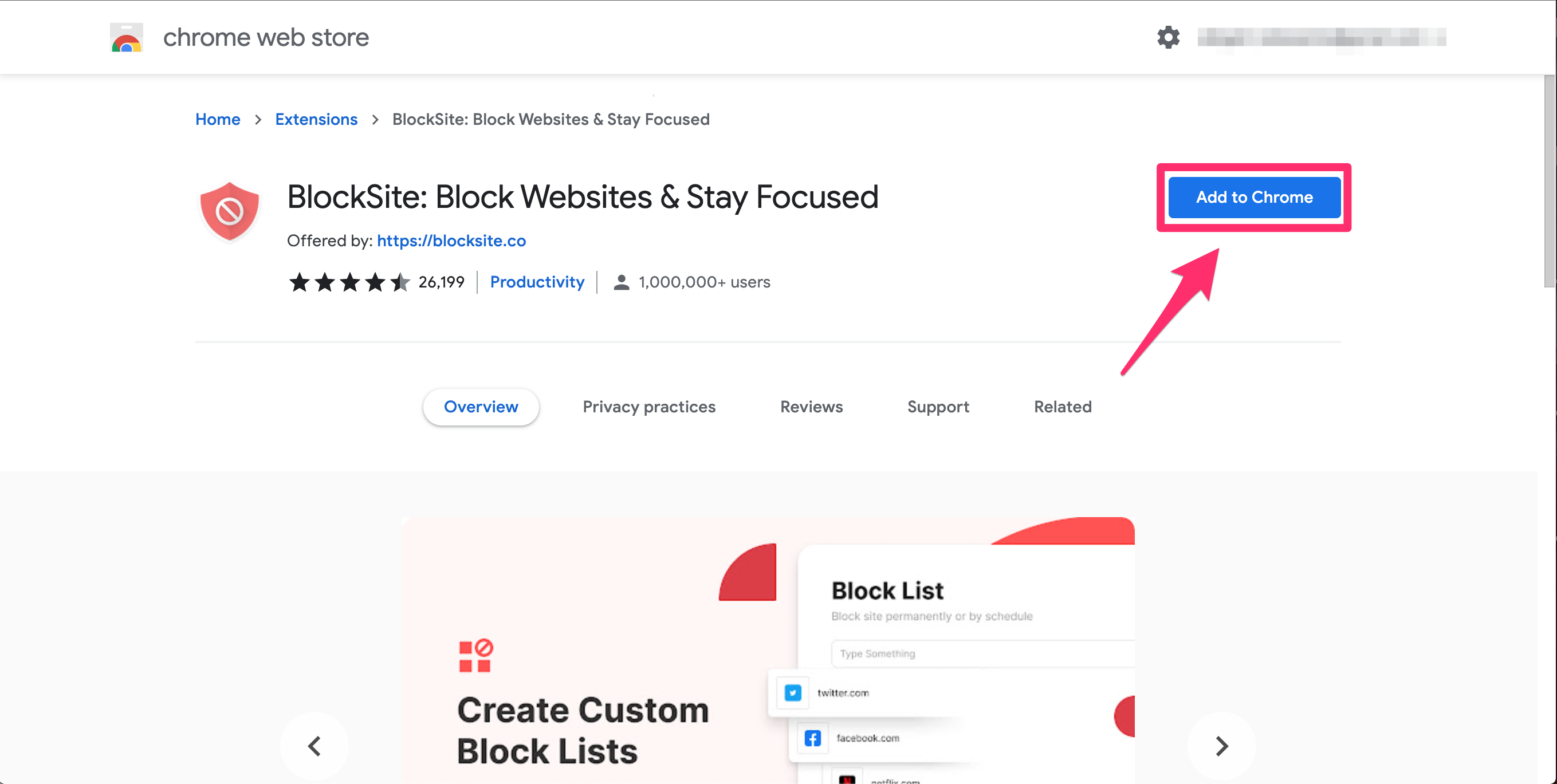
3. Once installed, BlockSite will automatically open a new tab in Chrome. Click I Accept to accept the terms and start using the extension.
4. Click the BlockSite icon in your extensions (located to the right of the search bar), then the gear icon to access settings. If you don't see the icon, click the Extensions icon, then click the pin next to BlockSite.
5. To block a website, go to the Block Sites tab. Enter the URL in the blank bar, then click Add item.
6. Click the Schedule button to set up a blocking schedule.
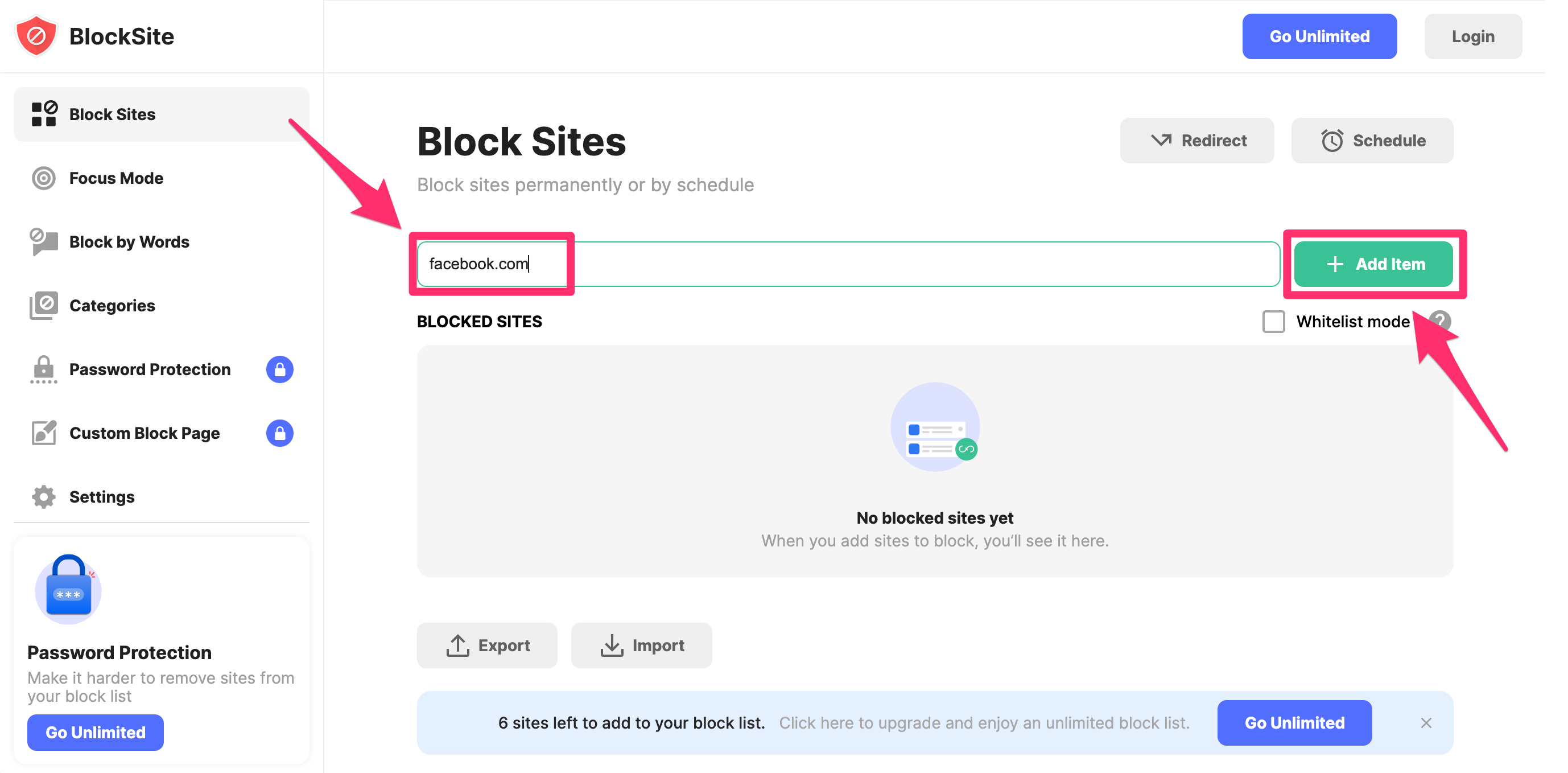
7. To remove a website from the block list, click the trash icon to the right of the URL.
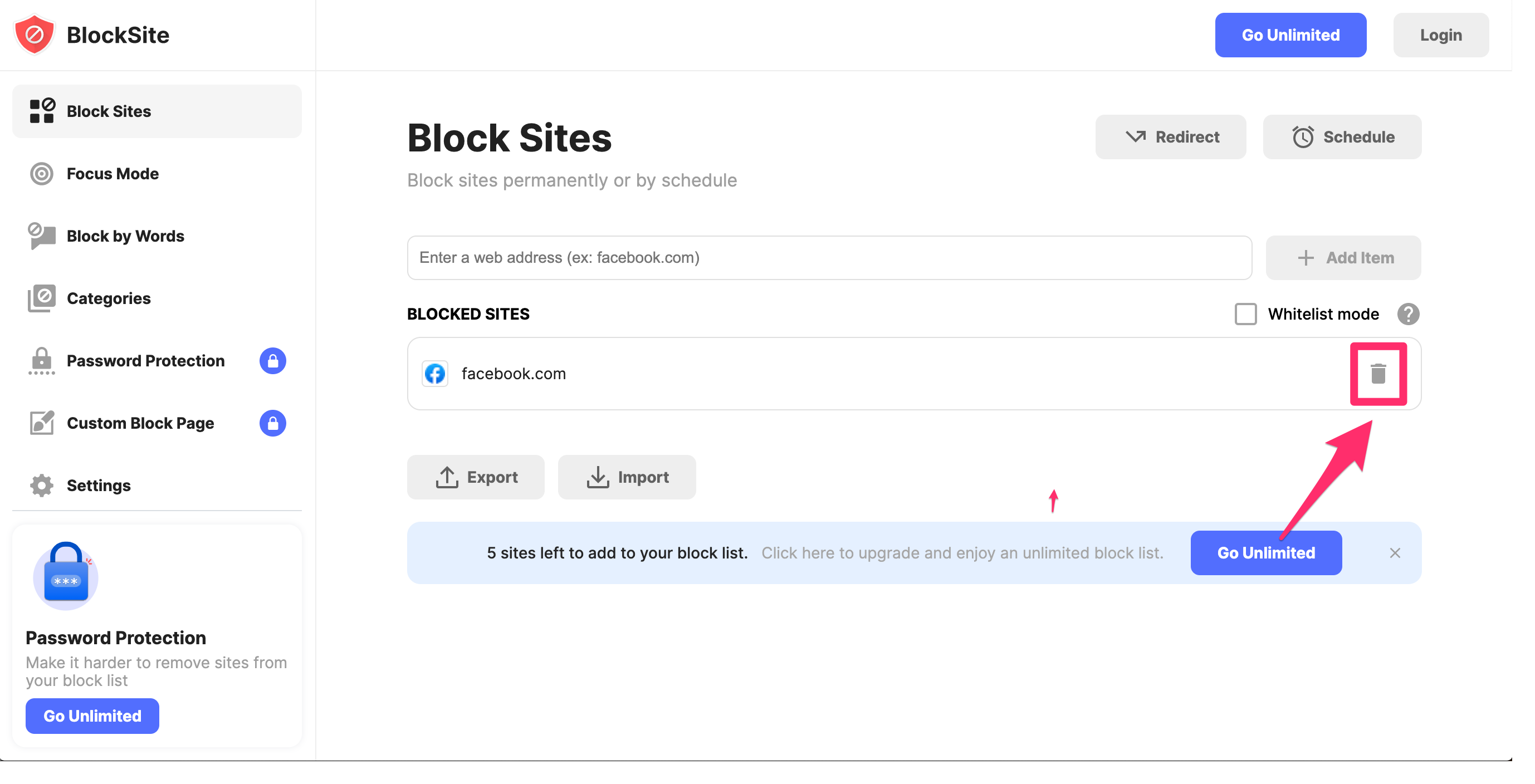
How to block websites on Chrome on the mobile app for iPhone
1. Open the Settings app.
2. Tap Screen Time, then Content & Privacy Restrictions.
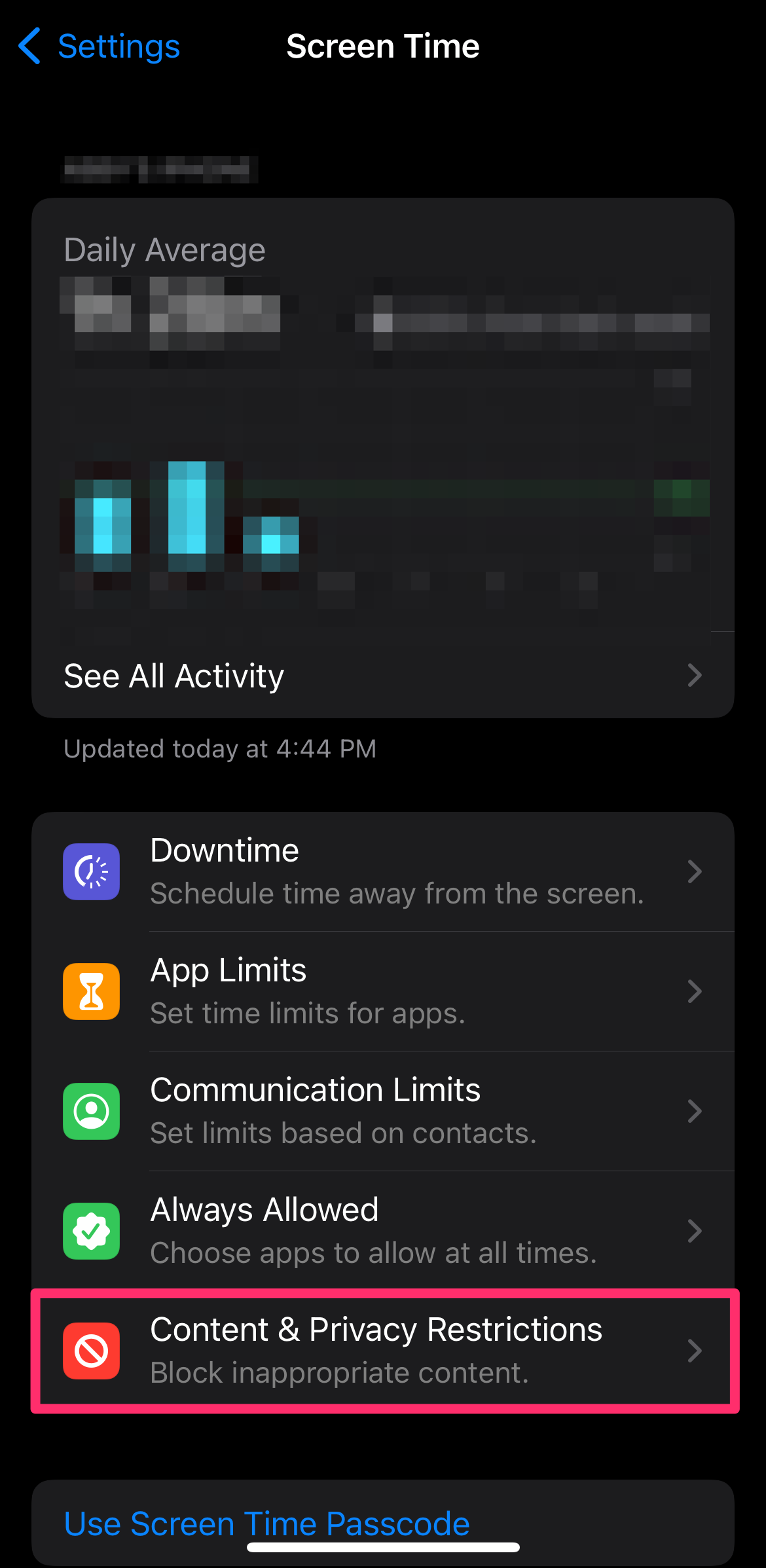
3. Tap Content Restrictions, then Web Content.
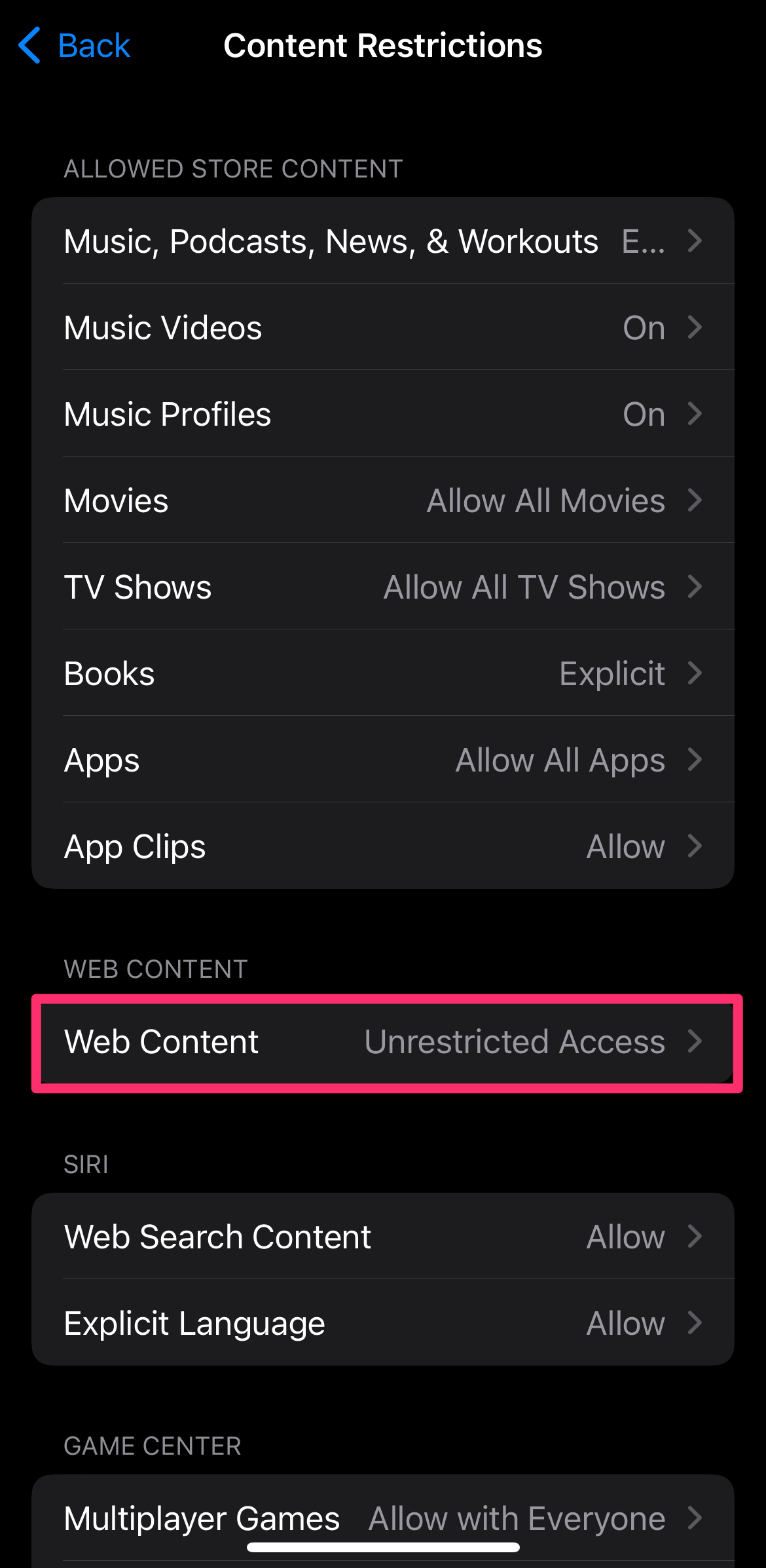
4. Tap Limit Adult Websites.
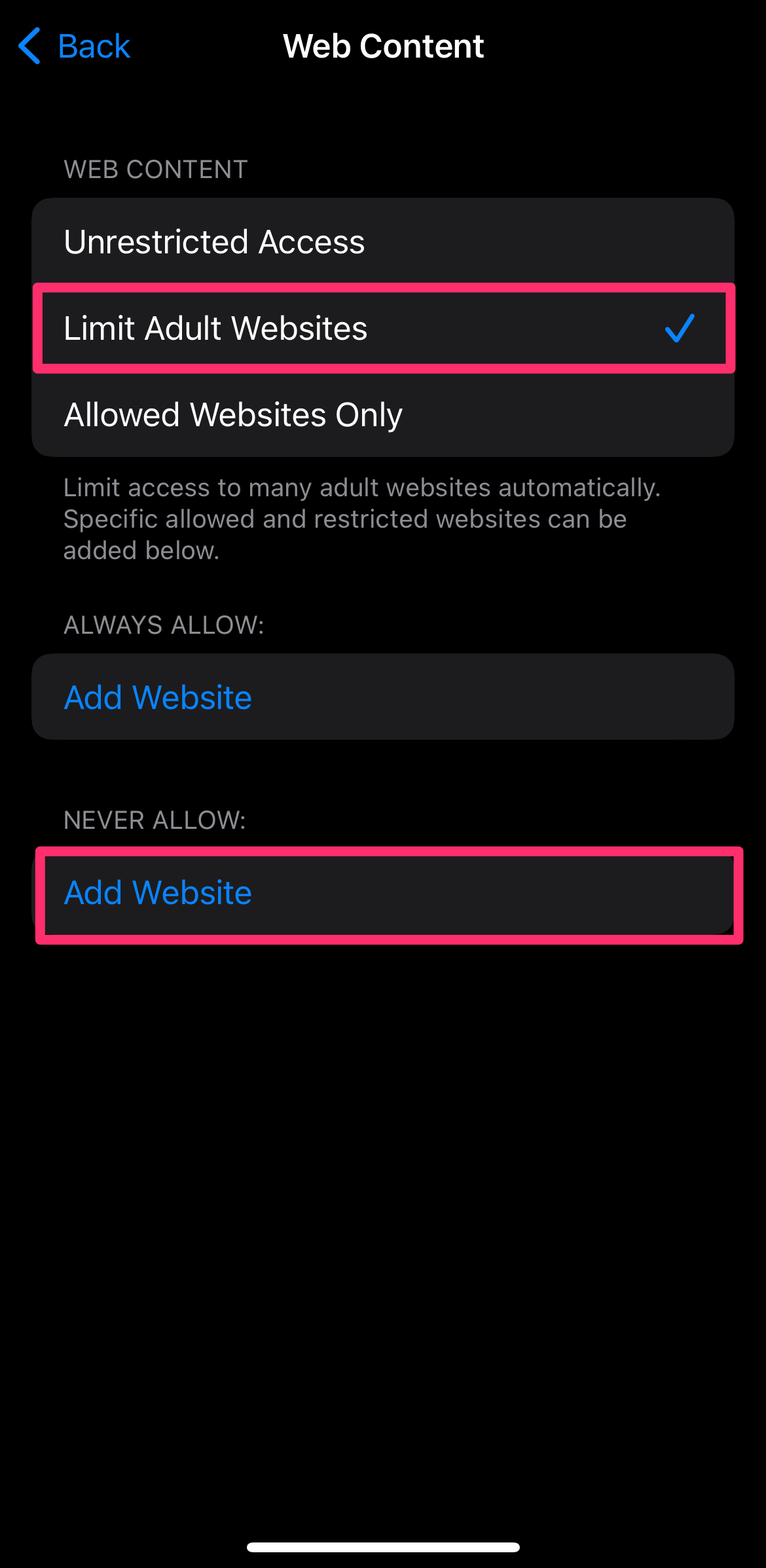
5. In the Never Allow section, tap Add Website.
6. To block a website, type in the URL, then tap Done.
How to block websites on Chrome on the mobile app for Android
1. Go to the Google Play Store. Download the BlockSite app.
2. Once downloaded, open the app. Follow the on-screen prompts to allow BlockSite to access your privacy settings.
3. To block a website click the plus (+) sign and search for the website. Tap to select the website, then tap Done.