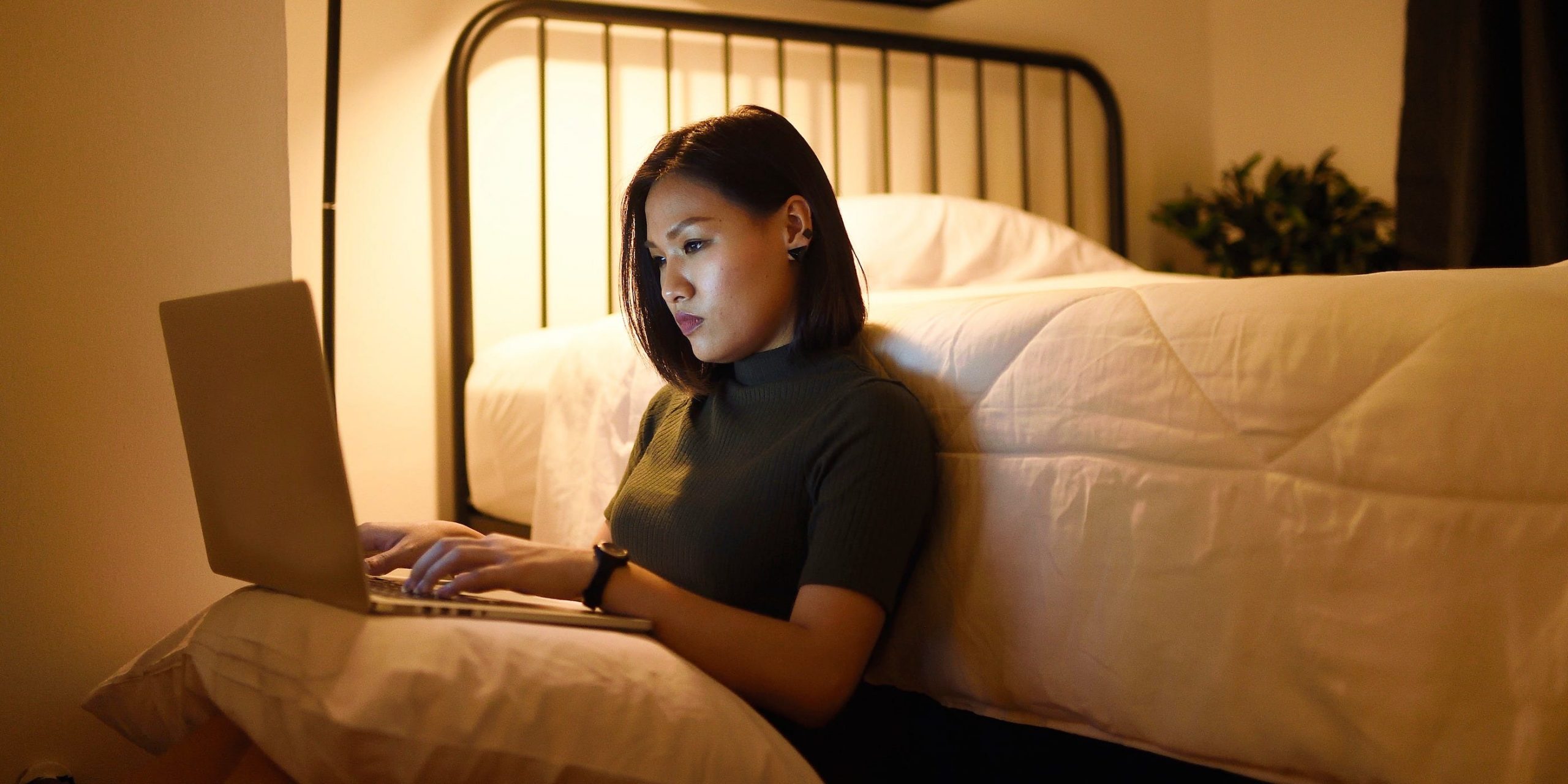- You can easily back up OneNote, Microsoft’s note-taking platform, to make sure all of your work is saved to your external hard drive.
- To ensure you never lose your meticulously made OneNote documents, you can get started backing up your work in a few simple steps.
- Visit Business Insider’s Tech Reference library for more stories.
OneNote is a Microsoft program that can keep all your most brilliant notes, ideas, and musings organized.
You don’t want to lose any OneNote documents you’ve taken the time to craft should your computer suffer a catastrophic crash.
Fortunately there are ways to ensure that you can always recover your work. For PC users, your best bet is to back up your work in OneNote.
Here’s how you can get started backing up OneNote on your PC in a few easy steps.
Check out the products mentioned in this article:
Microsoft Office (From $149.99 at Best Buy)
Acer Chromebook 15 (From $179.99 at Walmart)
How to back up OneNote on a PC
1. Open OneNote for Windows on your desktop.
2. Click "File" from the options bar at the top of your screen.
3. Select "Options" among the sidebar options on the left.

4. Click "Save & Backup" from the list of options on the left side of the OneNote Options dialog box.
5. Click "Back Up All Notebooks Now."

As an added precaution, you can configure automatic backing up while you're here. You can set your notebooks to back up in automatic intervals as distant as days or weeks apart, or as frequently as minute by minute.

Related coverage from Tech Reference:
-
How to download Microsoft's OneNote for note-taking on your computer and mobile devices
-
How to save a OneNote as a PDF and print, share, or view your notes offline
-
How to delete a notebook in OneNote on your computer and remove old or unwanted files
-
What is OneNote? How Microsoft's note-taking app can help you organize your work
-
How to create a new notebook in your Microsoft OneNote app