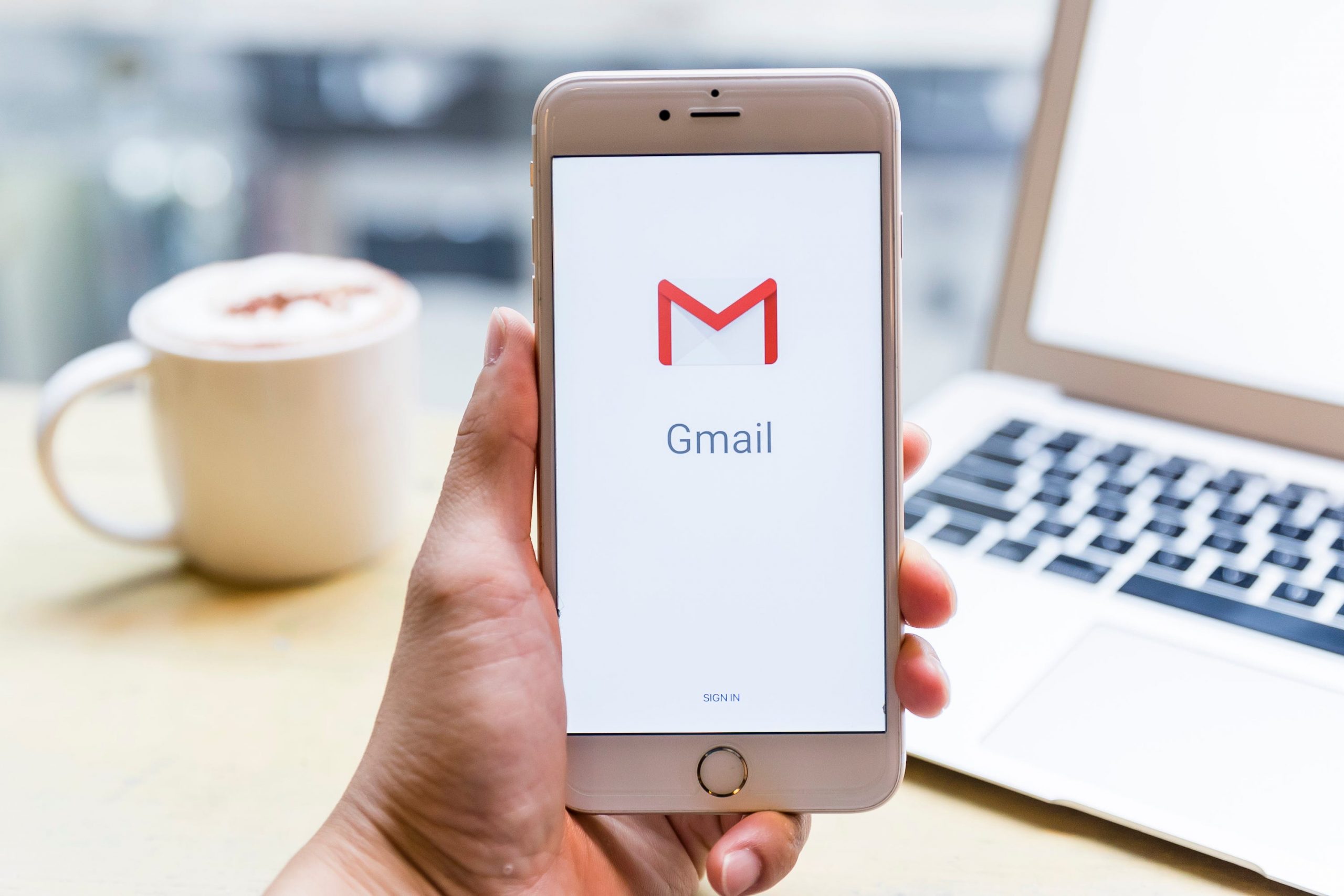- It’s easy to automatically forward emails in Gmail so that you can stay on top of your emails even when you don’t have access to Gmail.
- You can only set up automatic forwarding in Gmail on a computer.
- Gmail’s settings allow you to automatically forward all messages that land in your Gmail inbox to another email address.
- Visit Business Insider’s homepage for more stories.
Whether it’s to send your workload along to someone else while you’re on vacation or to ensure you get your emails while on the move, it’s easy to automatically forward emails in Gmail to another email address.
The forwarding address doesn’t need to be a Gmail email account, and you can also turn the function on or off any time.
Here’s how to enable or disable it.
Check out the products mentioned in this article:
MacBook Pro (From $1,299.99 at Best Buy)
Lenovo IdeaPad 130 (From $299.99 at Best Buy)
How to automatically forward emails in Gmail
1. Log into your Gmail account on your Mac or PC.
2. Click on the gear icon near the top right, then select "Settings."

3. On the next page, click on the tab that says "Forwarding and POP/MAP."
4. Click the box with the words "Add a forwarding address."
5. Enter the email to which emails will be forwarded into the bar that pops up, then hit "Next," then "Proceed" in the next popup.

6. You will now be informed that a confirmation request has been sent to the other email account; log into that email account and open the Google email, get the confirmation code, and enter it into the box indicated.
7. Click "Save changes."
To turn email forwarding back off, just click "Disable forwarding" on the same page where you set it up.
Related coverage from How To Do Everything: Tech:
-
How to change your Gmail profile picture on an iPhone, and add a personal touch to your email
-
How to log out of a Gmail account on your iPhone by removing the Google account from your device
-
How to schedule send an email on Gmail on desktop or mobile, if you want to compose an email but schedule it to send at a later time
-
How to add a Gmail account to your iPad in 2 different ways
-
How to change your Gmail password on your iPhone using the Gmail app