
Hinterhaus Productions/Getty Images
- Amazon archived orders are hidden from your Orders page.
- You can only archive 500 orders per account on Amazon and there's no way to delete orders.
- You can't hide your archive, but you can remove items from your Amazon browsing history.
- Visit Insider's Tech Reference library for more stories.
Sharing an Amazon account can be useful, but if you're trying to order something special for the person who shares that account, your order history can quash the surprise. Archiving orders, which hides them from your order history, can help you avoid that issue.
But you should know that you're limited to 500 archived orders per account. And if you don't have an Amazon Household account, your browsing history will still list the item in question. So you may also want to hide your browsing history as well.
Here's what you should know about archiving orders on Amazon.
How to archive an Amazon order on a computer
You can only archive orders on the Amazon website, not on the mobile app.
1. Go to the Amazon website and log in, if needed.
2. Hover over the Account and Lists tab, and then select Orders.
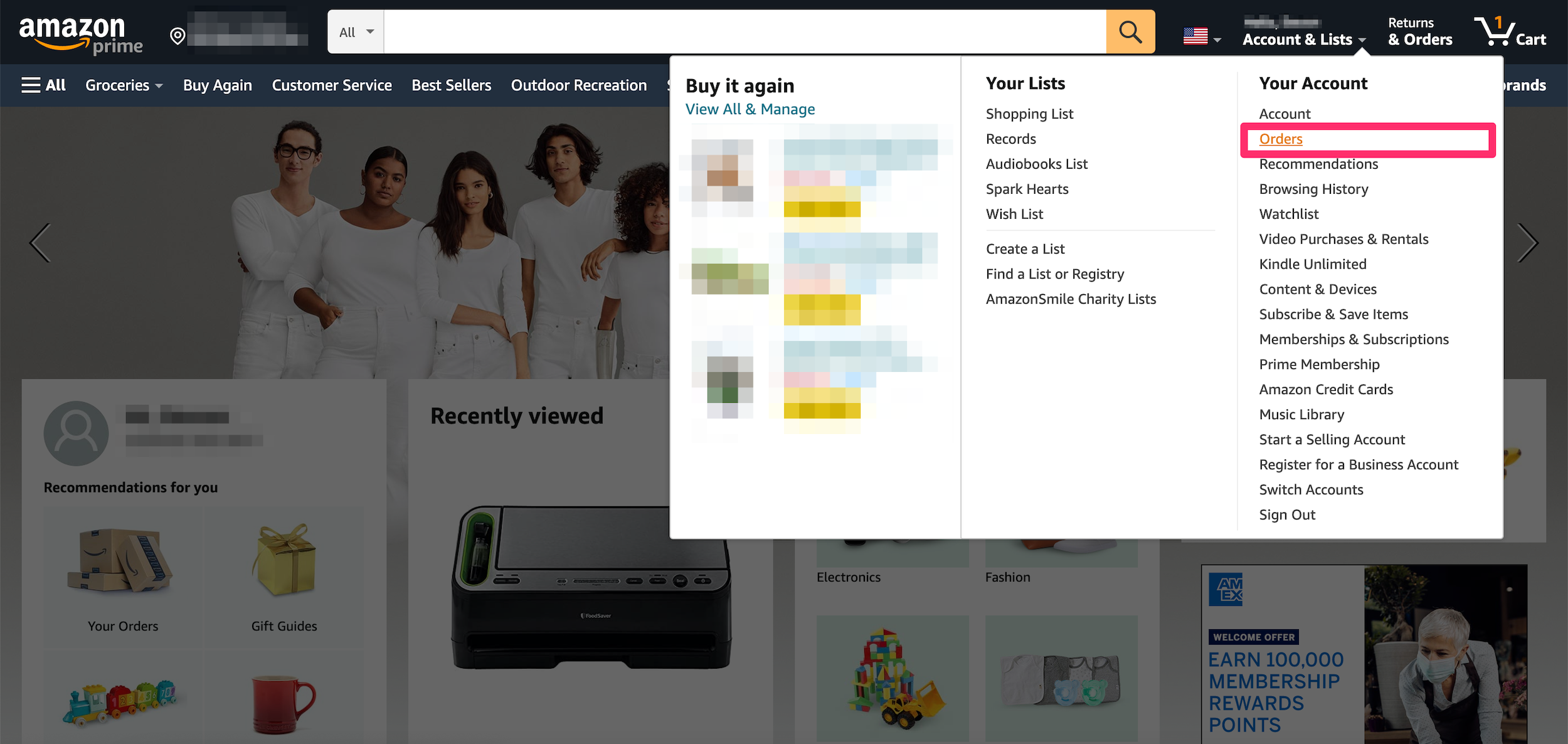
Devon Delfino
3. Scroll through and locate the order you want to archive, then click Archive Order in the bottom-left corner of the order.
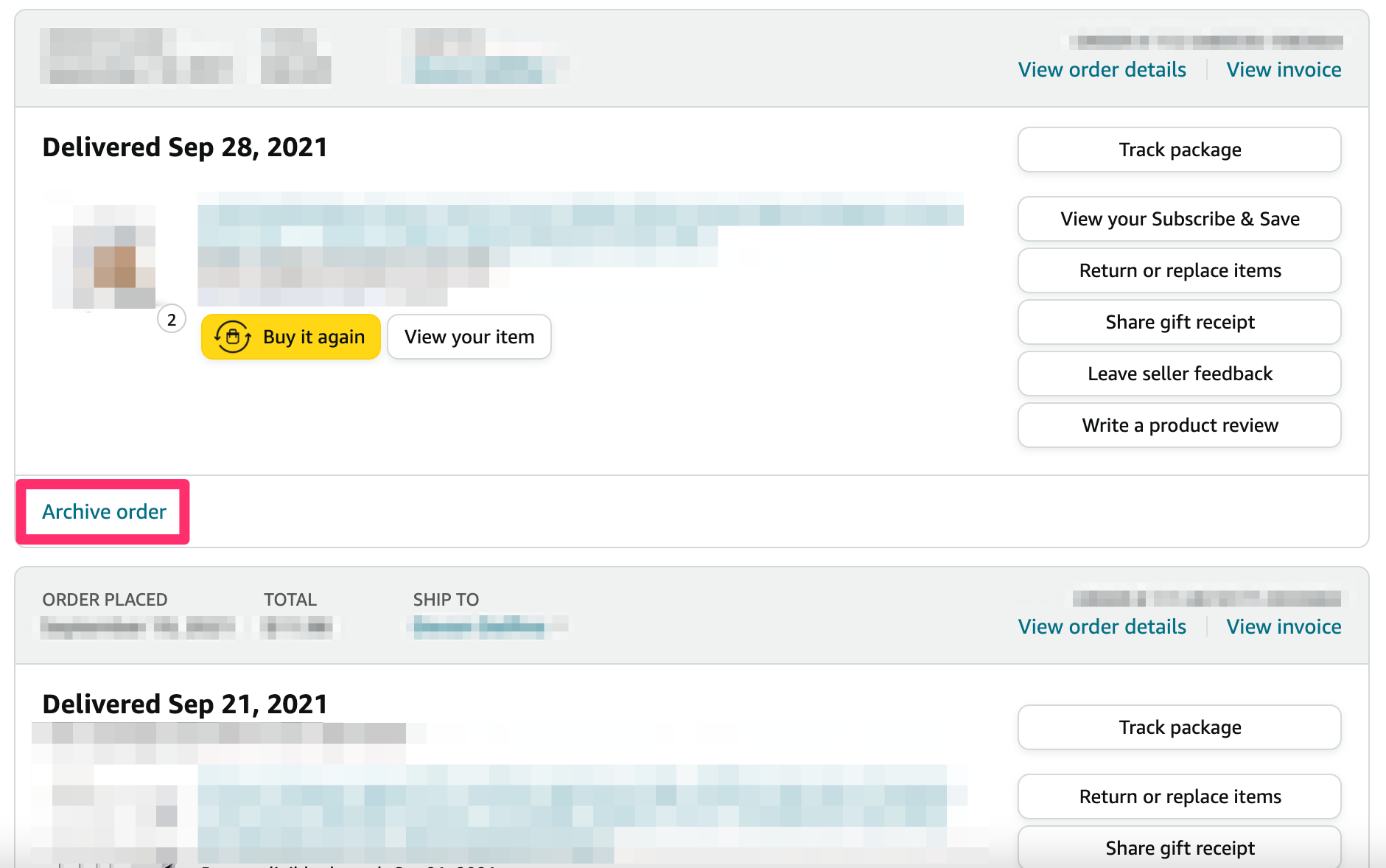
Devon Delfino
4. Click Archive Order again in the pop-up confirmation window.
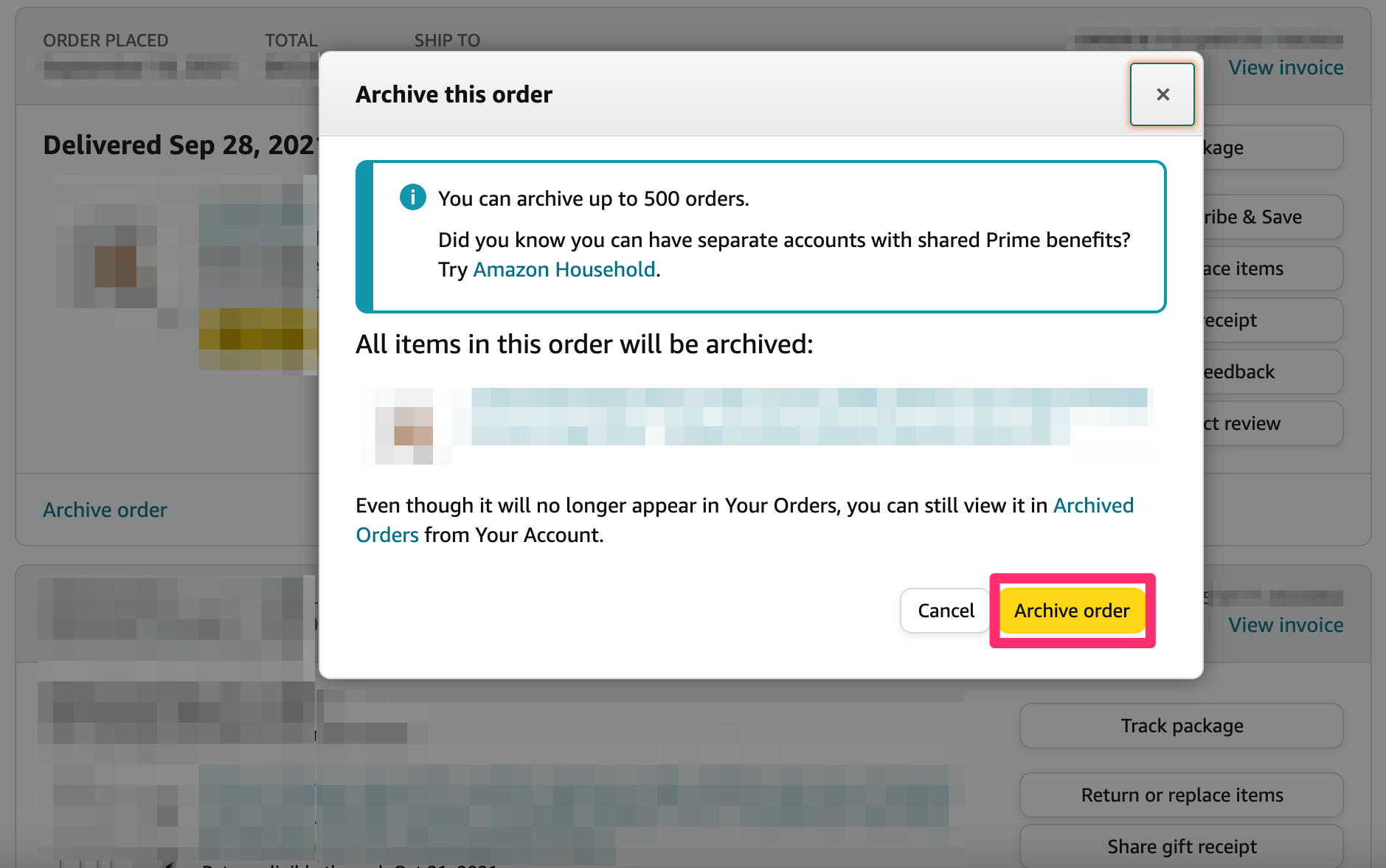
Devon Delfino
A confirmation message will then appear at the top of the page.
How to view Amazon archived orders
Once you've archived orders, you can view them on both the desktop or mobile versions of the site.
On a computer:
1. Go to the Amazon website and log in, if needed.
2. Hover over the Account and Lists tab and click Orders.
3. Click the drop-down next to X orders placed in, and select Archived Orders.
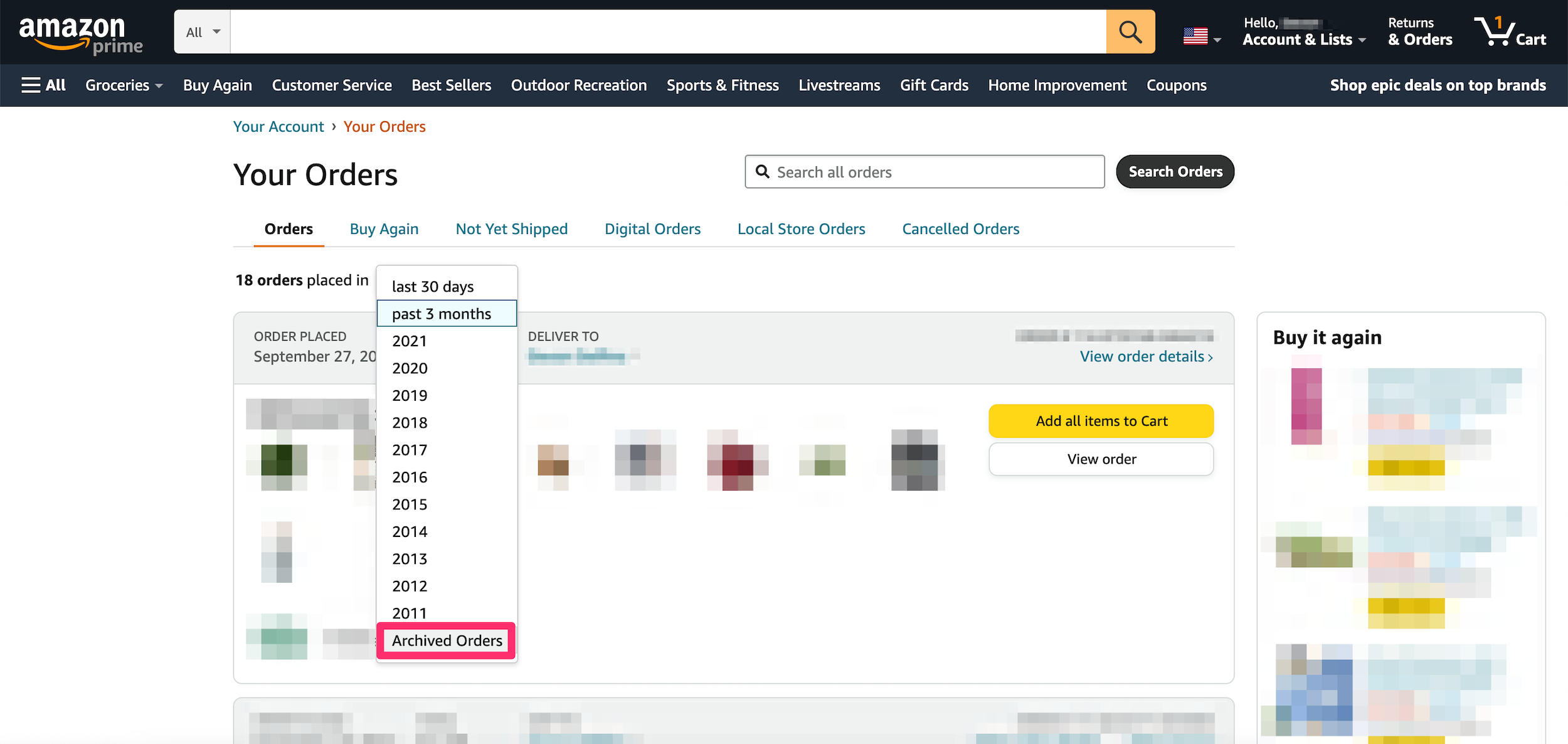
Devon Delfino
You'll also see the option to un-archive orders on the Archived Orders page.
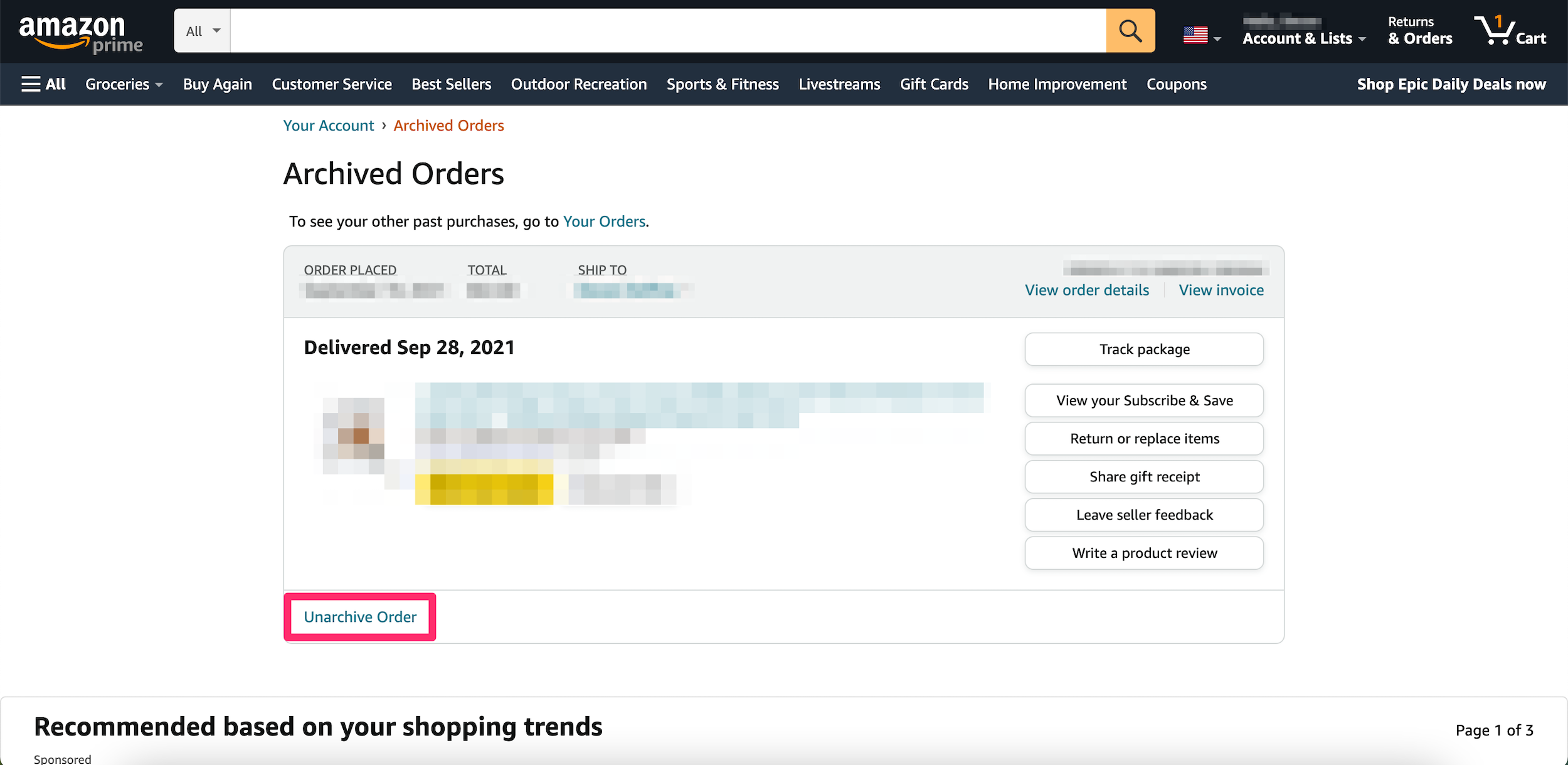
Devon Delfino
On the mobile app:
You can't archive an order on the mobile app, but you can view your archived orders. Here's how:
1. Open the Amazon app and log in, if needed.
2. Tap the three-line icon to open the menu.
3. Select Your Orders or Orders.
4. Tap the Filter option and select Archived orders.
How to hide Amazon archived orders
You can't delete orders you've made, and unfortunately, you also can't hide them from your archive. That said, you can take things a step further by hiding your browsing history. Here's how:
1. Go to the Amazon website and log in to your account, if necessary.
2. Click Edit your browsing history, under Recently Viewed.
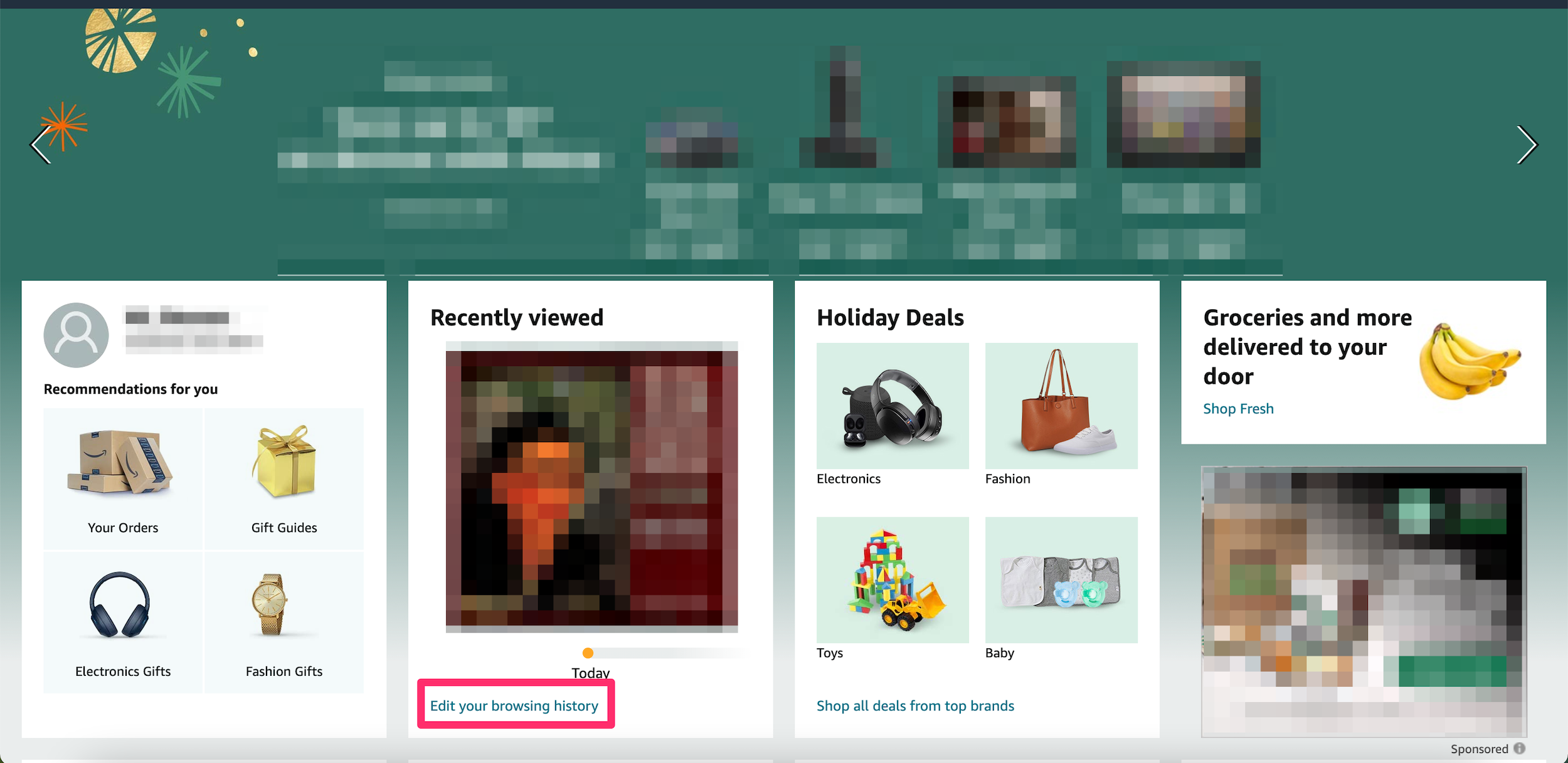
Devon Delfino
3. Find the item you want to remove and click the Remove from view button.
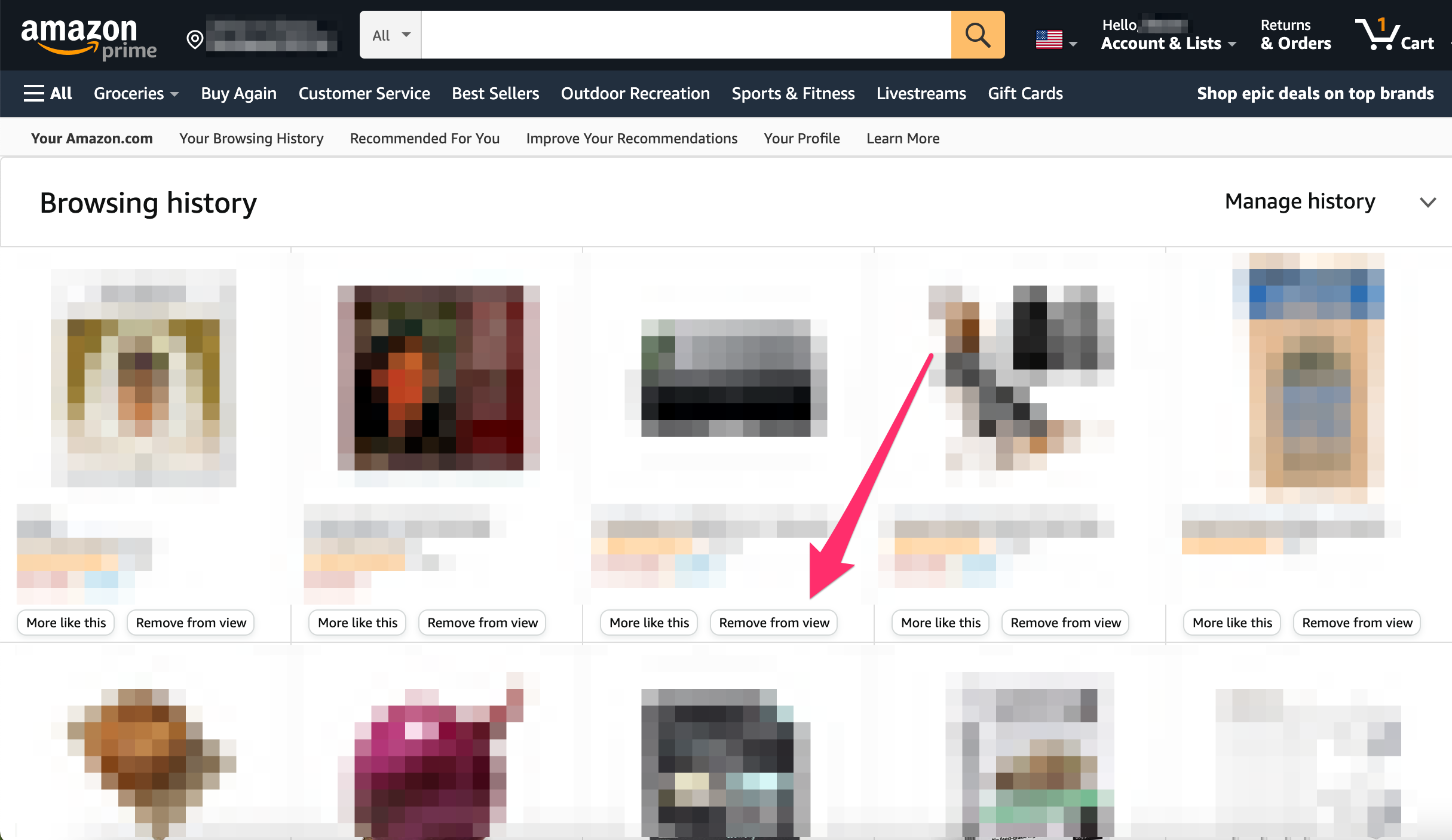
Devon Delfino
You'll then see Removed appear over the item, and the section will be grayed out. And it will disappear if you refresh the page.

