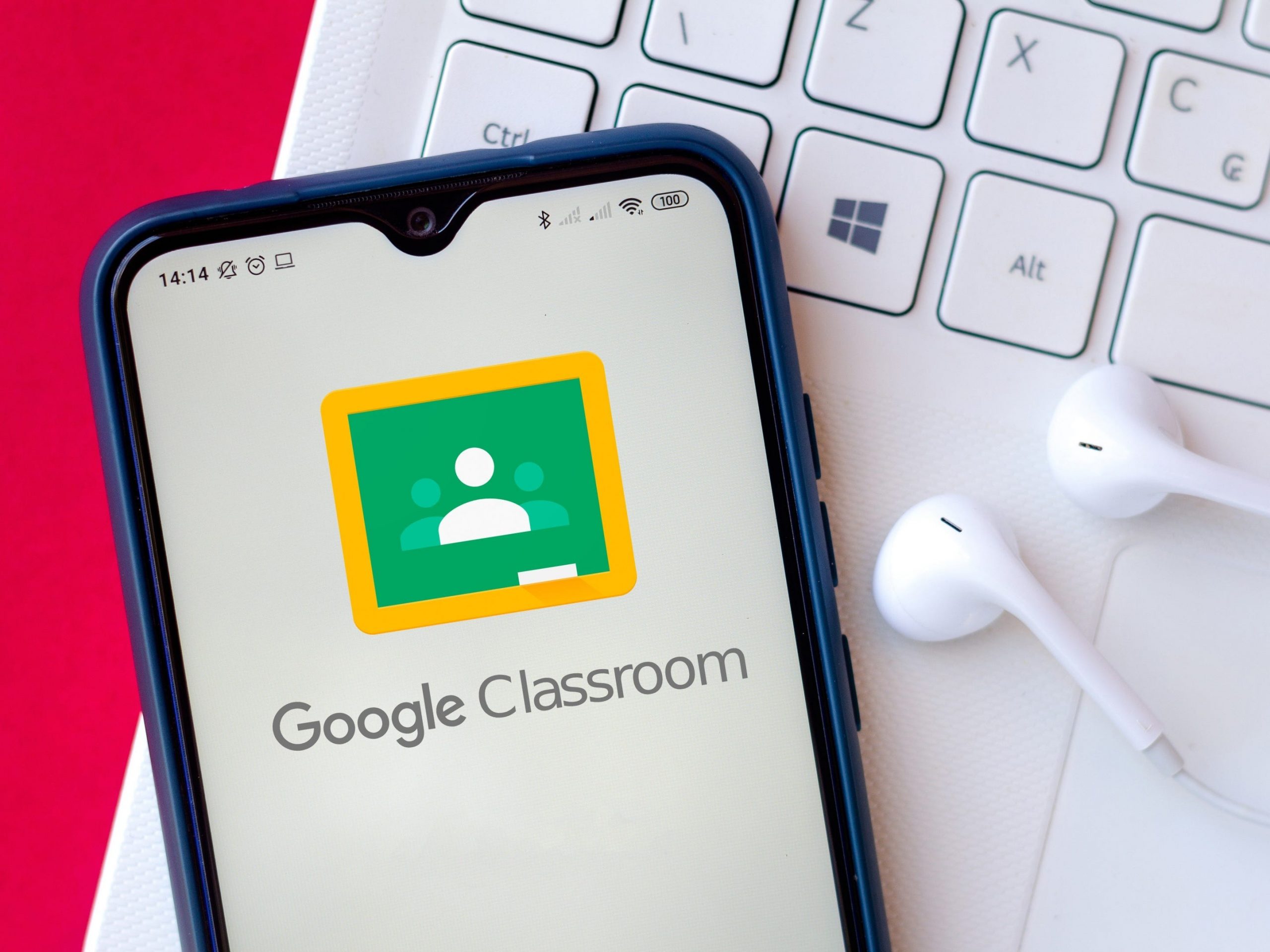SOPA Images/Getty Images
- You can archive a class in Google Classroom on desktop and mobile using the Archive function in the Settings menu.
- When you archive a Google Classroom, everything in the class will be preserved, but it won’t appear on your Classes page and students can’t unenroll from it.
- You can also restore or permanently delete your Google Classroom on desktop and mobile.
- Visit Business Insider’s Tech Reference library for more stories.
As the end of your term or semester rolls around, consider archiving your Google Classroom. A feature available only to teachers, archiving is a way to keep you organized and preserve materials as you move on to a new section or other courses.
Archiving is a way to file a class and its materials away without permanently deleting it. You and your students will still be able to access class materials, but the class won’t show up on your Classes page. Instead, you can find it in the Archived section of your Google Classroom menu.
Note that if you haven’t archived any classes, you won’t see an “Archived” option in the menu. And if you need to, you can reactivate the course later on through the restore function, or delete it permanently.
Here’s how to archive, restore, and delete a class on Google Classroom.
How to archive a class in Google Classroom
1. Go to classroom.google.com or open the Google Classroom app.
2. Click the three vertical (or horizontal) dots in the top right of the class card for the course you want to archive.
3. Select "Archive."

Sophie Putka/Business Insider
4. Choose "Archive" again in the pop-up window to confirm.

Sophie Putka/Business Insider
5. To find the class that's been archived, select the stacked-line icon on the top left of the "Classes" page.
6. Click "Archived classes."

Sophie Putka/Business Insider
How to restore or delete an archived class in Google Classroom
1. Go to classroom.google.com or open the Google Classroom app.
2. Select the three-lined settings menu icon in the top right of the screen.
3. Choose "Archived classes" from the list.
4. On the archived course's card, click the three dots, and choose "Restore" or "Delete."

Sophie Putka/Business Insider
5. To confirm the restoration or deletion, click "Restore" or "Delete" again.
Archiving versus deleting a Google Classroom
When you archive a course, it will be stored in a separate area of Google Classroom and won't appear in your active classes. Class materials, work, and posts will be preserved, allowing students to still view and access them while not being able to update them.
Students won't be able to unenroll from an archived class, and the class will still show up in Google Calendar for both teachers and students. You can then remove it from Google Calendar or delete the class permanently. Unless you delete the class, it will remain in your archived list. You can then restore it to active status if necessary.
Deleting a course is only available to the primary teacher, with co-teachers unable to perform the action. You must also archive a class before you can delete it.
Related coverage from Tech Reference:
-
How to create a Google Classroom on a computer or mobile device
-
How to add students to your Google Classroom from any device in 3 different ways
-
How to join a Google Classroom meeting from a link or code on any device
-
How to submit an assignment in Google Classroom, or retract a submission, on a computer or mobile device
-
How to leave a Google Classroom on any device and unenroll yourself from the course