
- You can appear offline on Steam if you don't want others to see that you actually are online.
- Even while appearing offline on Steam, you can still play games, make purchases, and more.
- Appearing offline on Steam can be done from the Friends or Friends & Chat menus.
- Visit Insider's Tech Reference library for more stories.
There's no denying that Steam is one of the most popular ways to experience digital PC games. With a wide variety of titles both old and new to choose from, as well as an active community for pretty much every game available on the platform, Steam is a gamer's best friend.
Steam also has a social component, which lets you add friends and more. While it isn't a significant element of the app, it does allow gamers to play their favorite titles with their friends, or directly message other users.
However, sometimes you just want a little privacy while you indulge in your favorite titles. Fortunately, Steam has an option for you to appear offline, even when you are logged into your account. This way, no one will bother you while you play.
This shouldn't be confused with offline mode, which actually disconnects your Steam app from the internet. By simply appearing offline, you'll still be able to use all the features of Steam — your friends just won't see it.
Whether you want to play your guilty pleasure title, or just take a breather from talking to your friends online, here's how to appear offline on Steam.
How to appear offline on Steam
1. Launch Steam and click on Friends at the top of the window if you're on PC, or in the menu bar at the top of the screen if you're using a Mac.
2. Select Invisible in the drop-down menu. Your profile should now appear offline to both your Steam friends and strangers alike.
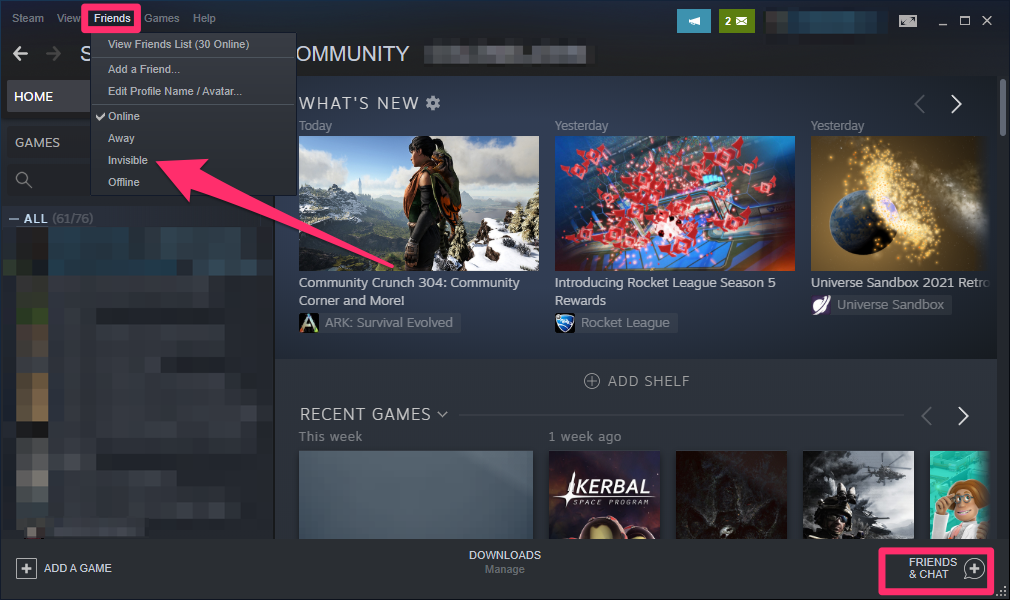
Alternatively, you can make these changes in the Friends & Chat menu, which is located in the bottom right of the window regardless of whether you are using a PC or Mac.
In the popout window that appears, click on your username at the top and then follow step 2 above.