
Photo by Sebastian Kahnert/picture alliance via Getty Images
- You can appear offline on an Xbox One, even if you’re currently online, by making a small adjustment to your Xbox Live privacy settings.
- You can also customize your Xbox One’s privacy settings so only certain friends can see you online, while you’ll appear offline to everyone else.
- Visit Business Insider’s Tech Reference library for more stories.
Social interaction has always been a part of gaming, and it’s arguably the biggest appeal of online gaming.
But sometimes, whether you’re invested in a single-player game or just aren’t in the mood for multiplayer, you might not want others to know that you’re online.
Fortunately, the Xbox One’s privacy settings allow you to control who can see when you’re online. Here’s what you need to know to do it.
How to appear offline on an Xbox One
If you want to make your profile appear offline to everyone, the process is quick and easy.
1. From your Xbox One’s Home screen, press the Xbox button on your controller. This will open a menu.
2. Navigate to the far left of the menu to the "Sign in" tab. Select your profile and press the A button.
3. At the bottom of the next menu, there is a dropdown menu under "Appear online." Navigate to the dropdown menu and press A.
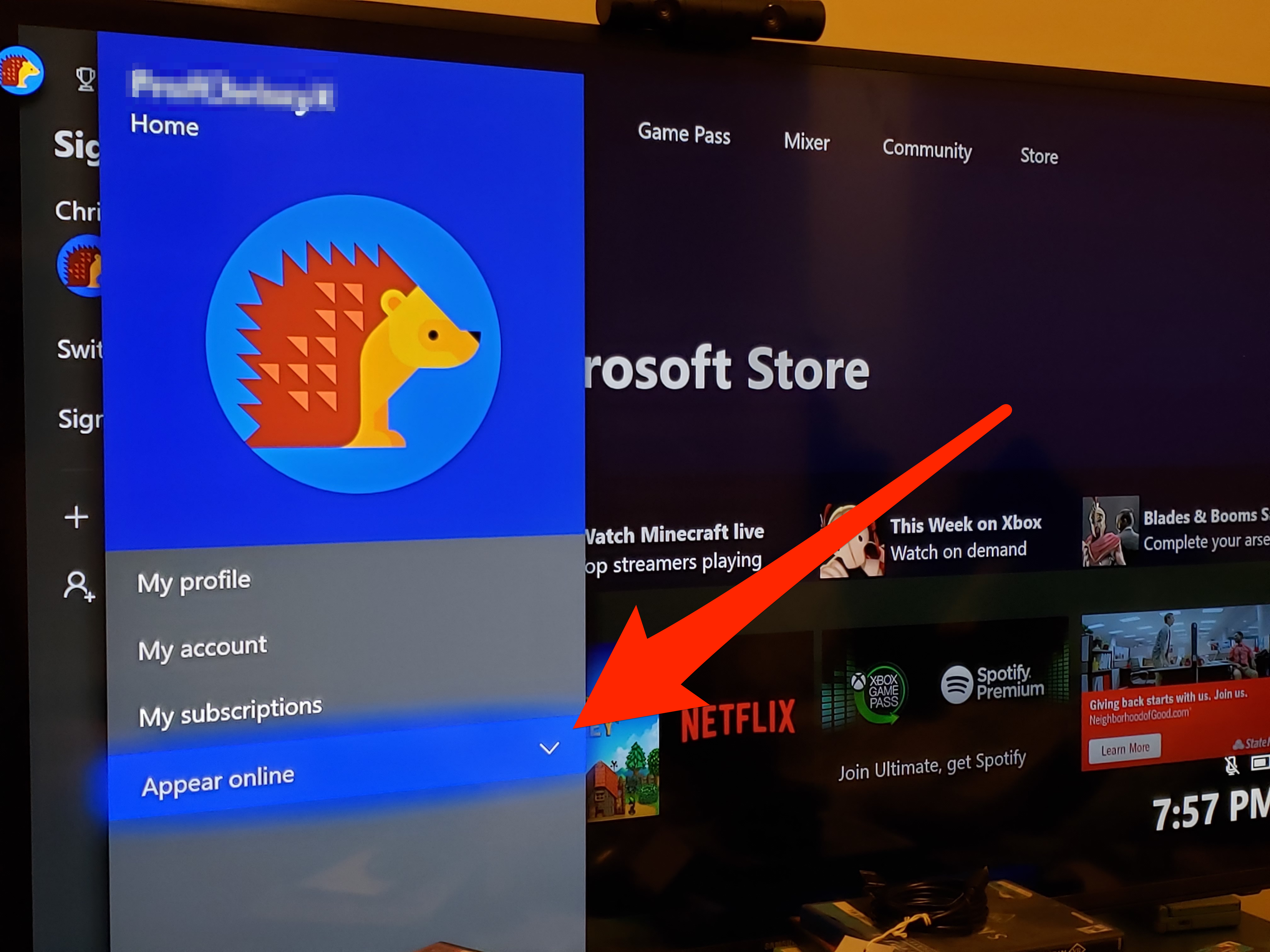
Chrissy Montelli/Business Insider
4. On the dropdown menu, select "Appear offline" and press A. Your profile should now appear offline to both friends and strangers.
How to appear offline on an Xbox One for everyone except your friends
If you'd like to hide your online status from people you don't know, but still let your friends know when you're online, you'll need to adjust your security and privacy settings.
1. From your Xbox One's Home screen, press the Xbox button on your controller, and navigate to the "System" tab on the far right of the menu. Select "Settings" and press the A button.
2. On the next menu, in the "Account" tab, there is a button labeled "Privacy & online safety." Navigate to this button and press A.
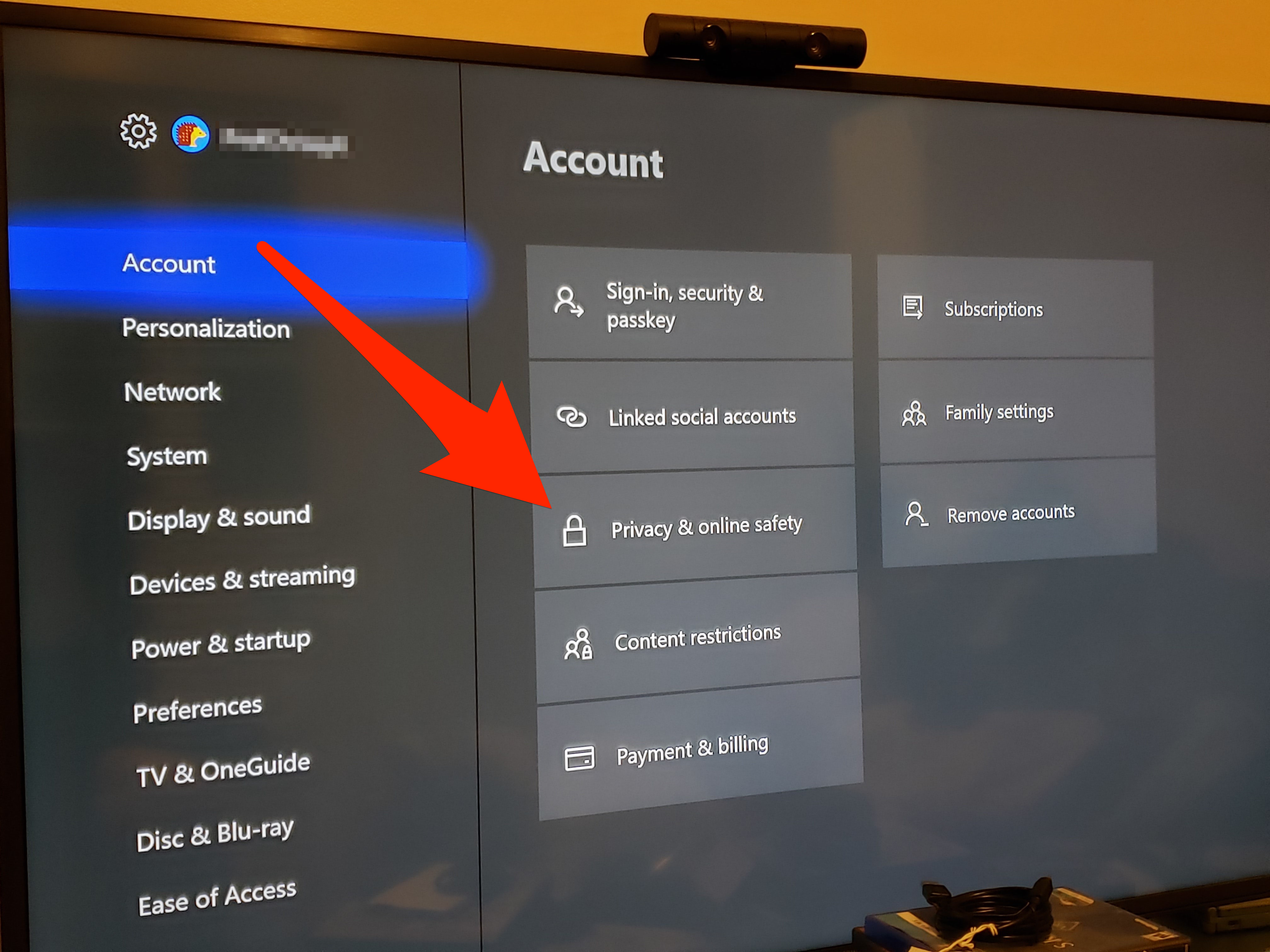
Chrissy Montelli/Business Insider
3. Select "Xbox Live privacy" and press A.
4. On the next menu, navigate to "View details & customize" and press A.
5. Select "Online status & history" and press A.
6. The next menu has a series of categories and corresponding dropdown menus, with options for "Everybody," "Friends," and "Block." To make your profile's online status visible to your friends, but not others, select "Friends" in the first drop-down menu and press A.
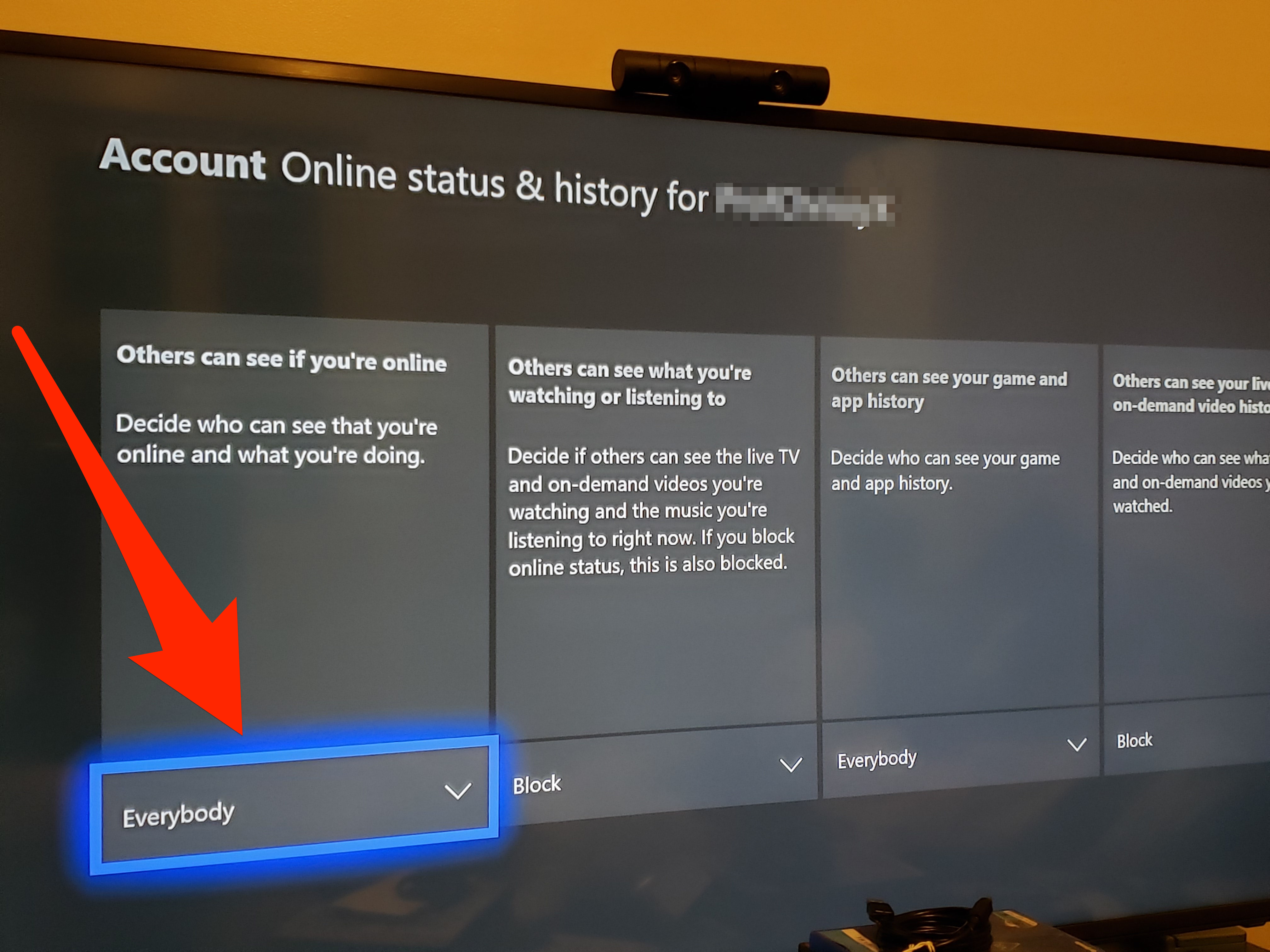
Chrissy Montelli/Business Insider
The rest of the options in the menu allow you to adjust other privacy settings in a similar fashion.
Related coverage from How To Do Everything: Tech:
-
How to connect an Xbox One or Xbox 360 controller to your Mac computer
-
How to get free games on your Xbox One through Xbox Live and Game Pass
-
How to connect a Xbox One controller to your Xbox One console, with or without a USB cable
-
How to delete games on your Xbox One, and reinstall them later
