- You can add YouTube TV to your Roku player through the Streaming Channels menu – however, not all Roku models are compatible with the service.
- YouTube TV is a streaming service that lets you watch over 70 live and on-demand television channels on your Roku player.
- YouTube TV costs $49.99 per month and lets up to six people use the service at once.
- Visit Business Insider’s homepage for more stories.
Not to be confused with the separate, standalone YouTube service, YouTube TV is a premium streaming channel that offers live television programming from more than 70 TV channels. It includes local streams of all the major networks, as well as ESPN, CNN, the Disney Channel, and more.
YouTube TV also includes a DVR-like recording feature that lets you store an unlimited amount of live TV (for as long as 9 months) to watch anytime you like.
The service costs $49.99 per month, and you can watch with up to six accounts at once. You can also add more premium cable channels, like Starz and Showtime, for an additional fee.
For more information on YouTube TV, check out our article, “‘What is YouTube TV?’: Everything you need to know about YouTube’s subscription streaming service.”
To watch YouTube TV on Roku, you'll just need to install the channel.
Check out the products mentioned in this article:
Roku Ultra (From $99.99 at Best Buy)
How to add YouTube TV to Roku
You can watch YouTube TV on most Roku players. Here's how to get started.
1. Using your Roku remote, press the Home button.
2. Select "Streaming Channels" in the list on the left side of the screen, and then select "Search Channels."
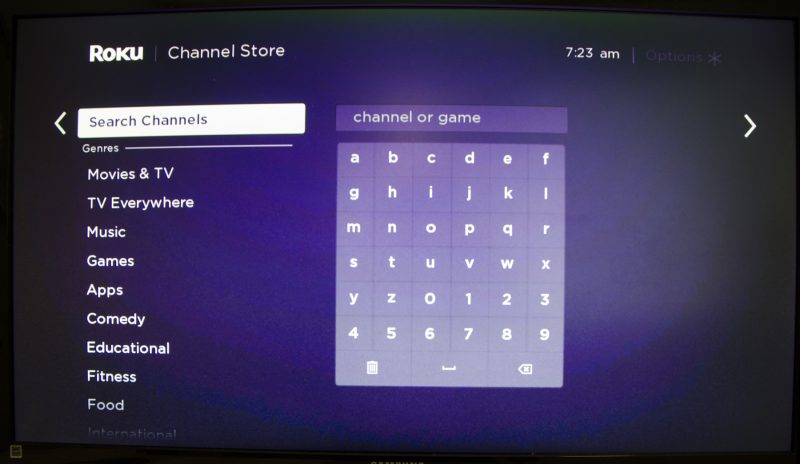
3. Search for "YouTube TV." When it appears in the search results, select "Add Channel." Remember that YouTube TV is a separate channel from YouTube.
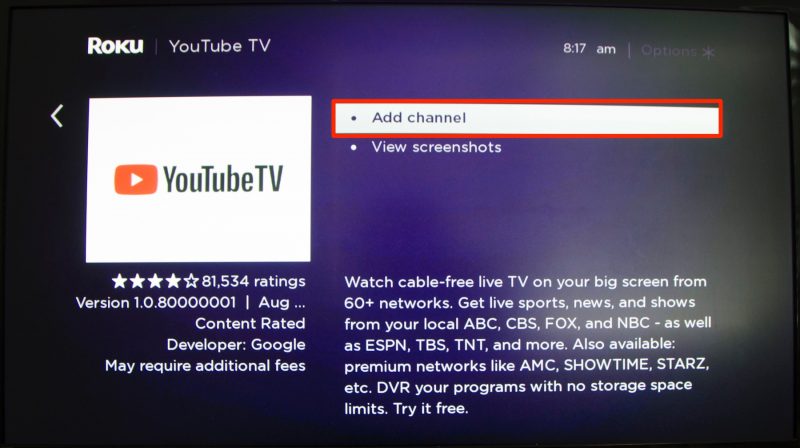
4. After the channel is installed, select "OK."
5. Press the Home button again.
6. Find "YouTube TV" and select it to open it.
7. If you haven't already subscribed to YouTube TV, you can follow the instructions to sign up using your Roku player and a web browser.
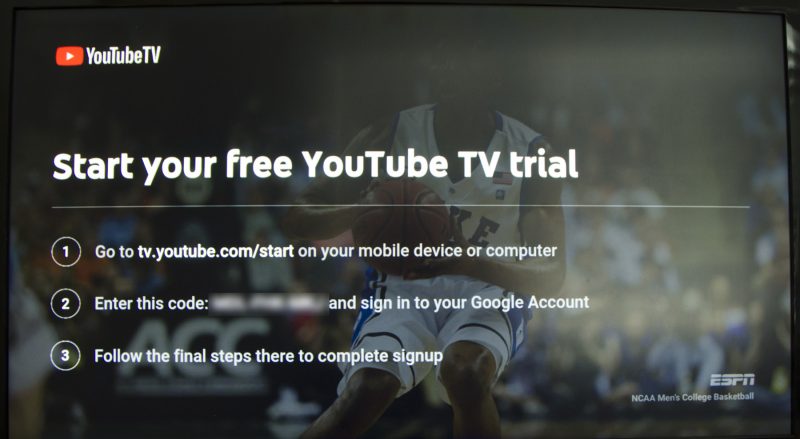
Which Roku players are compatible with YouTube TV
Unfortunately, a number of older Roku players can't play the YouTube TV channel.
Here's a list of all the models that are fully compatible with YouTube TV:
- All Roku TVs
- Roku Ultra
- Roku Streaming Stick+ and Roku Streaming Stick (3800x and 3600x)
- Roku Express/Express+ (3910x, 3900x, 3710x, and 3700x)
- Roku Premiere+
- Roku Premiere
- Roku 4, Roku 3 (4200x and 4230x), and Roku 2 (4210x)
To find out your Roku player's model number:
1. Press the Home button on your Roku remote.
2. Select "Settings" in the menu on the left.
3. Select "System."
4. Select "About." You should see your model number.
Cross-reference your Roku model with the list above to see if it's compatible.
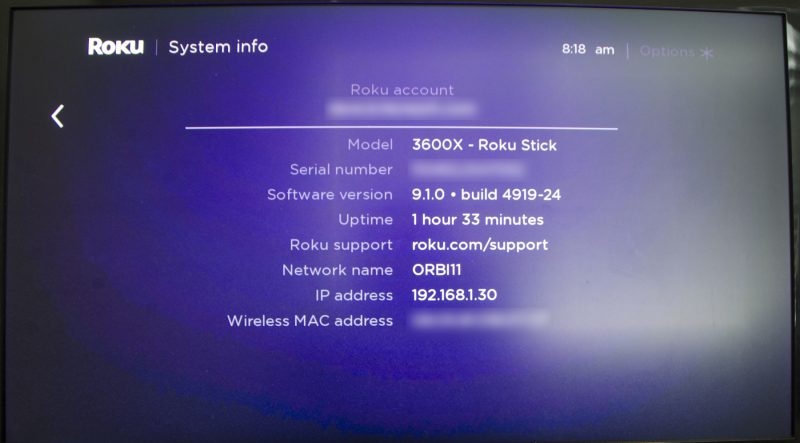
Related coverage from How To Do Everything: Tech:
-
How to watch YouTube videos or YouTube TV on your television, and use your phone as a remote control
-
How to hide sports scores on YouTube TV to avoid spoilers on games you've recorded
-
How to set up and customize a YouTube TV subscription, to access unlimited recording space, personalize your Live TV guide, and more
-
'Does Roku have Spotify?': How to download and stream Spotify on your Roku device

