- You can easily add Spotify to your Sonos system by adding a new music service in the Sonos app.
- To do so, you’ll have to access your list of services in the Settings menu first.
- Adding Spotify to Sonos will allow you to stream Spotify playlists and albums on your speaker system at home.
- Visit Business Insider’s homepage for more stories.
The Sonos speaker system allows you to add all your favorite streaming platforms to the app – where you can log in and play your favorite music at any time.
To add a new streaming platform, such as Spotify, to your Sonos system, you’ll have to access your list of music services in the Settings menu first, add a service, and then scroll to find Spotify.
To use Spotify on your Sonos, you’ll have to log in or sign up for the streaming service. Once you’ve added Spotify to your speaker, you can stream your favorite playlists and albums using the Spotify app on your iPhone or Android as a remote control.
Here’s how to add Spotify to your Sonos speaker.
Check out the products mentioned in this article:
iPhone 11 (From $699.99 at Best Buy)
Samsung Galaxy S10 (From $899.99 at Best Buy)
Sonos One (From $199.99 at Best Buy)
How to add Spotify to your Sonos speaker system
1. Open the Sonos app on your iPhone or Android device.
2. Tap the Settings tab at the bottom of the screen, which is a gear icon.
3. This will bring you to your Settings menu. Tap the "Services" tab next to the music note and mic icon.
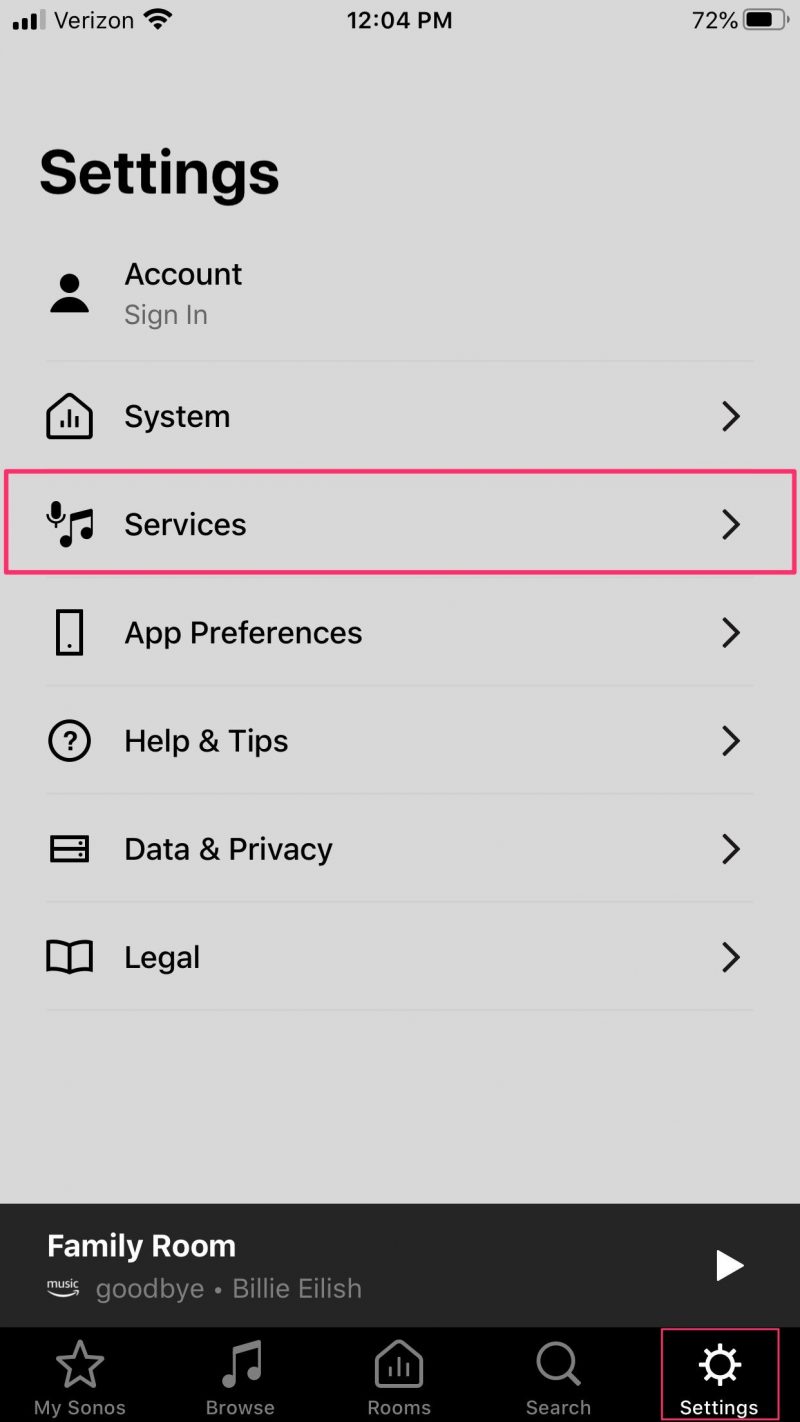
4. Scroll down the bottom of your list of current services.
5. Tap "Add a Service" next to the plus sign at the bottom.

6. This will open a pop-up to search for a new service. Scroll down through the alphabetical list until you find Spotify. Tap to begin.

7. On the next page, tap "Add to Sonos." Sign in to your account, if prompted, and authorize the change to your Sonos account.

8. Tap "Connect to Spotify" to log in to an existing account or tap "Sign up for Spotify" to create a new account. Once you've successfully logged in, Spotify will now appear on your services master list and in search results for songs, artists, playlists, and more.

Related coverage from How To Do Everything: Tech:
-
How to disconnect your Spotify account from your Facebook account
-
How to remove devices from your Spotify account using your computer or mobile device
-
How to combine your playlists on Spotify, and put all of your favorite songs in one place
-
How to connect your Spotify account to Discord, so everyone can see what music you're listening to
-
How to find your Spotify username on the desktop or mobile app

