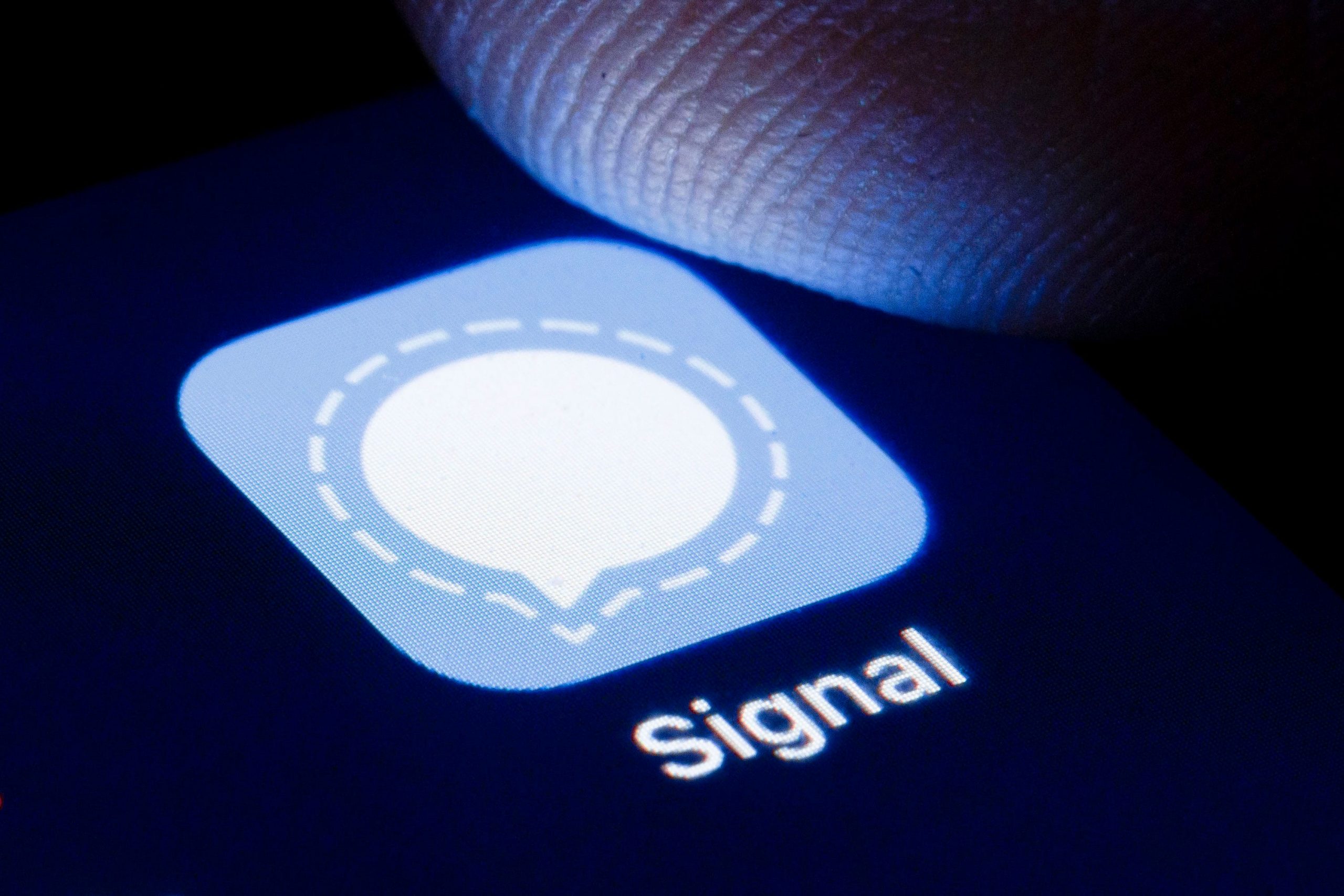Thomas Trutschel/Getty Images
- To add someone to a Signal chat, you just need to open the chat’s information page.
- You can add anyone on your contact list, or manually type in a new phone number.
- Anyone can add members to a Signal chat, but only Admins can remove users.
- Visit Business Insider’s Tech Reference library for more stories.
Signal, the increasingly popular messaging app, is one of the simplest and more secure messaging apps on the market. Through encryption, it protects your chats so no one can eavesdrop or intercept your messages.
And like other messaging apps, you can chat one-on-one, or create group chats.
Setting up group chats with your friends and colleagues is a cinch. Adding an additional person to that chat is even easier.
How to add someone to a Signal chat
1. Launch Signal and open the group chat, and then tap its name at the top of the screen.
2. Scroll down and select “Add Members.”

Vivian McCall/Business Insider
3. Search for a contact in your address book, or type in a number. If they don't have Signal, they'll receive a text message inviting them to download it.

Vivian McCall/Business Insider
4. Select "Update" if you're an iPhone user, or "Done" if using Android.
5. Tap "Add Member" on iOS. Select "OK" to confirm on Android.
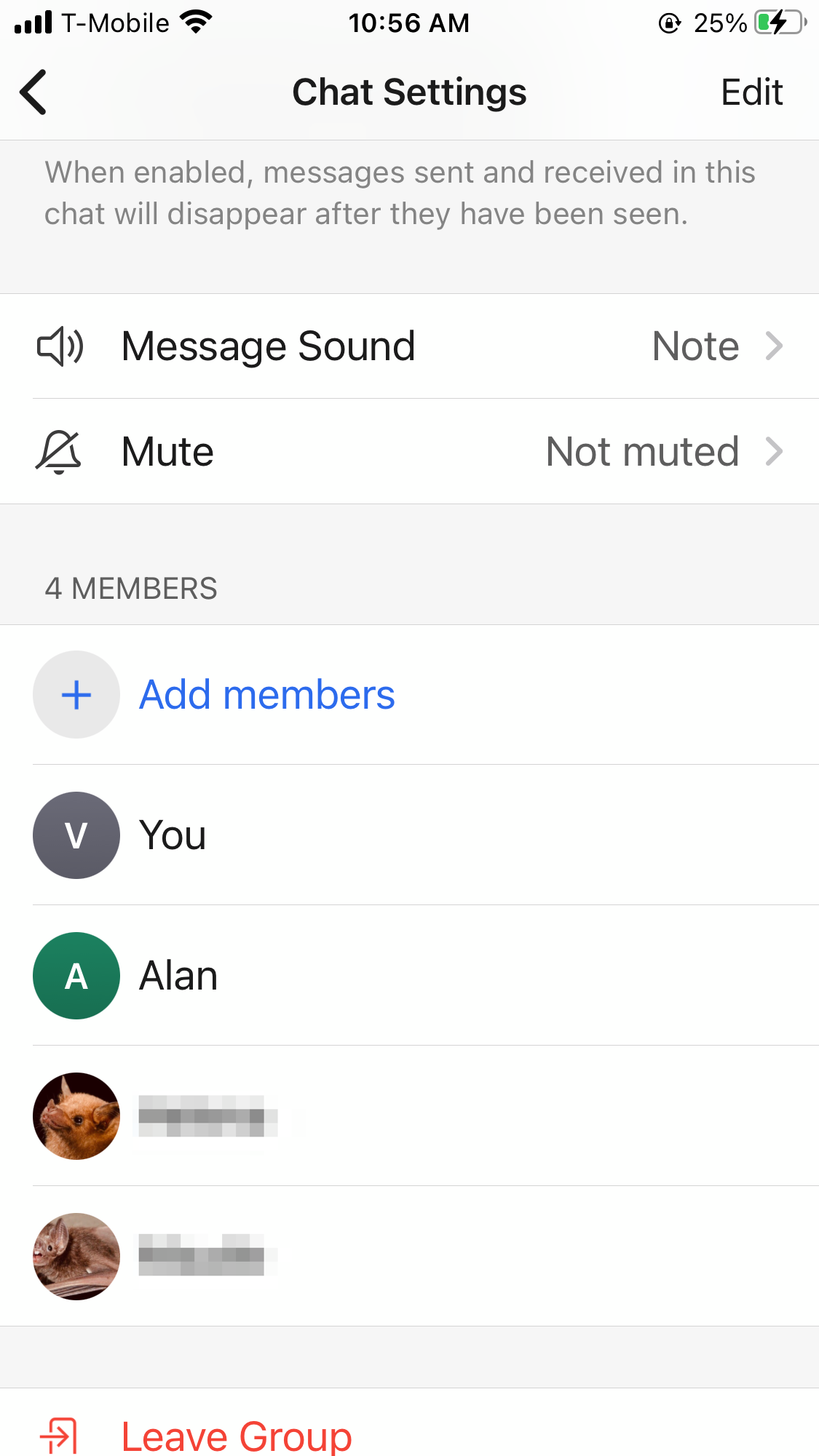
Vivian McCall/Business Insider
How to remove someone from a Signal chat
Only chat Admins can remove members. By default, the only Admin will be the person who created the group chat.
1. Open the group chat and tap the group's name at the top of the screen.
2. Tap on a group member's name.
3. Select "Remove from Group" and tap "Remove."
Related coverage from Tech Reference:
-
How to create a Signal chat to talk with individuals or groups on the secure messaging platform
-
How to change your profile picture on the Signal messaging app, or blur your photo on an Android for added privacy
-
How to lock your Signal messaging app with a passcode and keep all of your private conversations and files secure
-
How to change your phone number on the Signal messaging app on an iPhone or Android device
-
How to change your WhatsApp number on an Android, if you want to use your old WhatsApp account on a new phone