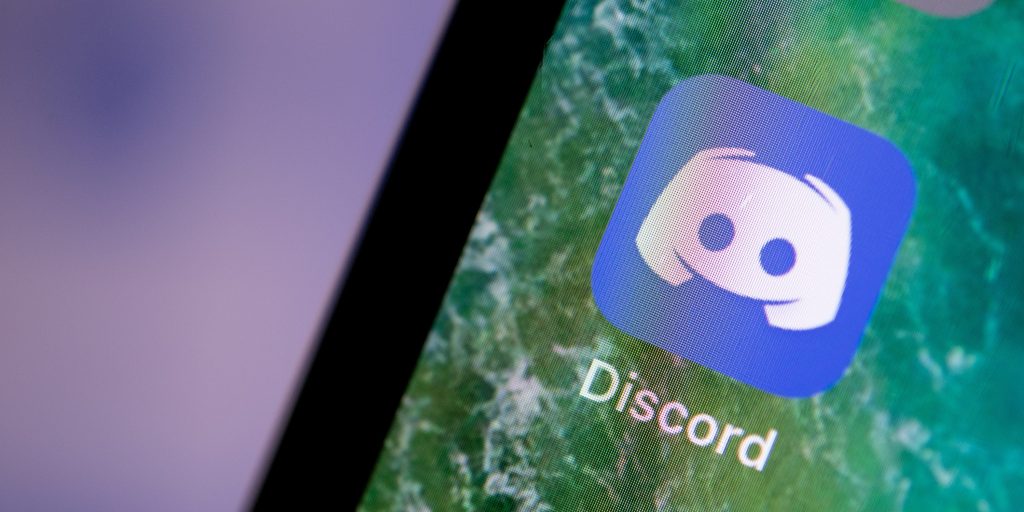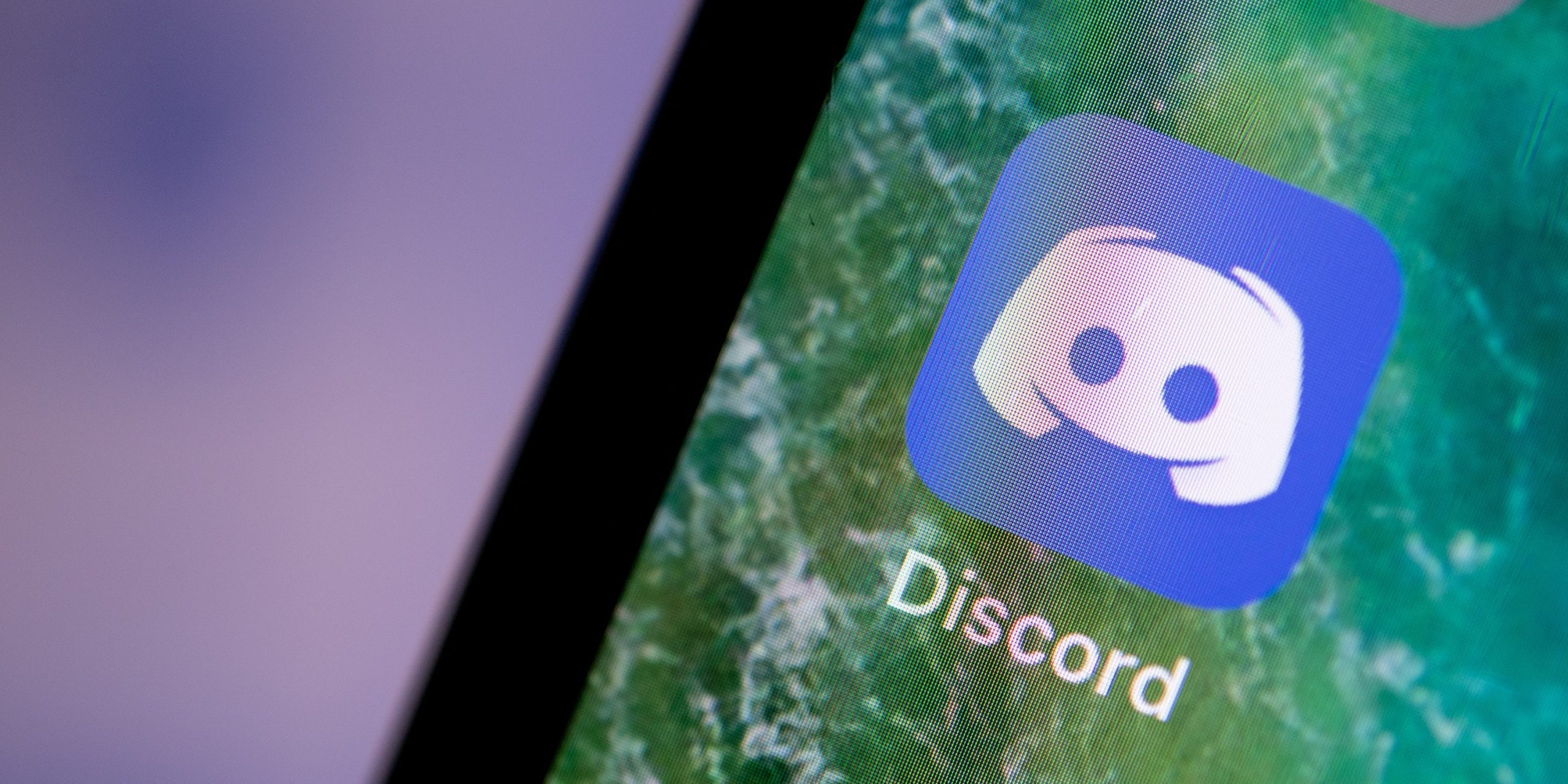
picture alliance/Getty Images
- To add roles to your Discord server, click the server's name and open up the Server Settings menu.
- You need to be the Discord server owner or have permission to manage roles to add new roles.
- When you add a new role to your Discord server, you can pick its username color and permissions.
- Visit Insider's Tech Reference library for more stories.
Discord servers are nothing without the users that make them up. But if you're running a big server, you can't let every single member have the same permissions and powers.
That's what roles are for. You can assign roles to users in your server to control which channels they can chat in, how they appear in the members list, and more. This is also how you add moderators to your server.
You can add roles in Discord on your computer or phone. Here's how to do both.
How to add roles in Discord on Mac or PC
To add roles to a server, you need to either be the owner or have the "Manage Roles" permission given to you.
1. Open the server you want to add roles to and click its name in the top-left corner.
2. Click Server Settings. If this option doesn't show up, you don't have permission to edit the server.
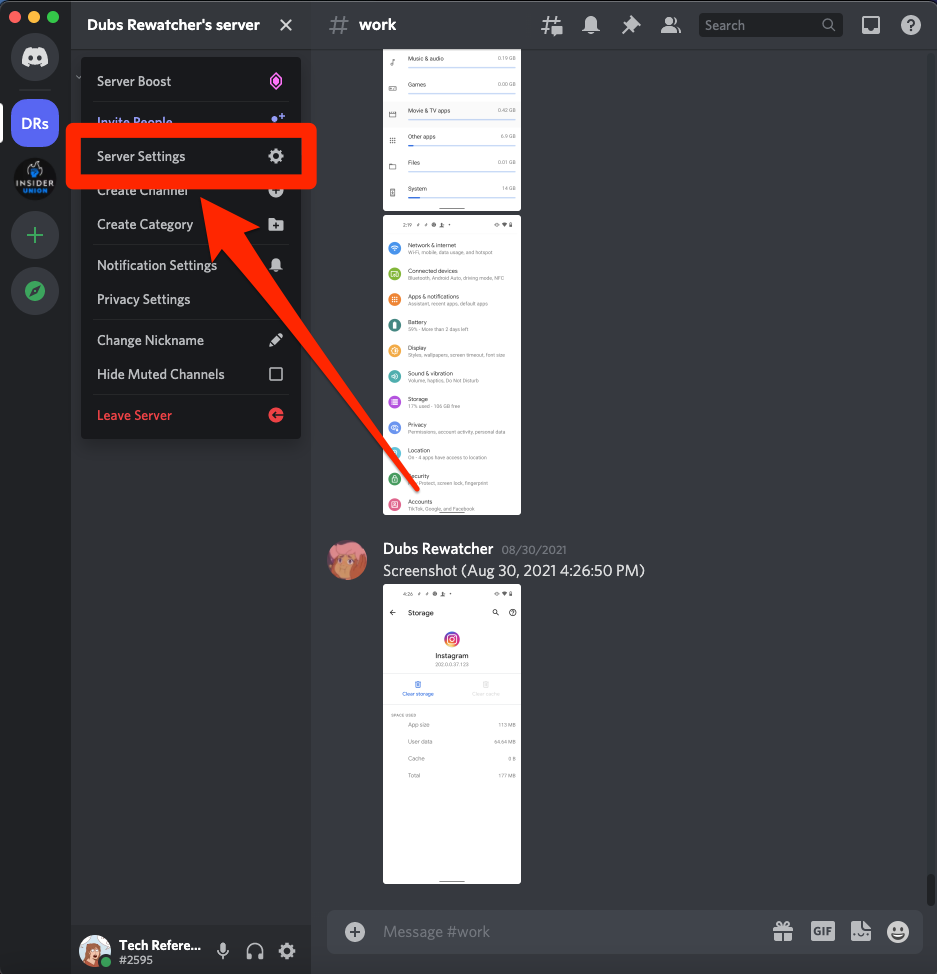
Discord; William Antonelli/Insider
3. Select Roles in the left sidebar, and then click Create Role.
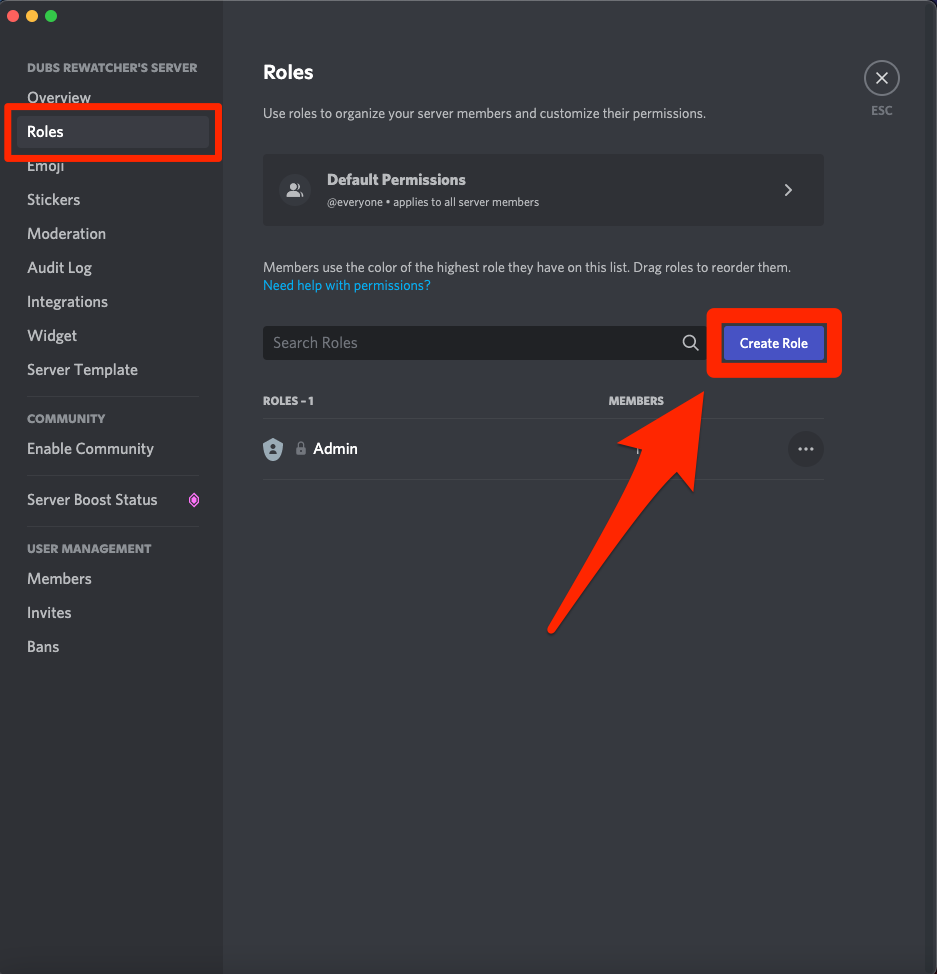
Discord; William Antonelli/Insider
4. You'll be brought to the Edit Role screen. This is split into three sections: Display, Permissions, and Manage Members.
- In Display, you can set the new role's name and color, how they'll show up in the Members list, and whether other users are allowed to ping them.
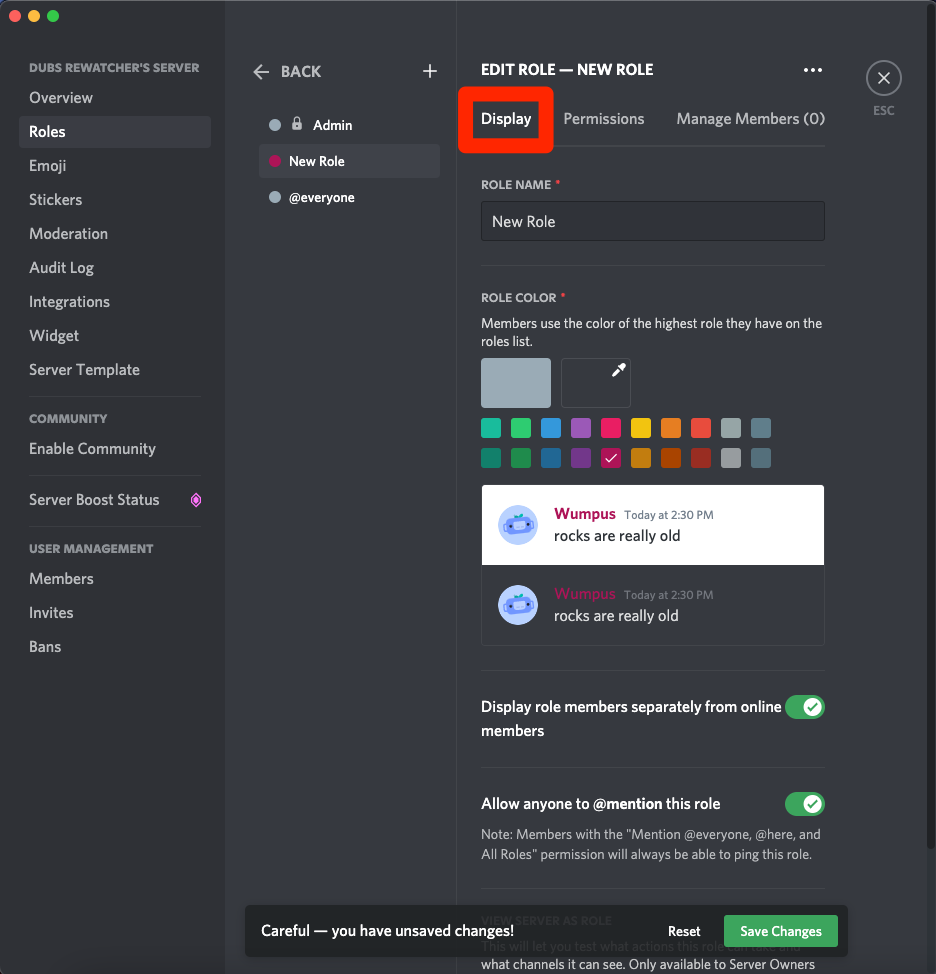
Discord; William Antonelli/Insider
- In Permissions, you'll choose what members with this role can do in the server. By default, they'll be able to chat in public servers, send invites, and change their username. But if you'd like, you can also give them the power to edit server settings, ban other users, and more.
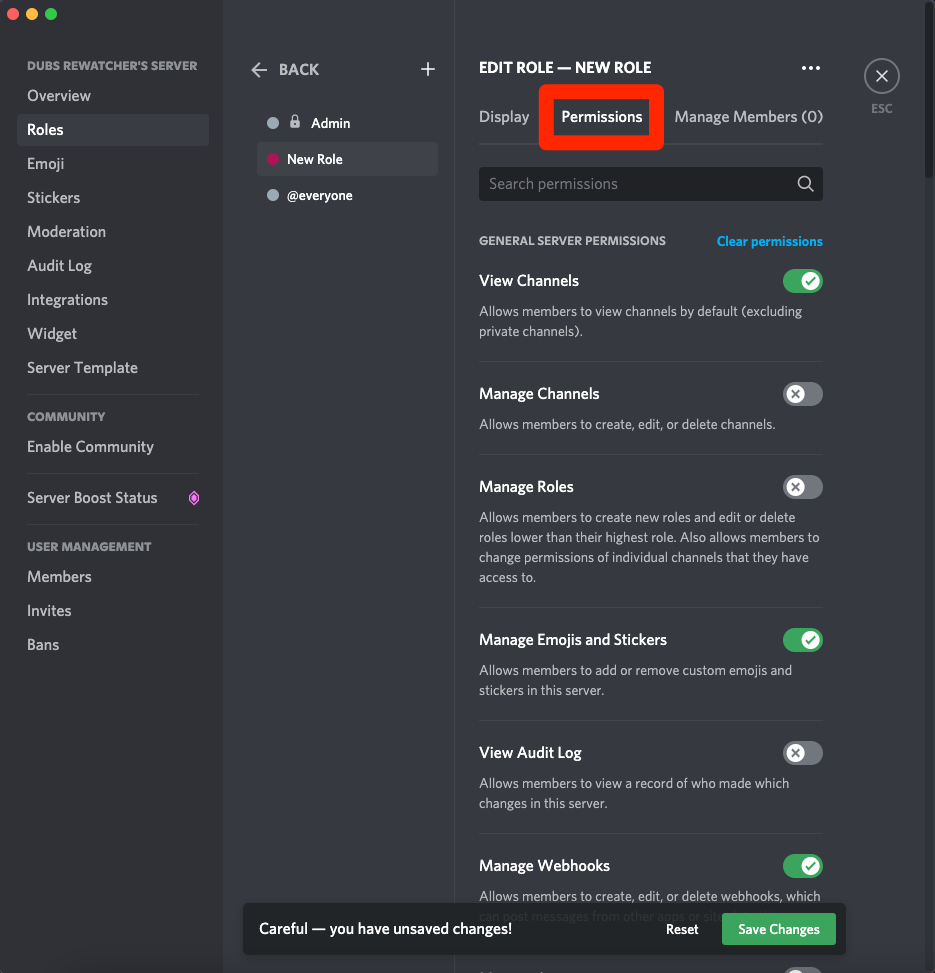
Discord; William Antonelli/Insider
- In Manage Members, you can manually assign roles to server members.
Once you're ready, click Save Changes at the bottom of the page. Your role will be added to the list of server roles.
To give a server member a role, you can use the Manage Members menu, or right-click their name and hover over Roles.
How to add roles in Discord on iPhone or Android
The steps here differ a bit between iPhone and Android.
1. Open the Discord app and head to the server that you want to add roles to.
2. Tap the server's name at the top of the channel list, and select Settings. If you don't see this option, you don't have permission to edit the server.
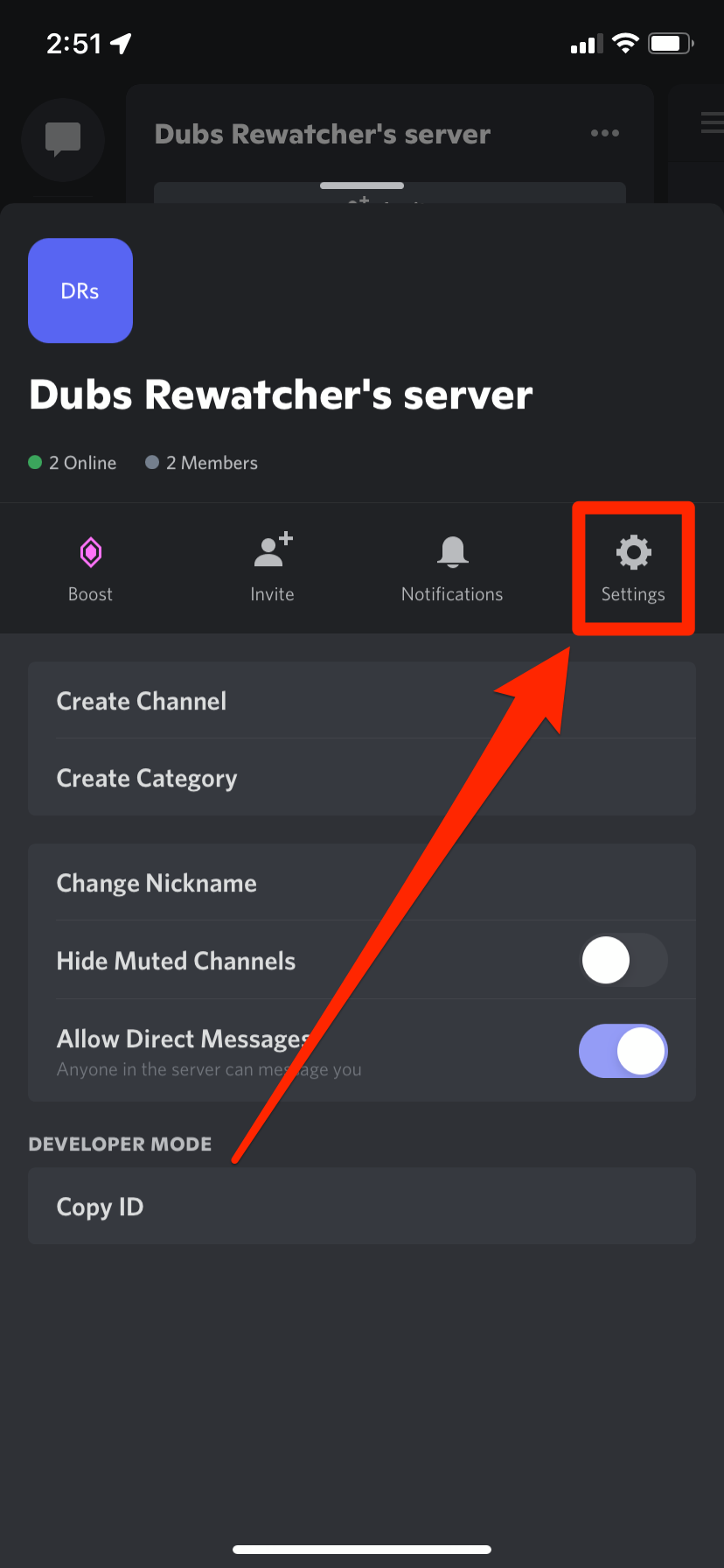
Discord; William Antonelli/Insider
3. Scroll to the bottom of the settings page and select Roles, then tap the plus sign in the top-right (iPhone) or bottom-right (Android).
Now, depending on what kind of phone you have:
- On an iPhone, give the role a name and color, then tap Create. On the next page, select one of the preset permission types - the further to the right you go, the more permissions the role will have - or select Skip this step to make a role with no permissions. And finally, select server members to give the role to right away, and then select Finish.
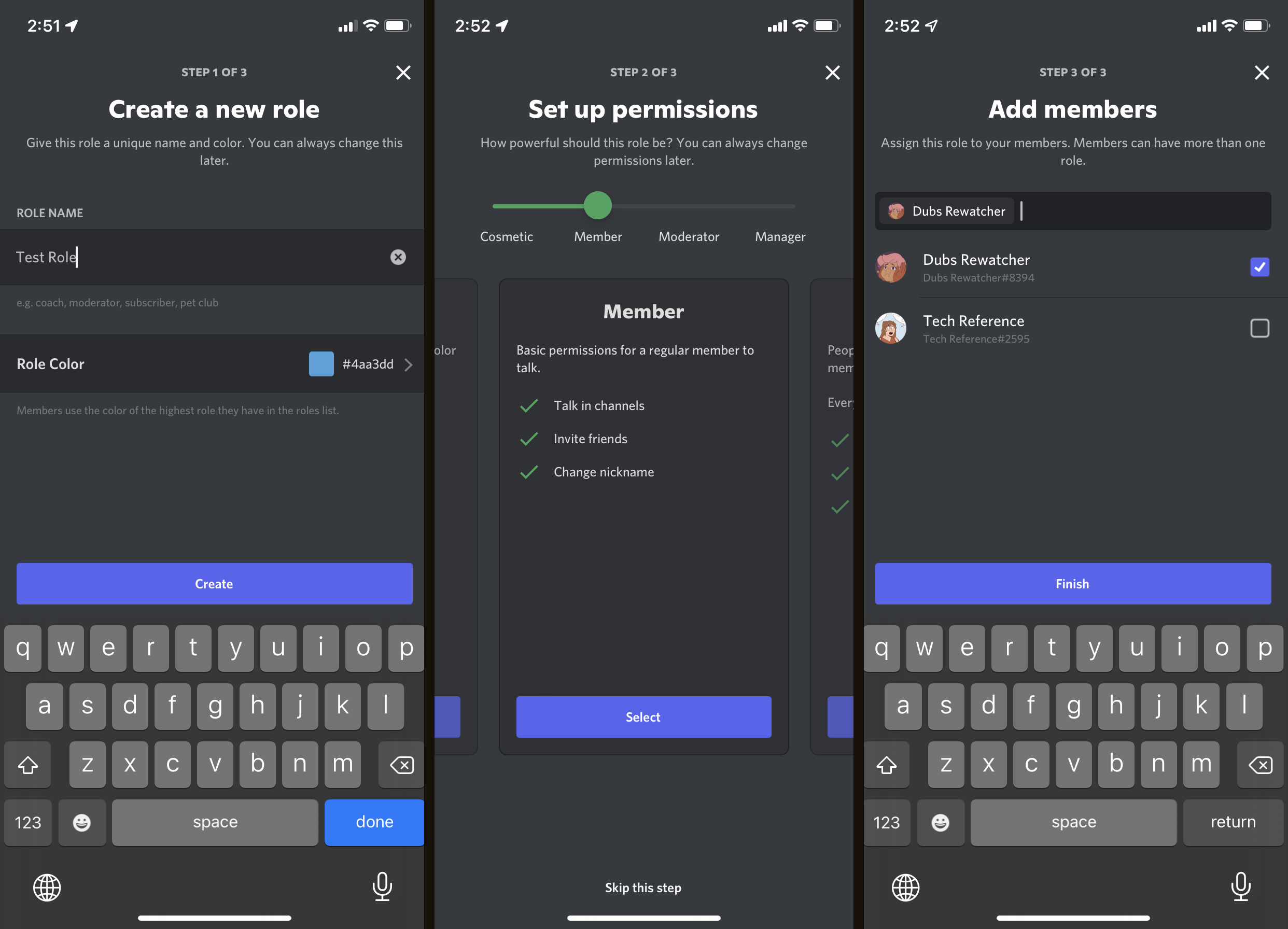
Discord; William Antonelli/Insider
- On an Android, use the single Role settings page to manage everything about the role, including its name, color, and permissions. Every change you make is saved automatically.
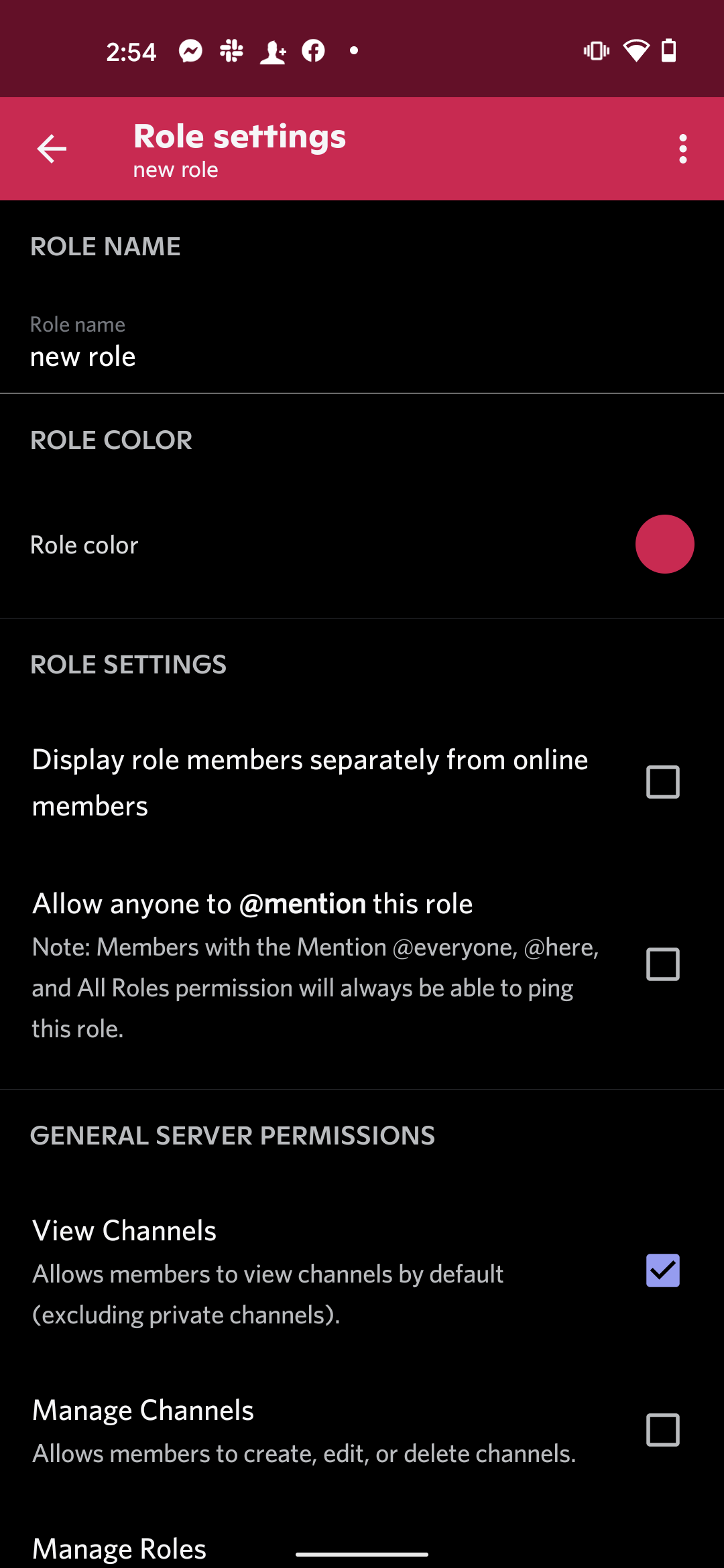
Discord; William Antonelli/Insider
To edit the role later, just come back to the Roles page and tap it.
And to assign roles to your members, go to the Settings page and tap Members, or tap and hold a member's profile icon and select Manage.