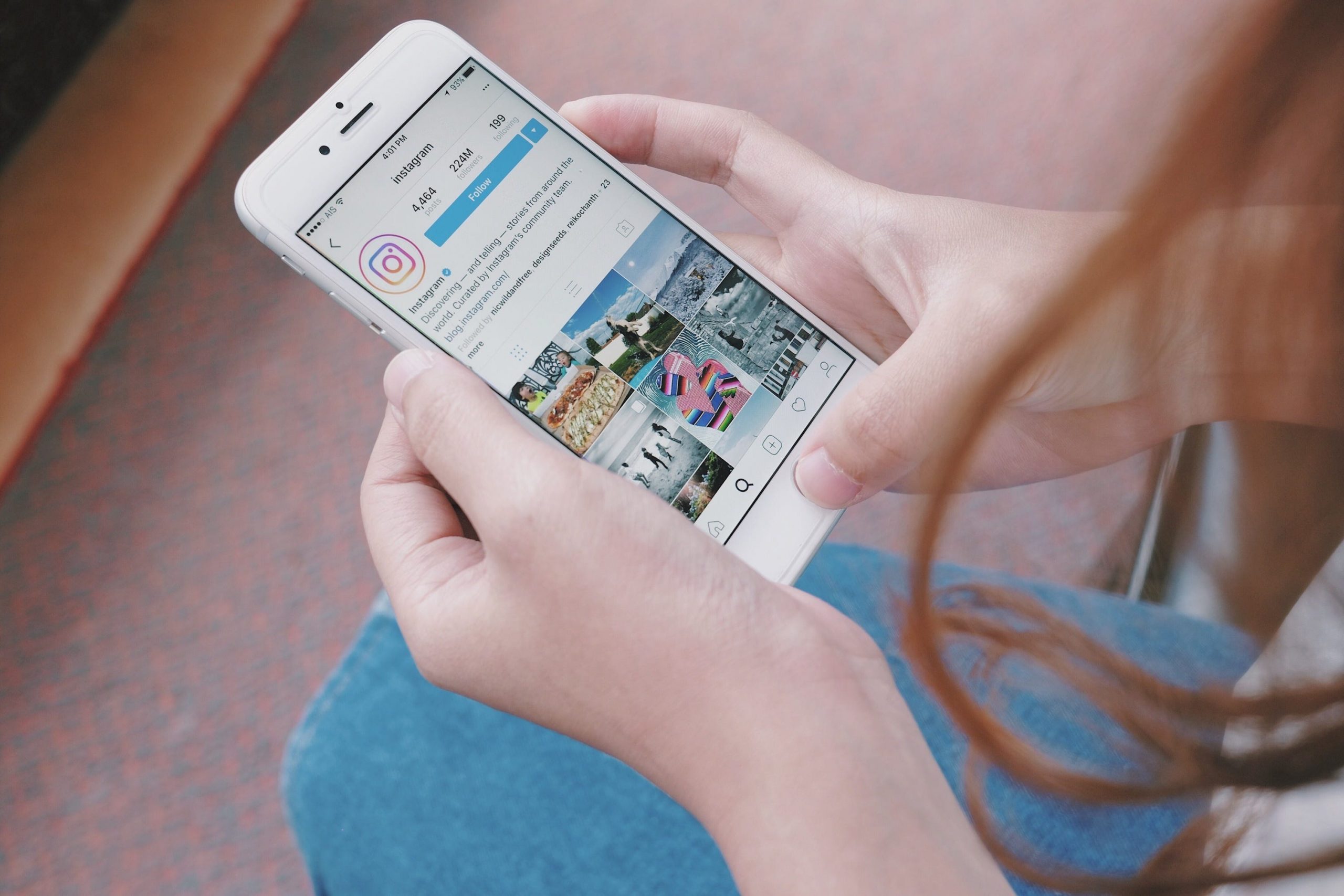- You can add your location to your Instagram bio on your business page and ensure potential customers on app know where you’re located if they’re interested in visiting later.
- To add a business location to your account, first navigate to your profile page on the Instagram app.
- Visit Business Insider’s homepage for more stories.
If you run a business account on Instagram, it may be essential to include a location in your bio so potential customers can easily determine where the business is located if they are interested in later visiting it.
By including your business location, you make it easier for users to navigate there using third-party apps like Google Maps and Apple Maps.
Adding a location to your Instagram profile bio is easy and can be done in just a few steps – and it takes less than two minutes.
Here’s how to do it.
Check out the products mentioned in this article:
iPhone 11 (From $699.99 at Apple)
Samsung Galaxy S10 (From $859.99 at Walmart)
How to add a location to your Instagram bio on a business account
1. Launch the Instagram app on your Android or iPhone.
2. Using the menu on the bottom of the screen, tap the profile icon, which resembles a person.
3. Under your account's bio information, select "Edit Profile."

4. Under "Public Business Information," select "Contact Options."

5. Next, select the "Business Address" text box to add a location.

6. Fill in the text boxes for street address, city/town, and zip code.

7. Once you've entered all of your location information, make sure it is accurate and then select "Done" from the top-right corner of the screen.

8. To finish, select "Save" at the top-right.

9. After you've exited from the Edit Profile menu, your business profile will now reflect the location you've entered. This location will be visible to anyone who views your profile, whether they follow you or not.