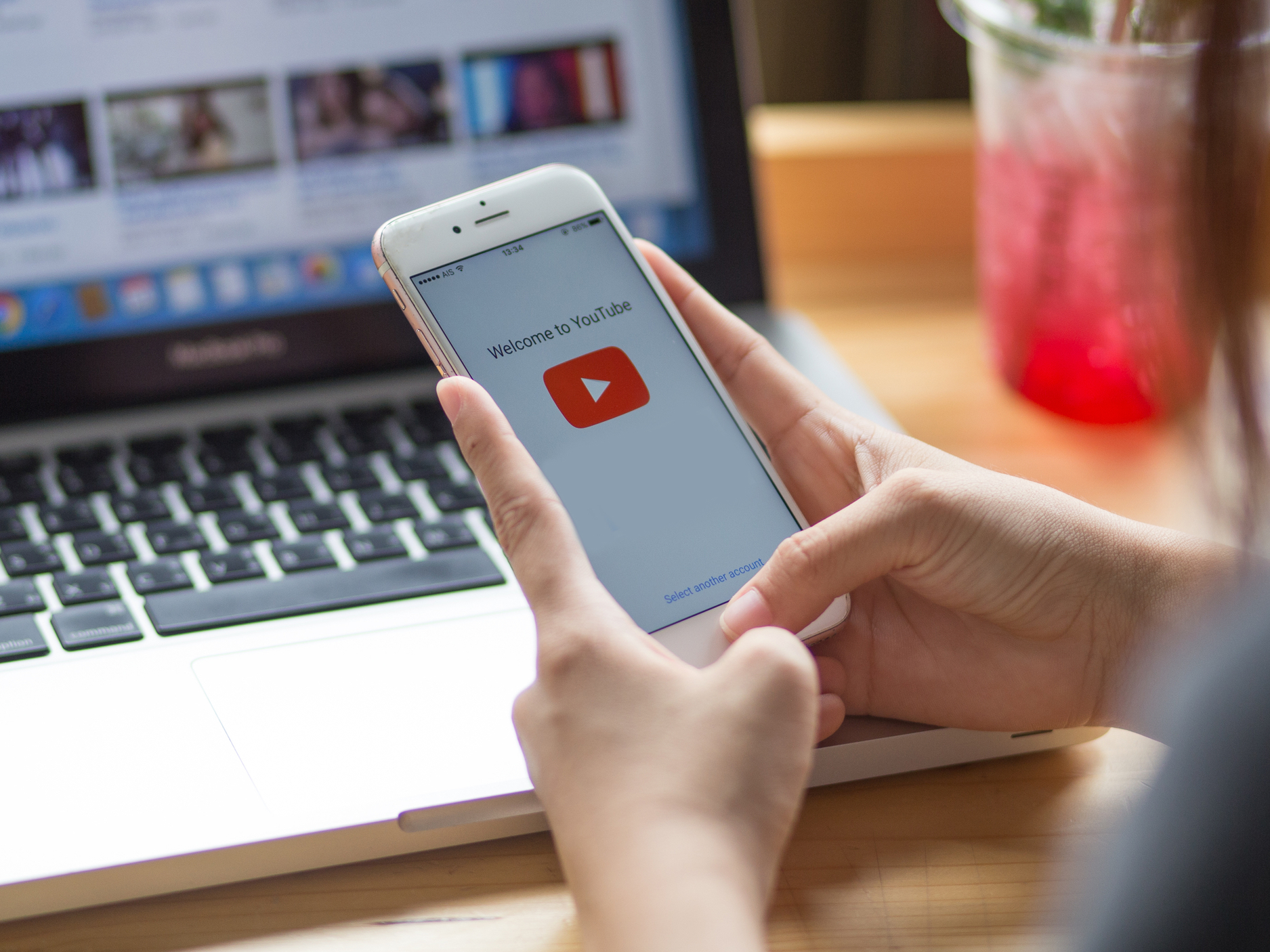- To add a link to your YouTube video descriptions, you’ll need to go through your account’s Creator Studio.
- Adding links to YouTube video descriptions is a great way to credit your research and music sources, to cite who helped you make the video, or to advertise your own website.
- You can add links to your description on both desktop and in the YouTube mobile app.
- Visit Business Insider’s homepage for more stories.
If you’ve spent any amount of time on YouTube, you know that nearly every video is accompanied by a description. This is the text that’s directly underneath the username of who uploaded the video. Most people use it to give the video context, or explain why it was made.
If you’re looking to credit those who helped you make the video, give your viewers a link to check out more content, or just advertise a website, you can add a link to your YouTube descriptions.
You can do this easily on a desktop, or using the YouTube mobile app for iPhone and Android.
Check out the products mentioned in this article:
iPhone 11 (From $699.99 at Best Buy)
Google Pixel 3a (From $399.99 at Best Buy)
How to add a link to your YouTube video description on desktop
1. Upload your video to Youtube.
2. Once it's up, click your profile picture in the top-right corner of the page.
3. In the menu that opens, click "YouTube Studio," or "YouTube Studio (beta)."
4. A new page will open, with a summary of your videos. In the sidebar on the left, click "Videos."
5. Click the title of the video you want to edit to be brought to its details. This should be the page where you edit the video's title and description.
6. Copy the full URL that you want to link to, and then paste it into the YouTube video description box. Make sure to hit "Save" afterwards.
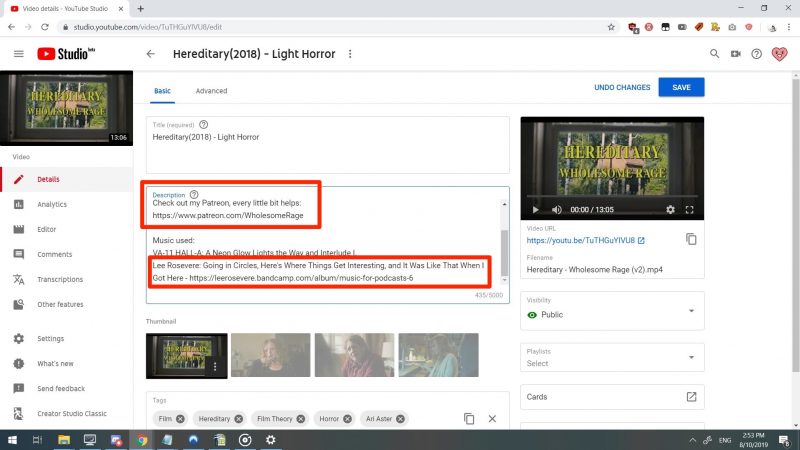
7. YouTube should automatically make the text into a URL on the video's description. Watch the video and open its description to make sure.

How to add a link to your YouTube video description in the mobile app
1. Open the YouTube app.
2. Navigate to your video, but don't open it. You can do this by searching for it, by opening a link you've sent to yourself, or by just tapping "Library" at the bottom of the screen and selecting "My videos" on the page that opens up.
3. Tap the three dots to the right side of your video's title and thumbnail.

4. Tap "Edit" from the options menu that opens.
5. A page will come up where you can edit your description, title, and more. Copy and paste the URL into the description field.

6. Tap "Save" in the top-right corner.
Related coverage from How To Do Everything: Tech:
-
How to delete your own YouTube videos on a computer or mobile device
-
How to create a YouTube playlist, add or remove videos, and set its privacy settings
-
How to change your YouTube email address through your Google account
-
How to play YouTube videos in the background on your iPhone without having to keep the app open