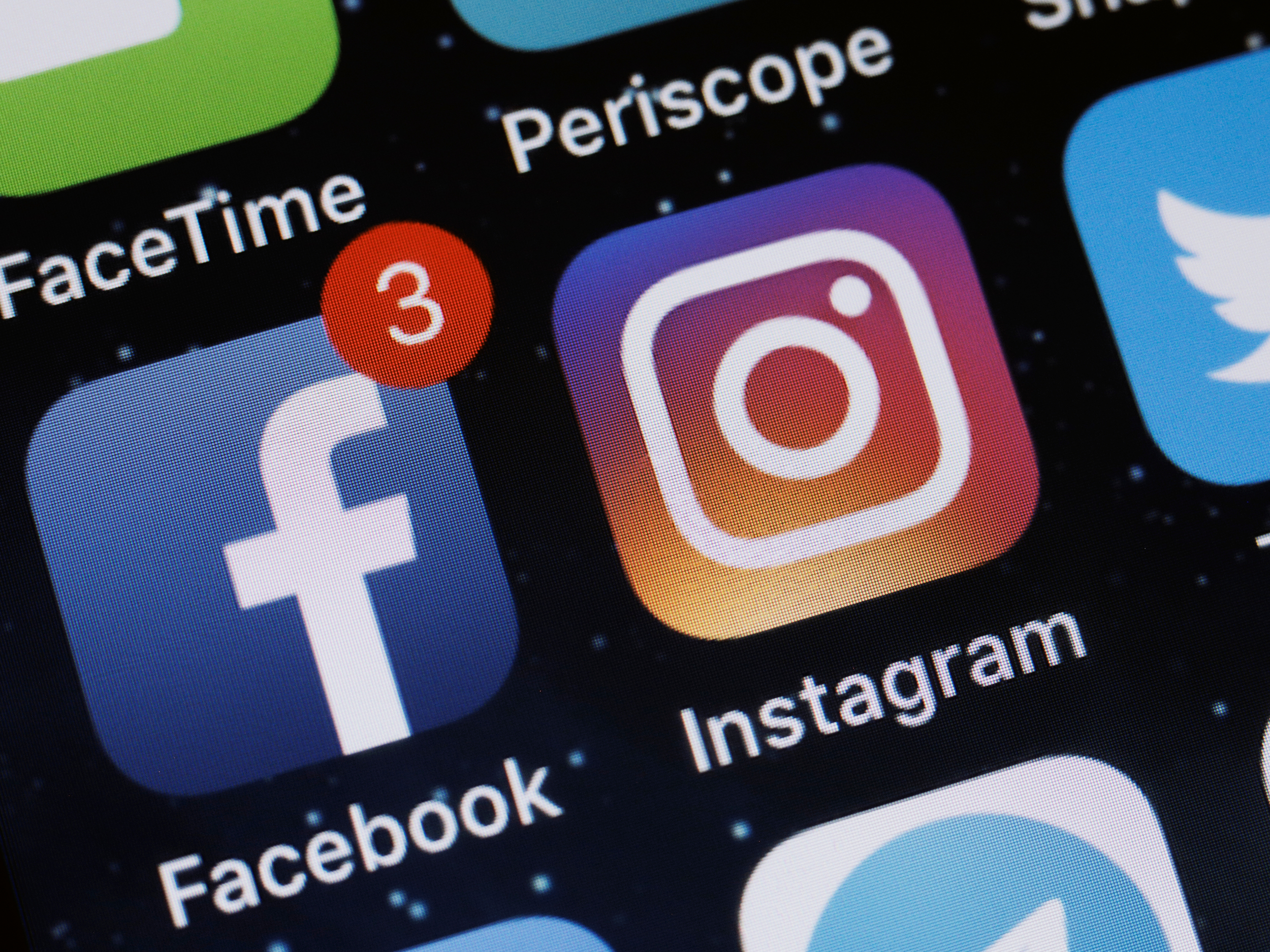- You can easily add an Instagram link to your Facebook bio to let your friends on Facebook see more updates on your daily life.
- You can set your Instagram link on Facebook to be viewable by friends, the public, or you can customize your privacy setting according to your own preference.
- Visit Business Insider’s homepage for more stories.
Instagram and Facebook can be like two arms of the same social media creature in your life: the former can be the repository for all the images that define your life with little bits of text added for context, while the latter is your life’s ongoing conversation with images to add some color.
Adding your Instagram link to your Facebook bio can also help you get more viewings on your snaps, potentially helping your potential side career as an influencer.
Here’s how to add an Instagram link to your Facebook bio section.
Check out the products mentioned in this article:
Apple Macbook Pro (From $1,299.00 at Apple)
Lenovo IdeaPad 130 (From $469.99 at Walmart)
How to add an Instagram link to your Facebook bio
To start, you’ll want to find and copy your Instagram URL. Afterward, do the following:
1. Log into your Facebook account on a PC or Mac.
2. Click on your profile image at the top of the screen.
3. Click the "About" under your cover photo and then "Contact and Basic Info" on the left-hand menu.

4. Under WEBSITES AND SOCIAL LINKS, click "+ Add a website."
5. Make sure to select Instagram from the dropdown menu for a list of social media platforms (though the default should be Instagram already). Copy and paste in your Instagram URL, then hit "Save Changes."

And that's it - now when someone clicks on your FB page's "About" section, that handy link to Instagram is ready and waiting.
Related coverage from How To Do Everything: Tech:
-
How to unmute posts on Instagram using the mobile app
-
How to add a location to your Instagram business page's bio
-
How to permanently delete your Facebook Dating profile, or 'take a break' from it
-
How to add your location to a Facebook post using the check-in feature
-
How to comment as a page on Facebook in 3 simple steps