- You can add Gmail accounts to your iPad using the built-in Mail app or by installing the Gmail app.
- To set up a Gmail account using the Mail app, open the “Passwords & Accounts” section of the Settings app on your iPad.
- To add Gmail accounts to the Gmail app, use the “Sign in” button for your first account, and then tap the account picture to add additional accounts.
- Visit Business Insider’s homepage for more stories.
There are two easy ways to get your Gmail account on your iPad.
You can add your account to the default iOS Mail app on your iPad, or you can install Google’s Gmail app and add the account from there.
Here’s how to do both.
Check out the products mentioned in this article:
iPad (From $329.99 at Best Buy)
How to add a Gmail account to your iPad’s Mail app
1. Start the Settings app.
2. Tap "Passwords & Accounts."
3. Tap "Add Account."

4. Tap "Google."
5. In the pop-up window, enter your Gmail email address and then tap "Next."
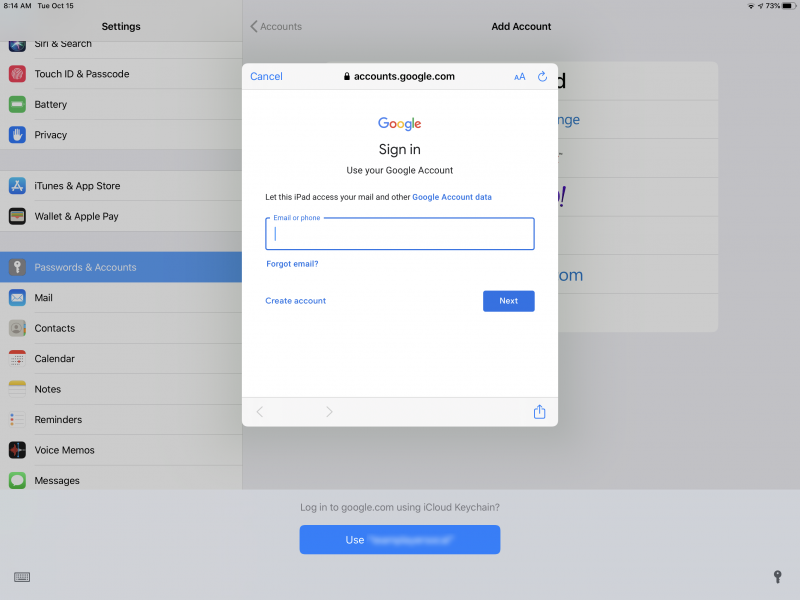
6. On the next page, enter your password and tap "Next."
7. Start the Mail app. You should see the Gmail account.
How to add a Gmail account to your iPad with the Gmail app
1. If you haven't already installed the Gmail app, begin by doing that. Start the App Store app and search for Gmail. When you find the app, install it on your iPad.
2. Start the Gmail app. If this is the first time you've started Gmail and you have no Gmail accounts set up on the iPad, you need to tap "Sign in" at the bottom of the screen.
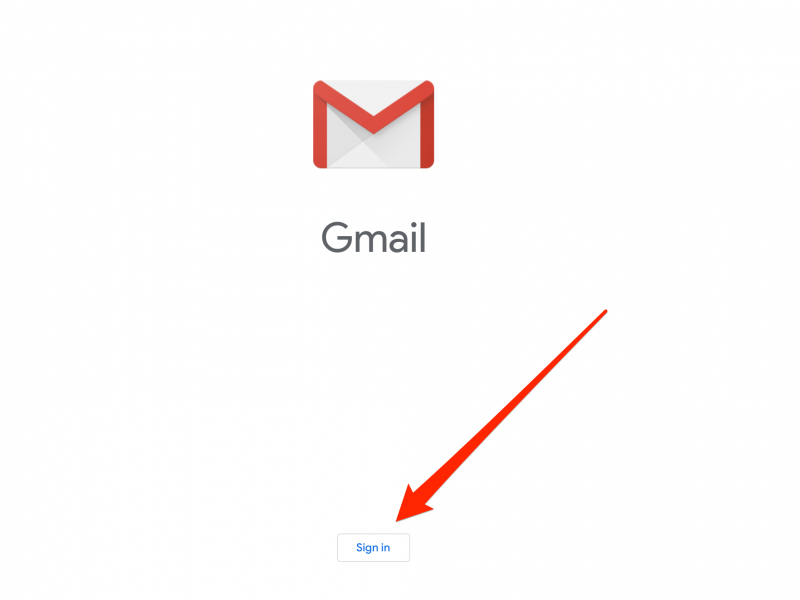
3. Tap "Google."
4. In the pop-up window, enter your Gmail email address and then tap "Next."
5. On the next page, enter your password and tap "Next."
After setting up your first Gmail account, you can add additional ones easily.
In the Gmail app, tap your profile picture to the right of the search box, and then tap "Add another account." Follow the instructions to enter your email address and password.
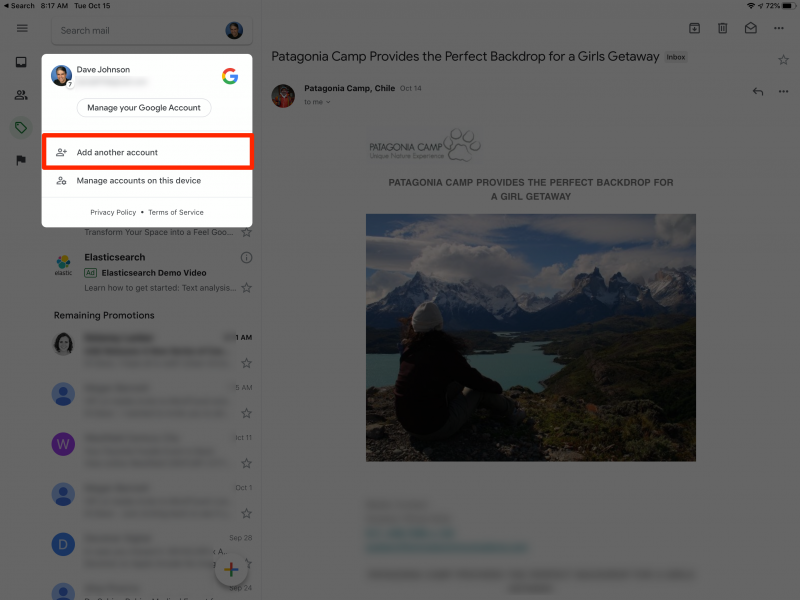
Related coverage from How To Do Everything: Tech:
-
How to set up email accounts on your iPad using the device's Mail app
-
How to delete all of the emails on your iPad using a simple trick
-
How to attach a file in an iPhone email using the new format bar in Mail with iOS 13, or in the Gmail app
-
How to sync your iPhone and iPad with your email, photos, text messages, and more

