- You can add favorites in Windows 10 through the Microsoft Edge browser.
- Adding favorites in Microsoft Edge allows you to save your favorite websites for easy access.
- You can access your favorites in the top toolbar of your browser at any time.
- Visit Business Insider’s homepage for more.
When you use your Windows 10 computer, you are most likely browsing the web and visiting your favorite websites.
The default browser on a Windows 10 computer is Microsoft Edge, which allows you to add favorites to your browser for easy access to websites you frequently access.
Here’s how to add favorites into your Microsoft Edge browser.
Check out the products mentioned in this article:
Windows 10 (From $139.99 at Best Buy)
Lenovo IdeaPad 130 (From $299.99 at Best Buy)
How to add favorites in Windows 10 on Microsoft Edge
1. Turn on your Windows 10 PC and launch the Microsoft Edge browser.
2. In Microsoft Edge, use the search bar to enter the URL of the website that you wish to add to your favorites.
3. Once on the website, click the star icon in the upper-right corner of the search bar.
4. Click "Favorites" to add the website to your favorites in the top menu bar or "Reading list" to add it to your reading list.
5. Type in what you want to name the entry and select where you'd like to save it by clicking the dropdown underneath "Save in."
6. Click "Add" to save it.

7. To view your favorites, click on the "Favorites" tab located at the top-right of the screen, next to the search bar.
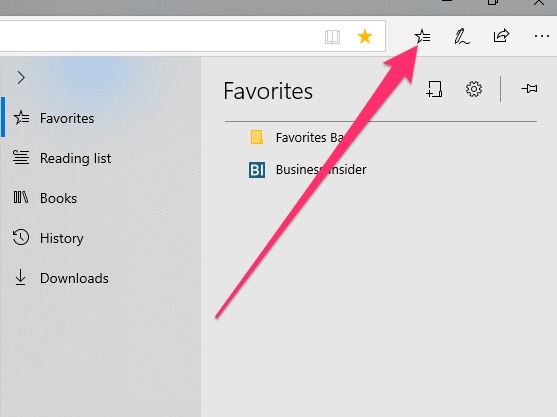
Related coverage from How To Do Everything: Tech:
-
6 things to try if you can't update your Windows 10 computer, from restarting the PC to updating your drivers
-
How to copy your screen on a Windows computer in 2 ways, to take a full or partial screenshot
-
How to open a Pages file on your Windows 10 computer using a third-party app
-
How to turn off notifications in Windows 10 for individual programs, or every program at once
-
How to uninstall iTunes from Windows 10 in 3 ways, and keep all of your music
