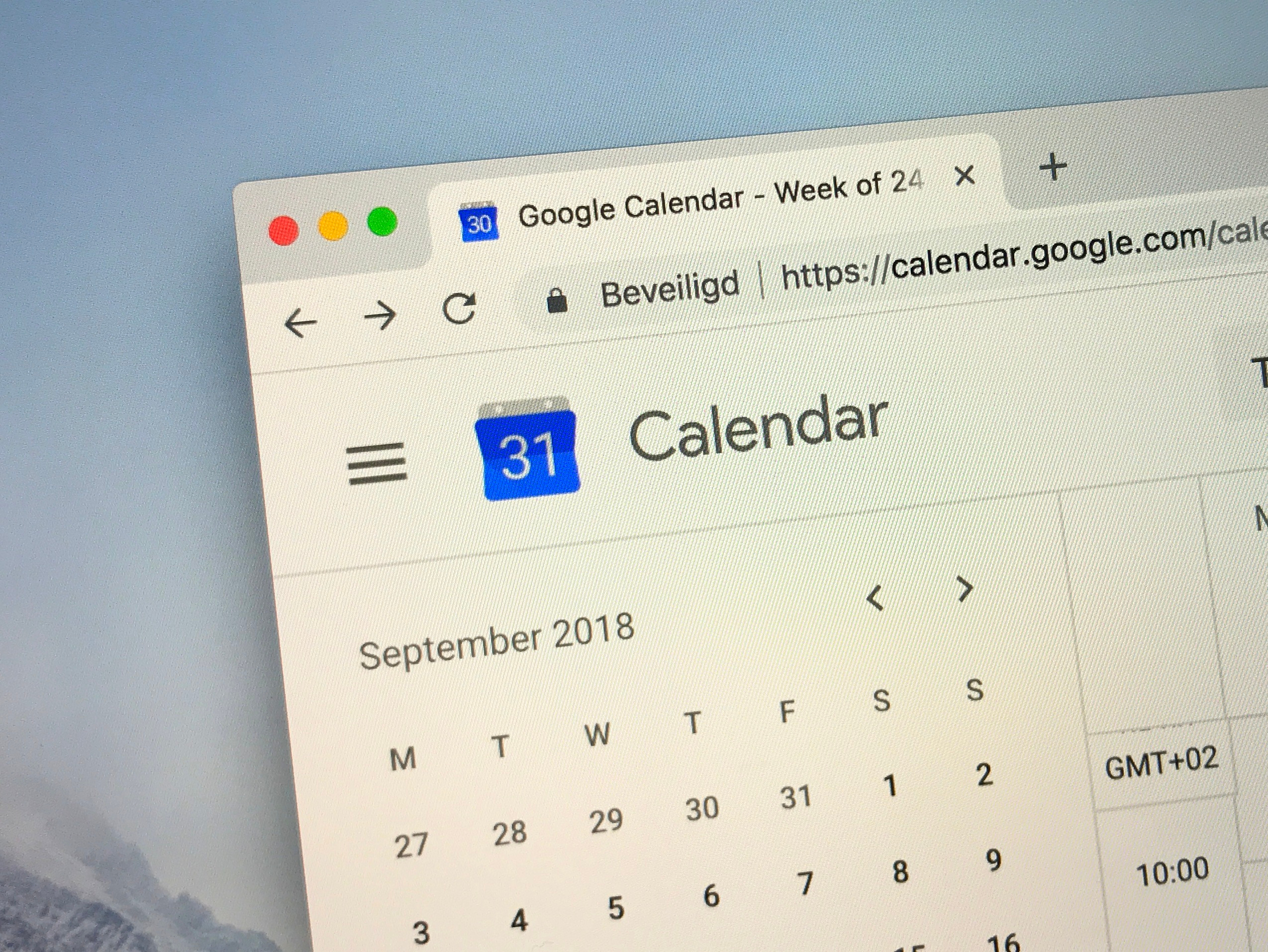- You can add events to Google Calendar on your computer in a few quick steps.
- To add events on Google Calendar, you only need to choose the time, date, and name of your event – but you can also provide more detailed information at any point, including guests, location, and more.
- Visit Business Insider’s homepage for more stories.
Google Calendar is a great tool to keep all your events organized in one place – and they’re all linked to your email address.
Here’s how to add events to your Google Calendar on a desktop computer.
How to add events to Google Calendar on your computer
1. Go to https://calendar.google.com/ and sign into your Google account.
2. There, you’ll see your calendar. If you have more than one Google account, you can choose which calendars you want to see by checking off the appropriate ones under “My Calendars” on the left-hand side of the page.
3. To add an event, click on the date and time that your event will occur. Clicking once will bring you to a pop-up box where you can quickly add in details. Clicking twice will bring you to a more detailed form where you can add additional information.

4. Add in your event details, including the event title. Google's default is for the event to last one hour, but you can edit the time and other information by clicking on "More options." From here, you can also add guests, link to the location on Google Maps, and provide additional event details.

5. Hit "Save" in the upper right to add your event.
Related coverage from How To Do Everything: Tech:
-
How to sync a Google Calendar with your iPhone's built-in calendar app
-
How to create a new Google Calendar in 5 simple steps
-
How to add tasks to your Google Calendar with Google Tasks, to organize your entire schedule in one place
-
How to delete a Google Calendar, or unsubscribe from one
-
How to share your Google Calendar with others to optimize your scheduling process