- You can manually add a contact to WhatsApp on your iPhone in a few simple steps.
- WhatsApp allows you to securely call and message people all over the world using Wi-Fi.
- Visit Business Insider’s homepage for more stories.
Available as a mobile app and on desktop, WhatsApp allows people to message friends and family for free using Wi-Fi. In addition to one-on-one chats, WhatsApp users can also create group chats and make voice and video calls.
If you want to add a new contact to WhatsApp on your iPhone, you can do so manually in a few steps.
Here’s how to do it.
Check out the products mentioned in this article:
iPhone 11 (From $699.99 at Best Buy)
How to manually add a contact to WhatsApp on an iPhone
1. Open WhatsApp on your iPhone.
2. Navigate to "Chats" at the bottom of your screen. Tap the new chat icon at the top-right of your screen.
3. Tap "New Contact" to add a new contact.
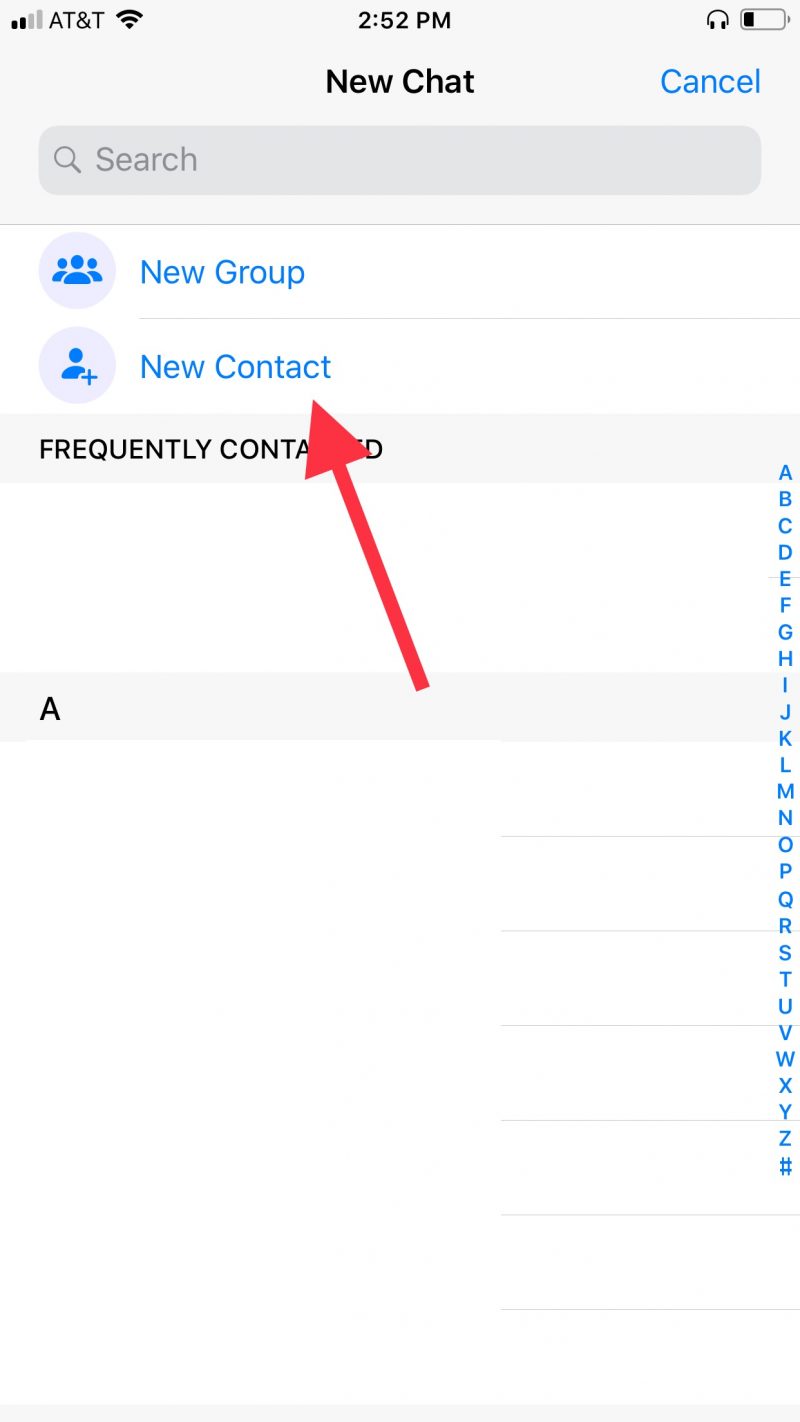
4. WhatsApp will prompt you to type in the first and last name, the country origin of the phone, and the phone number for your new contact.
- To add an international number, you have to save the number with the following format, without any zeros leading the number: + [Country code] [Full phone number].
5. Select "More Fields" to add a company, email address, or street address. Tap "Add other field" to access even more options, like URL, birthday, and job title.
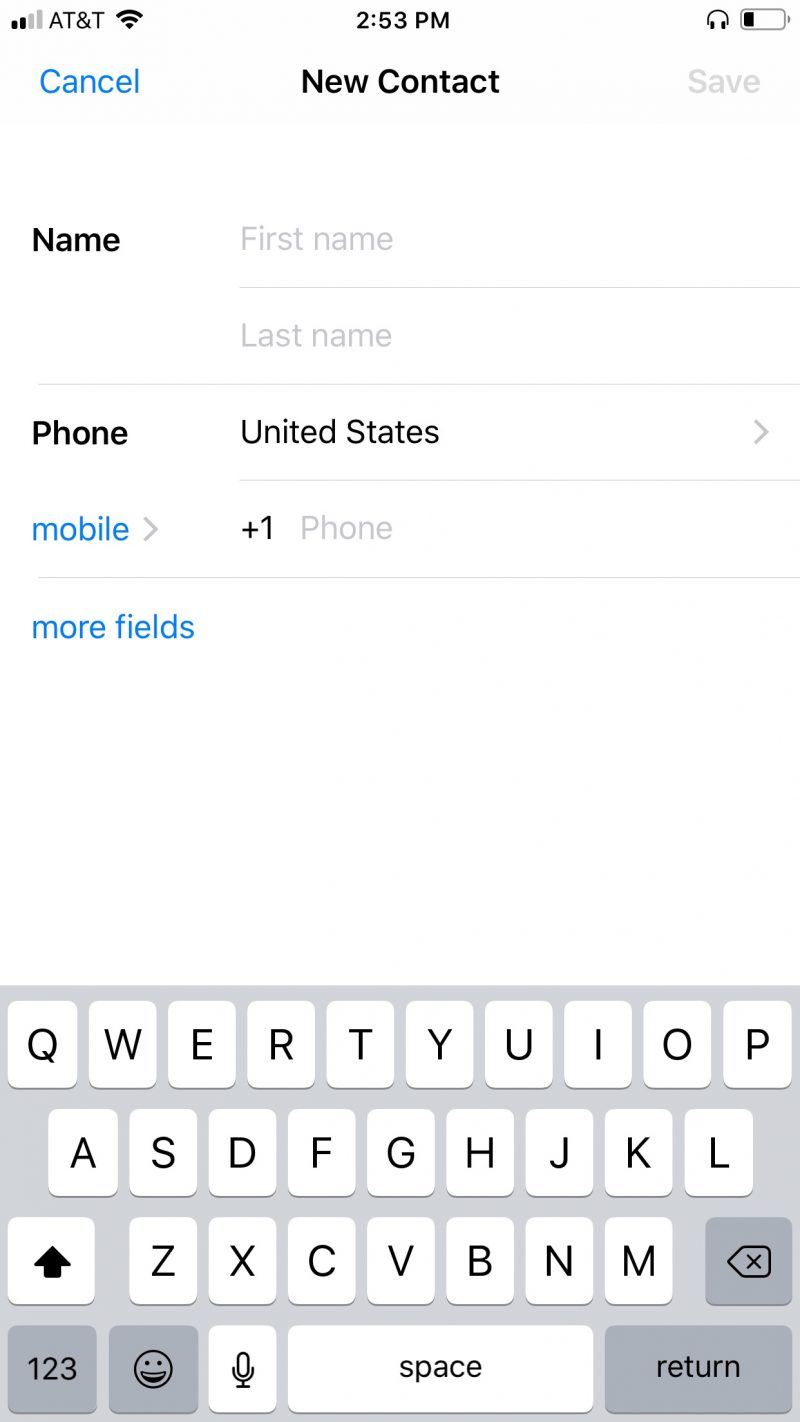
6. Hit "Save" to save the contact to WhatsApp. You'll then be able to message and call the new contact using WhatsApp.
Related coverage from How To Do Everything: Tech:
-
How to use WhatsApp on your iPhone to send private or group messages, make calls, and video chat internationally
-
How to send a Memoji on WhatsApp on your iPhone with iOS 13
-
How to block someone on the WhatsApp iPhone app in 2 different ways
-
How to use WhatsApp on your iPad through a web browser and connected iPhone
-
How to schedule a text message on your iPhone using the third-party Scheduled app
