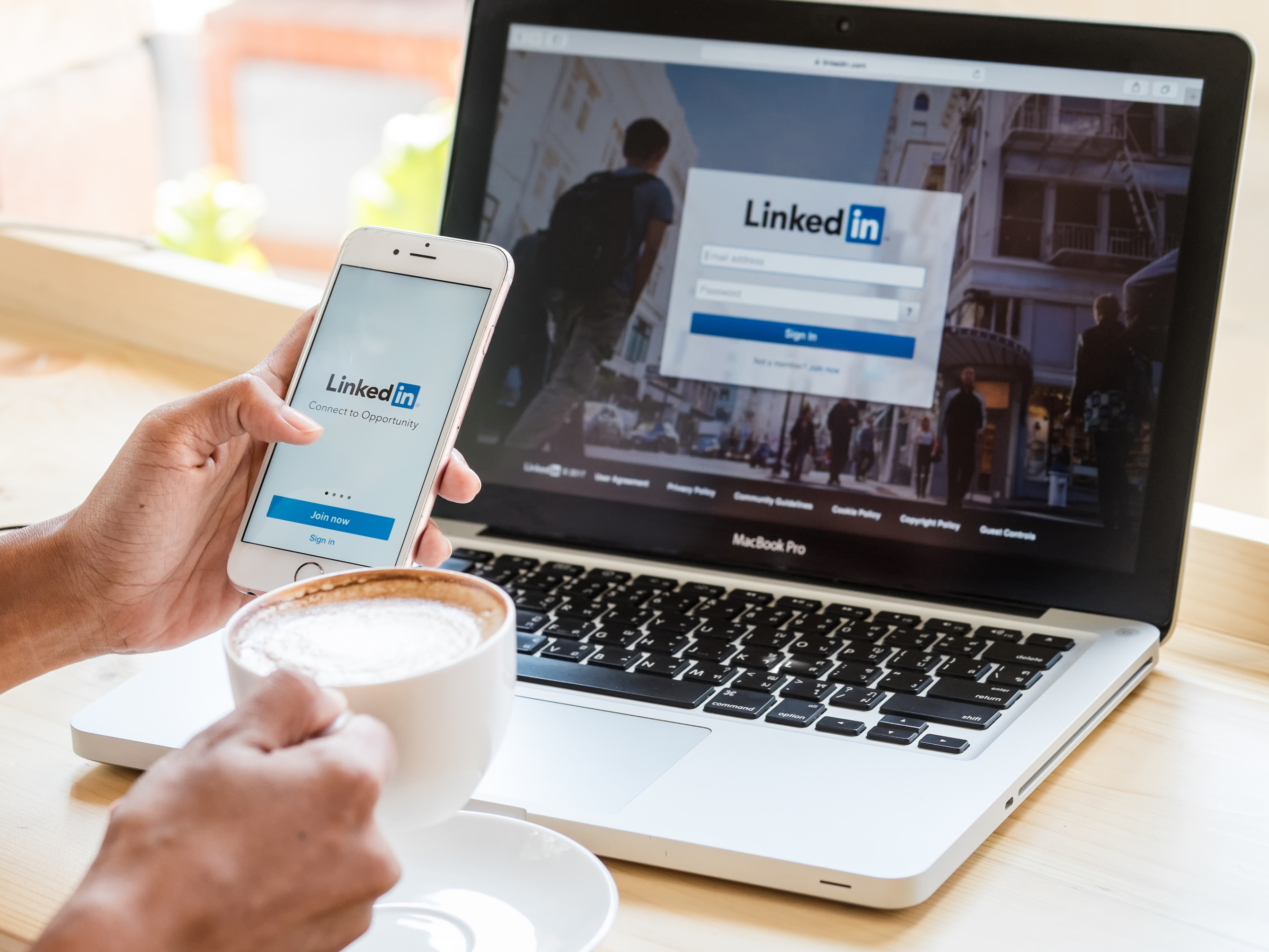- You can add a certification to your LinkedIn profile to demonstrate courses you’ve completed or licenses you hold.
- Certifications are a good way to show colleagues, potential employers, and other members of your industries your achievements.
- Some courses or certification programs allow you to automatically add the certificate to your LinkedIn profile.
- Visit Business Insider’s homepage for more stories.
If you’re using LinkedIn to further your career or look for new job opportunities, you’ll want your profile to stand out against others in your industry by adding certifications you’ve acquired.
Certifications are licenses and other programs you’ve completed that give you extra knowledge and skills in your chosen field and the more you have, the more impressive and desirable you’re likely to appear to potential employers.
You can add certifications you’ve completed via one of LinkedIn’s partners using an email link provided by the partner themselves. Once added, your certifications will appear under the “Licenses and Certifications” sections of your profile and can be edited at any time.
Here’s how to add certifications on LinkedIn on a computer or mobile device.
Check out the products mentioned in this article:
iPhone 11 (From $699.99 at Apple)
Samsung Galaxy s10 (From $699.99 at Walmart)
Apple Macbook Pro (From $1,299.00 at Apple)
Lenovo IdeaPad 130 (From $469.99 at Walmart)
How to add a certification on LinkedIn on a mobile device
1. On your device, tap the LinkedIn icon to open the app.
2. Tap on your profile picture in the upper left-hand corner of the screen, then tap "View profile."
3. On the bottom right-hand side of the screen, tap the + button, then tap the + again next to "Licenses & Certifications," under the "Background" header.
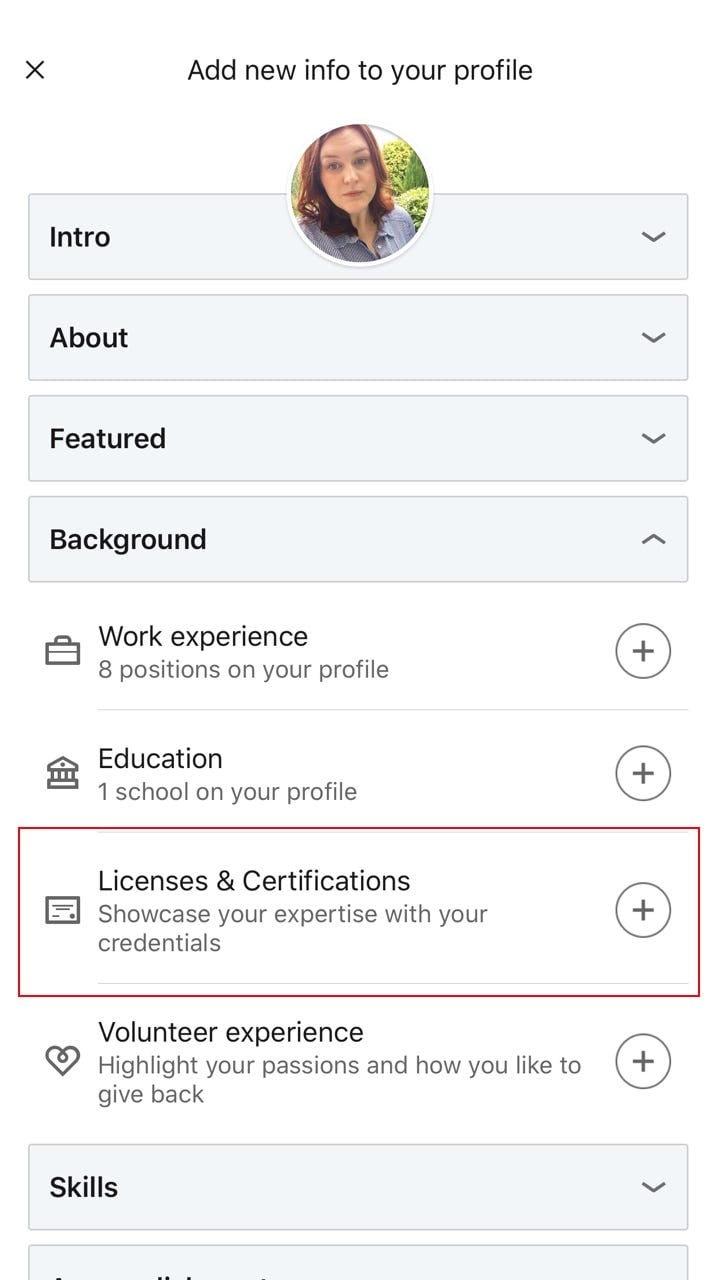
4. Fill in the relevant information about the qualification including the certification title, the issuing organization, and the issue and expiration date.
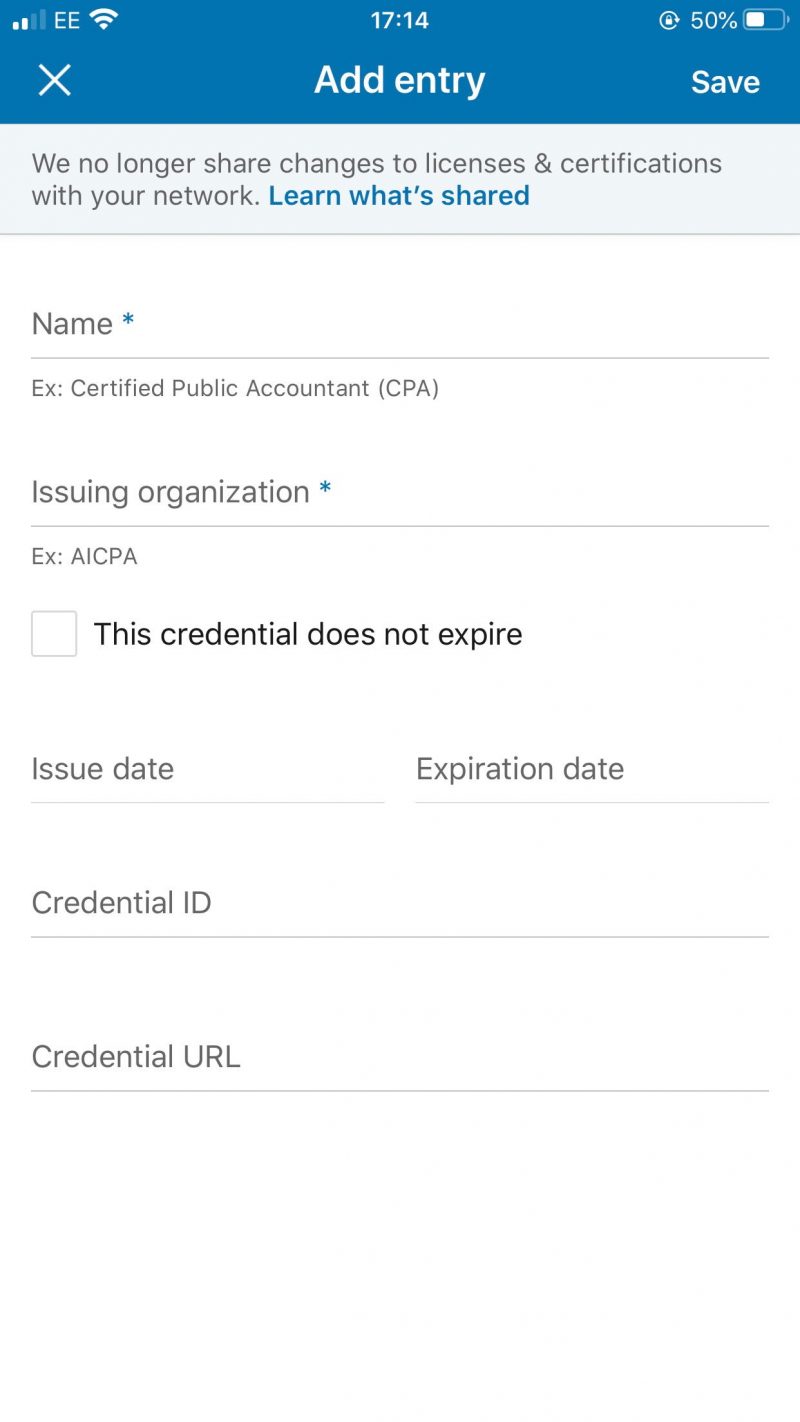
5. Tap "Save" when finished.
How to add a certification on LinkedIn on a computer
1. Click the link provided in the email from the LinkedIn partner with whom you completed your certification.
2. When prompted, sign in to your LinkedIn account with your email address and password.
3. Enter the information pertaining to the certification you completed. While this information used to autofill, you will now be required to add it manually.
4. When finished, click "Save." You can visit the "Licenses and Certifications" section of your profile to see the certifications you've added.
To manage your LinkedIn certifications on both desktop and mobile, locate the relevant section on your profile page, then click or tap the edit button, which looks like the outline of a pencil, to remove or edit a certification. Click "Save" when finished.
Related coverage from How To Do Everything: Tech:
-
How to contact LinkedIn customer support using its online help center and forum
-
'What is my LinkedIn URL?': How to find your LinkedIn URL or change it to a custom address
-
How to upload your resume on LinkedIn and display it on your profile
-
How to add interests on your LinkedIn profile page, and view or add the interests of your LinkedIn connections
-
How to endorse someone on LinkedIn, or accept a LinkedIn endorsement for your profile