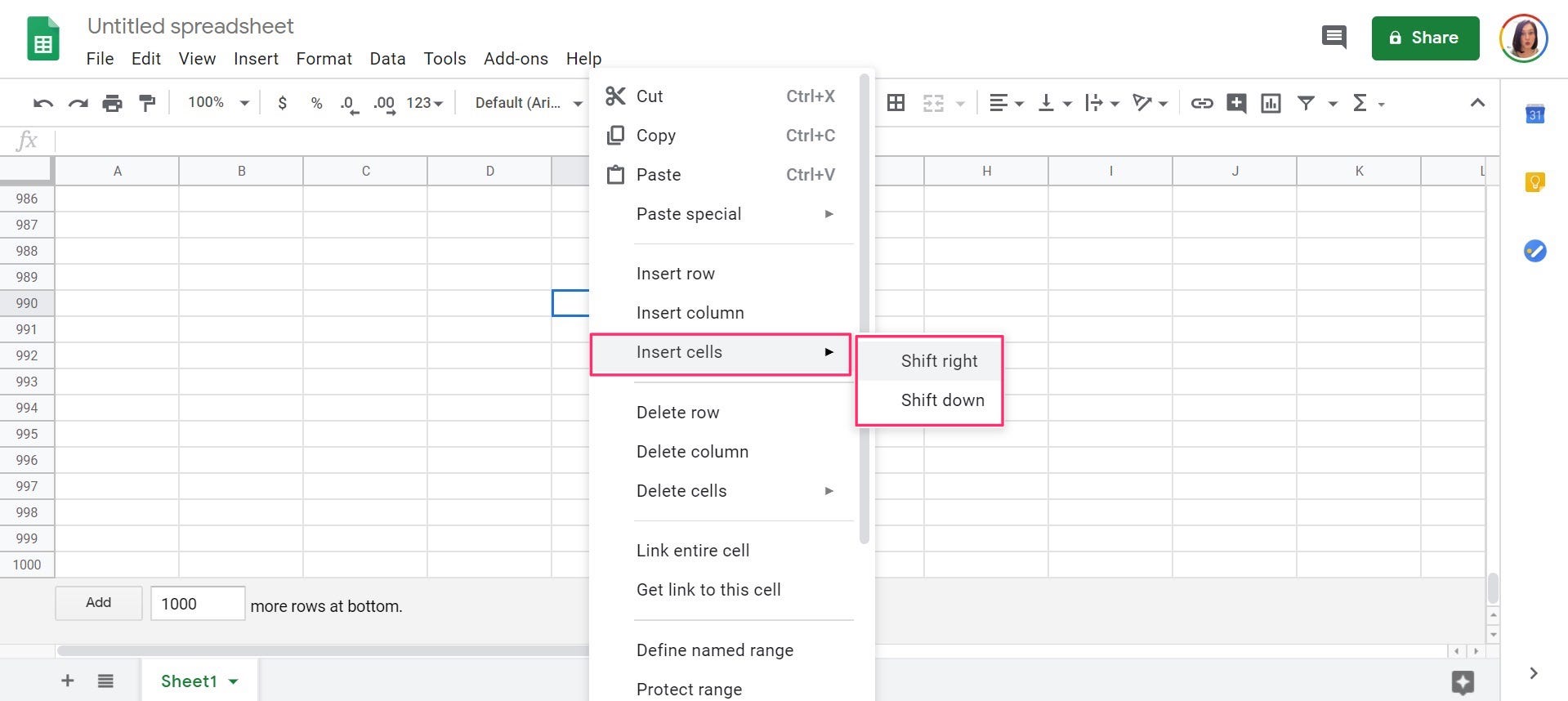- You may need to add cells in Google Sheets if your spreadsheet needs to contain more information than it currently has room for.
- Adding one cell or multiple cells in Google Sheets can be done in a few quick clicks.
- Visit Business Insider’s Tech Reference library for more stories.
Google Sheets is a free online alternative to Microsoft Excel, and has just as many customization options.
Whether you’re monitoring business expenses or keeping track of your favorite “Seinfeld” episodes, spreadsheets are a great way to organize data in a way that’s streamlined and very easy to track – you can even do calculations or create alphabetical lists if needed.
Google Sheets can help you keep track of a seemingly endless amount of information, and if you find you need additional cells than provided by default, you can add more in just a few seconds and a few clicks on your PC or Mac.
Here’s how to do it.
How to add one cell in Google Sheets
1. Go to https://docs.google.com/spreadsheets and either open a previously created spreadsheet or click “New” to create one.
2. To add an additional cell, select a cell by clicking on it, which will then highlight it.
3. Right click the column, row, or cell. When the drop-down menu appears, hover over "Insert Cells," then click "Shift right" or "Shift down" depending on your preference. This will move the cell you have highlighted in that direction and a new cell will be inserted in its place.

Jennifer Still/Business Insider
How to add multiple cells in Google Sheets
1. Open an already created spreadsheet, or create a new one on the Google Sheets website.
2. Highlight the number of cells you want to add by clicking on one cell and dragging your mouse over the amount of the cells you want to highlight.
3. Right-click on the highlighted cells and from the menu, click "Insert cells" and then "Shift right" or "Shift down" to move the highlighted cells in the selected direction and insert the new cells in their place.

Jennifer Still/Business Insider
Related coverage from Tech Reference:
-
How to remove blank rows in Microsoft Excel to tidy up your spreadsheet
-
How to add a drop-down list in Google Sheets to group and organize data in your spreadsheet
-
How to set a print area in Google Sheets, so you can print selected cells or sheets
-
How to edit Google Docs files offline, for when you're without internet or trying to eliminate online distractions
-
How to freeze columns in Microsoft Excel to compare data throughout your spreadsheet
Dit artikel is oorspronkelijk verschenen op z24.nl