
Lisa Eadicicco/Insider
- You can add apps to your Apple Watch directly through the App Store, or through your iPhone's Watch app.
- Your Apple Watch comes with an App Store that you can use to add thousands of apps.
- The Watch app lets you add apps to your Apple Watch that you've already installed on your iPhone.
- Visit Insider's Tech Reference library for more stories.
Apple Watches come preloaded with a library of apps, including Activity, which tracks your exercise goals; mindfulness app Breathe; a Calendar that you can track events, holidays, and meetings on, and more.
These preloaded apps are great for getting started, but there are also thousands of third-party apps you can add to your Apple Watch – just like you do on your iPhone.
If you want to make your Apple Watch a little more personalized, here's how to add apps to it through the App Store or the Watch app.
How to add apps to your Apple Watch through the App Store
1. Press your Apple Watch's Digital Crown to open the Apps screen.
2. Tap on the App Store icon, and if prompted, tap "Continue" on the privacy warning. Here, you'll find all the most popular Apple Watch apps. Turn the Digital Crown to browse the curated or featured apps list, or use the search feature to quickly find the app you want to download.
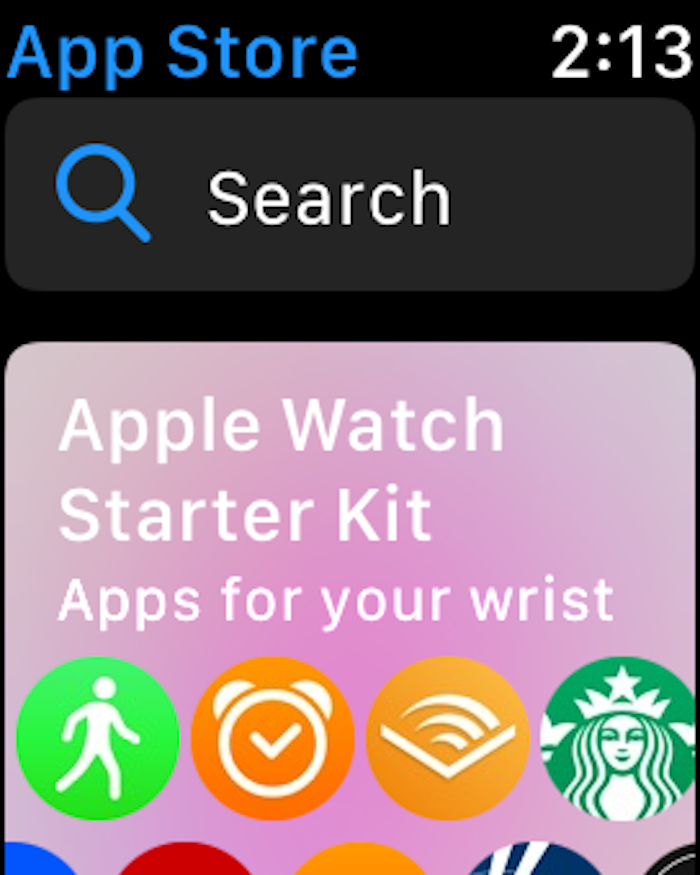
William Antonelli/Insider
3. Select the app you want to download and on the app page, tap the blue "Get" button. For paid apps, the blue button will feature the cost of the app.
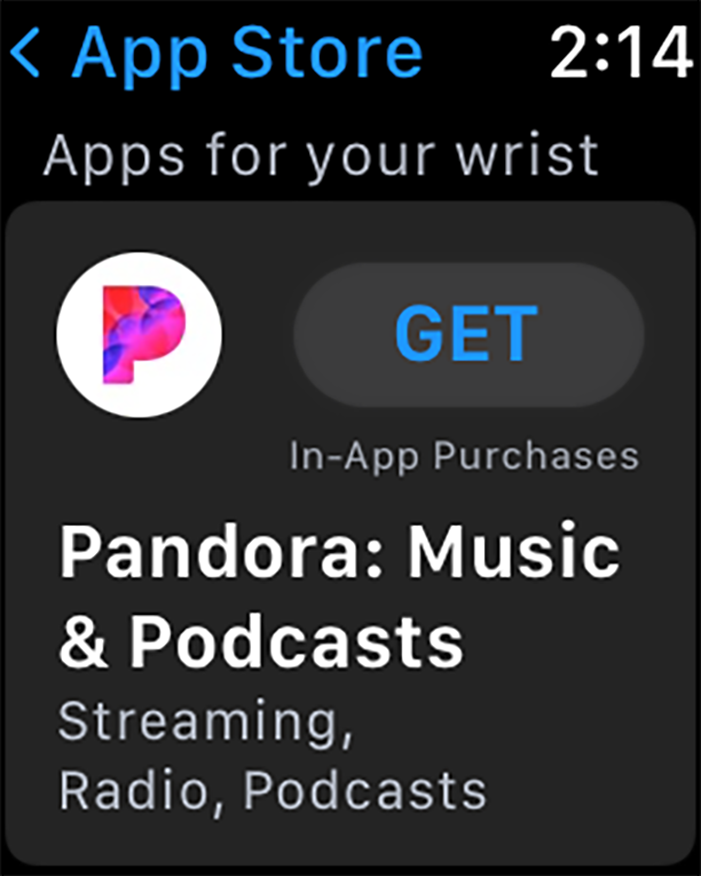
William Antonelli/Insider
4. Double-click the side button to finalize the download and install the app to your Apple Watch. In some cases, you might also need to enter your Apple Watch or Apple ID password.
How to add apps to your Apple Watch using your iPhone
1. Open the Watch app on your iPhone.
2. Select the My Watch tab and scroll through the Available Apps section to find an app you want to install. Any apps under the "Installed on Apple Watch" heading are already on your Watch, ready to use.
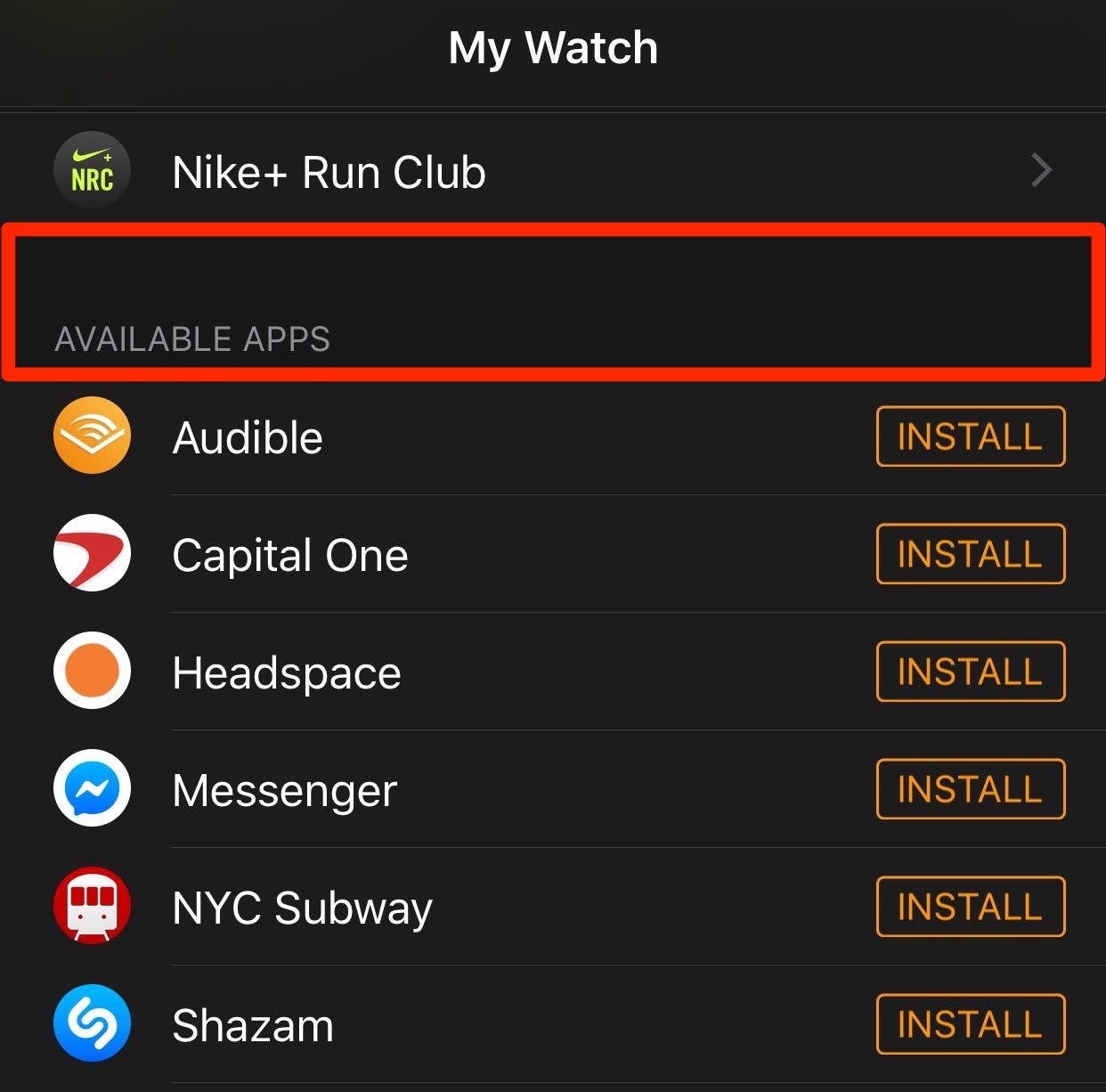
Abigail Abesamis/Insider
3. Tap Install to the right of any app to add it to your Apple Watch.
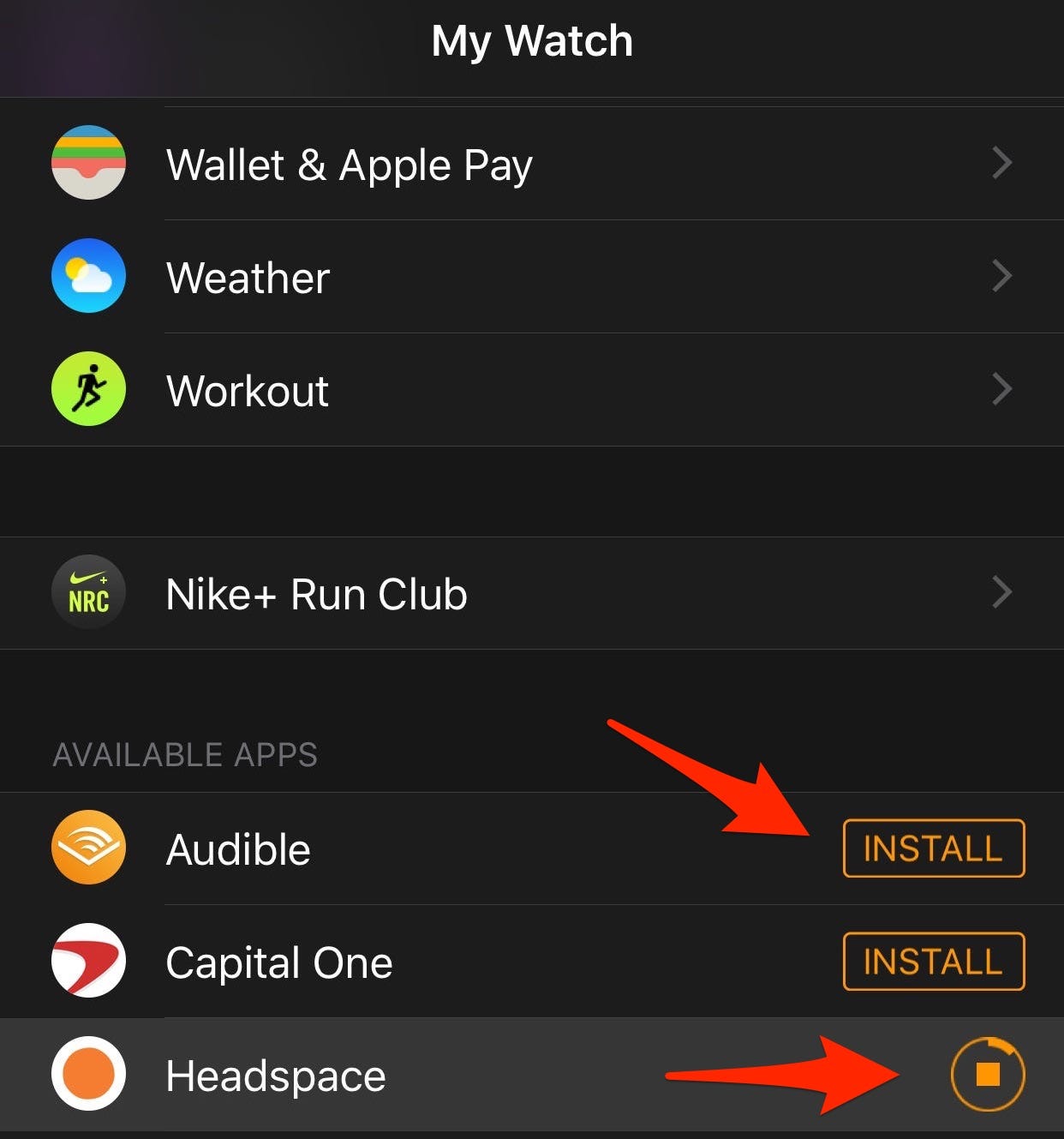
Abigail Abesamis/Insider
4. Once installed, the apps will appear under the "Installed On Apple Watch" section.
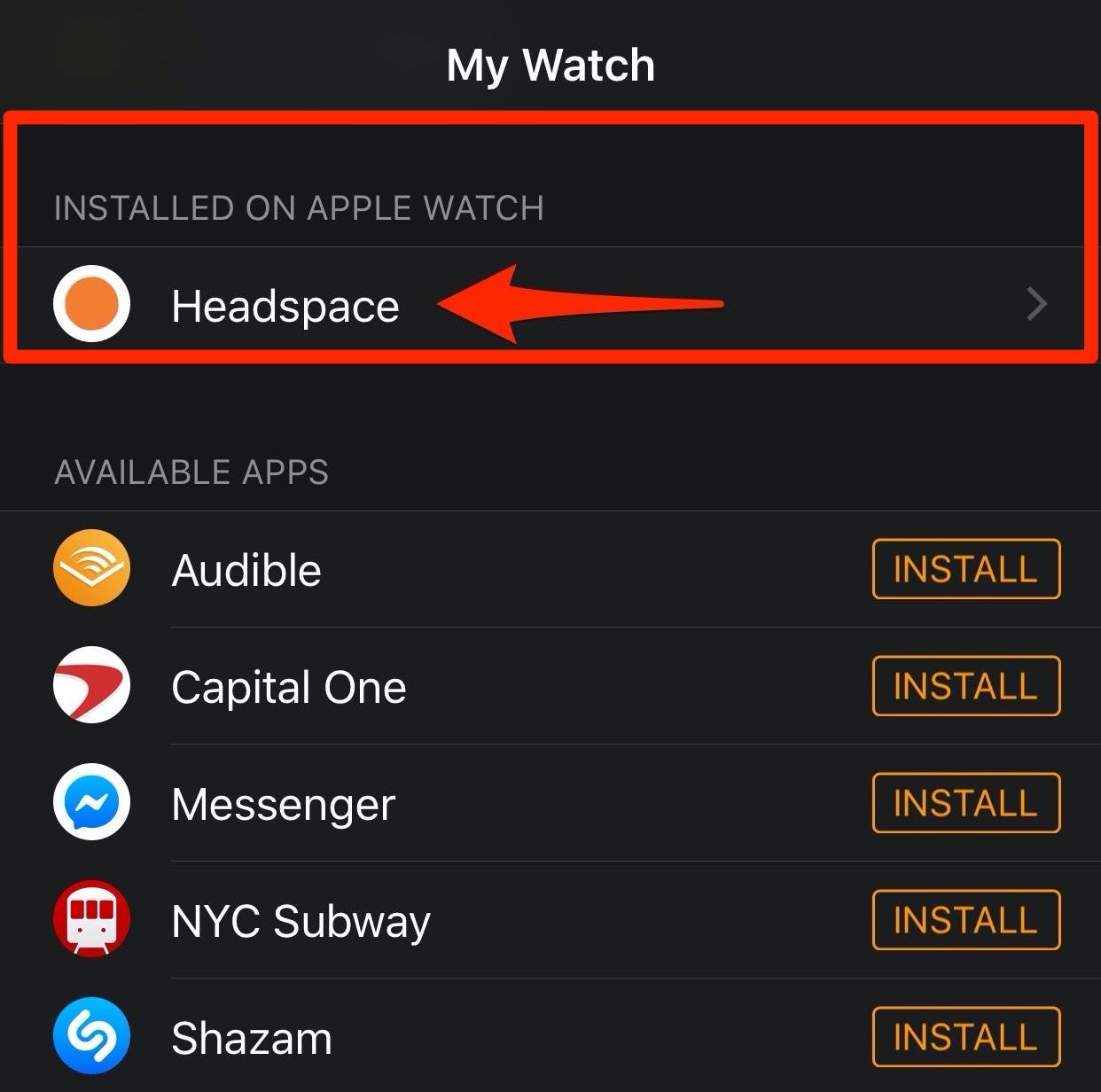
Abigail Abesamis/Insider
