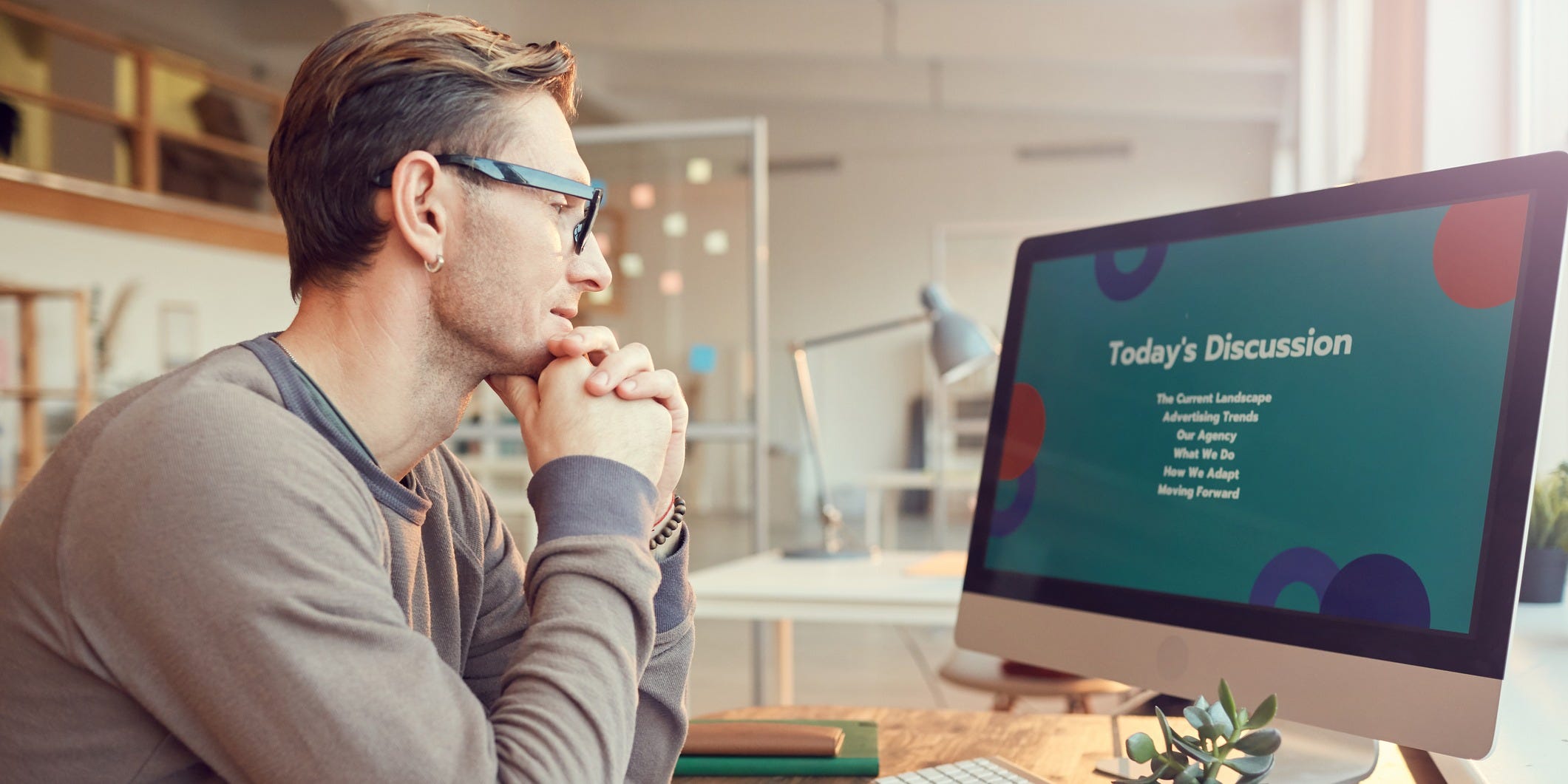- To add alt text to images in PowerPoint, or edit an image’s existing alt text, select the photo and choose “Edit Alt Text…” from the Picture Format toolbar.
- When you add an image to PowerPoint, the program usually adds its own suggested alt text, which you can change.
- It’s helpful to add alt text to your slides’ images for anyone using a screen reader.
- Visit Business Insider’s Tech Reference library for more stories.
Alt text is a short description of a digital image that can be read aloud by a screen reader. While we generally think about alt text as a part of web pages, it’s a valuable tool anywhere users may need additional help to understand what images appear on the screen.
For example: You can add alt text to images in PowerPoint for just this purpose.
The easiest way to add alt text in PowerPoint is to do it as you’re adding the image, but you can also add or change alt text to an image that’s already been added to a PowerPoint slide.
If you want to write or edit the alt text of images in your PowerPoint presentation, here’s how to do it, using PowerPoint on Mac or PC.
Check out the products mentioned in this article:
Microsoft Office (From $149.99 at Best Buy)
Apple Macbook Pro (From $1,299.00 at Apple)
Acer Chromebook 15 (From $179.99 at Walmart)
How to add alt text to a new image in PowerPoint
1. In PowerPoint, add an image by clicking "Insert," selecting "Pictures" from the ribbon, then choosing "This Device…"
2. When the image appears in your slide, you should see PowerPoint's suggested alt text appear at the bottom of the image.

3. To change the suggested alt text, click on it.
4. In the Alt Text pane that opens on the right side of the screen, click the text field.
5. Edit the alt text however you like, and the change will be automatically made to the image.

How to add alt text to an existing image in PowerPoint
1. In PowerPoint, find the image you want to update and click it.
2. Select "Picture Format."
3. Choose "Alt Text" in the ribbon.
4. You can also choose to right-click the image and select "Edit Alt Text…" from the drop-down menu.
5. Enter the alt text you want to use in the text field. It'll be automatically saved with your deck.
How to use PowerPoint's alt text controls
When you create or edit alt text, you have two options aside from typing alt text manually.
If the alt text field is empty, you have the option of clicking "Generate a description for me." This is a fast way to add alt text, but it's not recommended. The alt text may be superficially correct, but it's unlikely to be specific enough to be genuinely helpful to users who need it.
You can also mark an image as decorative. Only do this if, like a border around text, it is irrelevant to understanding the slide deck and describing it would add no value.

Related coverage from Tech Reference:
-
What is alt text? How to use the page element for images to improve your website's accessibility and search ranking
-
How to enable voice typing on your Gboard app and make the virtual keyboard type for you
-
How to use Voice Typing in Google Docs, and write just by speaking
-
How to activate voice controls on your Android device, and make Google searches or open apps with your voice
-
How to send a voice message on your iPhone to anyone with an iPhone, iPad, or Mac