
Robert Daly/Getty Images
- You can add a superscript or subscript in Word using the appropriate buttons in the Font section of the Home ribbon.
- You can also use keyboard shortcuts to format text as a superscript or subscript.
- You can insert special characters, like the trademark symbol, automatically as a superscript.
- Visit Insider's Tech Reference library for more stories.
You might occasionally need to insert superscripts and subscripts in Microsoft Word, especially if you create academic documents.
A superscript – which is slightly raised above the main line of text – is commonly used to indicate footnotes as well as the trademark symbol. Subscripts are less common, but like superscripts, can be used in science and math and are just as easy to use.
How to insert superscript or subscript in Word for Windows
No matter your reason for adding a superscript or subscript, there are several ways to do it. Use the method you find easiest to remember.
Using the superscript and subscript buttons
1. Select the text you want to format as either a superscript or subscript.
2. In the ribbon, click the Home tab and then click either the Superscript or Subscript button, found in the lower row of the Font section.

Dave Johnson/Insider
Using keyboard shortcuts
1. Select the text you want to format as either a superscript or subscript.
2. To convert it to a superscript, press Ctrl + Shift + + (that's the Ctrl, Shift, and Plus sign keys). To make a subscript, press Ctrl + = (that's Ctrl and the equal sign).
Using the Font dialog box
1. Select the text you want to format as either a superscript or subscript.
2. In the ribbon, click the "Home" tab and then open the Font dialog box by clicking the arrow in the bottom-right corner of the Font section.
3. Click the box for either "Superscript" or "Subscript" and click "OK."
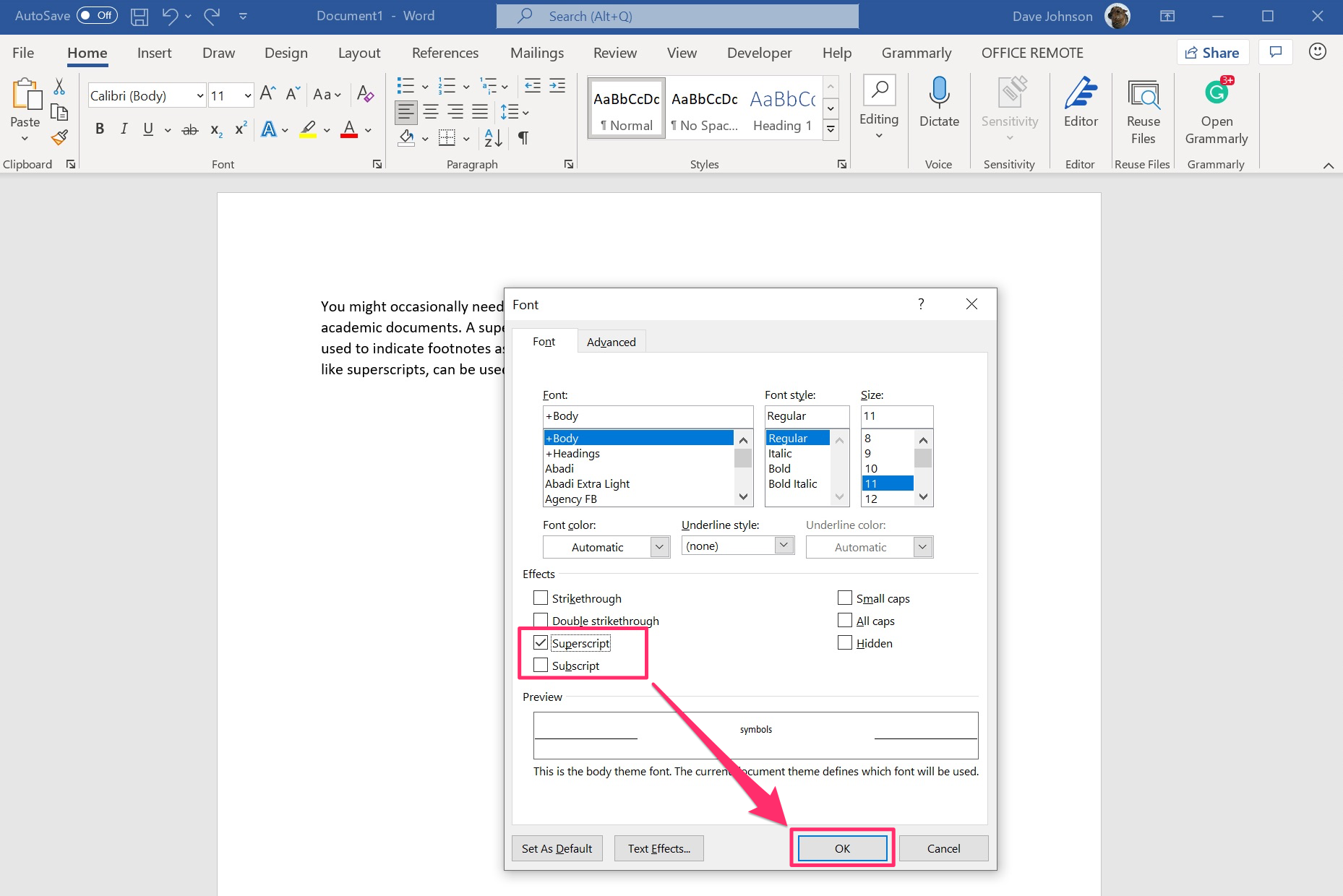
Dave Johnson/Insider
Using the Symbol box
Use this method when you want to insert a symbol as a superscript or subscript (such as the copyright symbol, for example).
1. Place the cursor where you want the superscript or subscript symbol to appear in your document.
2. At the top of the screen, click the ribbon's "Insert" tab.
3. In the ribbon, click "Symbol." In the drop-down, choose "More Symbols…"
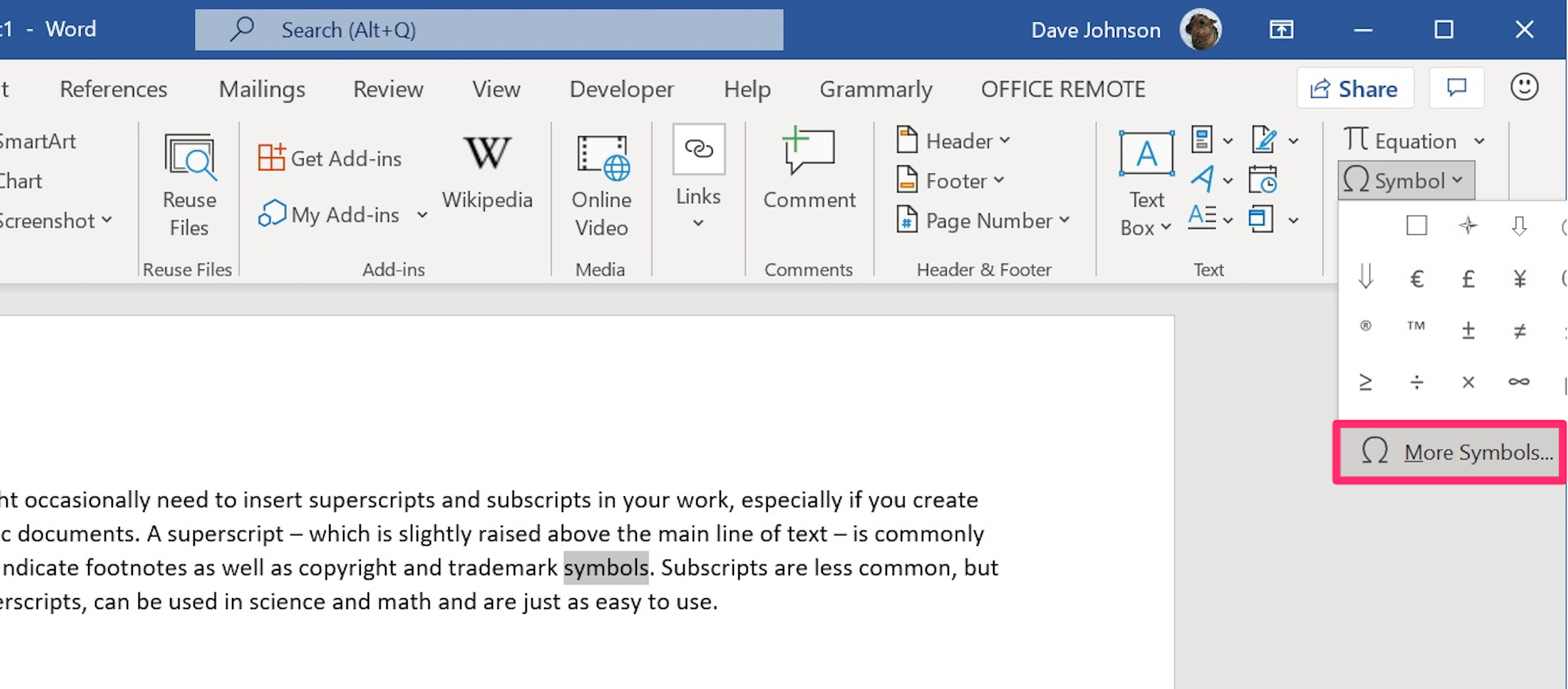
Dave Johnson/Insider
4. In the "Font" drop-down, choose "(normal font)."
5. In the "Subset" drop-down on the right, choose "Superscripts and Subscripts."
6. Now scroll through the character list and find the symbol you want to insert. When you find the symbol, click it and click "Insert."
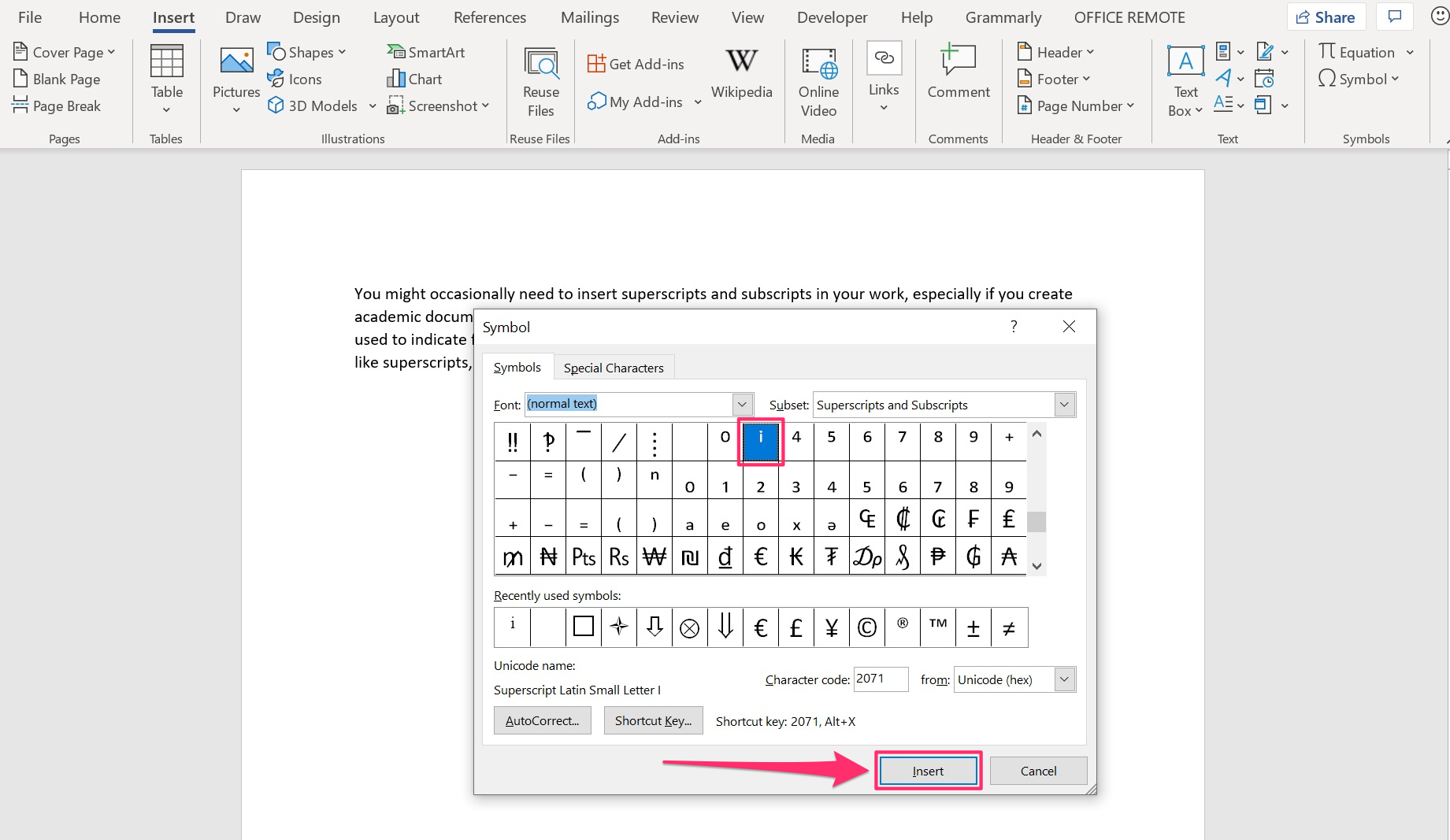
Dave Johnson/Insider
How to insert superscript or subscript in Word for Mac
There are several ways to insert superscripts and subscripts in Word on a Mac.
Using the superscript and subscript buttons
1. Select the text you want to format as either a superscript or subscript.
2. In the ribbon, click the "Home" tab and then click either the "Superscript" or "Subscript" button, found in the lower row of the Font section.
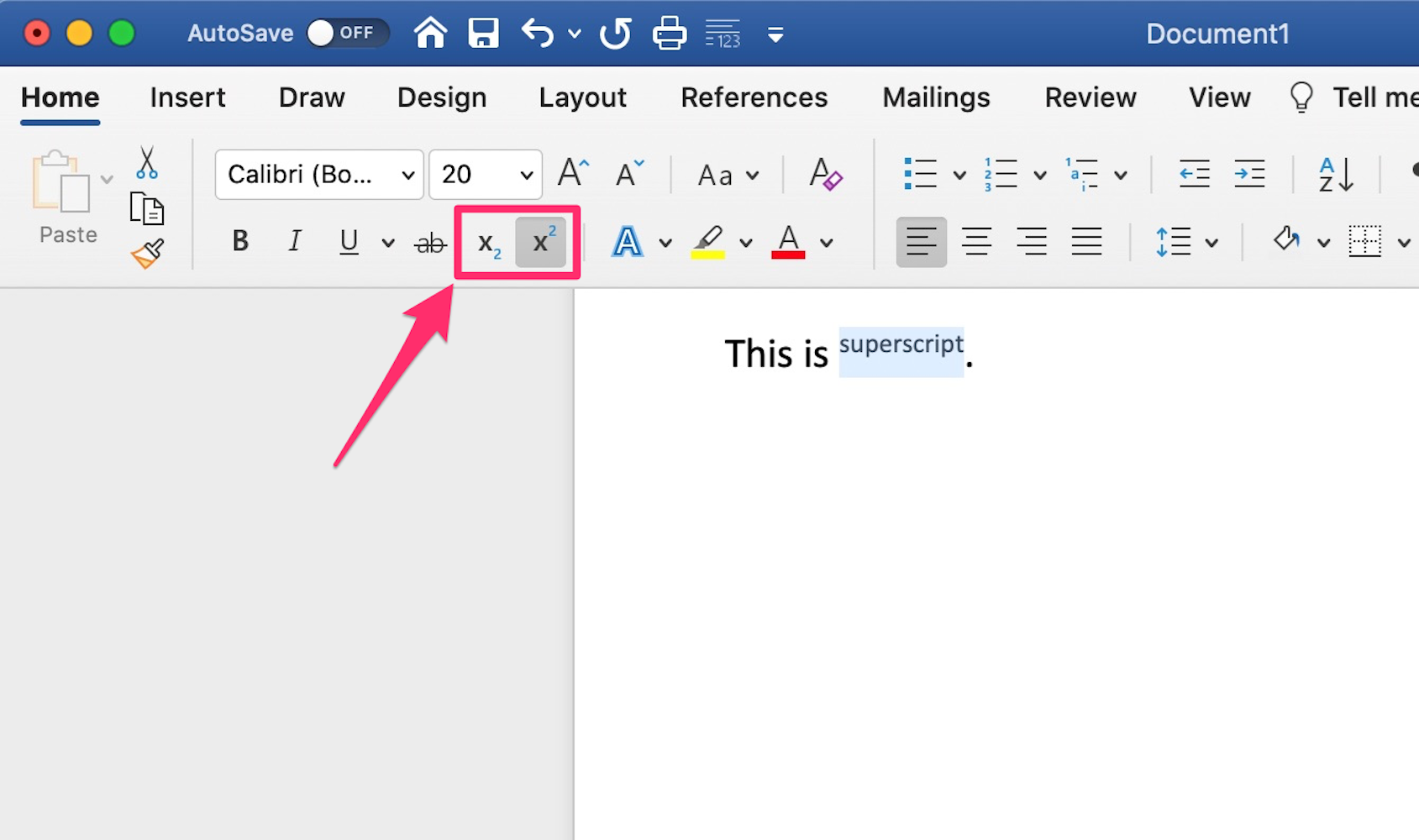
Dave Johnson/Insider
Using keyboard shortcuts
1. Select the text you want to format as either a superscript or subscript.
2. To convert it to a superscript, press Command + Shift + + (that's the Command and Shift keys along with the Plus sign key).
3. To convert it to a subscript, press Command + Shift + - (that's the Command and Shift keys along with the Minus sign key). If you're using Word 2016, the shortcut is Command + Shift + =.
Using the Symbol box
Use this method when you want to insert a symbol that's pretty much always printed in superscript, such as a trademark symbol.
1. Place the cursor where you want the superscript or subscript symbol to appear in your document.
2. At the top of the screen, click the ribbon's "Insert" tab and then click "Symbol."
3. Now scroll through the character list and find the symbol you want to insert. When you find the symbol, click it and click "Insert."
How to insert superscript or subscript in Word Online
1. In a Word Online document, select the text you want to appear as a superscript or subscript.
2. At the top of the page, click the "Home" tab in the ribbon and then click the three dots to open the "More Font Options" dialog box.
3. Click either "Superscript" or "Subscript."
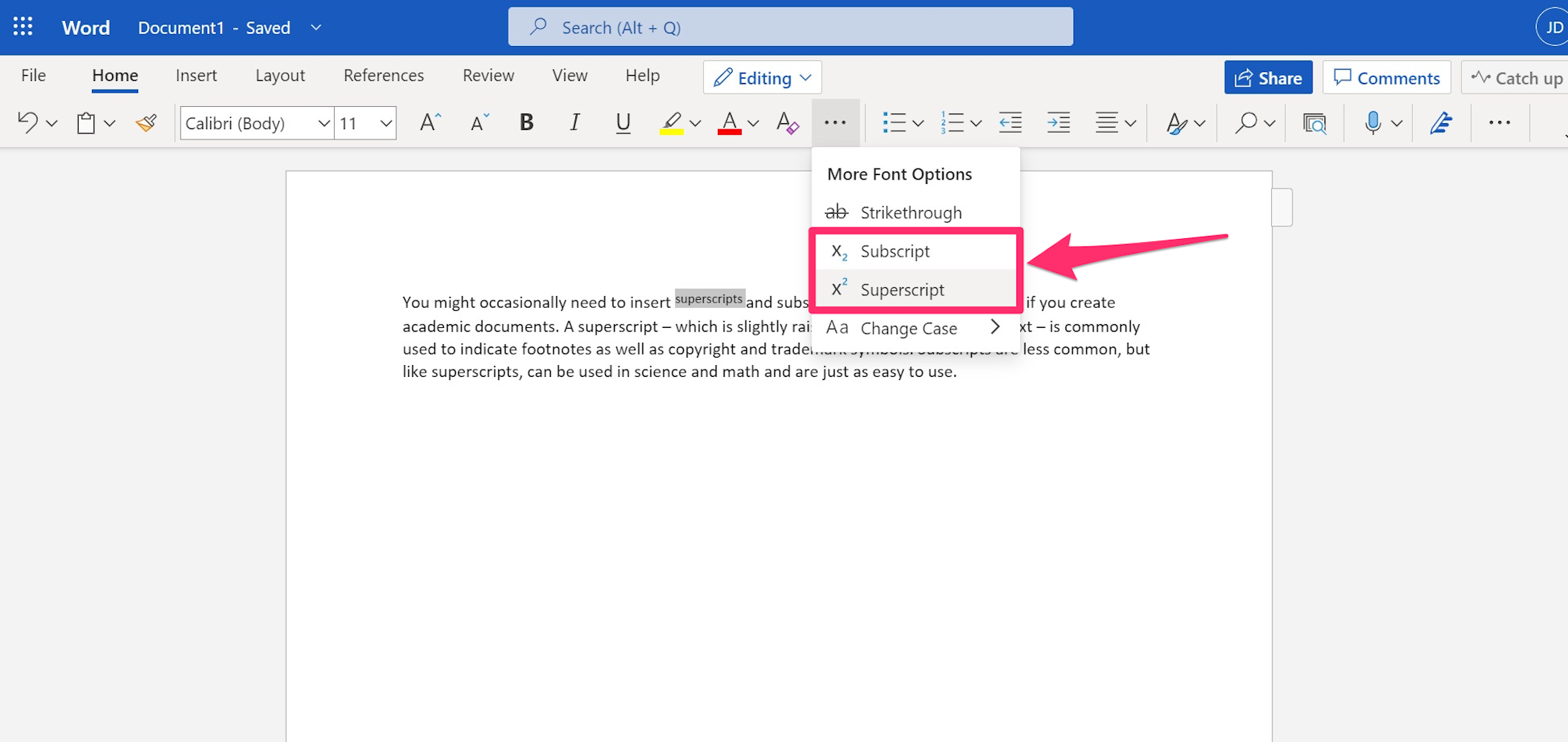
Dave Johnson/Insider
How to undo a superscript or subscript in Word
If you want to revert superscript or subscript text back to normal, just do the following on a PC or Mac:
1. Select the text that's formatted as superscript or subscript.
2. Press Ctrl + Spacebar.

