
PeopleImages/Getty Images
- You can add a superscript or subscript in Google Docs by selecting text and using the Format menu.
- You can also use keyboard shortcuts to format text as a superscript or subscript.
- To add a special character like the trademark or copyright symbol, use the Special characters item in the Insert menu.
- Visit Insider's Tech Reference library for more stories.
If you create professional or academic documents, odds are that you occasionally need to insert superscripts and subscripts in your Google Docs work.
A superscript – which appears slightly above the main line of text – is commonly used to indicate footnotes and page notes, as well as copyright and trademark symbols. Subscripts are less common, but like superscripts, can be used in science and math, especially in formatting equations.
No matter why you need to add a superscript or subscript, there are several methods at your disposal. Use the one you find easiest (or easiest to remember).
How to insert a superscript or subscript in Google Docs from the Format menu
1. In Google Docs, write the text that you want to turn into a superscript or a subscript.
2. Select the portion of the text you want to format.
3. Click the "Format" menu.
4. In the drop-down menu, choose "Text" and then click either "Superscript" or "Subscript," depending on which you want. You should see the text appear in the document properly formatted.
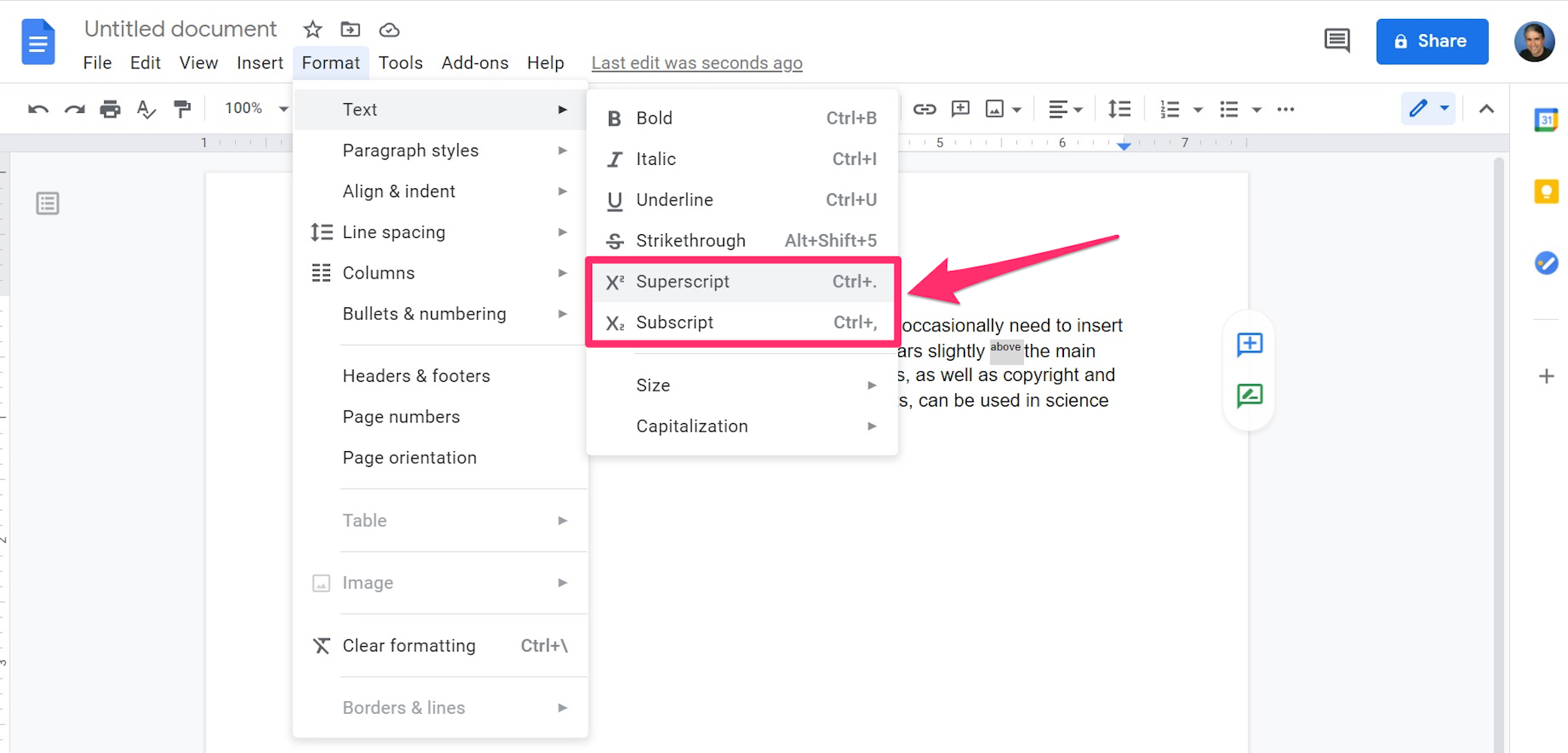
Grace Eliza Goodwin/Insider
How to insert a superscript or subscript in Google Docs using keyboard shortcuts
You can format selected text as a superscript or subscript with a quick keyboard shortcut as well, though obviously you need to commit this shortcut to memory for it to be useful:
- Superscript: In Windows, press Ctrl + . (Ctrl and the period key). On a Mac, it's Command + . (Command and the period key).
- Subscript: In Windows, press Ctrl + , (Ctrl and the comma key). On a Mac, that's Command + , (Command and the comma key).
How to insert a superscript or subscript in Google Docs using special characters
You can also insert special characters in Google Docs - this is handy for adding a trademark or copyright symbol, for example.
1. Place the cursor in your Google Doc where you want to insert the special character.
2. Click the "Insert" menu and then click "Special characters."
3. Click the rightmost drop-down and choose either "Superscript" or "Subscript."
4. Find the symbol you want to insert and click it. You should see it appear immediately in the Google Doc.
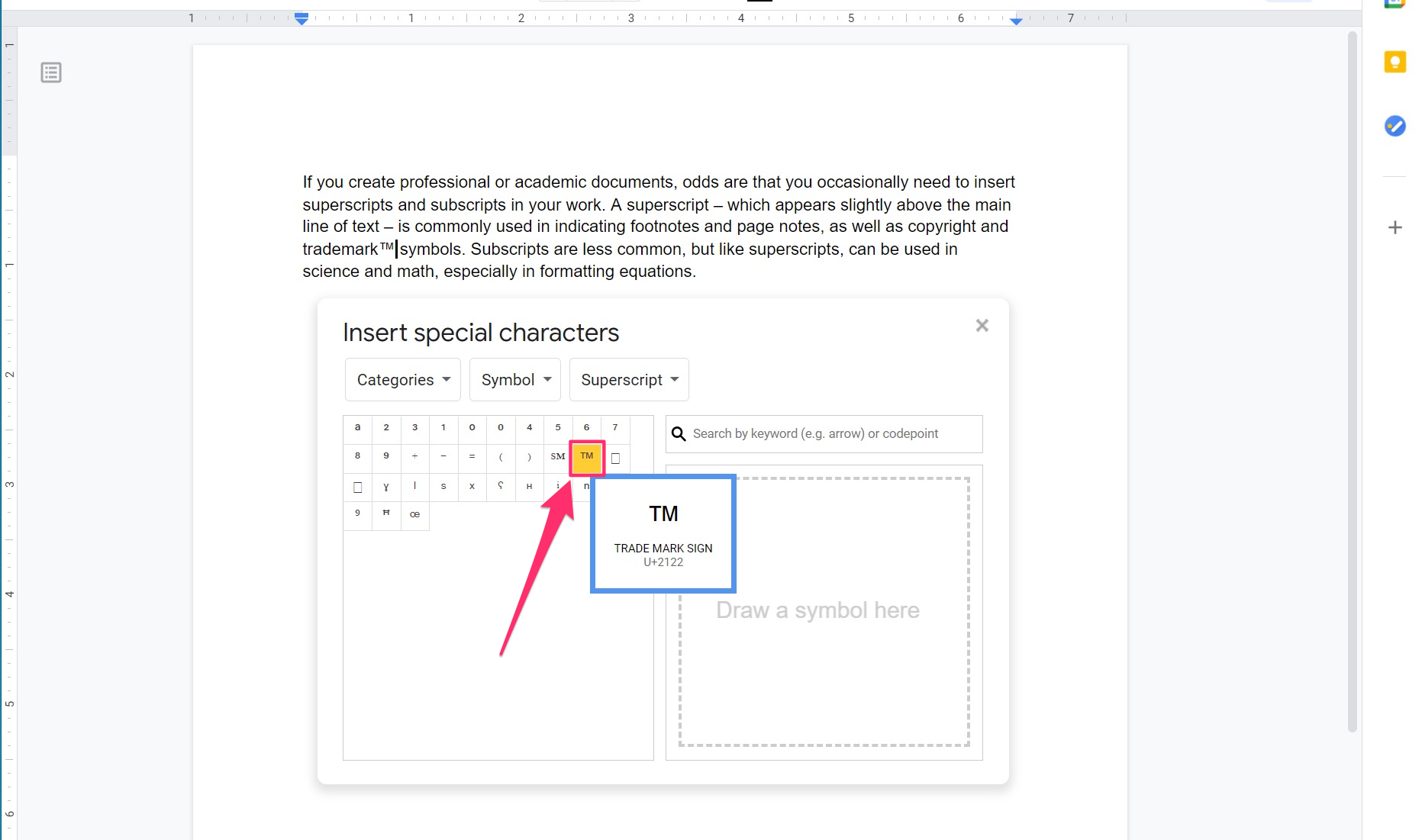
Dave Johnson/Insider

