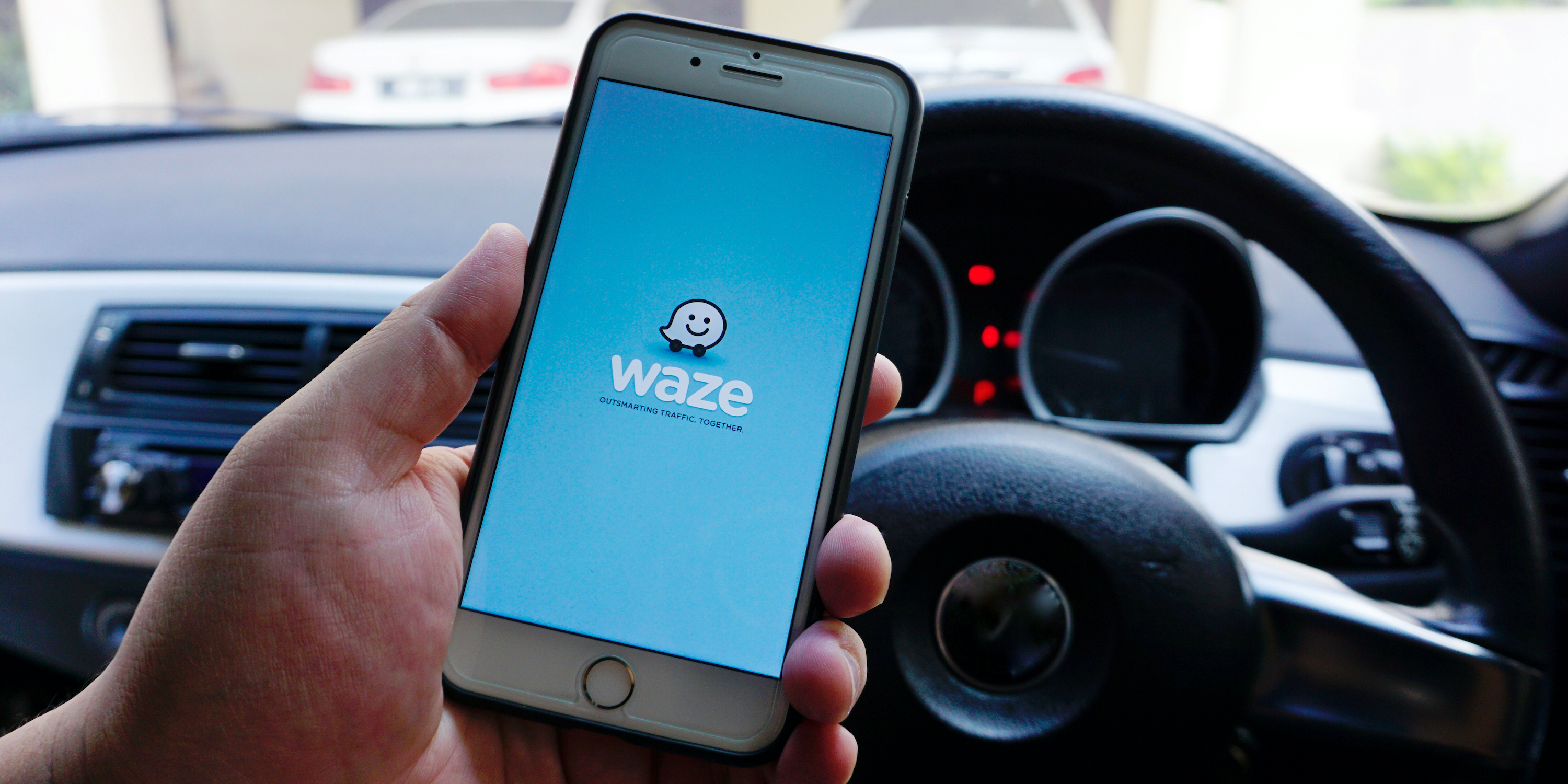- You can add a stop on Waze through the route options menu, which you can bring up at any time.
- When you add a stop, Waze will offer you three preset options – parking lots, gas stations, and restaurants – but you can also add your own custom stop.
- If you want to change your final destination, you should stop navigating completely and start a new route.
- Visit Business Insider’s homepage for more stories.
It’s not uncommon to start driving to a specific point, only to realize that you need to make an extra stop, or want to drive along a specific path.
This is why Waze makes it easy to add a stop to your route at any time. Whether you’ve decided to stop by a friend’s house, or want something to eat, Waze will let you add a stop.
Note, however, that you can only add a single stop to your Waze route at a time. If you want to go to a completely different location than your final destination, you might be better off just making a new route.
Here’s how to add stops on Waze, whether you’re using the iPhone or Android versions of the app.
Check out the products mentioned in this article:
iPhone 11 (From $699.99 at Apple)
Samsung Galaxy S10 (From $859.99 at Walmart)
How to add a stop on Waze
If you're driving, hand your phone off to a passenger so they can add a stop. If you're the only one in the car, be sure to pull over before you use your phone.
1. At the bottom of Waze's navigation page, tap the blue oval with the downward-pointing white arrow.

2. Swipe up until you see "Add a stop."
3. Underneath this heading, there are three preset options - to find the nearest place to park, get gas, or get food, tap the appropriate icon.
4. To enter your own custom location for the stop, tap the magnifying glass search icon at the right.

5. A menu will appear where you can pick an address from your history, favorites, or contacts list. You can also type in the address of your stop in the bar at the top of the screen.

6. Once you select your new stop, Waze will calculate the new route. Tap "Go Now" at the bottom of the screen to start navigating.

Related coverage from How To Do Everything: Tech:
-
How to change the voice of your Waze navigation app in 5 simple steps
-
How to get Google Maps to talk by enabling talk navigation on your mobile device
-
'Why is my Google Maps app not working?': 4 ways to fix Google Maps when you can't navigate with the app
-
How to avoid highways on Google Maps for your directions on desktop or mobile
-
How to create a map in Google Maps using My Maps, to save and share it for custom routes or directions