
Mindful Media/Getty Images
- The easiest way to print from your iPhone or iPad is with AirPrint.
- When you add a printer to your iPhone with AirPrint, you can directly print with a wireless connection.
- You can also print from your iPhone without AirPrint by downloading your printer's app or plugging in a USB cord to your printer.
- Visit Insider's Tech Reference library for more stories.
If you want to print on your iPhone or iPad, it can be easier than you might think. The simplest way to print from an iPhone is by adding a printer with AirPrint, so you can print directly with a wireless connection.
You can also print wirelessly without AirPrint by downloading your printer's app on an iPhone or iPad, or by connecting your devices with a USB cable and adapter. Here's how to do it all.
How to print from an iPhone or iPad with AirPrint
Most current printers with wireless capabilities have the AirPrint feature, which allows the printer to easily sync up with an iPhone or iPad and print directly.
To add a printer to your iPhone or iPad with AirPrint and use it to print:
1. Open the document, image, or webpage you wish to print. This can be located in your email, web browser, Photos app, Files app, or elsewhere.
2. Locate and hit the "Share" button, which is the square with an arrow aiming upward out of its center. If you don't see this button, depending on the app you're using, you may need to select the icon of three horizontal dots or the icon of an arrow pointing to the left.
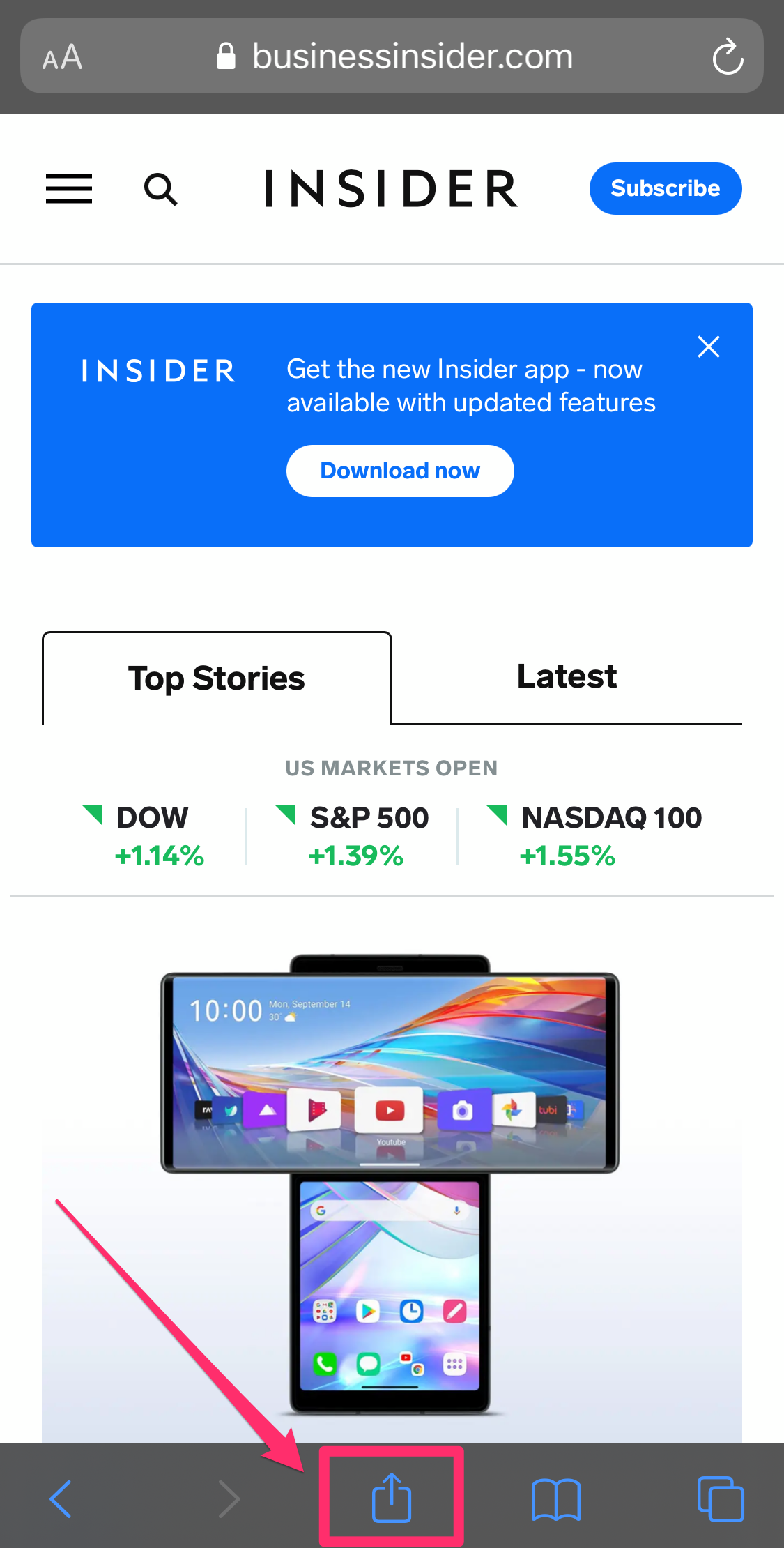
Grace Eliza Goodwin/Insider
3. In the pop-up, scroll down until you see an icon of a printer next to the word "Print."
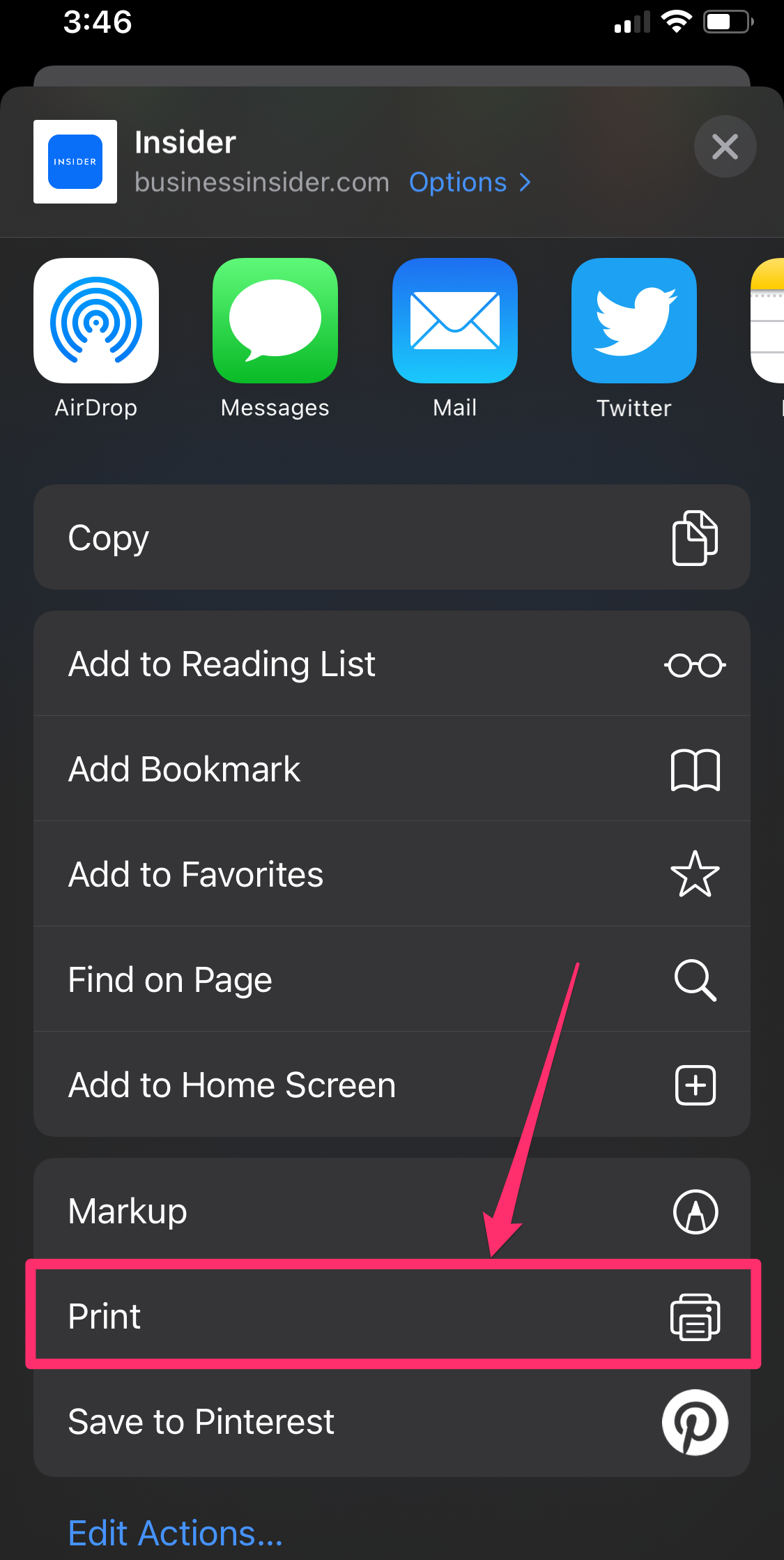
Grace Eliza Goodwin/Insider
4. Tap "Print," and on the next screen, tap "Select Printer" at the top. Find and select the name of the nearby printer you wish to use.
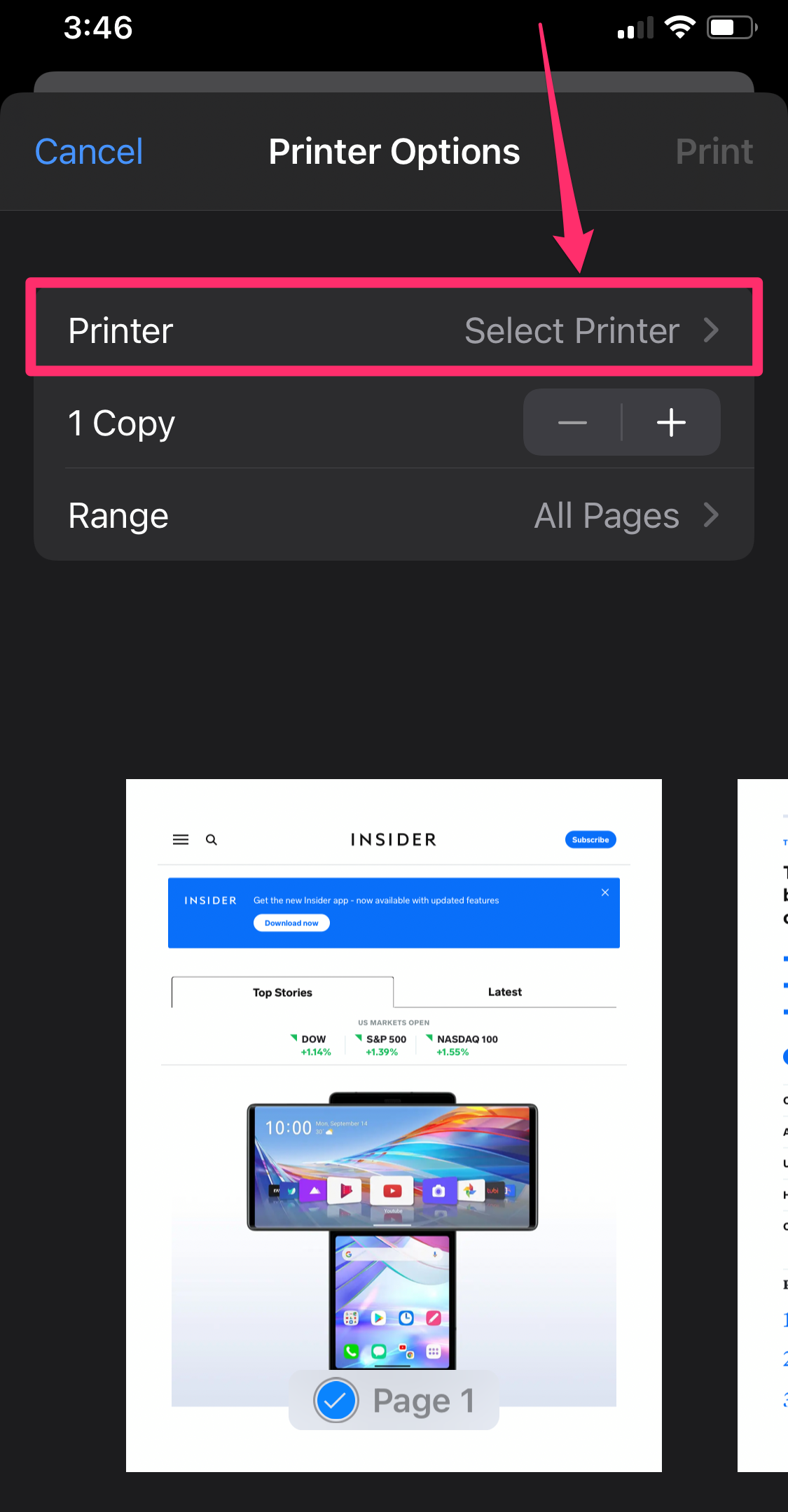
Grace Eliza Goodwin/Insider
5. Hit the word "Print" written in blue in the top-right corner of the screen.
The AirPrint enabled printer will now be added to your list of preferred devices and will come up as an option for printing whenever in range. You can add another printer to your iPhone at any time by following the same steps with a new printer.
How to print from an iPhone or iPad without AirPrint
Not all printers have the AirPrint feature, especially if they are a bit older. But if they have a wireless capability, you should still be able to print from it wirelessly - you'll just have to download your printer's app on the App Store.
To set up a printer on your iPhone or iPad without AirPrint and use it to print:
1. Open your printer's app on your device.
2. Turn on your printer's Wi-Fi.
3. Go into your phone or tablet's "Settings" and hit the Wi-Fi tab.
4. Locate your printer under "OTHER NETWORKS" and tap on it.
5. Pull up the document, image, or webpage you want to print, then hit the "Share" icon.
6. You should now be able to connect the printer through the app and print.
How to print from an iPhone or iPad with a USB cable
To print from an iPhone or iPad with a printer that can't connect wirelessly, you'll have to use a piece of hardware as the go-between. You'll need a USB cable and a USB OTG (on-the-go) adapter that connects your iPhone to the USB cable.
To print from an iPhone or iPad with a USB cable:
1. Turn on your printer and connect one end of the USB cord to your printer and the other end to the USB OTG cord. Plug the other end of the USB OTG cord into your iPhone or iPad.
2. A pop-up should appear on your iPhone or iPad - tap "OK."
3. Then, on your iPhone or iPad, go to the document you wish to print and tap the Share button.
4. In the Share menu, select the "Print" option.
5. The connected printer should appear next to "Printer" on the Printer Options page.
6. Tap "Print" in the upper-right corner.
Dit artikel is oorspronkelijk verschenen op z24.nl