
Thomas Barwick/Getty Images
- You can add contacts to WhatsApp by manually entering them in Chats, or scanning the QR code from their WhatsApp profile.
- You can also import contacts from your phone to WhatsApp.
- When entering international contacts, don't forget to start their phone number with a plus sign and then add the international calling code for their country.
- This story is a part of Insider's Guide to WhatsApp.
WhatsApp is a surprisingly popular messaging app – many people choose to use it because it's cross-compatible with both iPhone and Android, and it works over WiFi, so you don't need to use your cellular plan.
Want to add a new contact to your WhatsApp address book? You can do that easily in two different ways, depending on whether the other person is nearby. Here's what you need to know.
How to add a contact to WhatsApp
There are two ways to add a contact to WhatsApp – you can manually enter the contact's via the Chats tab, or if your new contact is physically nearby, you can simply scan their information via a QR code.
Via the Chats tab
1. Open the WhatsApp app and go to the Chats tab (it's at the bottom of the screen on iPhone and at the top on Android).
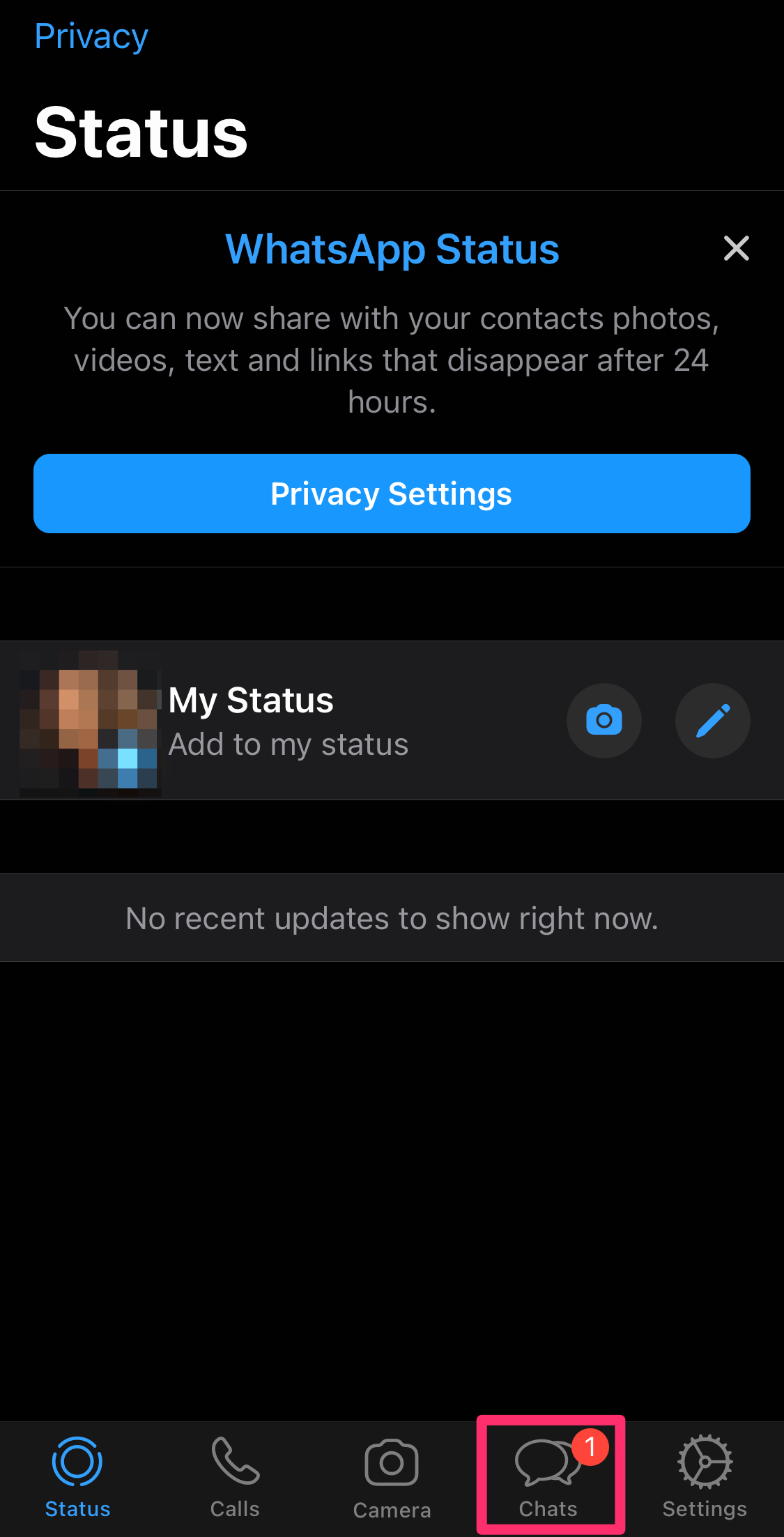
Grace Eliza Goodwin/Insider
2. On the Chats screen, tap the New Chat button – you'll find it at the top-right on iPhone and at the bottom-right on Android.
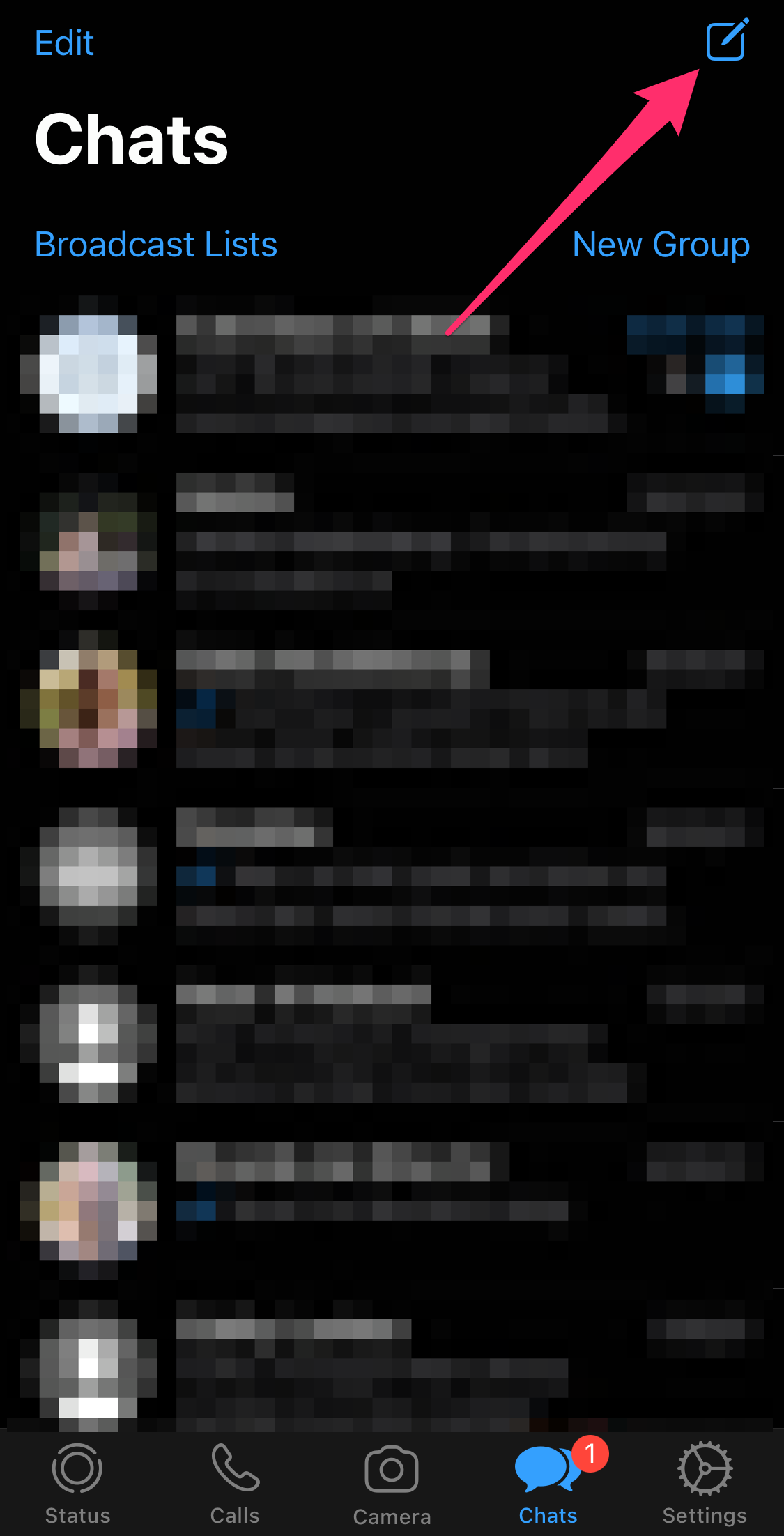
Grace Eliza Goodwin/Insider
3. Tap New Contact.
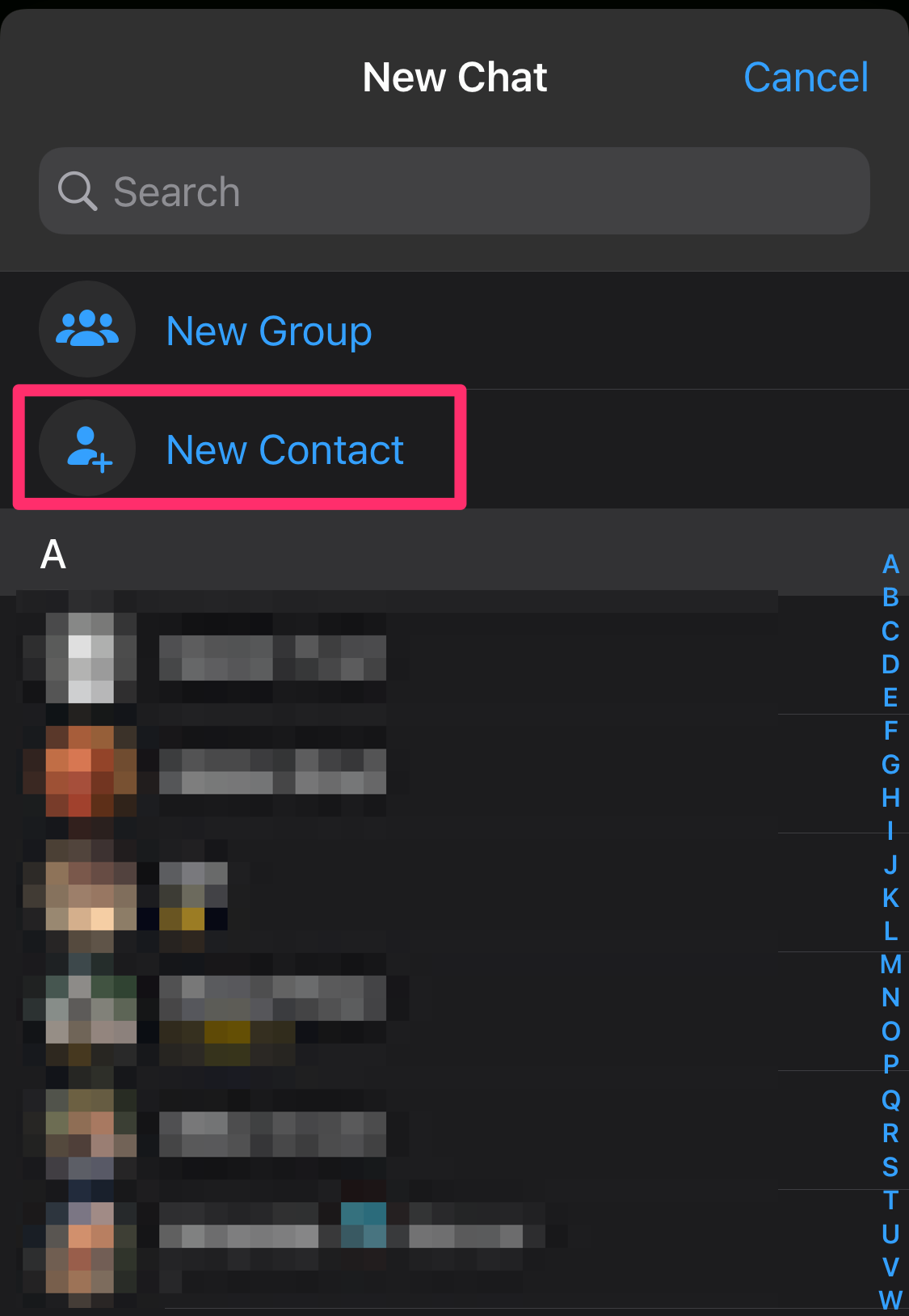
Grace Eliza Goodwin/Insider
4. Fill in the New Contact form - enter the name and phone number at a minimum, though you can also enter any additional details you like. You can also scan someone's QR code from this page if you wish.
5. When you're done, tap Save.
Via QR code
On the other person's phone:
1. Open the WhatsApp app.
2. Tap Settings.
3. At the top of the Settings page, tap the QR code symbol to the right of the person's name.
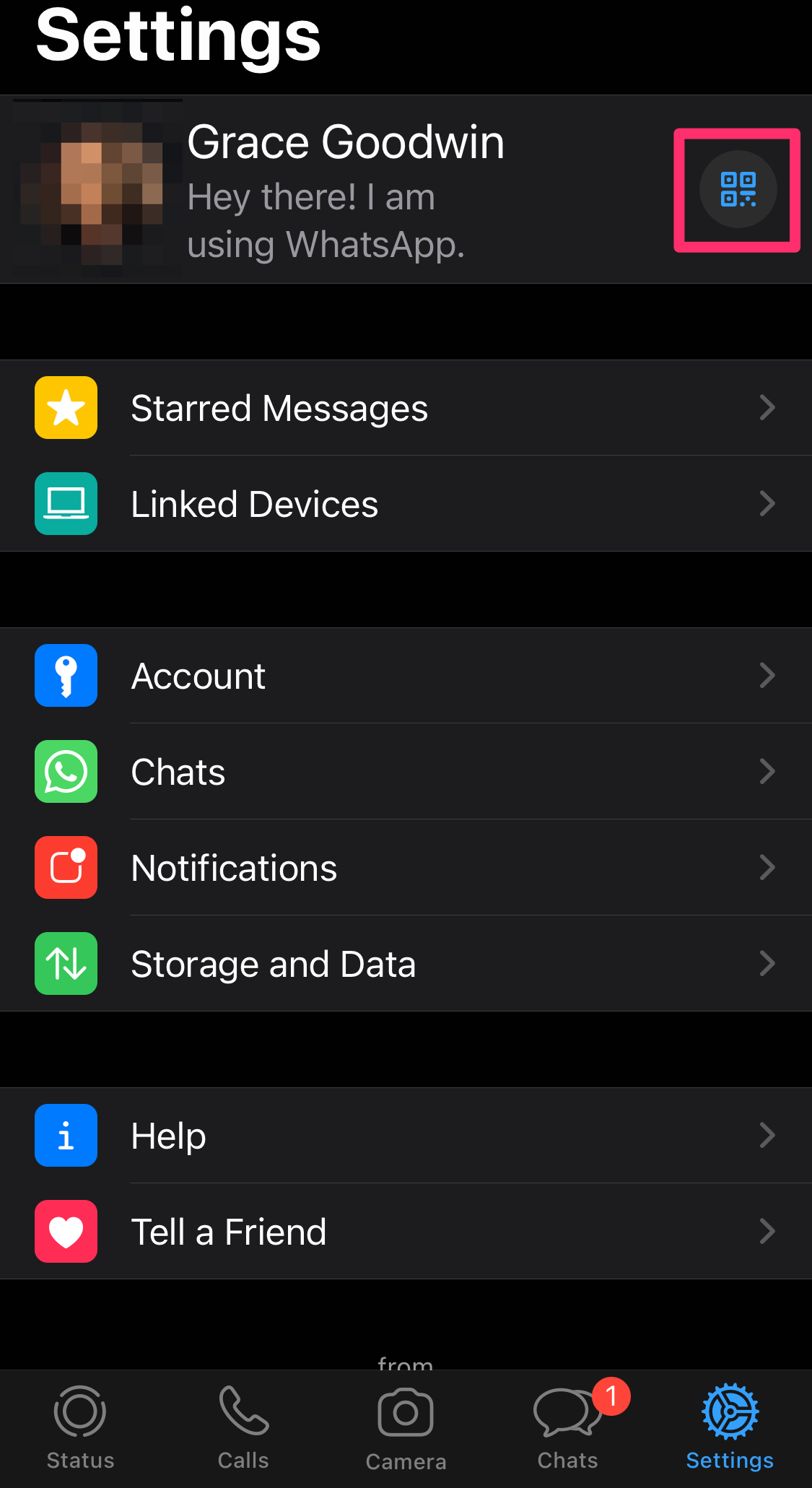
Grace Eliza Goodwin/Insider
On your phone:
1. Open the WhatsApp app and tap Settings.
2. At the top of the Settings page, tap the QR code symbol to the right of your name.
3. If you have an iPhone, tap Scan at the bottom of the screen. If you have an Android phone, tap Scan Code at the top of the screen.
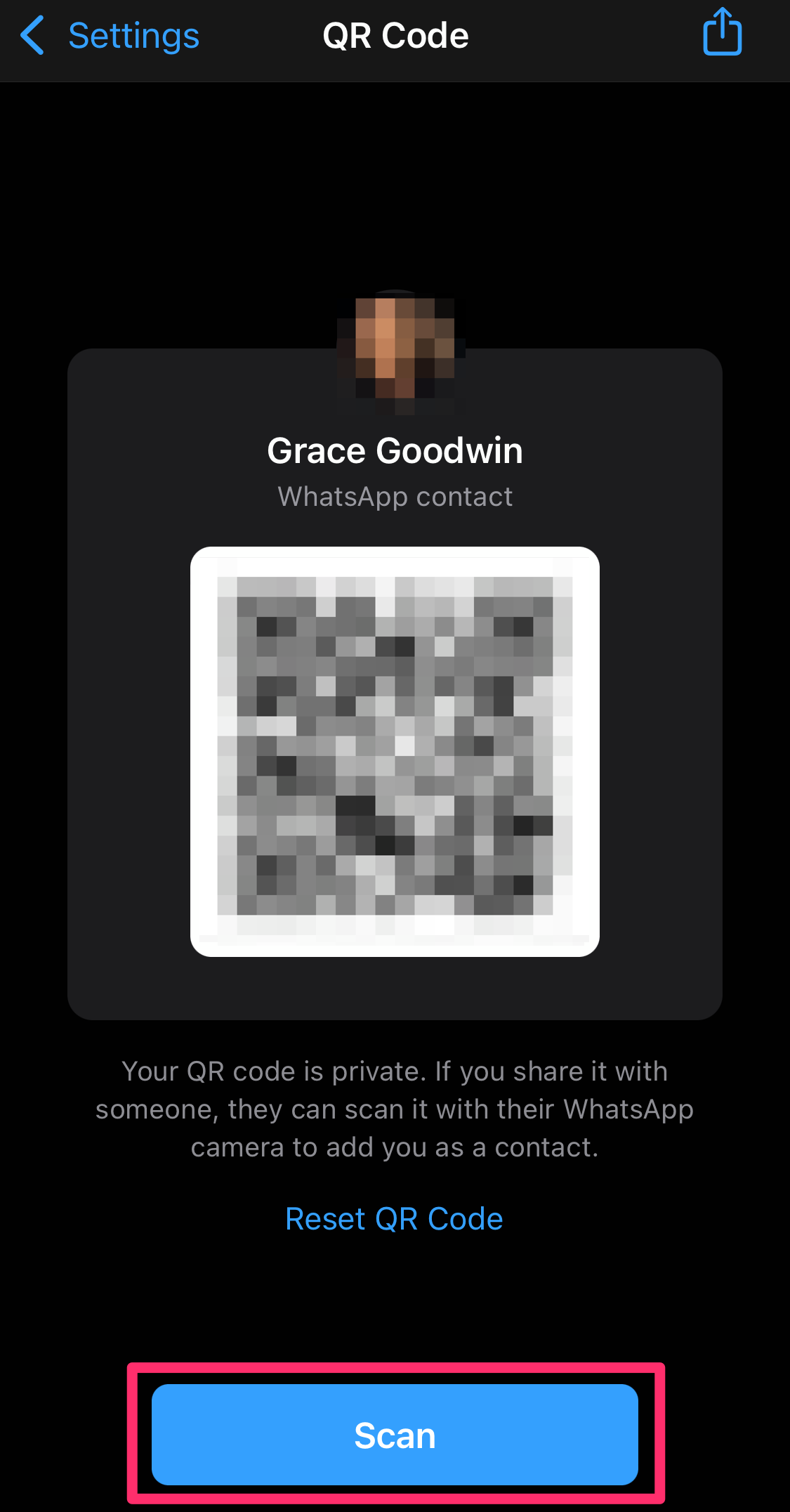
Grace Eliza Goodwin/Insider
4. Position your phone over the other phone so you can scan the QR code with the front-facing camera. Wait a moment until the phone vibrates - you've now scanned that person's contact information.
5. Tap Add to Contacts.

