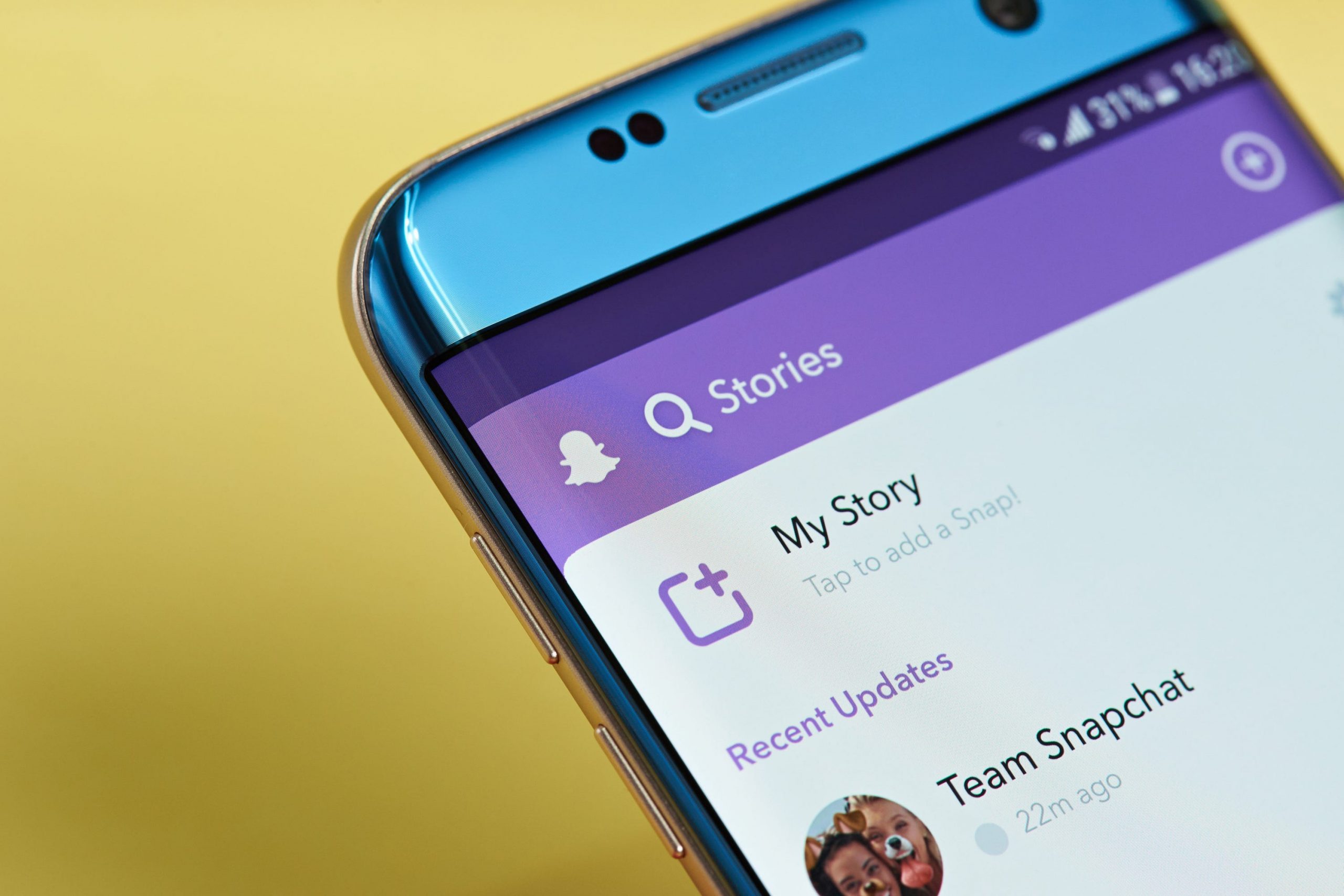- You can add a link on your Snapchat story by tapping on the paperclip icon while customizing your snap.
-
Snapchat will give you the option to add a link you’ve shared before, search for the link, or paste in a completely new one.
- Once the Snapchat story with a link is posted, viewers can swipe up on the small arrow at the bottom of your snap to visit the link.
- Visit Business Insider’s Tech Reference library for more stories.
Whether you want to share your favorite article or an awesome apartment listing, you can add a link to your Snapchat story so friends can see what you see, too.
This feature doesn’t allow users to view the webpage within the app, but it helps your friends avoid having to leave the app and search around for the right site. You can add a link through the paperclip icon. Once you’ve successfully added a link, the paperclip will appear in a white circle before allowing you to customize the rest of your snap and send it out.
Here’s how to add a link to your Snapchat story.
Check out the products mentioned in this article:
iPhone 11 (From $699.99 at Apple)
Samsung Galaxy S10 (From $699.99 at Walmart)
How to add a link on your Snapchat story
1. Open your Snapchat camera and capture a photo or video.
2. Tap the paperclip icon on the right-hand side.

3. The link attachment page will feature previously copied links. Select the link you desire.
4. If you want to add a new link, either paste it in or type in the URL bar before hitting "Go" to search for it.

5. Searching for the link will bring up search results from Google. Scroll until you find what you're looking for and tap to open the link.

6. Tap the blue "Attach to Snap" button at the bottom of the page.

7. This will bring you back to your Snapchat camera screen. If the link is attached, the paperclip icon will be circled in white.
8. Finish personalizing your post then select the blue arrow to send the story or the plus sign in the bottom left-hand corner when you're ready.

Related coverage from Tech Reference:
-
'How long are Snapchat videos?': How to take longer Snapchat videos and share them with your contacts
-
How to enable and use Snapchat filters and lenses on an iPhone or Android phone
-
How to send a voice message on Snapchat to your friends
-
How to send GIFs on Snapchat by attaching them to your photos or videos
-
How to save videos and photos you've taken on Snapchat, and one way to save videos from others