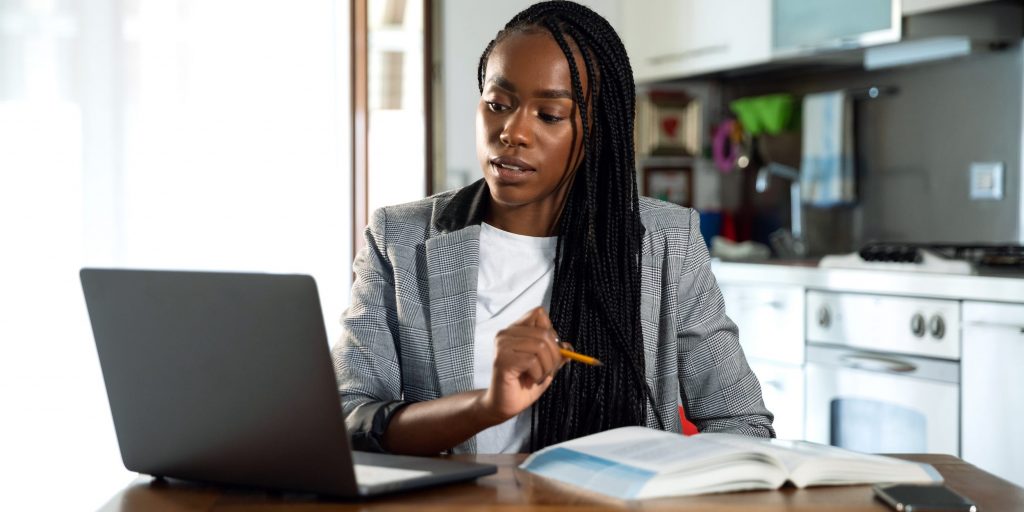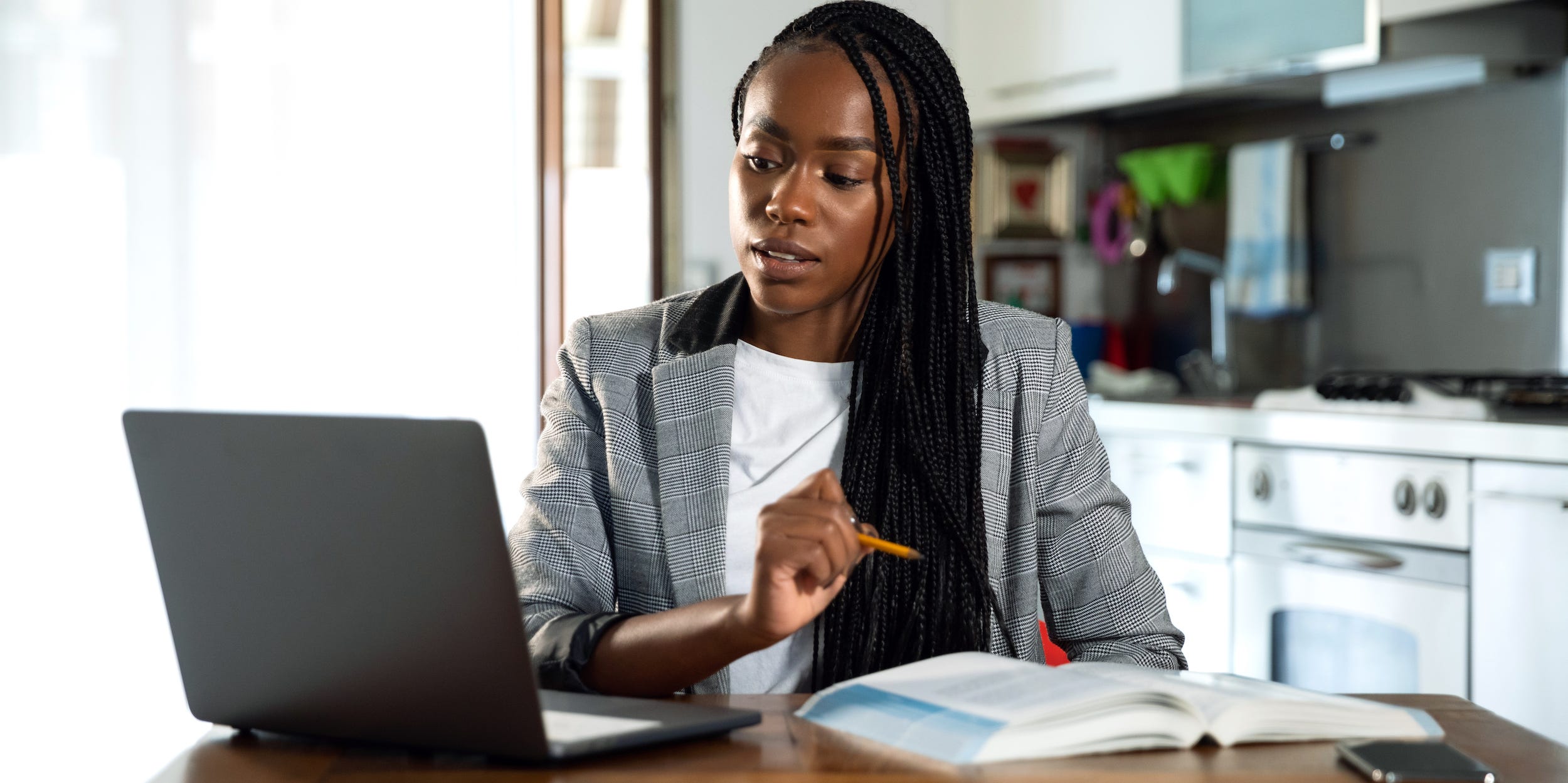
LeoPatrizi/Getty Images
- You can add the degree symbol in Word using the keyboard shortcut Alt+0176.
- If you prefer, you can add the degree symbol using the Symbol tool in the Insert tab of the ribbon.
- You can also use the Character Map utility in Windows, which lets you insert the symbol in any program.
- Visit Insider's Tech Reference library for more stories.
Microsoft Word has countless symbols for math, science, accounting, and other fields, but one of the most commonly needed symbols is the one for degrees.
It's easy to insert the degree symbol with just a few clicks, and there are, in fact, several ways to do this. Pick the method that's easiest – or easiest to remember.
How to add a degree symbol in Word using a keyboard shortcut
This is a handy technique if you like keyboard shortcuts and are the sort of person who can easily commit numbers to memory. Also, this will only work if your keyboard has a numeric keypad. If not, you'll need to use one of the other methods.
1. Place the cursor where you want the degree symbol to appear in your document.
2. On your keyboard, press Alt + 0176, where the "0176" is entered using the keyboard's numeric keypad.

Dave Johnson/Insider
How to insert a degree symbol in Word using the ribbon
This isn't the most convenient method the first time you use it because you'll have to hunt for the degree symbol. After you've done it once, though, it's an easy method because the degree symbol will appear in the recently used symbols list.
1. Place the cursor where you want the degree symbol to appear in your document.
2. At the top of the screen, click the ribbon's "Insert" tab.
3. In the ribbon, click "Symbol." It's probably at the far right. In the drop-down menu, choose "More Symbols…" If you're using the Office 365 Word web app, the degree symbol should already be an option in the drop-down menu.
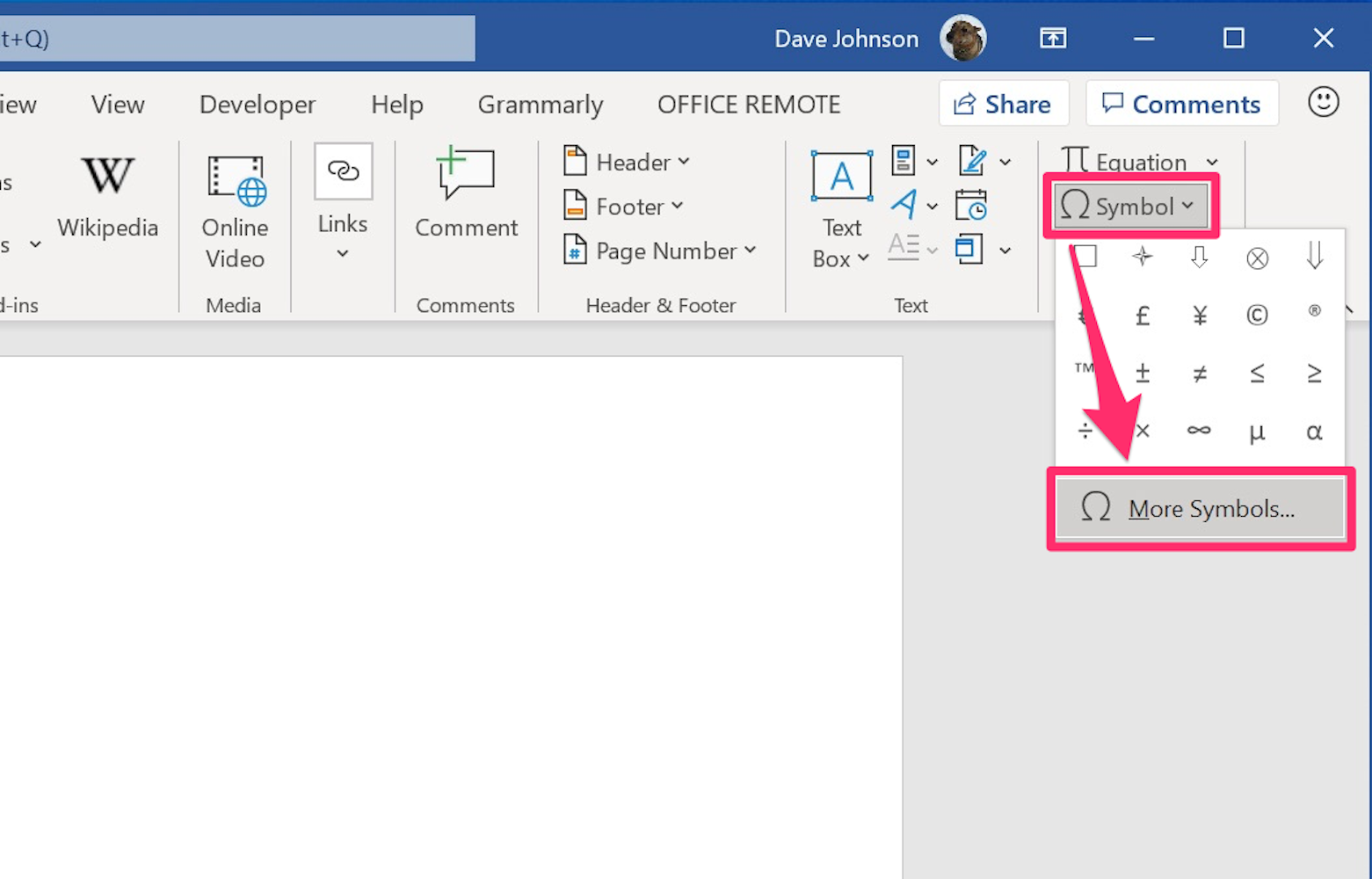
Dave Johnson/Insider
4. In the "Font" drop-down, choose your document's current font.
5. In the "Subset" drop-down on the right, choose "Latin-1 Supplement."
6. Now scroll through the character list and find the degree symbol. There are several circles that look like they might be degree symbols, so check the label at the bottom of the window. Click it and click "Insert." If you've already used this method previously, you can probably find the symbol in the "Recently used symbols" list.
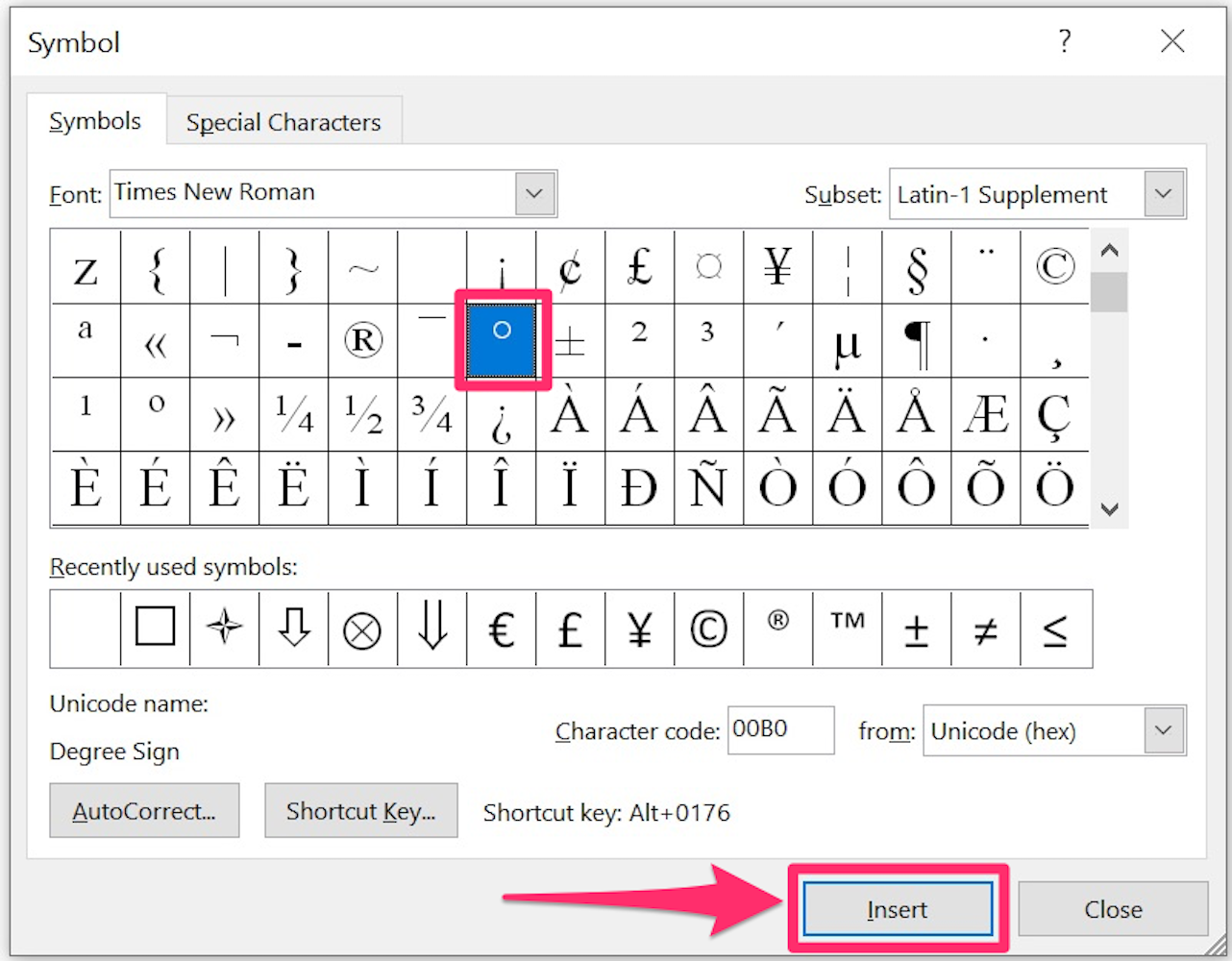
Dave Johnson/Insider
How to insert a degree symbol in Word using the Character Map
This technique has the advantage of working in any program - you'll copy the symbol in the Character Map (a utility included with Windows) and then paste it into Word. Once copied, of course, you can paste it into any program.
1. In the Start button search box, type "Character" and choose "Character Map" from the search results.
2. At the bottom of the Character Map window, check the box for "Advanced view" if it's not already selected.
3. In the "Search for" field, type "degree" and press "Enter." You should see the degree symbol appear.
4. Double-click the symbol and click "Copy." Now go back to Word and paste the symbol where you need it.
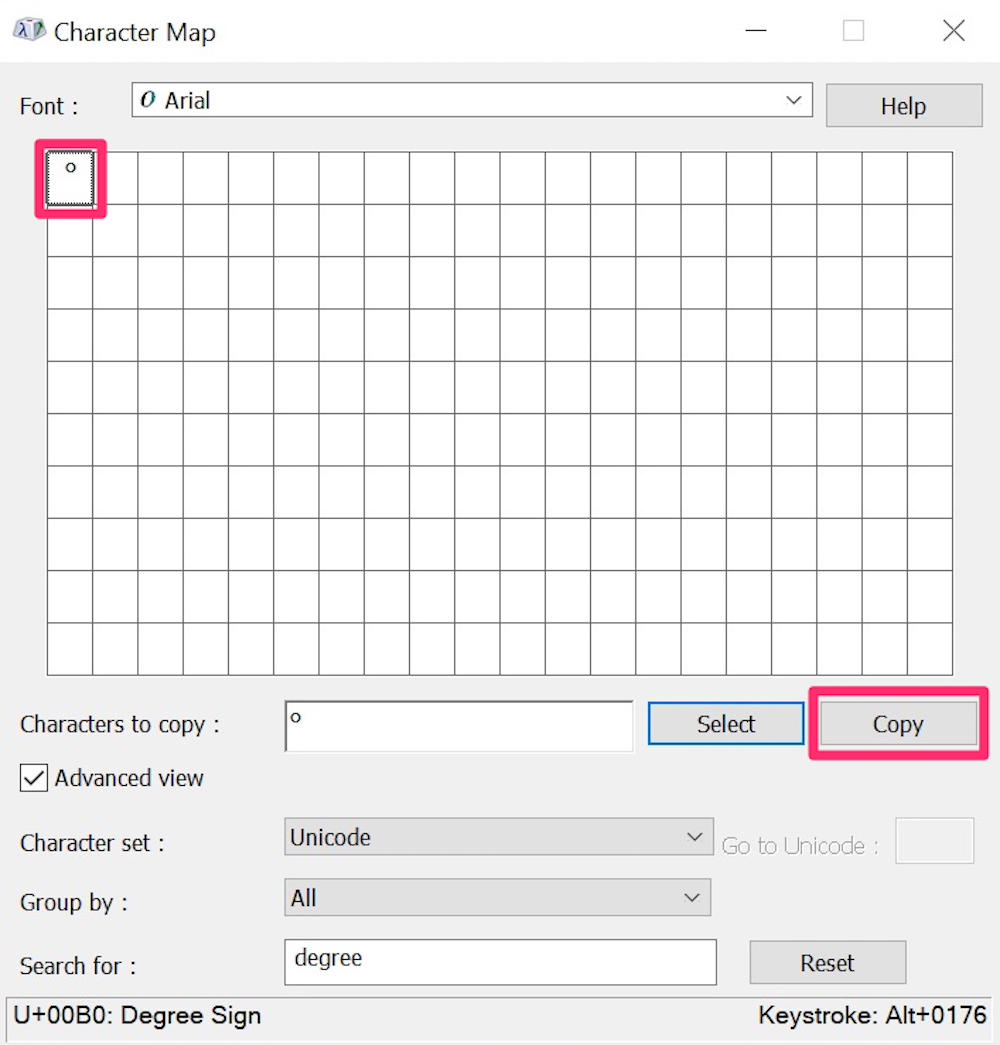
Dave Johnson/Insider