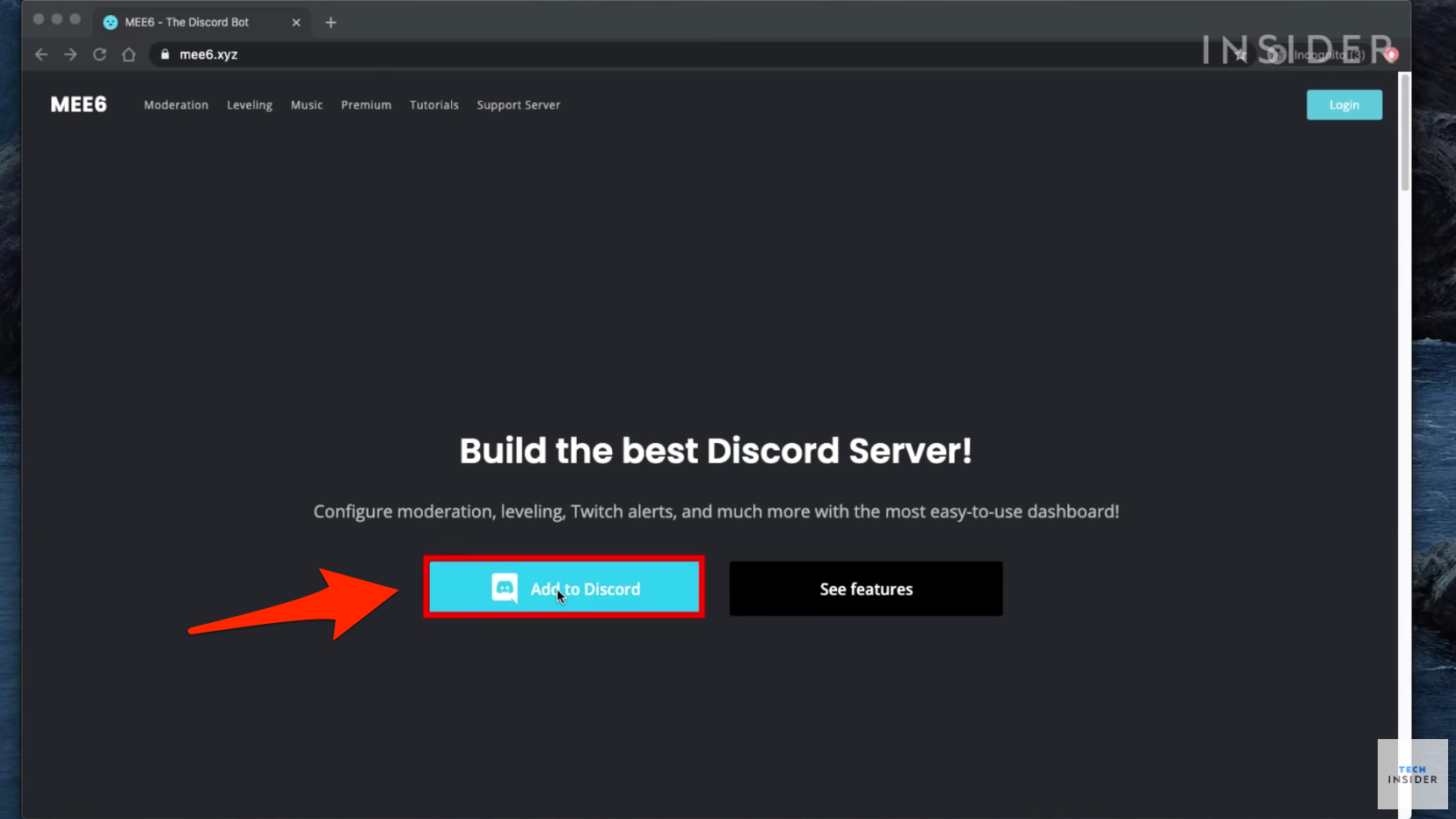- You can add a bot to Discord to have it automatically welcome new users, moderate content, and more.
- Discord bots are friendly AI that help manage or enhance your server.
- Discord bots are pre-made and free to download — no tech wizardry required.
- Visit Business Insider’s Tech Reference library for more stories.
Bots on Discord, the group messaging platform, are helpful artificial intelligence that can perform several useful tasks on your server automatically.
That includes welcoming any new members, banning troublemakers, and moderating the discussion. Some bots even add music or games to your server.
Don’t worry, you don’t have to be a coding genius to add an automaton to your server. You just download pre-made bots and customize what they do and say.
We’ll cover how to download and use the popular MEE6 bot as a welcoming bot, a moderating bot, and a bot that alerts your server when you’re streaming on Twitch.
How to add a bot to Discord
You can add a number of popular, premade bots to your server. One of the most popular is MEE6.
1. Visit this page to download MEE6.
2. Click the button that says "Add to Discord."

Jeremy Dreyfuss, Justin Gmoser/Business Insider
3. Provide your Discord login to authenticate your account. If a pop-up asks for permission to use your account, click "Authorize."
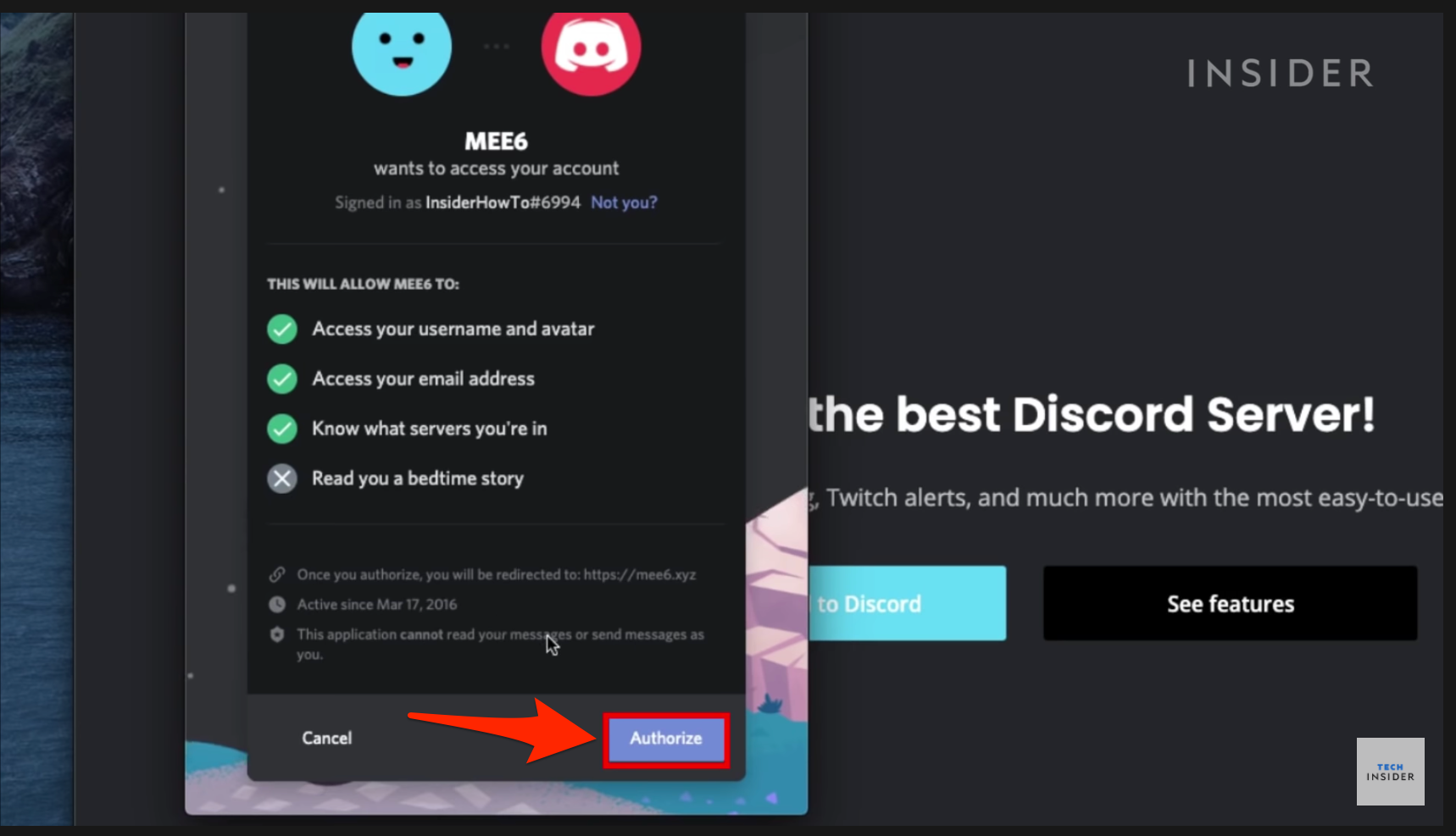
Jeremy Dreyfuss, Justin Gmoser/Business Insider
4. Click "Set up MEE6" next to your server name.
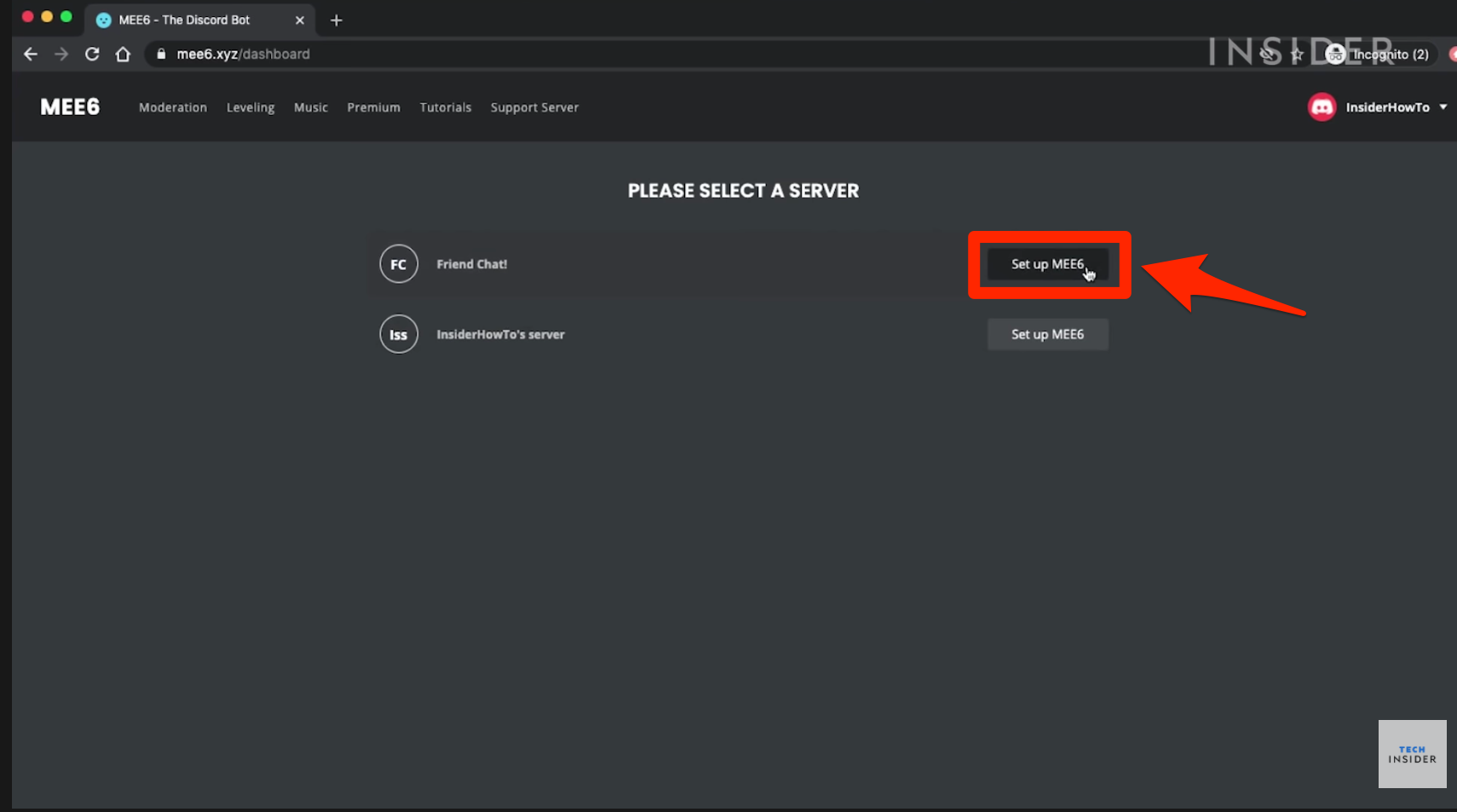
Jeremy Dreyfuss, Justin Gmoser/Business Insider
5. Select your server in the pop-up window and click "Continue."

Jeremy Dreyfuss, Justin Gmoser/Business Insider
6. Select or deselect the permissions you'll give this bot.
7. Scroll down and click "Authorize."

Jeremy Dreyfuss, Justin Gmoser/Business Insider
How to set up MEE6 as a welcoming bot on Discord
Once you authorize MEE6, you are given options of what kind of bot you can create. First, we'll create a bot that welcomes new members to your server.
1. Click the "Welcome" option.
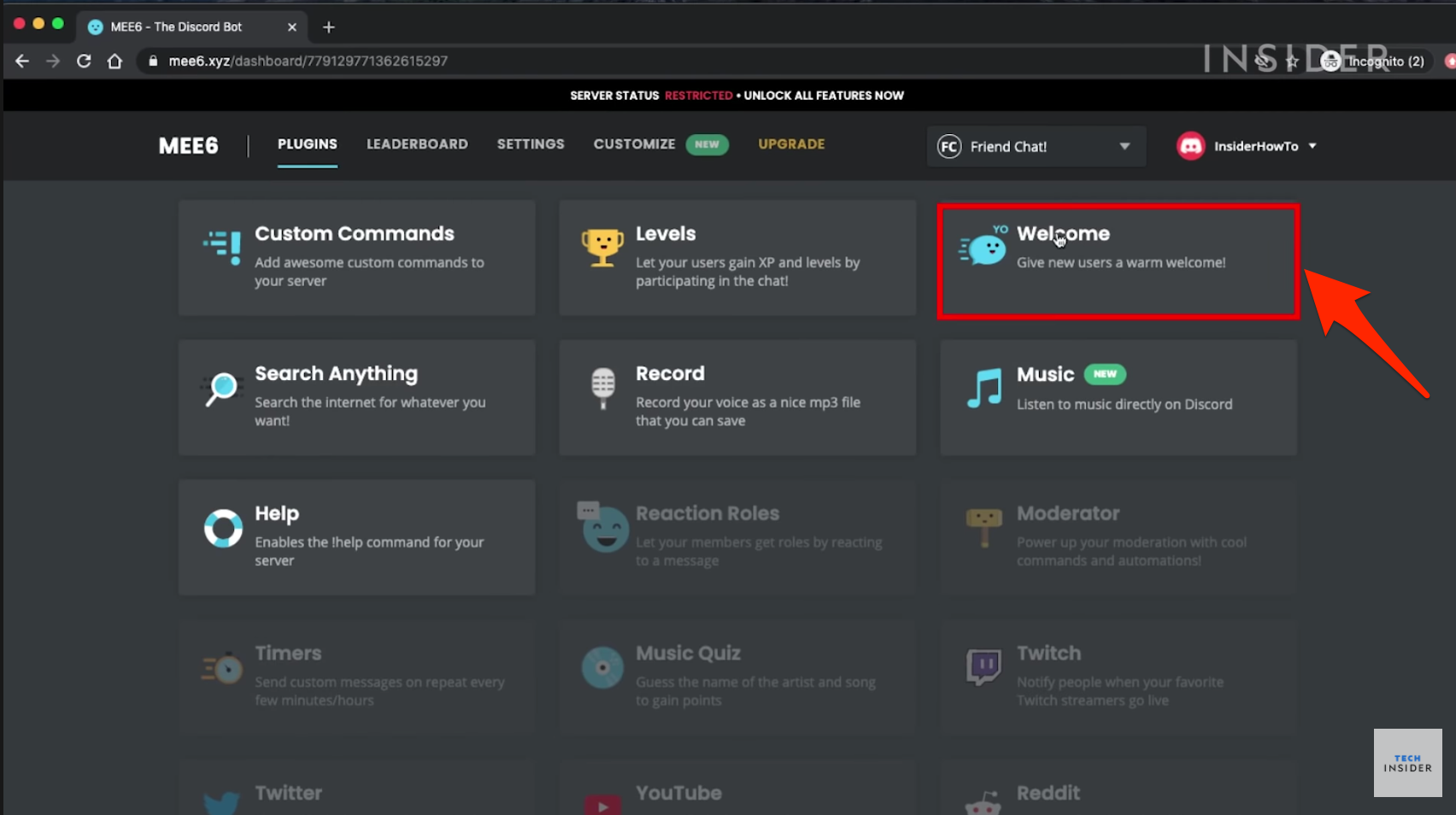
Jeremy Dreyfuss, Justin Gmoser/Business Insider
2. Select what you want the bot to do. Your options are: "Send a message when a user joins the server," "Send a private message to new users," "Give a role to new users" and "Send a message when a user leaves the server."
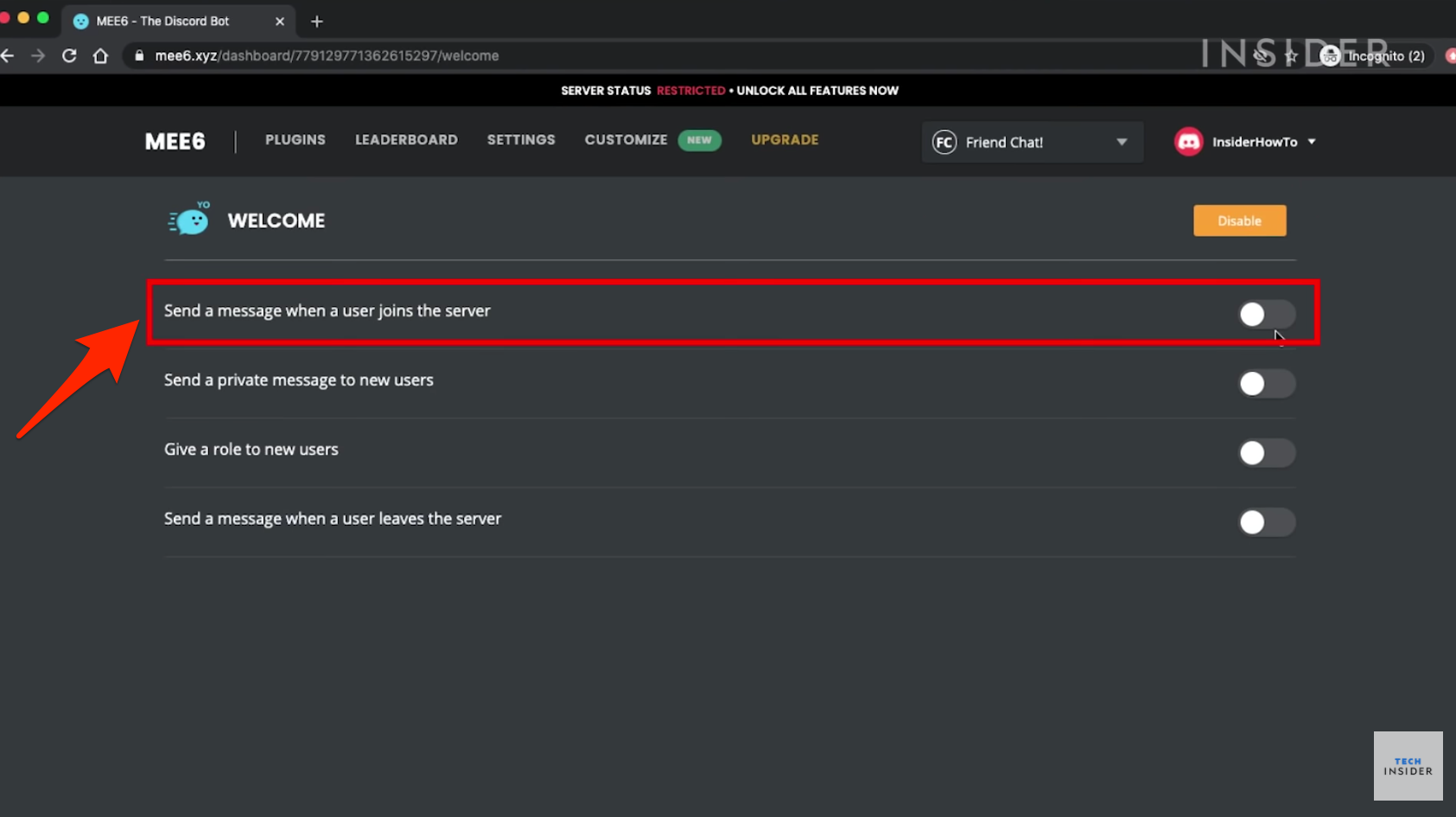
Jeremy Dreyfuss, Justin Gmoser/Business Insider
3. You can set what your bot says down to the text color and font, as well as which channel your bot will post in.

Jeremy Dreyfuss, Justin Gmoser/Business Insider
4. Hit "Save" when finished. Visit this plug-ins page again if you want to make changes.

Jeremy Dreyfuss, Justin Gmoser/Business Insider
How to set up MEE6 as a moderating bot on Discord
Circle back to the plug-ins page on the MEE6 website to set up your moderator bot. A moderator can do things like censor language and kick bad actors off of your server.
1. Click on the "Moderator" icon.

Jeremy Dreyfuss, Justin Gmoser/Business Insider
2. Then click "Yes" in the pop-up to enable it.
3. Scroll down to "Auto-moderator" and select what rules you want your bot to enforce. Options include censoring bad words, spoilers, and excessive emojis.

Jeremy Dreyfuss, Justin Gmoser/Business Insider
4. When selecting what your bot will moderate, you can decide how the bot reprimands users. The message can be automatically deleted, the user who triggered the auto-moderation can be sent a warning message, or both.

Jeremy Dreyfuss, Justin Gmoser/Business Insider
5. Click "Settings" to customize the threshold for what triggers the bot. For example, the bot can spring into action once a post has been marked with a certain number of spoiler tags. You can also select channels for the bot to ignore.
6. Save any changes.
How to set up MEE6 to alert users when you're streaming on Twitch
Discord began as a messaging platform for gamers, so streaming culture goes hand in hand with it. If you are a streamer, you can set up MEE6 to alert your server whenever you go live on the streaming site Twitch. First, revisit the MEE6 plug-ins page again.
1. Scroll and click the Twitch icon.

Jeremy Dreyfuss, Justin Gmoser/Business Insider
2. Click "Yes" in the pop-up to enable it.
3. Enter the name of your Twitch channel.

Jeremy Dreyfuss, Justin Gmoser/Business Insider
4. Customize a message to your server.
5. Select a channel for the bot to post in.

Jeremy Dreyfuss, Justin Gmoser/Business Insider
6. Choose whether or not you want to receive a Discord notification when someone follows the Twitch channel.
7. Click "Save."
8. Now, when you go live on Twitch, everyone on your server will be notified.
Related coverage from Tech Reference:
-
How to make a Discord server and customize chatroom channels for your friends or community
-
How to delete your Discord account using a computer
-
How to delete a Discord server that you own, using the desktop or mobile app
-
How to leave a Discord server using the desktop or mobile app
-
How to report someone on Discord in 2 ways for inappropriate or otherwise rule-breaking behavior