
- If you're setting up a new or used iPhone, you'll need to activate your iPhone with a cellular service provider.
- Activating your iPhone will involve inserting a SIM card into it and connecting to your cellular service provider.
- If you have activation problems, there are a number of steps you can take to troubleshoot, including resetting the SIM card and trying to activate via Wi-Fi.
- Visit Insider's Tech Reference library for more stories.
When you use an iPhone for the first time – whether it's a new iPhone fresh out of the box or a used phone that you've gotten from another user – you need to activate it to set up cellular service.
For the most part, this process is painless and straightforward thanks to the iPhone's setup wizard.
How to activate your iPhone
First, we need to install the SIM card. This is the small chip that links your phone to the cellular network.
If you purchased a new iPhone in an Apple Store or from your wireless provider, the SIM card has probably already been installed for you. If not, or if you're moving your SIM card from an older phone, you need to insert the SIM card yourself.
To do this, ensure the phone is turned off, and carefully insert the SIM ejection pin (you should have gotten one with your iPhone, but a paperclip can work in a pinch) into the hole on the side of the phone until a tray pops out.
1. Insert the SIM card you want to use into the tray and push it back into the phone.

2. Turn on your iPhone by holding down the Power button until you see the Apple logo appear on the screen.
3. Begin the setup process by following the on-screen instructions.
4. When you're asked to choose a connection option, you can choose your Wi-Fi network and enter your Wi-Fi password, or choose to activate the phone over the cellular network.
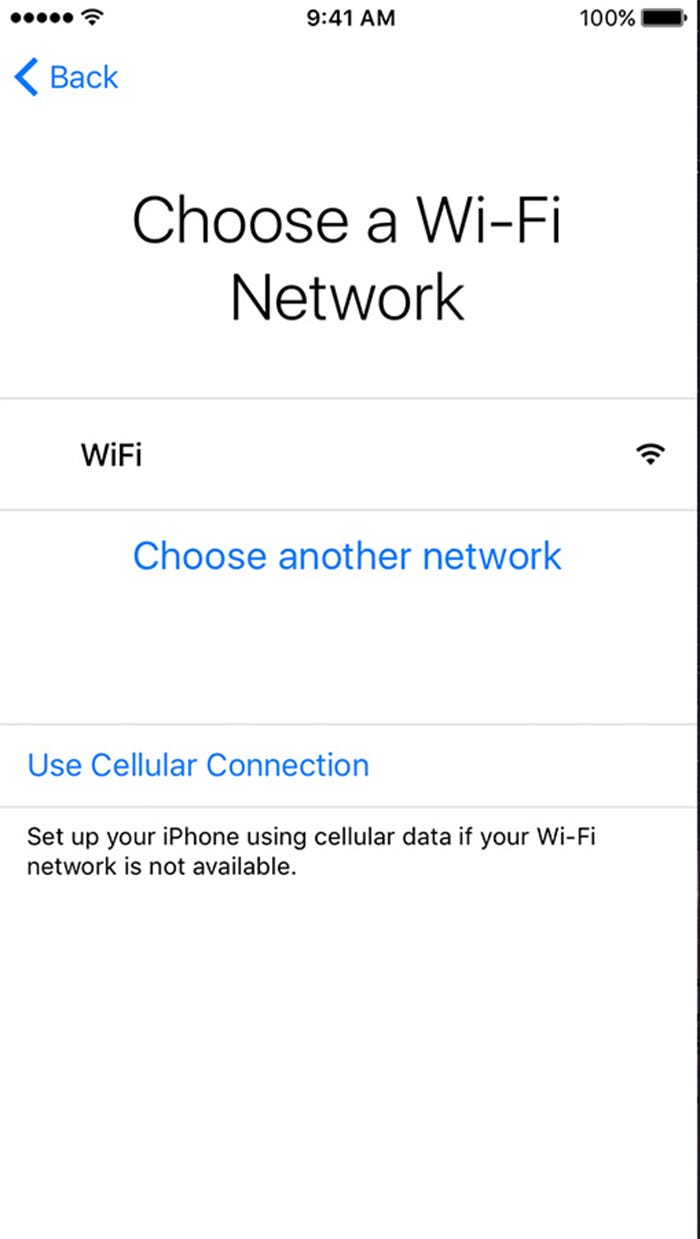
5. You may be asked to sign in with your Apple ID. This is a security feature called Activation Lock and it's designed to prevent theft. If this is your own iPhone, log in with your Apple ID. If this phone originally belonged to someone else, you'll need to ask the original owner to sign in with their Apple ID so you can complete the setup. You can change the Apple ID later.
It'll take several minutes for the phone to activate. Once it's done, you can proceed with the rest of the initial setup. Following the instructions in the setup wizard, you have several choices:
- Restore from iCloud Backup. If you're moving to a new iPhone and had iCloud backups set up on your old phone, you'll want to choose this option to restore all your data.
- Restore from Mac or PC. If you don't use iCloud, you may have manually backed up your old iPhone using iTunes or Finder on your computer. If so, you can choose this option and connect your iPhone to the computer using a USB connection cable.
- Transfer Directly from iPhone. If you're moving from an old iPhone to a new one, you can transfer all your data using Bluetooth. You just need to keep the two iPhones on and near each other for a while.
- Move Data from Android. If you're moving to the iPhone from an Android device, you can use Apple's Move to iOS app.
- Don't Transfer Apps & Data. This is the simplest and fastest setup option, but you'll be left with a factory-fresh iPhone with no apps or data installed.


