- You can turn off auto-playing videos in the Accessibility section of the Settings app on an iPhone that’s running iOS 13.
- Turning off auto-play will make it so native Apple apps can’t autoplay video anymore.
- If your iPhone is running an earlier iOS version, such as iOS 11 or iOS 12, you can only disable auto-playing videos in iTunes and the App Store.
- Visit Business Insider’s homepage for more stories.
Many apps and services allow videos to auto-play on the iPhone. This feature is sometimes convenient, but can also be very distracting.
Thankfully, it’s very easy to turn off auto-playing videos on an iPhone that’s running iOS 11 or later. Here’s how to do it.
Check out the products mentioned in this article:
iPhone 11 (From $699.99 at Best Buy)
How to turn off auto-play on an iPhone running iOS 13 or later
If your iPhone is running the latest version of iOS 13, the setting to disable auto-playing videos is in your Accessibility settings. You can turn off the auto-play setting to prevent videos from auto-playing in any of the native Apple apps, including Safari.
1. Start the Settings app.
2. Tap "Accessibility."
3. Tap "Motion."
4. On the Motion page, turn off "Auto-Play Video Previews" by swiping the button to the left.
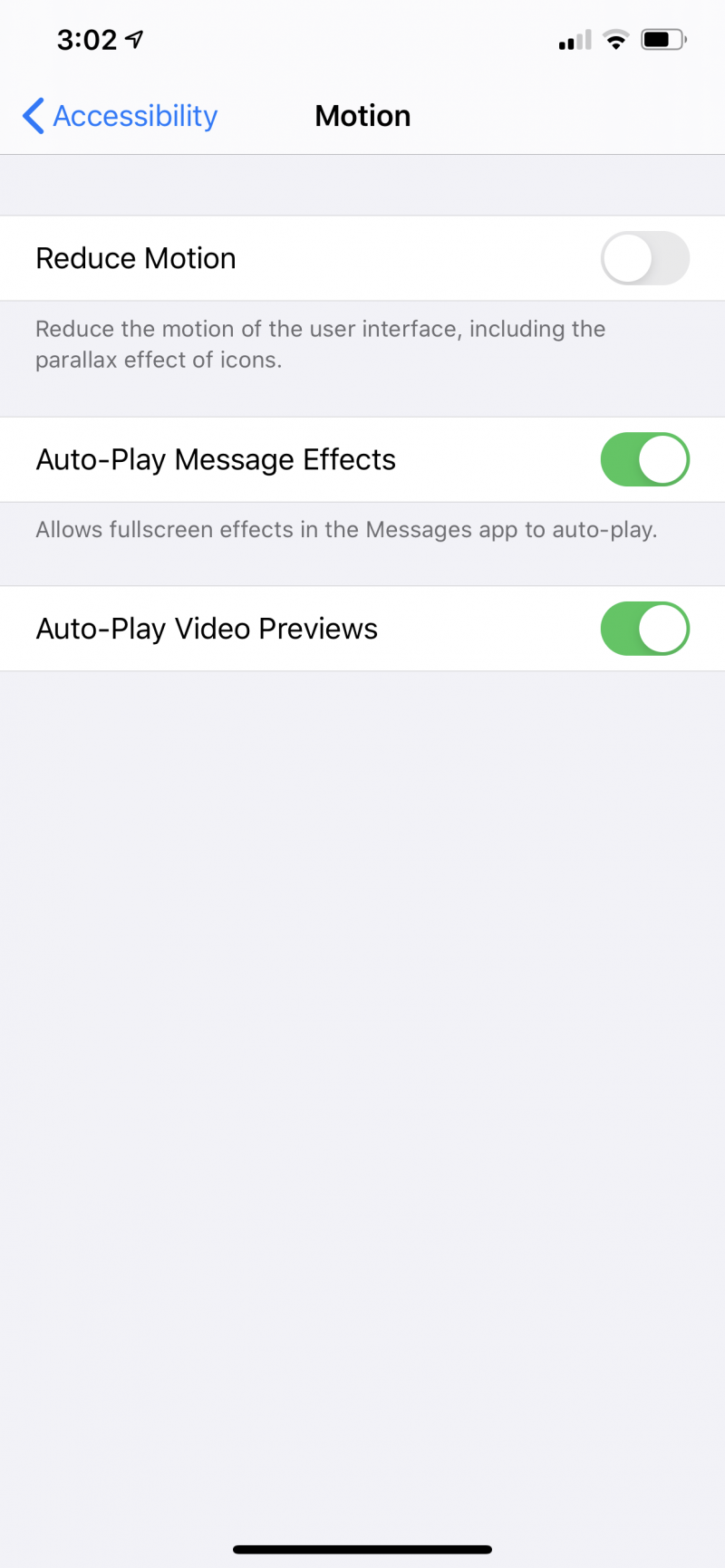
After turning this off, you should find that all native Apple apps stop auto-playing video.
But it's possible to control the auto-playing videos settings for iTunes and the App Store separately. See the next section for more details.
How to turn off auto-play in iTunes and the App Store on an iPhone running iOS 11 or later
Before iOS 13, you only had the option to disable auto-playing videos in iTunes and the App Store - this setting doesn't extend to Safari or other Apple apps.
This setting remains in iOS 13, and if you want to control iTunes and the App Store separately from other auto-play settings, you can do that here.
1. Start the Settings app.
2. Tap "iTunes & App Store."
3. Tap "Video Autoplay."
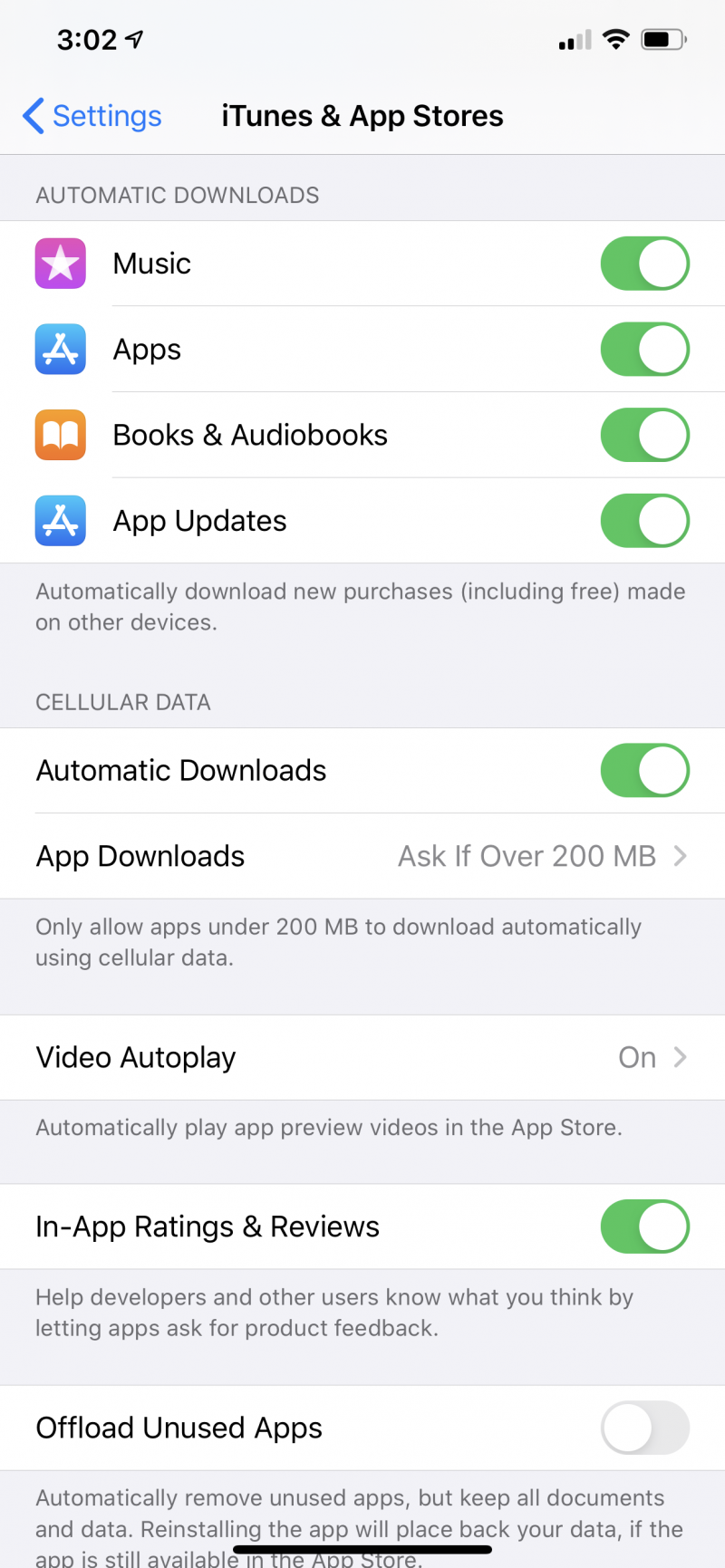
4. Tap "Off."
Related coverage from How To Do Everything: Tech:
-
How to use Google Hangouts on your iPhone to start calls and messages, including group conversations
-
Android phones can't FaceTime with iPhones, but you can easily video chat in 3 other ways
-
How to get Google Play on your iPhone, and use it to download movies, music, and more
-
How to find restrictions on an iPhone to customize settings like explicit language and allowed apps
-
How to limit screen time on your iPhone by locking addictive apps or using a 'Downtime' feature

